Mercusys MB230-4G Handleiding
Bekijk gratis de handleiding van Mercusys MB230-4G (2 pagina’s), behorend tot de categorie Router. Deze gids werd als nuttig beoordeeld door 81 mensen en kreeg gemiddeld 4.9 sterren uit 41 reviews. Heb je een vraag over Mercusys MB230-4G of wil je andere gebruikers van dit product iets vragen? Stel een vraag
Pagina 1/2

Quick Installation Guide
Wireless 4G LTE Router
Images may dier from actual products.
Note: Images may dier from
actual products.
©2023 MERCUSYS 7107500303 REV1.1.0
1. Connect the Hardware
a. Insert the Nano SIM card into the slot until you
hear a click.
b. Connect the power adapter to the router.
Wait until the LED turns on. This conrms your
router is successfully connected to the internet.
3. Enjoy the Internet2. Check the LED
Notes:
• Make sure your SIM card is unlocked. If not, log in to the router's
web management page and go to Advanced > Network > PIN
Management to verify.
• If the LED does not turn on (no internet), refer to FAQ-Q2.
For a better internet connection, make
sure the 2-bar or 3-bar signal LED is lit.
Otherwise, try relocating the router to a
spot that may receive a stronger mobile
network signal, such as near a window.
• Wired
Connect your computer to the router's LAN port via an
Ethernet cable.
• Wireless
a. Find the default SSID
(network name) and
wireless password
printed on the label at the
bottom of the router.
b. Click the network icon of your computer or go to the
Wi-Fi settings of your smart device, and then select
the SSID to join the network.
Customize the 4G LTE Router
1. Make sure your computer is connected to the router
(wired or wireless).
2. Launch a web browser and type in http://mwlogin.net.
Create a password for future logins.
Note: If the login page does not appear, please refer to .FAQ-Q1
3. Follow the step-by-step instructions of the Quick
Setup to complete the initial configuration.
Note: This router can function as a wireless router in Wireless Router
Mode, compatible with cable, ber, and DSL modems. For more
information, please refer to the user guide at
https://www.mercusys.com/support/.
Wir
SSI
Wireless Password/PIN: XXXXXXXX
SSID:MERCUSYS_XXXX
On
LED Indicators
LED Status Indication
Blinking Green
Solid Green
Solid Orange
O
On
O
On
Blinking
O
The router is starting up, upgrading
rmware, or establishing a WPS connection.
The router is working properly.
Wi-Fi is o.
Power is o.
Indicates the signal strength received from
the mobile internet network. More lit LEDs
signify a better signal strength.
There is no mobile internet signal.
If you want to customize your router settings, follow
the steps below.
Power Adapter
LAN1 LAN2/WAN POWER
Congure the Router via MERCUSYS App
or
3. Tap and select your device model. LET’S BEGIN
Follow the step-by-step instructions to complete
the setup and connect to the internet.
Note: If you don’t have an account, create one rst.
2. Open the app and log in with your MERCUSYS ID.
1. Download the MERCUSYS app via the app store or
scan the QR code.
Device is connected.
Device is connecting.
No device is connected.

FAQ (Frequently Asked Questions)
Q1. What should I do if I cannot access the web
management page?
• Reboot your router and try again.
• If the computer is set to a static IP address,
change its settings to obtain an IP address
automatically.
• Make sure http://mwlogin.net is correctly entered
in the web browser.
• Use another web browser and try again.
• Disable and enable the active network adapter in
use.
Q2. What should I do if I cannot access the
internet?
• Verify that your SIM card is an LTE or WCDMA
card.
• Verify that your SIM card is in your internet service
provider’s service area.
• Verify that your SIM card has sufficient credit.
• Log in to the router's web management page, and
check the following:
1) Go to Advanced Network PIN Management > > to
verify if a PIN is required. If it is, enter the correct
PIN provided by your ISP.
2) Go to Advanced Network Internet > > to verify the
parameters provided by your ISP are correctly
entered. If they are incorrect, click Create Profile
and enter the correct parameters, then select the
new profile from the Profile Name list.
3) Go to Advanced > Network > Data Settings to
verify if the used data exceeds the allowance. If it
does, click Correct and set the used data to 0
(zero), or disable .Data Limit
4) Go to Advanced Network Internet > > to verify
that is enabled. If it is not, enable it to Mobile Data
access the internet.
5) Confirm with your ISP if you are in a roaming
service area. If you are, go to Advanced Network >
> Internet to enable Data Roaming.
Q3. How do I restore the router to its factory
default settings?
• With the router powered on, press and hold the
WPS/RESET button on the side panel until the
LED starts blinking, then release the button. Wait
until the router reboots.
• Log in to the router's web management page, go
to Advanced System Tools Backup & Restore > > ,
and click Factory Restore. Wait until the reset
process is complete.
Q4. What should I do if I forget my wireless network
password?
• The default wireless password is printed on the
product label of the router.
• Connect a computer directly to the router via an
Ethernet cable. Log in to the router's web
management page and go to Basic > Wireless to
retrieve or reset your wireless password.
Safety Information
• Keep the device away from water, re, humidity or hot
environments.
• Do not attempt to disassemble, repair, or modify the
device. If you need service, please contact us
• Do not use damaged charger or USB cable to charge
the device.
• Do not use any other chargers than those
recommended.
• Do not use the device where wireless devices are not
allowed.
• Adapter shall be installed near the equipment and
shall be easily accessible.
MERCUSYS hereby declares that the device is in
compliance with the essential requirements and other
relevant provisions of directives 2014/53/EU,
2009/125/EC, 2011/65/EU and (EU)2015/863.
The original EU Declaration of Conformity may be
found at https://www.mercusys.com/en/ce
MERCUSYS hereby declares that the device is in
compliance with the essential requirements and other
relevant provisions of the Radio Equipment
Regulations 2017.
The original UK Declaration of Conformity may be
found at https://www.mercusys.com/support/ukca/
For technical support, replacement services, user
guides, and other information, please visit
https://www.mercusys.com/support/.
1. Connect your external antennas.
2. Log in to the webpage
(http://mwlogin.net), then go to
Advanced > Wireless > Antenna
Settings to select external antennas.
Install External Antennas*
If you have external antennas and your
model supports them, install them on
the back of your router to boost LTE
network strength.
Note: Only some models support external
antennas. External antennas not provided.
LAN1 LAN2/W AN POW ER
Product specificaties
| Merk: | Mercusys |
| Categorie: | Router |
| Model: | MB230-4G |
Heb je hulp nodig?
Als je hulp nodig hebt met Mercusys MB230-4G stel dan hieronder een vraag en andere gebruikers zullen je antwoorden
Handleiding Router Mercusys

28 Juli 2025

7 Juli 2025

7 Juli 2025
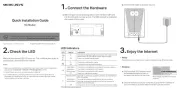
7 Juli 2025
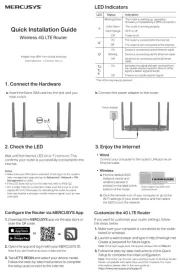
25 Februari 2025

25 Februari 2025

22 Maart 2024

26 Februari 2024

6 Januari 2024

28 Augustus 2023
Handleiding Router
- Trust
- Hitachi
- Verizon
- Toolcraft
- MuxLab
- Beafon
- Clas Ohlson
- Accelerated
- Grandstream
- Buffalo
- Draytek
- Kogan
- Techly
- KPN
- Mercku
Nieuwste handleidingen voor Router
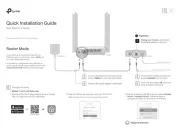
1 September 2025
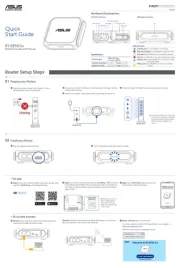
31 Augustus 2025
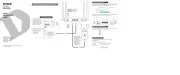
26 Augustus 2025

26 Augustus 2025
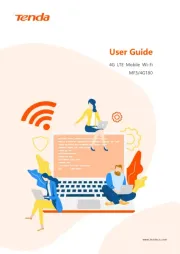
25 Augustus 2025
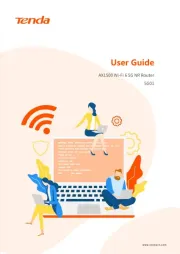
25 Augustus 2025
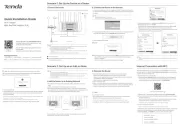
25 Augustus 2025
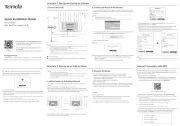
25 Augustus 2025
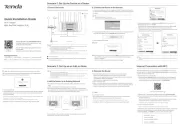
25 Augustus 2025
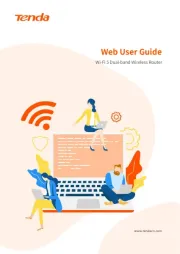
25 Augustus 2025