MeldaProduction MFreeFormAnalogEQ Handleiding
MeldaProduction
Audiosoftware
MFreeFormAnalogEQ
Bekijk gratis de handleiding van MeldaProduction MFreeFormAnalogEQ (53 pagina’s), behorend tot de categorie Audiosoftware. Deze gids werd als nuttig beoordeeld door 52 mensen en kreeg gemiddeld 4.8 sterren uit 26.5 reviews. Heb je een vraag over MeldaProduction MFreeFormAnalogEQ of wil je andere gebruikers van dit product iets vragen? Stel een vraag
Pagina 1/53

MFreeformAnalogEq
Presets
Presets button shows a window with all available presets. A preset can be loaded from the preset window by double-clicking on it, selecting
via the buttons or by using your keyboard. You can also manage the directory structure, store new presets, replace existing ones etc.
Presets are global, so a preset saved from one project, can easily be used in another. The arrow buttons next to the preset button can be
used to switch between presets easily.
Holding Ctrl while pressing the button loads a random preset. There must be some presets for this feature to work of course.
Presets can be backed up by 3 different methods:
A) Using "Backup" and "Restore" buttons in each preset window, which produces a single archive of all presets on the computer.
B) Using "Export/Import" buttons, which export a single folder of presets for one plugin.
C) By saving the actual preset files, which are found in the following directories (not recommended):
Windows: C:\Users\{username}\AppData\Roaming\MeldaProduction
Mac OS X: /Library/Application support/MeldaProduction
Files are named based on the name of the plugin like this: "{pluginname}.presets", so for example MAutopan.presets or MDynamics.presets.
If the directory cannot be found on your computer for some reason, you can just search for the particular file.
Please note that prior to version 16 a different format was used and the naming was "{pluginname}presets.xml".
The plugin also supports
an online preset exchange. If the computer is connected to the internet, the plugin connects to our server once a week, submits your
presets and downloads new ones if available. This feature is manually maintained in order to remove generally unusable presets, so it may
take some time before any submitted presets become available. This feature relies on each user so we strongly advise that any submitted
presets be named and organised in the same way as the factory presets, otherwise they will be removed.
Left arrow
Left arrow button loads the previous preset.
Right arrow
Right arrow button loads the next preset.
Randomize
Randomize button loads a random preset.
Panic
Panic button resets the plugin state. You can use it to force the plugin to report latency to the host again and to avoid any audio problems.
For example, some plugins, having a look-ahead feature, report the size of the look-ahead delay as latency, but it is inconvenient to do that
every time the look-ahead changes as it usually causes the playback to stop. After you tweak the latency to the correct value, just click this
button to sync the track in time with the others, minimizing phasing artifacts caused by the look-ahead delay mixing with undelayed audio
signals in your host. It may also be necessary to restart playback in your host.
Another example is if some malfunctioning plugin generates extremely high values for the input of this plugin. A potential filter may start
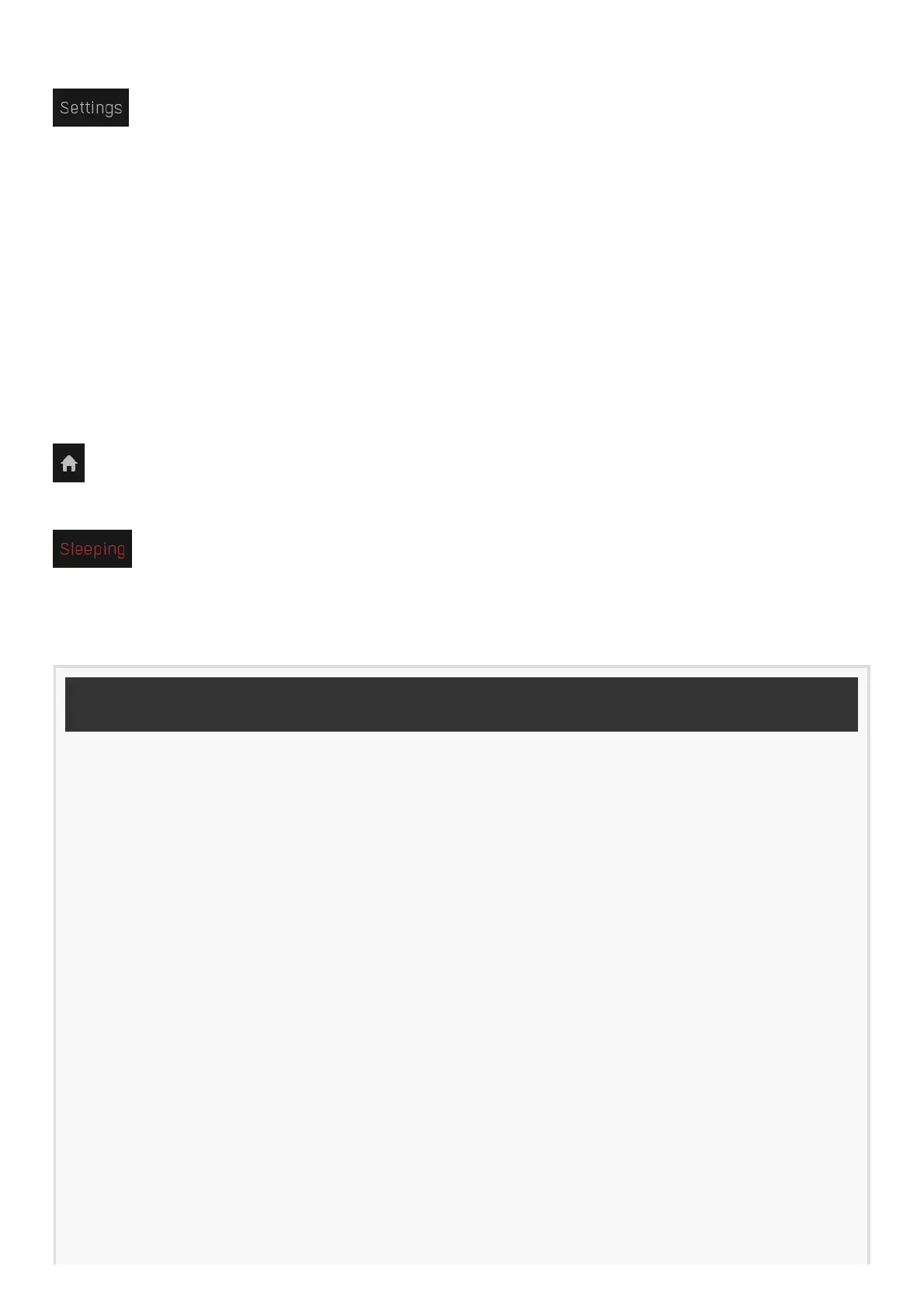
generating very high values as well and as a result the playback will stop. You can just click this button to reset the plugin and the playback
will start again.
Settings
Settings button shows a menu with additional settings of the plugin. Here is a brief description of the separate items.
Licence manager lets you activate/deactivate the plugins and manage subscriptions. While you can simply drag & drop a licence file onto
the plugin, in some cases there may be a faster way. For instance, you can enter your user account name and password and the plugin will
do all the activating for you.
There are 4 groups of settings, each section has its own detailed help information: GUI & Style enables you to pick the GUI style for the
plug-in and the main colours used for the background, the title bars of the windows and panels, the text and graphs area and the
highlighting (used for enabled buttons, sliders, knobs etc).
Advanced settings configures several processing options for the plug-in.
Global system settings contains some settings for all MeldaProduction plugins. Once you change any of them, restart your DAW if
needed, and it will affect all MeldaProduction plugins.
Dry/Wet affects determines, for Multiband plug-ins, which multiband parameters are affected by the Global dry/wet control.
Smart interpolation adjusts the interpolation algorithm used when changing parameter values; the higher the setting the higher the audio
quality and the lower the chance of zippering noise, but more CPU will be used.
WWW
WWW button shows a menu with additional information about the plugin. You can check for updates, get easy access to support,
MeldaProduction web page, video tutorials, Facebook/Twitter/YouTube channels and more.
Sleep indicator
Sleep indicator informs whether the plugin is currently active or in sleep mode. The plugin can automatically switch itself off to save CPU,
when there is no input signal and the plugin knows it cannot produce any signal on its own and it generally makes sense. You can disable
this in Settings / Intelligent sleep on silence both for individual instances and globally for all plugins on the system.
Plugin toolbar

Plugin toolbar provides some global features, A-H presets and more.
Oversampling
Oversampling can potentially improve sound quality by processing at a higher sample rate. Processors such as compressors, saturators,
distortions etc., which employ nonlinear processing generate higher harmonics of the existing frequencies. If these frequencies exceed
the Nyquist rate, which equals half of the sampling rate, they get mirrored back under the Nyquist rate. This is known as aliasing and is
almost always considered an artifact. This is because the mirrored frequencies are no longer harmonic and sound as digital noise as this
effect does not physically occur in nature. Oversampling reduces the problem by temporarily increasing the sampling rate. This moves
the Nyquist frequency which in turn, diminishes the level of the aliased harmonics. Note that the point of oversampling is not to remove
harmonics, we usually add them intentionally to make the signal richer, but to reduce or attenuate the harmonics with frequencies so
high, that they just cannot be represented within the sampling rate.
To understand aliasing, try this experiment: Set the sampling rate in your host to 44100 Hz. Open MOscillator and select a "rectangle" or
"full saw" waveform. These simple waveforms have lots of harmonics and without oversampling even they become highly aliased. Now
select 16x oversampling and listen to the difference. If you again select 1x oversampling, you can hear that the audio signal gets
extensively "dirty". If you use an analyzer (MAnalyzer or MEqualizer for example), you will clearly see how, without oversampling, the
plugin generates lots of inharmonic frequencies, some of them which are even below the fundamental frequency. Here is another, very
extreme example to demonstrate the result of aliasing. Choose a "sine" shape and activate 16x oversampling. Now use a distortion or
some saturation to process the signal. It is very probable that you will be able to hear (or at least see in the analyzer) the aliased
frequencies.
The plugin implements a high-quality oversampling algorithm, which essentially works like this: First the audio material is upsampled to
a higher sampling rate using a very complicated filter. It is then processed by the plugin. Further filtering is performed in order to
remove any frequencies above the Nyquist rate to prevent aliasing from occurring, and then the audio gets downsampled to the original
sampling rate.
Oversampling also has several disadvantages of which you should be aware before you start using it. Firstly, upsampled
processing induces latency (at least in high-quality mode, although you can select low-quality directly in this popup), which is not very
usable in real time applications. Secondly, oversampling also takes much more CPU power, due to both the processing being performed
at a higher sampling rate (for 16x oversampling at 44100 Hz, this equates to 706 kHz!), and the complex filtering. Finally, and most
importantly, oversampling creates some artifacts of its own and for some algorithms processing at higher sampling rates can actually
lower the audio quality, or at least change the sound character. Your ears should always be the final judge.
As always, use this feature ONLY if you can actually hear the difference. It is a common misconception that oversampling is a
miraculous cure all that makes your audio sound better. That is absolutely not the case. Ideally, you should work in a higher sampling
rate (96kHz is almost always enough), while limiting the use of oversampling to some heavily distorting processors.
Product specificaties
| Merk: | MeldaProduction |
| Categorie: | Audiosoftware |
| Model: | MFreeFormAnalogEQ |
Heb je hulp nodig?
Als je hulp nodig hebt met MeldaProduction MFreeFormAnalogEQ stel dan hieronder een vraag en andere gebruikers zullen je antwoorden
Handleiding Audiosoftware MeldaProduction

27 Januari 2025
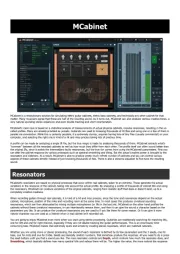
10 December 2024
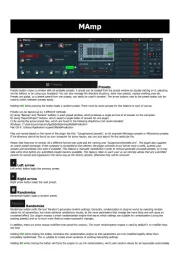
5 Augustus 2024

11 Juli 2024
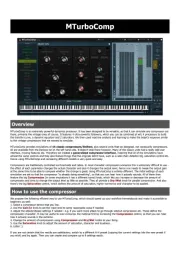
13 Maart 2024

13 Maart 2024
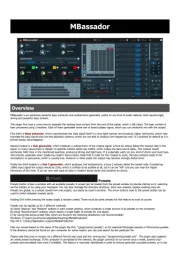
13 Maart 2024

12 Maart 2024
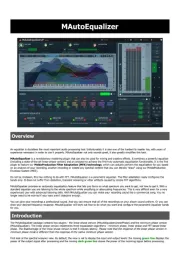
12 Maart 2024
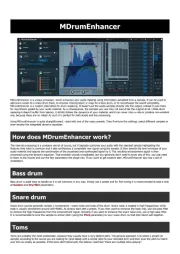
12 Maart 2024
Handleiding Audiosoftware
- IK Multimedia
- Best Service
- Playfair Audio
- Corel
- Audified
- IZotope
- Sonible
- Blue Cat Audio
- Modalics
- TAL Software
- Bome
- Wave Arts
- Applied Acoustics Systems
- Dear Reality
- Nomad
Nieuwste handleidingen voor Audiosoftware

3 September 2025

2 September 2025

2 September 2025

1 September 2025

1 September 2025

1 September 2025

1 September 2025

1 September 2025

1 September 2025

1 September 2025