MeldaProduction MCompare Handleiding
MeldaProduction
Audiosoftware
MCompare
Bekijk gratis de handleiding van MeldaProduction MCompare (56 pagina’s), behorend tot de categorie Audiosoftware. Deze gids werd als nuttig beoordeeld door 42 mensen en kreeg gemiddeld 3.6 sterren uit 21.5 reviews. Heb je een vraag over MeldaProduction MCompare of wil je andere gebruikers van dit product iets vragen? Stel een vraag
Pagina 1/56

MCompare
Overview
MCompare is an extremely versatile tool for comparing your audio to external audio files or even to other stages of your processing. It
provides a smooth transition between the input and whatever you want to compare it to, with automatic loudness and latency
compensation, and extensive metering. Comparing your audio to finished recordings and to different stages of the processing is an essential
part of both mixing and mastering, and even though you can do it in your host, MCompare is intended for this task, provides the quickest
possible workflow and avoids potential confusion caused by different loudness or latency.
Case 1 - Comparing your audio to finished
commercial recordings
This is the most basic use that almost every successful mixing and mastering engineer carried out. In order to get the correct loudness,
spectrum & spatial balance, level proportions between different tracks of the recording and other sonic qualities, it is essential to compare
your mix/master to actual finished records. The evolution in mixing and mastering throughout many decades is huge and there's no idea
worse than reinventing the wheel by starting from scratch. In most music styles a certain sound and/or sonic character is expected and
providing it without extensive comparisons with commercial recordings is almost impossible (unless you are very lucky).
MCompare provide multiple slots for external files, called File 1, File 2 etc.. You can load an audio file into each of these slots using the
browse button. The plugin can load all important audio file formats (WAV, MP3, FLAC etc.) and resamples the audio to match your current
project automatically. By clicking the particular File button you can then switch between the plugin input and the file. In the audio file view
on top of the plugin you can see the whole waveform, use the green region to control loop points and double click anywhere to jump to that
particular position.
Mixing considerations
In the mixing stage we assume the overall spectrum balance, dynamics and loudness is not so important as it will be managed during the
mastering. However it's pretty common to use some mild master compressor and limiter during mixing to be able to "anticipate" the
resulting sound. In any event the most important thing is to avoid getting fooled by loudness differences. The plugin provides an automatic
loudness compensation (ALC), which may be a good starting point. You can either enable the ALC itself, which will compensate the

loudness on-the-fly, or use the Set button to let the engine configure the Gain parameter, in which case the loudness will approximately
match at the moment you press the button, but you may need to use it again when you switch to a different part of the song for example.
We would recommend selecting a certain part of your audio recording, say a chorus, then selecting a sonically similar part of the file (using
the loop area in the audio file view) and adjusting the loudness. From that moment onwards you can focus on the balance between tracks,
spatial character, spectral collisions etc. without worrying about misjudgement caused by different loudness levels.
Mastering considerations
During mastering it is not recommended to use ALC, because the overall loudness is one of the relevant factors and fluctuations should be
avoided. We would therefore again recommend selecting a certain part of the master, selecting a sonically similar part of the file, and using
the Set button to compensate for the loudness at the beginning. When the spectral and dynamic balance of your master is provisionally
good enough, you should reset the gain parameter to 0dB by right-clicking on it, so that you can start focussing about the output loudness
(controlled probably by the master limiter). Of course, you may still readjust the gain, but it is recommended doing that only slightly,
because the comparison file serves as the loudness reference too of course. In any case we would advise setting the gain below 0dB, hence
lowering the reference loudness, so that you avoid the typical over-processing and can ignore the "loudness war", which sucks life out of
many modern recordings.
Case 2 - Comparing your audio to a different stage of
your mastering chain
Mastering typically contains just one set of processors in series, let's say compressor -> equalizer -> limiter. Besides comparing your master
to some commercial recordings it is almost always a good thing to compare your processed master to the original mix, simply to ensure your
processing made some improvement and didn't mess things up. There are 2 problems - mastering processors often induce latency, which
makes the comparison rather problematic, and the overall loudness almost always changes during mastering, it's one of the purposes of the
whole process after all. Sadly, this makes reasonable comparison almost impossible as it is extremely hard to focus on the sonic qualities
without being fooled by the higher loudness of the master. MCompare provides with a solution to both problems.
First you need to setup a new mastering chain: MCompare A -> compressor -> equalizer -> limiter -> MCompare B. Instance A is called a
source generator, or just source. It does literally nothing to your audio, but it sends it somewhere into the depths of your computer from
where the other instance can get it. You simply insert MCompare and click the Listening button at the top and select, for example,
Generate source 1. Then you can close the GUI, there's really nothing more you'll probably need. Instance B is called the monitoring
instance as this is the one you will be using to listen and compare. And here you simply press Source 1 button compare your mastered
audio with the original mix.
After that it would be good to compensate for the latency, if needed. To do that you simply start playback and press the Detect button
located next to the Delay parameter. It will do some processing for a few seconds and then the new delay value should be configured. If
you feel like it's not working well, press the panic button '!' at the top of the plugin, restart playback and try again.
Finally it may be useful to adjust the loudness. The idea here is to increase the loudness of the source, so that you can focus on the actual
sonic character. It is recommended to use the Set button; this works in exactly the same way as it does for the File buttons. You may also
need to set the output gain in your mixer to some lower value for a time, because otherwise your master will be fine, but the source won't
be protected by the mastering limiter, hence probably clipping. So you can, for example, set the Volume to -10dB and increase the volume
knob in your audio interface accordingly. Then when comparing your master with your mix, just press the source button repeatedly. Then
pushed, the source is playing and the output is likely to exceed 0dB. When the button is released your master is playing and the output will
NOT exceed 0dB, since it is protected by the limiter.
Now since MCompare provides multiple source slots, you can actually monitor multiple stages of your mastering chain! In that case the
chain could look for example like this: MCompare Generate source 1 -> compressor -> MCompare Generate source 2 -> equalizer ->
MCompare Generate source 3 -> limiter -> MCompare B. And now you can monitor all stages of your mastering chain without being fooled
by latency or loudness changes!
Case 3 - Comparing your master in sync with an
exported file
It is pretty common that you master a track, export it to say FLAC file and a week later you come back and want to try again, but of course
you need to check if your new master is better or not. You can load the FLAC file into your host, but then you have the same typical trouble
with A/Bing it there. Or you can load it to a MCompare File slot, but then it would be nice if you could keep it in sync with your master, so
that the comparison is really effective.
Fortunately MCompare makes this very simple as well. Just enable the Sync button in the File slot. The plugin will then follow your host, so
when you rewind in your host, the plugin will rewind as well. The last thing to do is to make both exactly in sync. To do that first use the
Start parameter to make it approximately in sync. If your project starts in the beginning, then there's probably nothing to do really. And to
get an exact synchronization, use the same approach as in Case 2 with sources - enable playback and press the Detect button. The plugin
will work a few seconds and then compute the ideal delay.
Product specificaties
| Merk: | MeldaProduction |
| Categorie: | Audiosoftware |
| Model: | MCompare |
Heb je hulp nodig?
Als je hulp nodig hebt met MeldaProduction MCompare stel dan hieronder een vraag en andere gebruikers zullen je antwoorden
Handleiding Audiosoftware MeldaProduction

27 Januari 2025
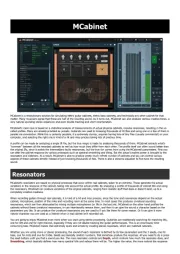
10 December 2024
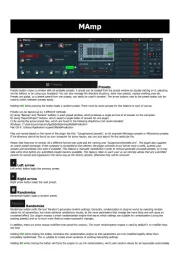
5 Augustus 2024

11 Juli 2024
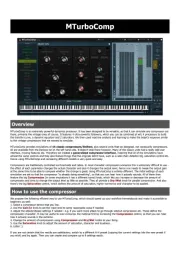
13 Maart 2024

13 Maart 2024
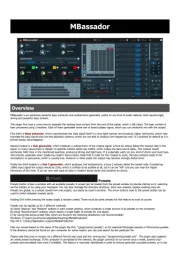
13 Maart 2024

12 Maart 2024
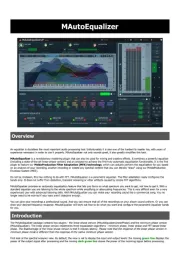
12 Maart 2024
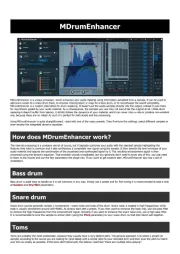
12 Maart 2024
Handleiding Audiosoftware
- IZotope
- Best Service
- Roland
- Playfair Audio
- Audio Ease
- Native Instruments
- SONORIS
- Nomad
- IK Multimedia
- Ujam
- Cherry Audio
- Steinberg
- Tek'it Audio
- Avid
- Bome
Nieuwste handleidingen voor Audiosoftware

3 September 2025

2 September 2025

2 September 2025

1 September 2025

1 September 2025

1 September 2025

1 September 2025

1 September 2025

1 September 2025

1 September 2025