Media-tech MT4028 Handleiding
Media-tech
Webcam
MT4028
Bekijk gratis de handleiding van Media-tech MT4028 (14 pagina’s), behorend tot de categorie Webcam. Deze gids werd als nuttig beoordeeld door 45 mensen en kreeg gemiddeld 4.5 sterren uit 23 reviews. Heb je een vraag over Media-tech MT4028 of wil je andere gebruikers van dit product iets vragen? Stel een vraag
Pagina 1/14
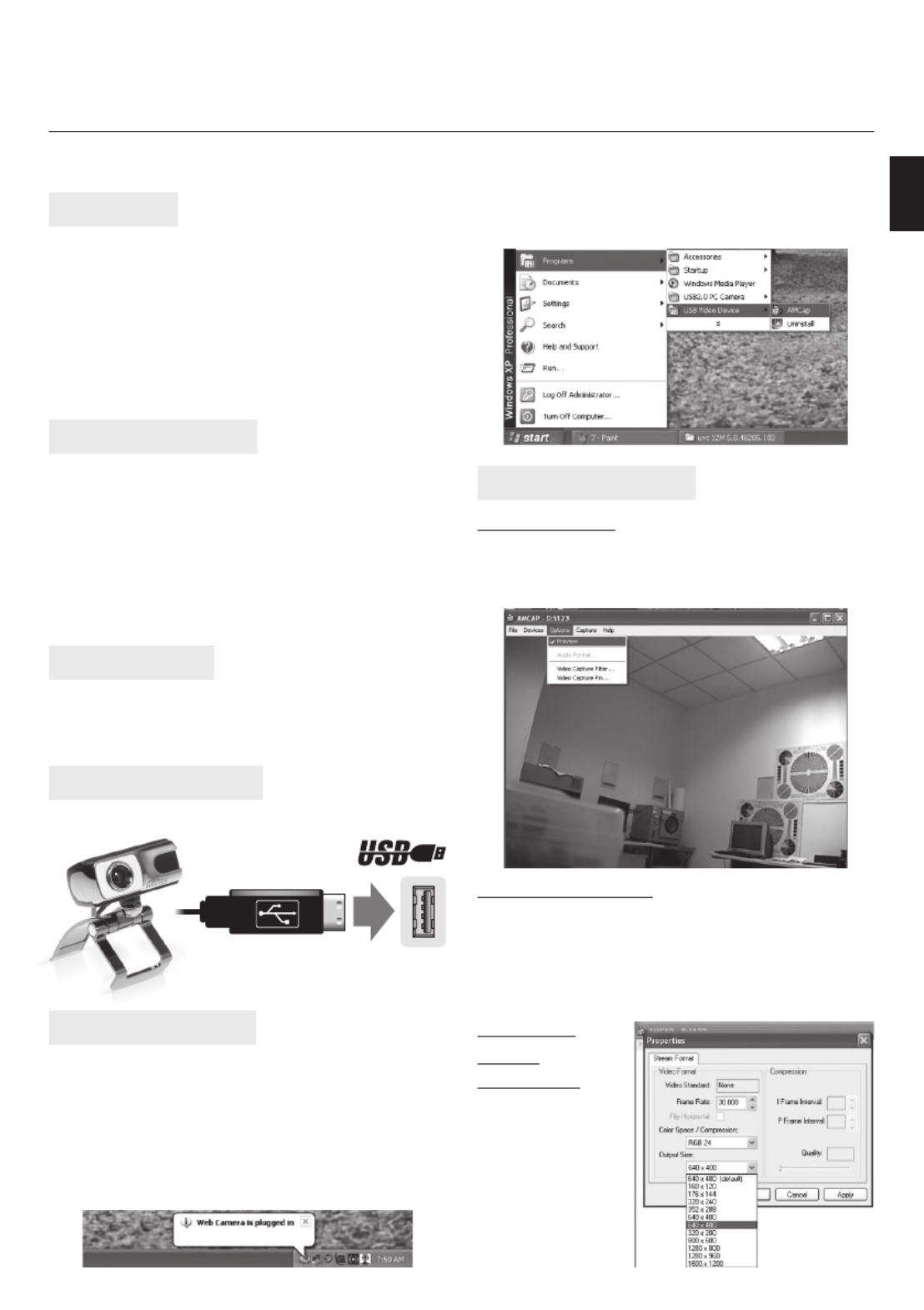
3. Select AMCAP application from Start menu as
shown below.
Introduction
Thank you for buying this high quality video webcam.
Following information will help you to use your cam-
era to its full capabilities. For viewing pictures or video,
camera must be connected to your personal computer.
This camera supports Microsoft Video Class and
Plug&Play directly without driver. For using special
features like “face tracking” or “snapshot” please
follow software installation steps.
System requirements
¯ Pentium IV 1GHz or higher CPU
¯ 500MB free hard disk space
¯ CD-ROM drive
¯ 512MB RAM
¯ VGA card with DirectX 9.0 support
¯ Windows 2000/XP SP2/Vista/7
¯ Internet connection
¯ Free USB 2.0 port
Package content
¯ WebCam
¯ Software CD-ROM
¯ User manual
Hardware installation
Please plug camera into free USB 2.0 port
EN
COMQ
Instructions Manual
PC Camera for Teleconferencing & Video Surveillance
MT4028
Software installation
Note: Please make sure the WebCam is plugged in
the USB port before proceeding.
1. Insert software disc into CD-ROM drive. If installa-
tion will not start automatically, open Setup.exe
from CD-ROM root folder.
2. When installation is completed, webcam icon will
appear in system tray.
Using AMCAP software
Video Preview
Click AMCAP to run application, if you cannot see the
picture click “Options” and choose “Preview” to enable
video preview.
Snapshot function
To capture a still image, right click on the webcam icon
form system tray and then select “Snapshot” and your
desired image size. A screen with a preview of the tak-
en photo will appear. To save the photo choose “File”
and then “Save as” and specify lename.
Changing
video
resolution
Select “Options”
and then “Video
Capture Pin” to
open following
window.
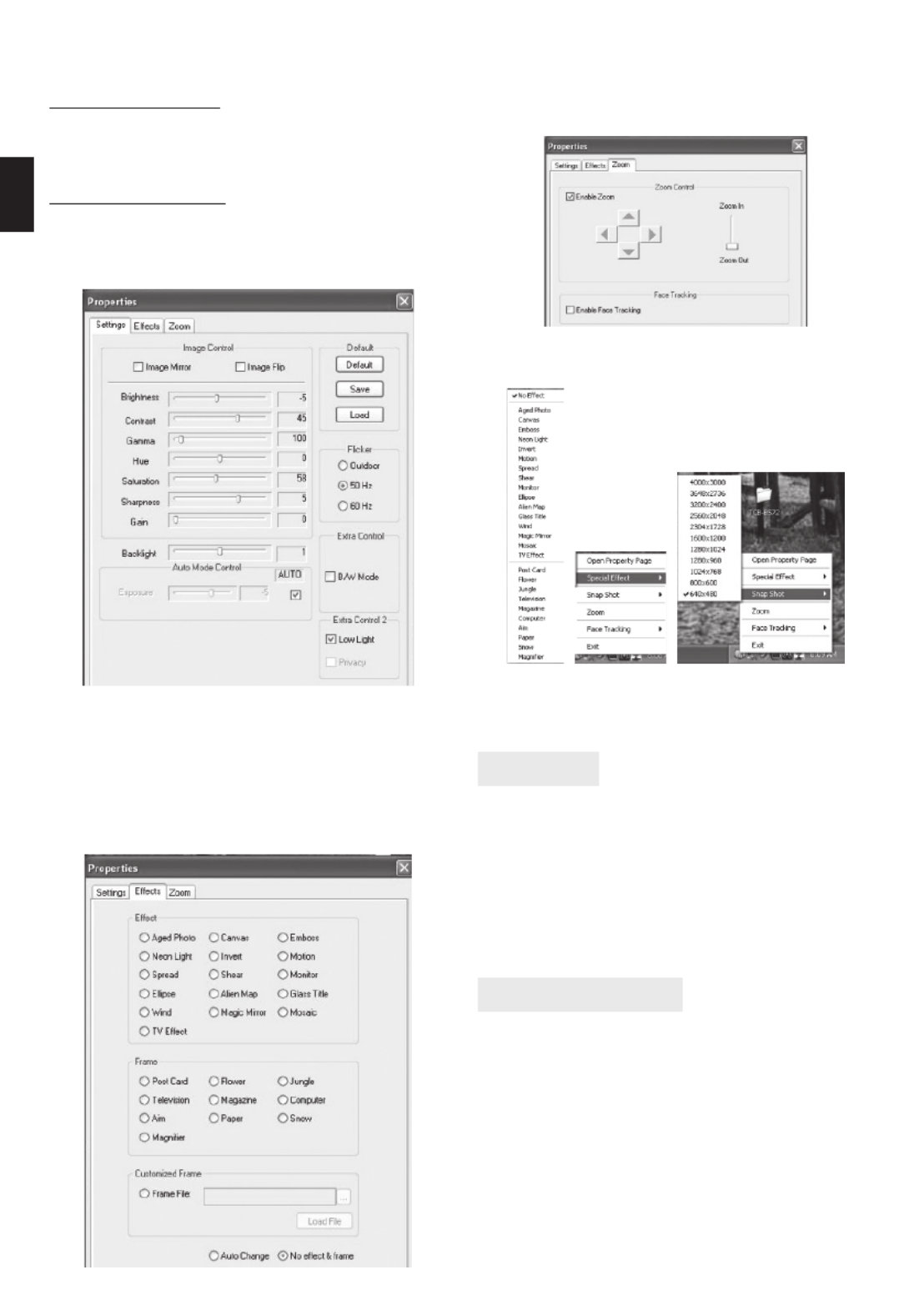
Note: any higher then VGA resolution will decrease
transmisson speed (fps) due to USB bandwitch.
Recording a video
Open AMCAP, click the “Capture“ then “Start Capture“,
specify lename and patch then click „OK“ to start cap-
turing. Select “Stop Capture“ to nish recording.
Advanced settings
Open AMCAP, select “Options” and then “Video capture
lter” – following window will appear.
„Settings“ tab
Here you can adjust basic image corrections. You can
also choose „low light“ when working in dark condi-
tions or choose frequency to match your power grid
freqency rate (50Hz or 60Hz).
“E ect” tab
Here you can select image e ect and image frame for
captured video.
„Zoom“ tab
Here you can enable „Face tracking“ function and con-
trol „Zoom“ function.
Note: „Face tracking“ works only in VGA mode.
Setting focus
To adjust focus rotate lens ring to left/right to achieve
desired focus range.
Precautions
¯ Do not touch camera lens with hand, sharp or coarse
stu , always use clean and soft cloth for cleaning.
¯ Do not use it in extremely hot, cold, dusty or humid
circumstances.
¯ Avoid mechanical shocks not to damage the glass
lens.
Note: Heat emission is a normal e ect when web-
cam is working.
Camera Speci cation
¯ High Resolution Digital Camera CMOS Sensor
¯ Video mode: RGB24 or YUY2
¯ Interface: USB2.0
¯ Max transmission rate: 640x480@30fps
¯ Image focus: 3cm to in nity
¯ Non-Compression Image Processor
¯ AWB (Automatic White Balance)
¯ Manual Focus Function
¯ 5-layer glass lens
¯ Built-in Microphone
¯ Face tracking function (software enabled)
¯ Photo frame function (software enabled)
EN
Advanced settings can be accessed by right click on
webcam icon from system tray.
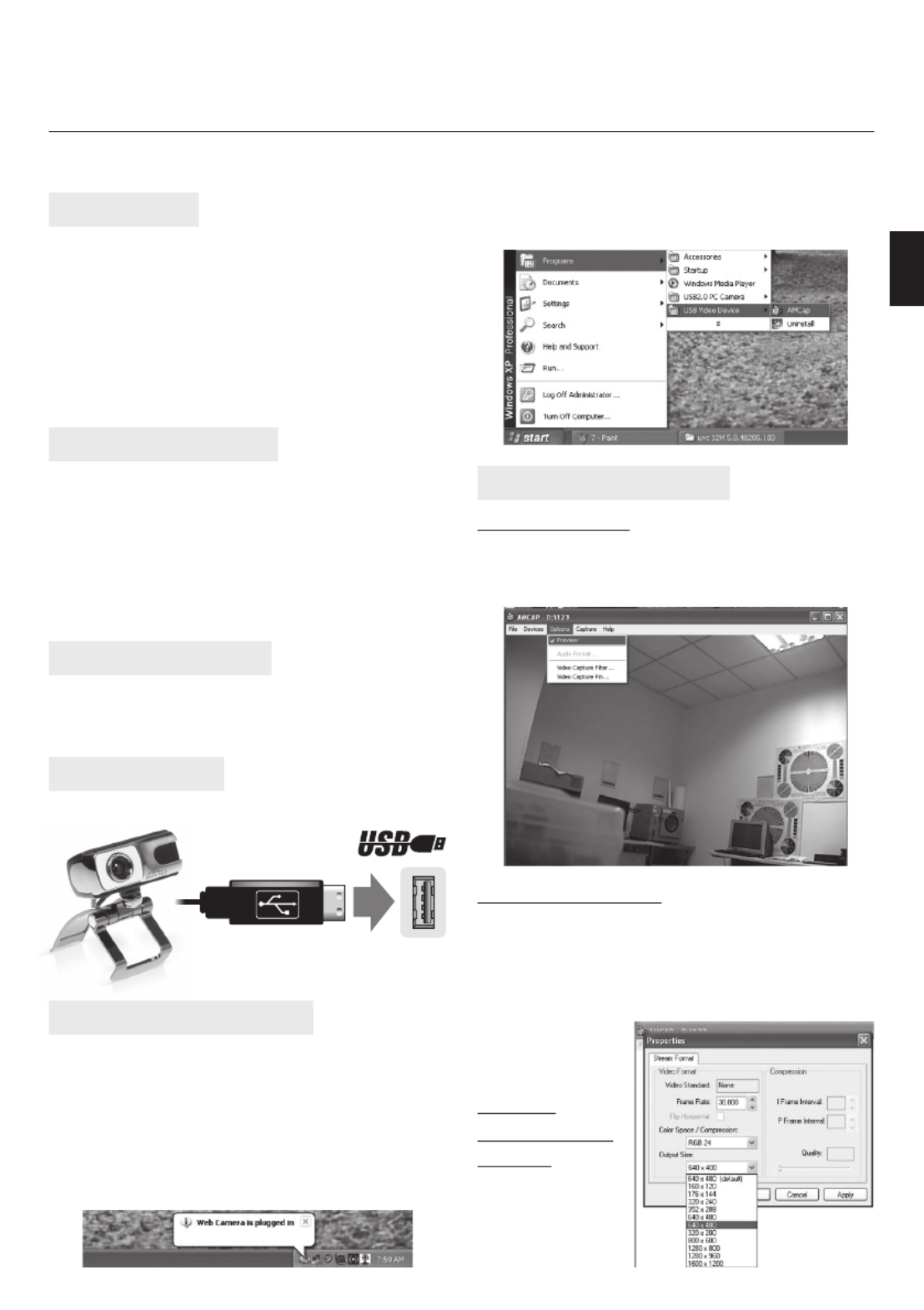
3. Wybierz z menu Start pozycję AMCAP aby uruchomić
aplikację.
COMQ
Instrukcja obsługi
PC Camera for Teleconferencing & Video Surveillance
MT4028
PL
Używanie aplikacji AMCAP
Podgląd obrazu
Uruchom aplikację AMCAP, jeżeli nie widzisz obrazu z
kamery kliknij “Options” i zaznacz opcję “Preview” aby
uruchomić podgląd obrazu.
Funkcja “Snapshot”
Aby zapisać klatkę obrazu do pliku gra cznego kliknij
prawym klawiszem na ikonie kamery w obszarze po-
wiadomień systemowych, następnie wybierz “Snap-
shot” oraz rozmiar zapisywanego obrazu. Pojawi się
okno z podglądem zatrzymanej klatki. Aby zapisać ob-
raz wybierz “File” a
następnie “Save as”
aby określić nazwę
pliku.
Zmiana
rozdzielczości
obrazu
Wybierz “Options”,
następnie “Video
Capture Pin” aby
otworzyć poniższe
okno.
Instalacja oprogramowania
Ważne: upewnij się, że kamera jest podłączona do
portu USB zanim wykonasz poniższe kroki.
1. Włóż płytę z oprogramowaniem do napędu CD-ROM.
Jeżeli instalator nie uruchomi się automatycznie,
otwórz plik Setup.exe z folderu głównego CD-ROM.
2. Gdy instalacja jest zakończona, w obszarze powiado-
mień systemowych pojawi się ikona kamery interne-
towej.
Wprowadzenie
Dziękujemy za zakup kamery internetowej o wysokiej
jakości obrazu. Prosimy o zapoznanie się poniższą in-
strukcją aby w pełni wykorzystać możliwości tej kame-
ry. Aby oglądać obraz kamera musi być podłączona do
komputera klasy PC.
Kamera jest zgodna z Microsoft Video Class oraz Plug
&Play i nie wymaga sterownika. Aby użyć specjal-
nych funkcji jak “face tracking” czy “snapshot” należy
zainstalować dołączone oprogramowanie.
Wymagania systemowe
¯ Pentium IV 1GHz lub szybszy
¯ 500MB wolnej przestrzeni dyskowej
¯ napęd CD-ROM
¯ 512MB RAM
¯ karta gra czna zgodna z DirectX 9.0
¯ system Windows 2000/XP SP2/Vista/7
¯ łącze internetowe
¯ wolny port USB 2.0
Zawartość opakowania
¯ kamera internetowa
¯ płyta CD-ROM z oprogramowaniem
¯ instrukcja użytkownika
Instalacja sprzętu
Podłącz kamerę do portu USB 2.0.
Product specificaties
| Merk: | Media-tech |
| Categorie: | Webcam |
| Model: | MT4028 |
| Kleur van het product: | Zilver |
| Maximale beeldsnelheid: | 30 fps |
| Type beeldsensor: | CMOS |
| Interface: | USB 2.0 |
| Maximale videoresolutie: | 1600 x 1200 Pixels |
| Compatibele besturingssystemen: | Windows XP/VISTA/7 |
| Fotoresolutie: | 4000 x 3000 |
Heb je hulp nodig?
Als je hulp nodig hebt met Media-tech MT4028 stel dan hieronder een vraag en andere gebruikers zullen je antwoorden
Handleiding Webcam Media-tech

16 November 2023

16 November 2023

16 November 2023

16 November 2023

16 November 2023

15 November 2023

15 November 2023

15 November 2023
Handleiding Webcam
- Day
- Perfect Choice
- Fanvil
- Midland
- A4tech
- Hikvision
- VisionTek
- Sweex
- Shoplace
- Kunft
- Panasonic
- AV:link
- InLine
- Tripp Lite
- Angetube
Nieuwste handleidingen voor Webcam
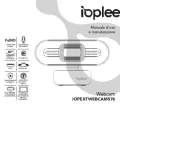
29 Juli 2025
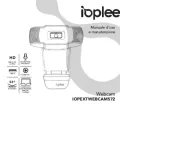
29 Juli 2025
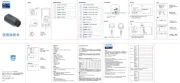
29 Juli 2025
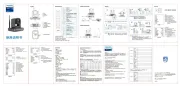
29 Juli 2025
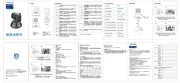
29 Juli 2025
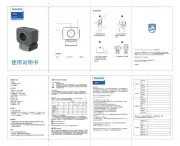
28 Juli 2025
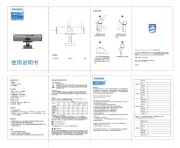
28 Juli 2025

5 Juli 2025

4 Juli 2025

1 Juli 2025