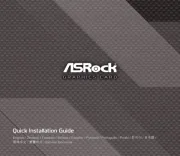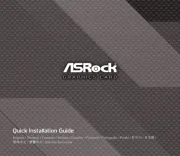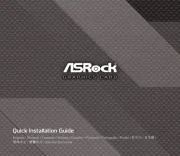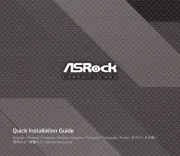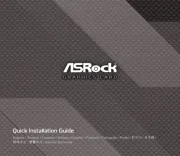Matrox G550 LP PCIe Handleiding
Matrox
Videokaart
G550 LP PCIe
Bekijk gratis de handleiding van Matrox G550 LP PCIe (58 pagina’s), behorend tot de categorie Videokaart. Deze gids werd als nuttig beoordeeld door 36 mensen en kreeg gemiddeld 4.8 sterren uit 18.5 reviews. Heb je een vraag over Matrox G550 LP PCIe of wil je andere gebruikers van dit product iets vragen? Stel een vraag
Pagina 1/58
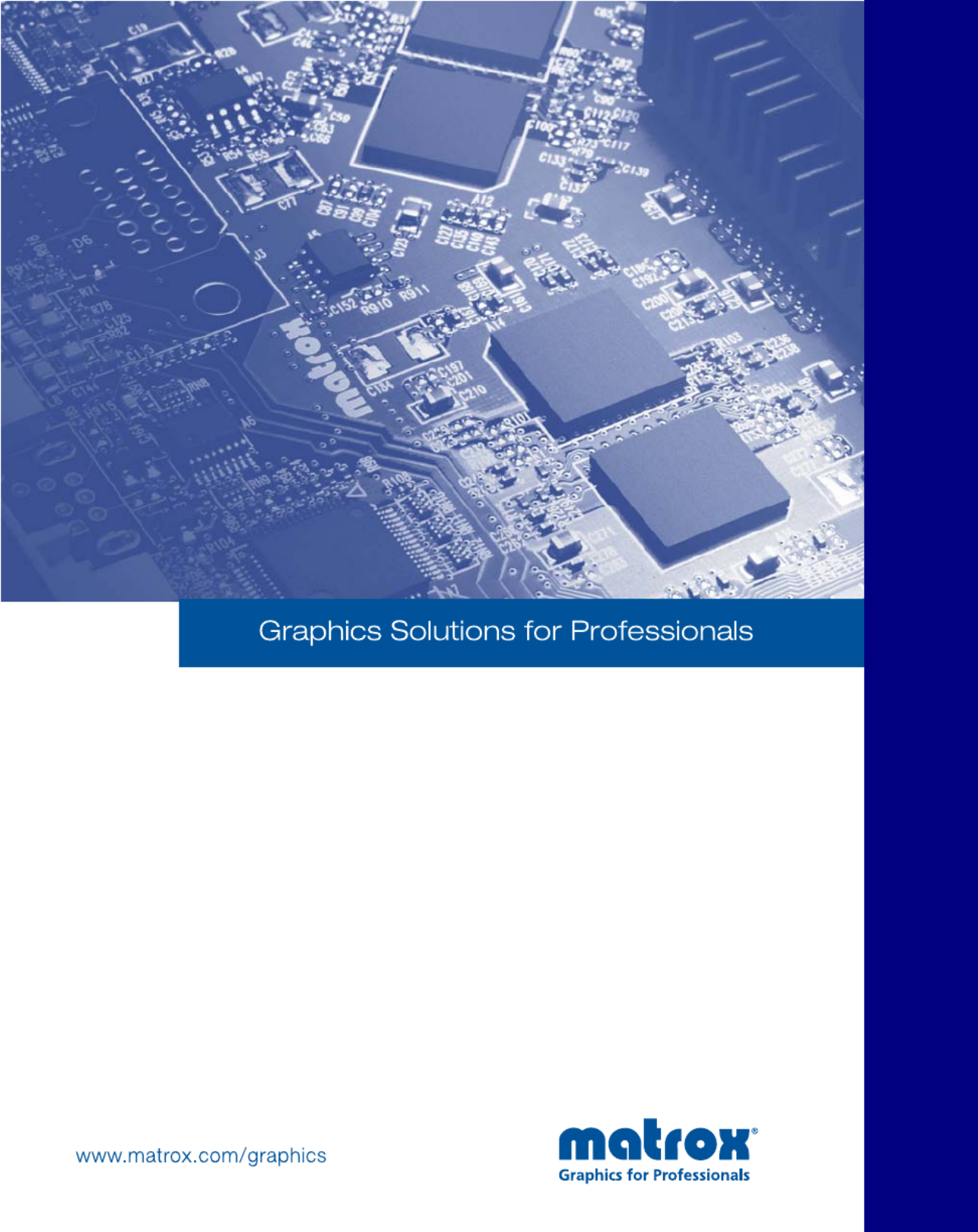
User Guide
10776-301-0205
2011.04.20
ENGLISH
Matrox Millennium G550

2 Matrox Graphics Card – User Guide
Hardware installation
This section describes how to install your Matrox card. If your Matrox graphics card is already
installed in your computer, skip to “Connection setup”, page 6. For information specific to your
computer, like how to remove its cover, see your system manual.
1
Open your computer and
remove your existing graphics
card
*
If a graphics card isn’t already installed in
your computer, skip to step 2.
a
Using the
Add/Remove Program
in the
Windows
Control Panel
, remove any
currently installed display drivers.
Restart your computer for the changes
to take effect.
After your computer restarts, you’re
prompted to install drivers for the new
graphics hardware detected. Click
Cancel
.
b
Turn off your computer and all peripherals such as your monitor or printer.
c
Open the computer and remove your existing graphics card. (If graphics hardware is
built into the motherboard of your computer, this graphics hardware should
automatically disable itself after your Matrox card is installed. For more information, see
your system manual.)
WA R N I NG :
To avoid personal injury and to prevent damage to your computer or Matrox
hardware, turn off your computer, unplug it, and then wait for it to cool before you install
your Matrox product and touch any of the internal parts of your computer.
While your computer is turned off but still plugged in, some electrical current is supplied
to the motherboard. This current may prevent newly installed hardware from working
properly.
Also, static electricity can severely damage electronic parts. Before touching any electronic
parts, drain static electricity from your body (for example, by touching the metal frame of
your computer). When handling a card, carefully hold it by its edges and avoid touching its
circuitry.
* With multi-display mode, you may be able to use your existing graphics card. For Windows 2000/XP, see Windows 2000/XP
online help under “Install additional monitors”.
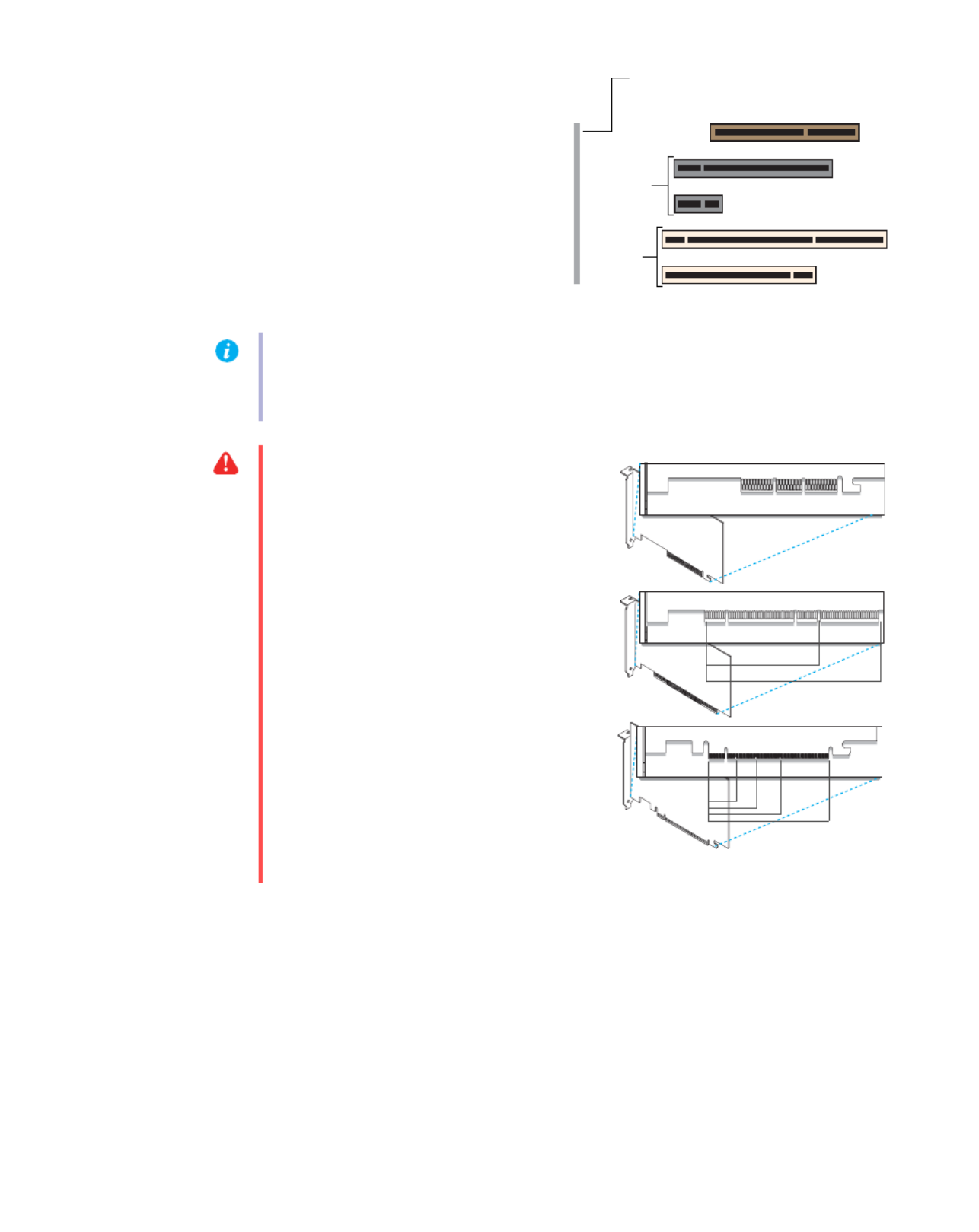
Matrox Graphics Card – User Guide 3
2
Choose an expansion slot
Most computers have different types of
expansion slots. Choose an AGP, PCI, or PCI
Express (PCIe) slot, depending on the type
of Matrox card you have. If you have a PCI
card, your card supports both 64-bit and
32-bit PCI slots. Your system manual should
identify the location of each type of
expansion slot in your computer.
(64-bit)
(Back of computer)
(32-bit)
PCI
Express
slots
AGP slot
(×16)
(×1)
PCI
slots
Note:
If you’re using a PCI graphics card in a PCI-X compatible slot, your choice of PCI
slot may affect your card or system performance. For more information, see your computer
manual.
WA R N I NG :
Inserting your Matrox card
into the wrong type of slot could damage
your card, your computer, or both.
If you have a PCI card and the versions
(32- or 64-bit) of your card and PCI
expansion slot are different, only part of
the card’s edge connector (the part closest
to the bracket) or expansion slot (the part
closest to the back of the computer)
should be used.
PCI card
32-bit
64-bit
PCI Express card
AGP card
×16
×1 ×4 ×8
Product specificaties
| Merk: | Matrox |
| Categorie: | Videokaart |
| Model: | G550 LP PCIe |
Heb je hulp nodig?
Als je hulp nodig hebt met Matrox G550 LP PCIe stel dan hieronder een vraag en andere gebruikers zullen je antwoorden
Handleiding Videokaart Matrox

7 December 2023

7 December 2023

7 December 2023

7 December 2023

7 December 2023

7 December 2023

7 December 2023

7 December 2023

7 December 2023

7 December 2023
Handleiding Videokaart
Nieuwste handleidingen voor Videokaart
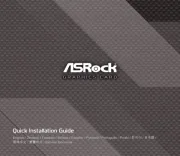
29 Juli 2025
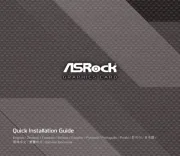
29 Juli 2025
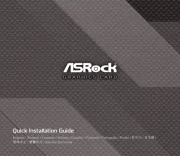
29 Juli 2025

13 Mei 2025

13 Mei 2025