Marshall AC-360-Z V2 Handleiding
Bekijk gratis de handleiding van Marshall AC-360-Z V2 (2 pagina’s), behorend tot de categorie Telefoon. Deze gids werd als nuttig beoordeeld door 46 mensen en kreeg gemiddeld 5.0 sterren uit 23.5 reviews. Heb je een vraag over Marshall AC-360-Z V2 of wil je andere gebruikers van dit product iets vragen? Stel een vraag
Pagina 1/2

Please
Note:
Thank You for Purchasing the Ultimate Zoom Room Microphone.
Quickstart Guide
• You do NOT need to use the 5V Power Supply when
only using a single unit.
• Each connected AC-360-Z V2 will display as 4
microphone devices in your computer’s settings.
To begin, make sure the following items are included in the box:
• 5V Power Supply
• Mounting Pads
• USB-C to USB-C Cable
• Right Angle USB-C Cable
• USB-C to USB-A Cable
• Right Angle USB-C to USB-A Cable
To use the AC-360-Z V2 as a single main unit
on your table or desk:
To use the AC-360-Z V2 as a single main unit
FIXED to your table or desk:
1. Pick your desired cable. RIGHT ANGLE USB
2. Use the OUT port on the microphone and connect to
your computer.
3. On your Zoom Room controller, navigate to the settings
menu, and select “MXL AC-360Z V2 (1)” as your
microphone source.
1. Pick your desired cable.STRAIGHT USB
2. Use the OUT port on the microphone, drop through hole
on table or mounting surface.
3. Unscrew removable rubber feet and apply included
mounting pads to bottom of unit.
4. Connect the AC-360-Z V2 to your computer.
5. On your Zoom Room controller, navigate to the settings
menu, and select “MXL AC-360Z V2 (1)” as your
microphone source.
For Customer Service and Support, Call MXL Tech Support at (800) 800-6608

• Each extension unit will require the 5V Power Supply.
• Daisy chain each extension microphone point to point.
• Each connected AC-360-Z V2 will display as 4 microphone
devices in your computer’s settings.
COMPUTER
INPUTS SHOWN
CONNECTED
AC-360-Z V2s
1
2
3
4
8
12
1
2
3
ZOOM ROOM CONTROLLER
MIC INPUTS SHOWN
To use the AC-360-Z V2 as an extension unit
on your table or desk:
To use the AC-360-Z V2 as an extension unit
FIXED to your table or desk:
1. Pick the RIGHT ANGLE USB-C to RIGHT ANGLE USB-C
cable.
2. Use the OUT port on the microphone and connect to the
EXT port on your main unit.
3. Connect the provided power supply to the extension unit.
4. Your Zoom Room controller will display, “MXL AC360V2 (2)”
as an available microphone source. Tap , followed by
the “Update to 2 Microphones” option.
5. [OPTIONAL] Repeat for a 3rd unit.
6. Your Zoom Room controller will display, “MXL AC360V2 (3)”
as an available microphone source. Tap , followed by
the “Update to 3 Microphones” option.
1. Pick your desired STRAIGHT USB-C to STRAIGHT
USB-C cable
2. Use the OUT port on the microphone, drop through hole
on table or mounting surface, connect to EXT port on your
main unit.
3. Connect the provided power supply to the extension unit.
4. Unscrew removable rubber feet and apply included mount-
ing pads to bottom of unit.
5. Your Zoom Room controller will display, “MXL AC360V2 (2)”
as an available microphone source. Tap , followed by
the “Update to 2 Microphones” option.
6. [OPTIONAL] Repeat for a 3rd unit.
7. Your Zoom Room controller will display, “MXL AC360V2 (3)”
as an available microphone source. Tap , followed by
the “Update to 3 Microphones” option.
MXL Microphones | 20608 Madrona Ave, Torrance, CA 90503 | (800) 800-6608 | uc.mxlmics.com V2.2
Extension Unit
Installation Guide
Please
Note:
Product specificaties
| Merk: | Marshall |
| Categorie: | Telefoon |
| Model: | AC-360-Z V2 |
Heb je hulp nodig?
Als je hulp nodig hebt met Marshall AC-360-Z V2 stel dan hieronder een vraag en andere gebruikers zullen je antwoorden
Handleiding Telefoon Marshall

8 April 2023
Handleiding Telefoon
- Draytek
- Motorola
- D-Link
- Lindy
- GE
- Cyber Acoustics
- Dnake
- Sweex
- RCA
- Gigaset
- Ranex
- Sunstech
- Netgear
- EMeet
- Roland
Nieuwste handleidingen voor Telefoon
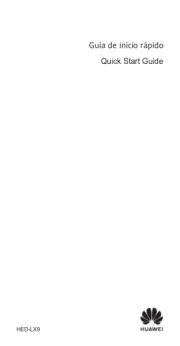
15 September 2025

11 September 2025

8 September 2025
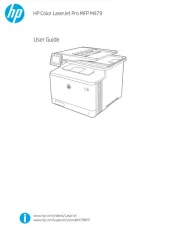
6 September 2025
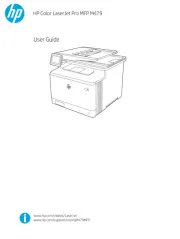
6 September 2025
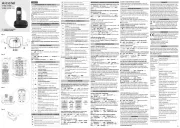
6 September 2025
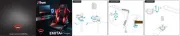
3 September 2025
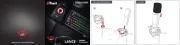
3 September 2025
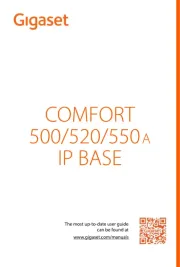
31 Augustus 2025
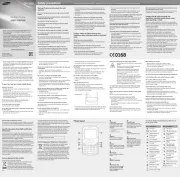
31 Augustus 2025