Mars Gaming MM-T3 Handleiding
Mars Gaming
Muis
MM-T3
Bekijk gratis de handleiding van Mars Gaming MM-T3 (1 pagina’s), behorend tot de categorie Muis. Deze gids werd als nuttig beoordeeld door 4 mensen en kreeg gemiddeld 4.3 sterren uit 2.5 reviews. Heb je een vraag over Mars Gaming MM-T3 of wil je andere gebruikers van dit product iets vragen? Stel een vraag
Pagina 1/1
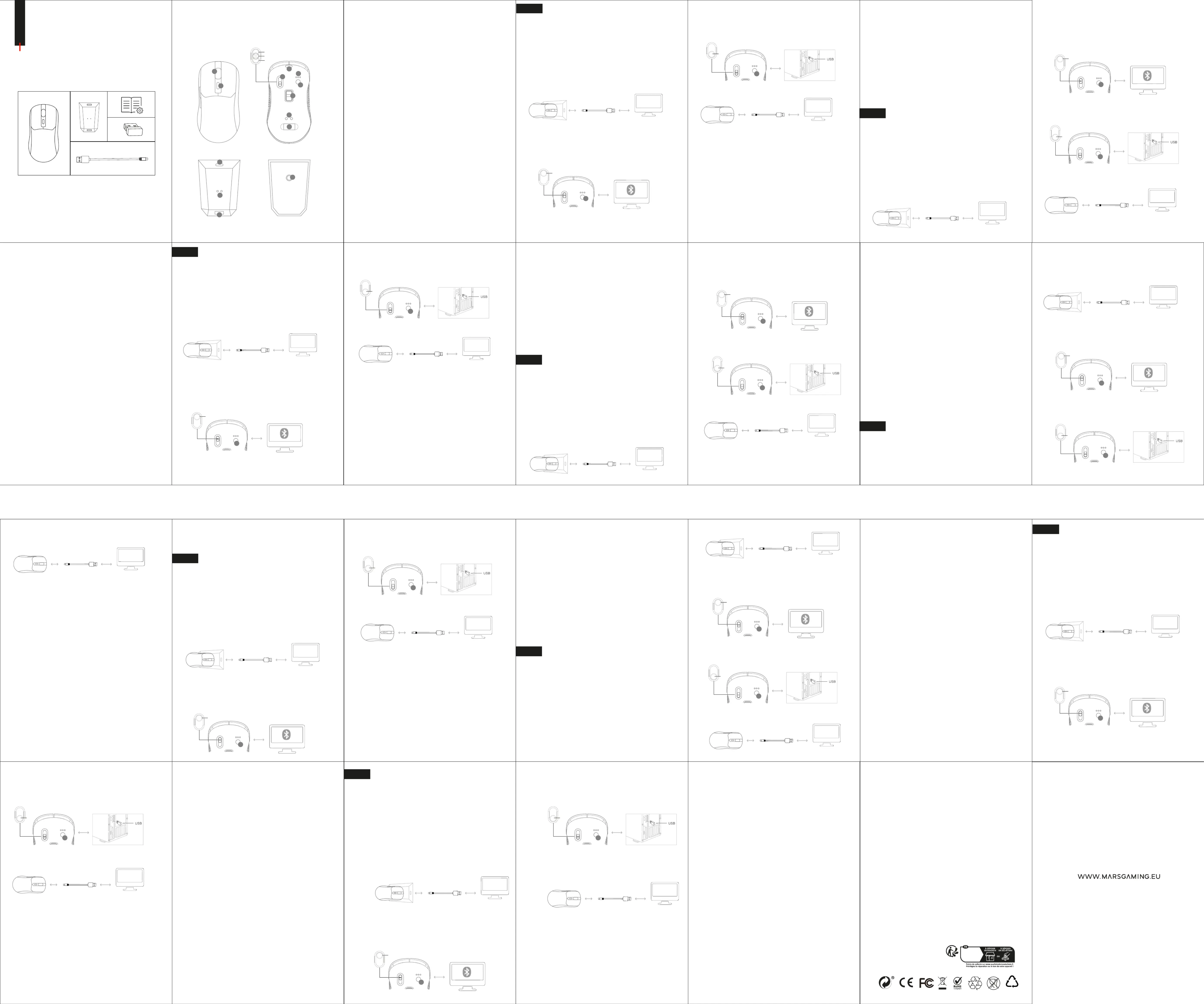
VEILIGHEIDSWAARSCHUWINGEN
-Stel het apparaat niet bloot aan direct zonlicht.
- Haal de oplaadkabel uit het stopcontact wanneer u het apparaat niet gebruikt.
- Gebruik het product niet op plekken met een hoge luchtvochtigheid of in de buurt van water.
- Haal de oplaadkabel uit het stopcontact en schakel de muis uit voordat u hem schoonmaakt.
-Maak het apparaat schoon met een zachte, droge doek. Gebruik geen schurende reinigingsmiddelen of oplosmiddelen.
- Sluit de USB-kabels voorzichtig aan en zorg dat ze niet gebogen zijn. Dit kan schade of storingen veroorzaken.
- Gebruik de muis niet als deze zichtbare schade vertoont of niet goed functioneert.
- Probeer het apparaat of de kabel niet te openen, te demonteren of te repareren. Dit kan leiden tot een elektrische schok of schade aan
het product.
-Belangrijke mededeling: Indien u schade of onregelmatigheden aan het product constateert, ga dan niet verder met de installatie en
neem onmiddellijk contact op met onze klantenservice. Als u deze instructies negeert, kan dit leiden tot extra letsel of schade.
BATTERIJ
- Sluit de USB-kabel aan op de computer en het andere uiteinde op de oplaadstandaard. Laad de batterij volledig op voordat u de muis
voor de eerste keer gebruikt. Gebruik alleen de meegeleverde USB-A naar USB-C-kabel en sluit deze aan op een USB-poort op een
computer die 0,5 A of 2,5 W levert om de maximale oplaadsnelheid te bereiken.
-De oplaad-LED-indicator van de muis licht rood op tijdens het opladen en wordt groen wanneer de muis volledig is opgeladen. De
oplaadtijd kan 2-3 uur bedragen.
- Gebruiksduur is maximaal 100 uur met RGB-verlichting uit en 40 uur met verlichting aan. Kan variëren afhankelijk van het apparaat, de
verbindingsmodus en de lichtinstellingen.
VERBINDINGSMODI
BLUETOOTH
1. Schakel de Bluetooth-verbinding in op uw computer of apparaat.
2. Zet de schakelaar aan de onderkant van de muis op de BT-positie. De modus-LED-indicator begint groen of blauw te knipperen,
afhankelijk van het geselecteerde Bluetooth-kanaal. U kunt van kanaal wisselen door op de koppelingsknop (knop 1) te drukken.
Als de verbinding niet tot stand komt of als u de muis wilt loskoppelen van een eerder gekoppeld Bluetooth-apparaat, houdt u de
koppelingsknop 5 seconden ingedrukt.
3. Zoek naar "MMT3" in de lijst met Bluetooth-apparaten, maak verbinding en de modus-LED-indicator gaat uit zodra de koppeling is
voltooid.
2.4GPRO
1. Haal de USB-ontvanger aan de onderkant van de muis eruit en sluit deze aan op de USB-poort van uw computer.
2. Zet de schakelaar aan de onderkant van de muis op de 2.4G-positie. De modus-LED-indicator licht 2 seconden rood op en gaat
vervolgens uit. Dit geeft aan dat de verbinding succesvol is.
Als de verbinding niet tot stand is gebracht, houdt u de koppelingsknop 5 seconden ingedrukt en sluit u de draadloze ontvanger aan op
een andere USB-poort.
DRAAD
1. Sluit de USB-C-kabel aan op de muis.
2. Sluit het andere uiteinde van de kabel aan op de USB-poort van uw computer. De modus-LED-indicator licht rood op.
SOFTWARE
De muis wordt geleverd met besturingssoftware waarmee u de verlichting, knoppen en prestaties kunt aanpassen. Alleen compatibel met
Windows.
1. Download de software van www.marsgaming.eu en installeer deze.
2. Verbind de muis met de computer via een kabel of via de 2.4G-modus. De software wordt niet ondersteund bij verbinding via
Bluetooth-modus.
3. Maak instellingen in de software en pas deze toe. De wijzigingen worden opgeslagen in het geheugen van de muis.
PROBLEMEN OPLOSSEN
Bluetooth-verbinding mislukt:
1. Zorg ervoor dat de muis in de Bluetooth-modus staat en nog niet met een ander apparaat is verbonden.
2. Controleer of de Bluetooth-verbinding van het apparaat is ingeschakeld.
3. Als het probleem zich blijft voordoen, houdt u de koppelingsknop 5 seconden ingedrukt en start u het Bluetooth-apparaat opnieuw op.
4. Ga naar de lijst met Bluetooth-apparaten en verwijder gekoppelde apparaten.
5. Probeer de muis opnieuw te koppelen.
2.4G-verbinding mislukt:
1. Zorg ervoor dat de draadloze USB-ontvanger is aangesloten op het apparaat en dat de muis in de 2.4G-verbindingsmodus staat.
2. Sluit de draadloze USB-ontvanger aan op een andere USB-poort op het apparaat.
3. Als het probleem zich blijft voordoen, houdt u de koppelingsknop 5 seconden ingedrukt en start u het apparaat opnieuw op.
Muis gaat niet aan:
1. Laad de muis volledig op door ervoor te zorgen dat deze goed in de oplaadstandaard staat.
2. Zet de onderste schakelaar op de 2.4G- of Bluetooth-positie om het apparaat in te schakelen.
3. Controleer of de oplaadcontacten op de muis en de standaard schoon zijn.
4. Als het probleem zich blijft voordoen, probeer dan de USB-oplaadkabel rechtstreeks op de USB-C-poort van de muis aan te sluiten.
Verbindingen verbroken:
1. Laad de muis volledig op.
2. Controleer of het apparaat te ver van de muis staat of dat er zich veel obstakels tussen het apparaat en de muis bevinden.
BATTERIA
- Collegare il cavo USB al computer e l'altra estremità al supporto di ricarica, caricare completamente la batteria prima di utilizzare il
mouse per la prima volta. Utilizzare solo il cavo USB-A a USB-C incluso e collegarlo a una porta USB del computer che offra 0,5 A o 2,5 W
per ottenere la massima velocità di ricarica.
- L'indicatore LED di carica del mouse si illuminerà di rosso durante la carica e diventerà verde quando la carica sarà completamente
carica. Il tempo di ricarica può raggiungere le 2-3 ore.
- La durata di utilizzo è fino a 100 ore con l'illuminazione RGB spenta e 40 ore con l'illuminazione accesa. Può variare a seconda del
dispositivo, della modalità di connessione e delle impostazioni di illuminazione.
MODALITÀ DI CONNESSIONE
BLUETOOTH
1. Abilita la connessione Bluetooth sul tuo computer o dispositivo.
2. Spostare l'interruttore nella parte inferiore del mouse sulla posizione BT. L'indicatore LED della modalità inizierà a lampeggiare in verde
o blu a seconda del canale Bluetooth selezionato. È possibile cambiare canale premendo il pulsante di associazione (pulsante 1).
Se la connessione non riesce o si desidera disconnettere il mouse da un dispositivo Bluetooth precedentemente associato, tenere
premuto il pulsante di associazione per 5 secondi.
3. Cercare "MMT3" nell'elenco dei dispositivi Bluetooth, collegarlo e l'indicatore LED della modalità si spegnerà al termine
dell'associazione.
2.4GPRO
1. Estrarre il ricevitore USB situato nella parte inferiore del mouse e collegarlo alla porta USB del computer.
2. Spostare l'interruttore nella parte inferiore del mouse sulla posizione 2.4G. L'indicatore LED della modalità si illuminerà di rosso per 2
secondi e poi si spegnerà, indicando che la connessione è riuscita.
Se la connessione non è stata stabilita, tenere premuto il pulsante di associazione per 5 secondi e collegare il ricevitore wireless a un'altra
porta USB.
TRYBY POŁĄCZENIA
BLUETOOTH
1. Włącz połączenie Bluetooth na swoim komputerze lub urządzeniu.
2. Przesuń przełącznik znajdujący się na spodzie myszy na pozycję BT. Wskaźnik LED trybu zacznie migać na zielono lub niebiesko, w
zależności od wybranego kanału Bluetooth. Możesz zmieniać kanały naciskając przycisk parowania (Przycisk 1).
Jeśli nawiązanie połączenia nie powiedzie się lub chcesz rozłączyć mysz z wcześniej sparowanym urządzeniem Bluetooth, naciśnij i
przytrzymaj przycisk parowania przez 5 sekund.
3. Wyszukaj „MMT3” na liście urządzeń Bluetooth, połącz się, a wskaźnik LED trybu wyłączy się po zakończeniu parowania.
2.4GPRO
1. Wyjmij odbiornik USB znajdujący się na spodzie myszy i podłącz go do portu USB w komputerze.
2. Przesuń przełącznik znajdujący się na spodzie myszy na pozycję 2,4G. Kontrolka LED trybu zaświeci się na czerwono na 2 sekundy, a
następnie zgaśnie, co oznacza, że połączenie zostało nawiązane.
Jeżeli połączenie nie zostało nawiązane, naciśnij i przytrzymaj przycisk parowania przez 5 sekund, a następnie podłącz odbiornik
bezprzewodowy do innego portu USB.
DRUT
1. Podłącz kabel USB-C do myszy.
2. Podłącz drugi koniec kabla do portu USB w komputerze. Kontrolka LED trybu zaświeci się na czerwono.
CONTATTO
Per qualsiasi domanda o assistenza: attcliente@biomag.es / +34 945 124 598
SICHERHEITSHINWEISE
-Setzen Sie das Gerät nicht dem direkten Sonnenlicht aus.
- Ziehen Sie das Ladekabel ab, wenn Sie es nicht verwenden.
-Verwenden Sie das Produkt nicht in Bereichen mit hoher Luftfeuchtigkeit oder in der Nähe von Wasser.
- Ziehen Sie vor der Reinigung das Ladekabel ab und schalten Sie die Maus aus.
-Reinigen Sie das Gerät mit einem weichen, trockenen Tuch. Keine Scheuer- oder Lösungsmittel verwenden.
- Stecken Sie USB-Kabel vorsichtig ein und vermeiden Sie es, sie zu verbiegen, da dies zu Schäden oder Fehlfunktionen führen kann.
-Verwenden Sie die Maus nicht, wenn sie sichtbare Schäden aufweist oder nicht richtig funktioniert.
-Versuchen Sie nicht, das Gerät oder das Kabel zu öffnen, zu zerlegen oder zu reparieren, da dies zu einem Stromschlag oder einer
Beschädigung des Produkts führen kann.
-Wichtiger Hinweis: Sollten Sie Beschädigungen oder Unregelmäßigkeiten am Produkt feststellen, führen Sie die Installation nicht durch
und kontaktieren Sie umgehend unseren Kundenservice. Das Nichtbeachten dieser Anweisungen kann zu weiteren Verletzungen oder
Schäden führen.
BATTERIE
- Bitte schließen Sie das USB-Kabel an den Computer und das andere Ende an die Ladestation an. Laden Sie den Akku vollständig auf,
bevor Sie die Maus zum ersten Mal verwenden. Verwenden Sie nur das mitgelieferte USB-A-auf-USB-C-Kabel und schließen Sie es an
einen USB-Anschluss Ihres Computers an, der 0,5A oder 2,5W bietet, um die maximale Ladegeschwindigkeit zu erreichen.
- Die LED-Ladeanzeige der Maus leuchtet während des Ladevorgangs rot und wird grün, wenn der Ladevorgang vollständig
abgeschlossen ist. Die Ladezeit kann 2–3 Stunden betragen.
- Die Nutzungsdauer beträgt bis zu 100 Stunden bei ausgeschalteter RGB-Beleuchtung und 40 Stunden bei eingeschalteter Beleuchtung.
Kann je nach Gerät, Verbindungsmodus und Beleuchtungseinstellungen variieren.
VERBINDUNGSMODI
BLUETOOTH
1. Aktivieren Sie die Bluetooth-Verbindung auf Ihrem Computer oder Gerät.
2. Bewegen Sie den Schalter an der Unterseite der Maus in die Position BT. Die Modus-LED-Anzeige beginnt je nach ausgewähltem
Bluetooth-Kanal grün oder blau zu blinken. Sie können die Kanäle durch Drücken der Pairing-Taste (Taste 1) ändern.
Wenn die Verbindung nicht erfolgreich ist oder Sie die Maus von einem zuvor gekoppelten Bluetooth-Gerät trennen möchten, halten Sie
die Pairing-Taste 5 Sekunden lang gedrückt.
3. Suchen Sie in der Bluetooth-Geräteliste nach „MMT3“, verbinden Sie es und die Modus-LED-Anzeige erlischt, wenn die Kopplung
abgeschlossen ist.
LEMBRETES DE SEGURANÇA
- Não exponha o dispositivo à luz solar direta.
-Desligue o cabo de carregamento quando não estiver a ser utilizado.
- Não utilize o produto em zonas com humidade elevada ou perto de água.
-Antes de limpar, desligue o cabo de carregamento e desligue o rato.
-Limpe o aparelho com um pano macio e seco. Não utilize produtos de limpeza abrasivos ou solventes.
- Insira os cabos USB com cuidado e evite dobrá-los, pois pode causar danos ou avarias.
- Não utilize o rato se este apresentar danos visíveis ou não estiver a funcionar corretamente.
- Não tente abrir, desmontar ou reparar o dispositivo ou o cabo, pois pode resultar em choque elétrico ou danos no produto.
- Aviso importante: Caso detete danos ou irregularidades no produto, não prossiga com a instalação e contacte imediatamente o nosso
serviço de apoio ao cliente. Ignorar estas instruções pode resultar em ferimentos ou danos adicionais.
BATERIA
-Ligue o cabo USB ao computador e a outra extremidade ao suporte de carregamento. Carregue totalmente a bateria antes de utilizar o
rato pela primeira vez. Utilize apenas o cabo USB-A para USB-C incluído e ligue-o a uma porta USB do computador que ofereça 0,5 A ou
2,5 W para atingir a velocidade máxima de carregamento.
- O indicador LED de carregamento do rato acenderá a vermelho durante o carregamento e ficará verde quando estiver totalmente
carregado. O tempo de carregamento pode chegar às 2-3 horas.
- O tempo de utilização é de até 100 horas com a iluminação RGB desligada e de 40 horas com a iluminação ligada. Pode variar
dependendo do dispositivo, do modo de ligação e das definições de iluminação.
MODOS DE LIGAÇÃO
BLUETOOTH
1.º Active a ligação Bluetooth no seu computador ou dispositivo.
2.º Mova o interruptor na parte inferior do rato para a posição BT. O indicador LED do modo começará a piscar a verde ou azul,
dependendo do canal Bluetooth selecionado. Pode mudar de canal premindo o botão de emparelhamento (Botão 1).
Se a ligação não for bem-sucedida ou se pretender desligar o rato de um dispositivo Bluetooth emparelhado anteriormente, prima e
mantenha premido o botão de emparelhamento durante 5 segundos.
3.º Procure por "MMT3" na lista de dispositivos Bluetooth, ligue-o e o indicador LED do modo desligar-se-á quando o emparelhamento
estiver concluído.
Ponteiro do rato demasiado rápido ou demasiado lento:
Aumente ou diminua a velocidade do ponteiro premindo o botão DPI. Ajuste a velocidade do ponteiro no software de controlo do rato ou
nas definições do sistema operativo.
GARANTIA
A fatura original será necessária para utilizar o serviço de garantia. Manipulações não autorizadas, modificações técnicas ou danos
externos anulam a garantia. Consulte os termos em es.marsgaming.eu/es/terms.
CONFORMIDADE
A Declaração de Conformidade da União Europeia está disponível em www.marsgaming.eu/en/conformity.
ELIMINAÇÃO E RECICLAGEM
No final da vida útil do produto, não o elimine juntamente com o lixo doméstico. Leve-o a um ponto de recolha e reciclagem designado.
CONTATO
Para qualquer dúvida ou assistência: attcliente@biomag.es / +34 945 124 598
RAPPELS DE SÉCURITÉ
-N'exposez pas l'appareil à la lumière directe du soleil.
-Débranchez le câble de charge lorsqu'il n'est pas utilisé.
-Ne pas utiliser le produit dans des zones à forte humidité ou à proximité de l’eau.
-Avant le nettoyage, débranchez le câble de chargement et éteignez la souris.
-Nettoyez l'appareil avec un chiffon doux et sec. N'utilisez pas de nettoyants abrasifs ni de solvants.
-Insérez les câbles USB avec précaution et évitez de les plier car cela pourrait provoquer des dommages ou un dysfonctionnement.
-N'utilisez pas la souris si elle présente des dommages visibles ou ne fonctionne pas correctement.
-N'essayez pas d'ouvrir, de démonter ou de réparer l'appareil ou le câble car cela pourrait entraîner un choc électrique ou endommager le
produit.
-Avis important : Si vous détectez des dommages ou des irrégularités dans le produit, ne procédez pas à l'installation et contactez
immédiatement notre service client. Le non-respect de ces instructions pourrait entraîner des blessures ou des dommages
supplémentaires.
BATTERIE
-Veuillez connecter le câble USB à l'ordinateur et l'autre extrémité au support de charge, chargez complètement la batterie avant d'utiliser
la souris pour la première fois. Utilisez uniquement le câble USB-A vers USB-C fourni et connectez-le à un port USB d'ordinateur offrant
0,5 A ou 2,5 W pour atteindre une vitesse de charge maximale.
-L'indicateur LED de charge de la souris s'allume en rouge pendant la charge et devient vert lorsqu'il est complètement chargé. Le temps
de charge peut atteindre 2 à 3 heures.
-La durée d'utilisation peut atteindre 100 heures avec l'éclairage RVB éteint et 40 heures avec l'éclairage allumé. Peut varier en fonction
de l'appareil, du mode de connexion et des paramètres d'éclairage.
MODES DE CONNEXION
BLUETOOTH
1. Activez la connexion Bluetooth sur votre ordinateur ou appareil.
2. Déplacez l'interrupteur situé sous la souris sur la position BT. L'indicateur LED de mode commencera à clignoter en vert ou en bleu
selon le canal Bluetooth sélectionné. Vous pouvez changer de chaîne en appuyant sur le bouton de couplage (bouton 1).
Si la connexion échoue ou si vous souhaitez déconnecter la souris d'un appareil Bluetooth précédemment couplé, maintenez le bouton de
couplage enfoncé pendant 5 secondes.
3. Recherchez « MMT3 » dans la liste des appareils Bluetooth, connectez-le et le voyant LED de mode s'éteindra une fois le couplage
terminé.
2.4G PRO
1. Retirez le récepteur USB situé sous la souris et branchez-le sur le port USB de votre ordinateur.
2. Déplacez l'interrupteur situé sous la souris sur la position 2,4 G. L'indicateur LED de mode s'allumera en rouge pendant 2 secondes puis
s'éteindra, indiquant que la connexion est réussie.
Si la connexion n’est pas établie, maintenez le bouton d’appairage enfoncé pendant 5 secondes et branchez le récepteur sans fil sur un
autre port USB.
FIL
1. Connectez le câble USB-C à la souris.
2. Connectez l’autre extrémité du câble au port USB de votre ordinateur. L'indicateur LED du mode s'allumera en rouge.
LOGICIEL
La souris comprend un logiciel de contrôle permettant de personnaliser l'éclairage, les boutons et les performances. Compatible
uniquement avec Windows.
1. Téléchargez le logiciel depuis www.marsgaming.eu et installez-le.
2. Connectez la souris à l'ordinateur via un câble ou en mode 2,4G. Le logiciel n'est pas pris en charge lorsqu'il est connecté via le mode
Bluetooth.
3. Effectuez les réglages dans le logiciel et appliquez-les. Les modifications seront stockées dans la mémoire de la souris.
2.4GPRO
1.º Retire o recetor USB localizado na parte inferior do rato e ligue-o à porta USB do seu computador.
2.º Mova o interruptor na parte inferior do rato para a posição 2,4G. O indicador LED do modo acenderá a vermelho durante 2 segundos e
depois desligará, indicando que a ligação foi bem-sucedida.
Se a ligação não tiver sido feita, pressione e mantenha pressionado o botão de emparelhamento durante 5 segundos e ligue o recetor
sem fios a outra porta USB.
ARAME
1. Ligue o cabo USB-C ao rato.
2. Ligue a outra extremidade do cabo à porta USB do seu computador. O indicador LED do modo acenderá a vermelho.
PROGRAMAS
O rato inclui software de controlo para personalizar a iluminação, os botões e o desempenho. Compatível apenas com Windows.
1.º Descarregue o software em www.marsgaming.eu e instale.
2. Ligue o rato ao computador através do cabo ou modo 2.4G. O software não é suportado quando ligado através do modo Bluetooth.
3.º Faça as configurações no software e aplique-as. As alterações serão armazenadas na memória do rato.
SOLUÇÃO DE PROBLEMAS
Falha na ligação Bluetooth:
1. Certifique-se de que o rato está no modo Bluetooth e não está ligado a outro dispositivo.
2.º Verifique se a ligação Bluetooth do dispositivo está ativada.
3.Se o problema persistir, prima e mantenha premido o botão de emparelhamento durante 5 segundos e reinicie o dispositivo Bluetooth.
4.º Vá para a lista de dispositivos Bluetooth e apague os dispositivos emparelhados.
5.º Tente emparelhar o rato novamente.
Falha na ligação 2.4G:
1. Certifique-se de que o recetor sem fios USB está ligado ao dispositivo e que o rato está no modo de ligação 2.4G.
2. Ligue o recetor sem fios USB a uma porta USB diferente do dispositivo.
3.Se o problema persistir, pressione e mantenha pressionado o botão de emparelhamento durante 5 segundos e reinicie o dispositivo.
O rato não liga:
1.º Carregue totalmente o rato, certificando-se de que está corretamente colocado no suporte de carregamento.
2.º Mova o botão inferior para a posição 2.4G ou Bluetooth para o ligar.
3.º Verifique se os contactos de carregamento do rato e do suporte estão limpos.
4.Se o problema persistir, tente ligar o cabo de carregamento USB diretamente à porta USB-C do rato.
Desligações:
1.º Carregue totalmente o rato.
2.º Verifique se o dispositivo está demasiado longe do rato ou se existem demasiados obstáculos entre o dispositivo e o rato.
3. Pode haver desconexões ou interferências ocasionais se existirem muitos sinais eletromagnéticos no ambiente não ou se o alcance
sem fios foi excedido.
Movimento errático do ponteiro do rato:
Certifique-se de que a superfície por baixo do rato está limpa. Utilize um tapete para evitar superfícies refletoras ou irregulares. Verifique
se existe sujidade no sensor ótico.
2.4
.1USB USB
.
LED . 2.4 .2
.
5
. USB
. USB-C .1
LED . .2USB
.
.Windows .
. www.marsgaming.eu .1
. .2.4G .2
. . .3
:
. .1
. .2
.
5 .3
. .4
. .5
:2.4G
. 2.4 .1USB
. .2USB USB
0
. -
. -
. -
. -
. . -
. -USB
. -
. -
. : -
.
-USB
2.5 0.5 USB-C USB-A .USB
.
. LED -
. 3-2
. 40 100 -RGB
.
. .1
LED . .2BT
.(1 ) .
Bluetooth
.
5
. LED "MMT3" .3
MODOS DE CONEXIÓN
BLUETOOTH
1. Habilite la conexión Bluetooth en su ordenador o dispositivo.
2. Mueva a la posición BT el interruptor situado en la parte inferior del ratón. El indicador LED de modo comenzará a parpadear en verde o
azul, según el canal Bluetooth seleccionado. Puede cambiar de canal presionando el botón de emparejamiento (Botón 1).
Si la conexión no tiene éxito o desea desconectar el ratón de un dispositivo Bluetooth emparejado previamente, mantenga presionado el
botón de emparejamiento durante 5 segundos.
3. Busque "MMT3" en el listado de dispositivos Bluetooth, conéctelo, y el indicador LED de modo se apagará al completarse el
emparejamiento.
2.4GPRO
1. Extraiga el receptor USB ubicado en la parte inferior del ratón y conéctelo al puerto USB del ordenador.
2. Mueva a la posición 2.4G el interruptor situado en la parte inferior del ratón. El indicador LED de modo se iluminará en rojo durante 2
segundos y luego se apagará, indicando que la conexión se p1-ha realizado correctamente.
Si no p1-ha se p1-ha realizado la conexión, mantenga presionado el botón de emparejamiento durante 5 segundos y conecte el receptor
inalámbrico en otro puerto USB.
CABLE
1. Conecte el cable USB-C al ratón.
2. Conecte el otro extremo del cable al puerto USB del ordenador. El indicador LED del modo se iluminará en rojo.
MM-T3
TRI-MODE MOUSE
U s e r G u i d e
PAP
22
Cet appareil,
ses accessoires
et ses cordons
sont recyclent
MARSGAMING
Biomag S. L.
EU office:
Address: Barratxi 39, Pab. 3
01013, Vitoria, SPAIN
Telephone: +34945124598
Email: attcliente@biomag.es
PRODUCT OVERVIEW Descripción del producto / Visão geral do produto /
Panoramica del Prodotto / Présentation du produit / Produktübersicht / Opis produktu /
Productoverzicht
/
SPECIFICATIONS / Especificaciones / Especificações / Specifiche / Spécifications
/ Spezifikationen / Specyfikacje / Specificaties
/
CONTENT / Contenido / Conteúdo / Contenuto / Contenu /Inhalt / Zawartość /
Inhoud
/
EN User manual /ES Manual de usuario / PT Manual do usuário / FR Manuel de l'Utilisateur / IT
Manuale d'uso / DE Benutzerhandbuch / PL Instrukcja obsługi / NL Handleiding
/
- 5V / 0.2A
- Bluetooth 5.0
- 3.7V Li-Po 500mAh
- PixArt PAW3104PRO 800/1600/2400/3600/7200DPI (Software 14400DPI)
- 118x64x40mm / 63g
SECURITY REMINDERS
-Do not expose to direct sunlight.
-Disconnect the charging cable when not in use.
-Do not use the product in areas with high humidity or near water.
-Before cleaning, unplug the charging cable and power OFF the mouse.
-Use a soft, dry cloth to clean the device. Do not use abrasive cleaners or solvents.
- Please insert gently and do not bend the USB cable and USB ports otherwise they might get damaged and malfunction.
-Do not use the mouse if there is visible damage or if it malfunctions.
-Do not attempt to open, disassemble, or repair the device or cable yourself. This may result in risk of electric shock or damage to the
mouse.
-Important Notice: If you notice any damage or irregularities in the product, please do not proceed with the installation and contact our
customer service immediately. Failure to follow these instructions may result in injury or further damage.
BATTERY
-Connect the USB cable to the PC and the other end to the charging stand and fully charge the battery before using the mouse for the first
time. Only use the included USB-A to USB-C cable to charge the device, connect it to a computer USB port a 0.5A or 2.5W to achieve the
maximum charging speed.
-The mouse charging LED indicator will light in red color when battery is being charged and will turn to green when battery has finished
charging. Charging time might take up to 2 hours.
-Use time up to 100 hours with RGB OFF and 40 hours with RGB ON. Use time might vary depending on the device, connection mode and
RGB lighting of the product.
CONNECTION MODES
BLUETOOTH
1. Enable Bluetooth connection on your computer or device.
2. Slide the switch located at the bottom of the mouse to the BT position. The mode LED indicator will start blinking in green or blue
depending on which of the two Bluetooth channels is selected. You can change the Bluetooth channel by pressing the pairing button
(Button 1).
If connection has not been successful or you want to disconnect the mouse from the previous paired Bluetooth device, press the pairing
button (Button 1) for 5 seconds and the mode LED indicator will start blinking indicating that the mouse has entered pairing mode.
3. Open the Bluetooth device list and search MMT3 then connect it. The light of the mode LED indicator will turn OFF when the mouse has
been paired correctly.
2.4GPRO
1. Take the USB dongle located in the bottom part of the mouse and connect it to the computer USB.
2. Slide the switch located at the bottom of the mouse to the 2.4G position.
3. The mode LED indicator will light up in red color for 2 seconds and will turn OFF indicating that the mouse has been successfully
connected.
If connection has not been successful press the pairing button (Button 1) for 5 seconds, the mode LED indicator will start blinking.
Reconnect the USB dongle in a different USB port.
CABLE
1. Plug the USB-C cable to the mouse.
2. Connect the other end of the cable to the USB port of the computer, the mouse mode LED indicator will turn to red.
SOFTWARE
The mouse includes a control software to fully customize the mouse lighting, buttons and performance. The software is only compatible
with Windows systems.
1. Download the mouse software on www.marsgaming.eu and install it.
2. Connect the mouse to the computer through Cable or 2.4GPRO modes, the software can not be customized while it is connected
through Bluetooth mode.
3. Make changes in the software and apply them. The changes will be stored in the mouse memory.
TROUBLESHOOTING
-Unsuccessful Bluetooth connection: 1. Make sure the mouse mode is in Bluetooth position and it is not already connected to another
device 2. Check if the Bluetooth connection of the device is enabled 3. If problem persists, press the pairing mode button for 5 seconds
then restart the Bluetooth device 4. Go to Bluetooth list and delete the paired devices 5. Try pairing it again.
-Unsuccessful 2.4G connection: 1. Make sure the USB wireless receiver is connected to the device and the mouse mode is in 2.4G mode
connection 2. Connect the USB wireless receiver to a different USB port of the device 3. If problem persists, press the pairing button for 5
seconds and restart device.
-Mouse will not power ON/OFF: 1. Fully charge the mouse making sure the mouse is held correctly on the charging stand 2. Move the
bottom switch to 2.4G or Bluetooth position to power ON 3. Check if the charging contacts of the mouse and charging stand are clean 4. If
problem persist, try connecting the USB charging cable directly to the USB-C port of the mouse.
-Disconnections: 1. Fully charge the mouse 2. Check if the device is too far from the mouse or if there are many obstacles between device
and mouse. There might be occasional disconnections or interferences if there are many electromagnetic signals in the environment or if
the wireless range has been exceeded.
-Mouse pointer erratic movement: Ensure the surface under the mouse is clean. Use a mousepad to avoid reflective or uneven surfaces.
Check if there is dirt in the optical sensor.
-Mouse pointer too fast or slow: Increase or decrease the pointer speed by pressing the DPI button. Adjust the mouse pointer speed on
the control software or on your operating system settings.
EN
ES
PT
FR
IT
2.4G
OFF
BT
WARRANTY
The original purchase receipt will be required to use the warranty service. Keep it in a safe place. Manipulations of the device, technical
modifications of any kind, and damages due to external mechanical forces will void your warranty. To read the terms and conditions of
the warranty visit es.marsgaming.eu/es/terms
COMPLIANCE
You can consult the European Union Declaration of Conformity of the product at www.marsgaming.eu/en/conformity For more
information www.marsgaming.eu
DISPOSAL AND RECYCLING
At the end of the product's life, it should not be disposed of with regular household waste. To promote environmental sustainability and
ensure proper waste management, please take the product to a designated waste collection and recycling center.
CONTACT
If you have questions or need assistance with the product, do not hesitate to contact us: attcliente@biomag.es / +34945124598
RECORDATORIOS DE SEGURIDAD
-No exponga el dispositivo a la luz solar directa.
-Desconecte el cable de carga cuando no esté en uso.
-No utilice el producto en áreas con alta humedad o cerca del agua.
-Antes de limpiarlo, desenchufe el cable de carga y apague el ratón.
-Limpie el dispositivo con un paño suave y seco. No utilice limpiadores abrasivos ni disolventes.
-Inserte los cables USB con cuidado y evite doblarlos, p1-ya que podrían dañarse o provocar un mal funcionamiento.
-No utilice el ratón si presenta daños visibles o funciona incorrectamente.
-No intente abrir, desmontar o reparar el dispositivo o el cable, p1-ya que podría correr el riesgo de una descarga eléctrica o dañar el
producto.
-Aviso importante: Si detecta daños o irregularidades en el producto, no proceda con la instalación y contacte inmediatamente con
nuestro servicio de atención al cliente. Ignorar estas instrucciones podría provocar lesiones o daños adicionales.
BATERÍA
-Conecte el cable USB al ordenador y el otro extremo al soporte de carga, cargue completamente la batería antes de usar el ratón por
primera vez. Utilice exclusivamente el cable USB-A a USB-C incluido y conéctelo a un puerto USB del ordenador que ofrezca 0,5A o 2,5W
para alcanzar la máxima velocidad de carga.
-El indicador LED de carga del ratón se iluminará en rojo mientras se carga y cambiará a verde cuando esté cargado. El tiempo de carga
puede alcanzar las 2-3 horas.
-El tiempo de uso es de hasta 100 horas con la iluminación RGB apagada y 40 horas con la iluminación encendida. Puede variar
dependiendo del dispositivo, el modo de conexión y la configuración de iluminación.
DE
PL
NL
AR
8
7
9
4
5
6
3
2
1
0
10
12
11
BT
BT
BT
BT
BT
EN
0. Mode LED indicator
1. Pairing button
2. Mode selection
3. Mouse charging contacts
4. 2.4G USB receiver
5. Optical sensor
6. USB-C charging por
7. DPI button
8. Charging LED indicator
9. Stand charging contacts
10. Stand USB-C port
11. Lighting selection button
12. USB HUB
ES
0. Indicador LED de modo
1. Botón de emparejamiento
2. Selección de modo
3. Contactos de carga del ratón
4. Receptor USB 2.4G
5. Sensor óptico
6. Puerto de carga USB-C
7. Botón DPI
8. Indicador LED de carga
9. Contactos de carga del soporte
10. Puerto USB-C del soporte
11. Botón de selección de iluminación
12. HUB USB
PT
0. Indicador de modo LED
1. Botão de emparelhamento
2. Seleção do modo
3. Contactos de carregamento do rato
4. Receptor USB 2.4G
5. Sensor ótico
6. Porta de carregamento USB-C
7. Botão DPI
8. Indicador LED de carga
9. Contactos de carga do suporte
10. Porta USB-C no suporte
11. Botão de seleção de iluminação
12. CENTRAL USB
FR
0. Indicateur de mode LED
1. Bouton d'appairage
2. Sélection du mode
3. Contacts de chargement de la souris
4. Récepteur USB 2,4G
5. Capteur optique
6. Port de chargement USB-C
7. Bouton DPI
8. Indicateur de charge LED
9. Contacts de charge du support
10. Port USB-C sur le support
11. Bouton de sélection d'éclairage
12. Concentrateur USB
IT
0. Indicatore di modalità LED
1. Pulsante di associazione
2. Selezione della modalità
3. Contatti di ricarica del mouse
4. Ricevitore USB 2.4G
5. Sensore ottico
6. Porta di ricarica USB-C
7. Pulsante DPI
8. Indicatore di carica a LED
9. Contatti di carica del supporto
10. Porta USB-C sul supporto
11. Pulsante di selezione dell'illuminazione
12. HUB USB
DE
0. LED-Modusanzeige
1. Pairing-Taste
2. Modusauswahl
3. Ladekontakte der Maus
4. 2,4G USB-Empfänger
5. Optischer Sensor
6. USB-C-Ladeanschluss
7. DPI-Taste
8. LED-Ladeanzeige
9. Ladekontakte des Ständers
10. USB-C-Anschluss am Standfuß
11. Beleuchtungsauswahltaste
12. USB-HUB
PL
0. Wskaźnik trybu LED
1. Przycisk parowania
2. Wybór trybu
3. Styki ładowania myszy
4. Odbiornik USB 2.4G
5. Czujnik optyczny
6. Port ładowania USB-C
7. Przycisk DPI
8. Wskaźnik ładowania LED
9. Styki ładowania podstawki
10. Port USB-C na podstawce
11. Przycisk wyboru oświetlenia
12. Koncentrator USB
NL
0. LED-modusindicator
1. Koppelknop
2. Modusselectie
3. Muis oplaadcontacten
4. 2.4G USB-ontvanger
5. Optische sensor
6. USB-C-oplaadpoort
7. DPI-knop
8. LED-laadindicator
9. Laadcontacten van de standaard
10. USB-C-poort op de standaard
11. Knop voor verlichtingsselectie
12. USB-HUB
AR
LED .0
.1
.2
.3
USB 2.4 .4
.5
USB-C .6
DPI .7
LED .8
.9
USB-C .10
.11
USB .12
1
2.4G
1
2.4G
1
2.4G
1
2.4G
1
2.4G
1
2.4G
1
2.4G
1
BT
BT
BT
SOFTWARE
El ratón incluye un software de control para personalizar la iluminación, los botones y el rendimiento. Solo es compatible con Windows.
1. Descargue el software en www.marsgaming.eu y realice la instalación.
2. Conecte el ratón al ordenador mediante el modo Cable o 2.4G. El software no es compatible cuando se conecta mediante el modo
Bluetooth.
3. Realice los ajustes en el software y aplíquelos. Los cambios se almacenarán en la memoria del ratón.
SOLUCIÓN DE PROBLEMAS
Conexión Bluetooth fallida:
1. Asegúrese de que el ratón esté en modo Bluetooth y que no esté p1-ya conectado a otro dispositivo.
2. Verifique si la conexión Bluetooth del dispositivo está habilitada.
3. Si el problema persiste, mantenga presionado el botón de emparejamiento durante 5 segundos y luego reinicie el dispositivo Bluetooth.
4. Vaya a la lista de dispositivos Bluetooth y elimine los dispositivos emparejados.
5. Intente emparejar el ratón nuevamente.
Conexión 2.4G fallida:
1. Asegúrese de que el receptor inalámbrico USB esté conectado al dispositivo y que el ratón esté en modo de conexión 2.4G.
2. Conecte el receptor inalámbrico USB a un puerto USB diferente del dispositivo.
3. Si el problema persiste, mantenga presionado el botón de emparejamiento durante 5 segundos y reinicie el dispositivo.
El ratón no se enciende:
1. Cargue completamente el ratón asegurándose de que esté correctamente colocado en el soporte de carga.
2. Mueva el interruptor inferior a la posición 2.4G o Bluetooth para encenderlo.
3. Verifique si los contactos de carga del ratón y del soporte están limpios.
4. Si el problema persiste, intente conectar el cable de carga USB directamente al puerto USB-C del ratón.
Desconexiones:
1. Cargue completamente el ratón.
2. Verifique si el dispositivo está demasiado lejos del ratón o si hay muchos obstáculos entre el dispositivo y el ratón.
3. Puede haber desconexiones ocasionales o interferencias si hay muchas señales electromagnéticas en el entorno o si se p1-ha excedido el
rango inalámbrico.
Movimiento errático del puntero del ratón:
Asegúrese de que la superficie debajo del ratón esté limpia. Utilice una alfombrilla para evitar superficies reflectantes o irregulares.
Verifique si hay suciedad en el sensor óptico.
Puntero del ratón demasiado rápido o lento:
Aumente o disminuya la velocidad del puntero presionando el botón DPI. Ajuste la velocidad del puntero en el software de control del
ratón o en la configuración del sistema operativo.
GARANTÍA
La factura original será necesaria para utilizar el servicio de garantía. Manipulaciones no autorizadas, modificaciones técnicas o daños
externos anulan la garantía. Consulte los términos en es.marsgaming.eu/es/terms.
CUMPLIMIENTO
La Declaración de Conformidad de la Unión Europea está disponible en www.marsgaming.eu/en/conformity.
ELIMINACIÓN Y RECICLAJE
Al finalizar la vida útil del producto, no lo deseche con los residuos domésticos. Llévelo a un punto de recogida y reciclaje designado.
CONTACTO
Para cualquier consulta o asistencia: attcliente@biomag.es / +34 945 124 598
.
5 .3
:
. .1
. 2.4G .2
. .3
. USB-C .4USB
:
. .1
.
.2
. .3
.
:
. .
.
:
. DPI
.
.
.es.marsgaming.eu/es/terms .
.www.marsgaming.eu/en/conformity
.
.
attcliente@biomag.es / +34 945 124 598 :
2.4G
1
BT
2.4G
1
DÉPANNAGE
La connexion Bluetooth a échoué:
1. Assurez-vous que la souris est en mode Bluetooth et n'est pas déjà connectée à un autre appareil.
2. Vérifiez si la connexion Bluetooth de l'appareil est activée.
3. Si le problème persiste, maintenez le bouton de couplage enfoncé pendant 5 secondes, puis redémarrez l'appareil Bluetooth.
4. Accédez à la liste des appareils Bluetooth et supprimez les appareils couplés.
5. Essayez à nouveau d'associer la souris.
Échec de la connexion 2.4G:
1. Assurez-vous que le récepteur sans fil USB est connecté à l'appareil et que la souris est en mode de connexion 2,4G.
2. Connectez le récepteur sans fil USB à un autre port USB de l'appareil.
3. Si le problème persiste, maintenez le bouton d'appairage enfoncé pendant 5 secondes et redémarrez l'appareil.
La souris ne s'allume pas :
1. Chargez complètement la souris en vous assurant qu'elle est correctement placée dans le support de charge.
2. Déplacez l'interrupteur inférieur sur la position 2,4G ou Bluetooth pour l'allumer.
3. Vérifiez si les contacts de charge de la souris et du support sont propres.
4. Si le problème persiste, essayez de connecter le câble de chargement USB directement au port USB-C de la souris.
Déconnexions :
1. Chargez complètement la souris.
2. Vérifiez si l'appareil est trop éloigné de la souris ou s'il y a beaucoup d'obstacles entre l'appareil et la souris.
3. Des déconnexions ou des interférences peuvent se produire s'il y a beaucoup de signaux électromagnétiques dans l'environnement ou
si la portée sans fil a été dépassée.
Mouvement erratique du pont en ce moment :
Assurez-vous que la surface en dessous est propre. Utilisez un tapis pour éviter les surfaces réfléchissantes ou inégales. Vérifiez s’il y a
un problème avec le capteur auriculaire.
Ponteiro do rato trop rapide ou trop lent :
Augmentez ou diminuez la vitesse du pont en appuyant sur le bouton DPI. Réglez la vitesse du pont dans le logiciel de contrôle de la
souris ou dans les paramètres du système d'exploitation.
GARANTIE
La facture originale sera nécessaire pour utiliser le service de garantie. Les manipulations non autorisées, les modifications techniques ou
les dommages extérieurs annulent la garantie. Veuillez consulter les conditions sur es.marsgaming.eu/es/terms.
CONFORMITÉ
La déclaration de conformité de l'Union européenne est disponible sur www.marsgaming.eu/en/conformity.
ÉLIMINATION ET RECYCLAGE
À la fin de la durée de vie utile du produit, ne le jetez pas avec les ordures ménagères. Apportez-le à un point de collecte et de recyclage
désigné.
CONTACT
Pour toute question ou assistance : attcliente@biomag.es / +34 945 124 598
PROMEMORIA DI SICUREZZA
-Non esporre il dispositivo alla luce solare diretta.
-Scollegare il cavo di ricarica quando non è in uso.
-Non utilizzare il prodotto in aree con elevata umidità o vicino all'acqua.
-Prima della pulizia, scollegare il cavo di ricarica e spegnere il mouse.
-Pulire il dispositivo con un panno morbido e asciutto. Non utilizzare detergenti abrasivi o solventi.
-Inserire i cavi USB con attenzione ed evitare di piegarli poiché ciò potrebbe causare danni o malfunzionamenti.
- Non utilizzare il mouse se presenta danni visibili o non funziona correttamente.
- Non tentare di aprire, smontare o riparare il dispositivo o il cavo poiché ciò potrebbe causare scosse elettriche o danni al prodotto.
-Avviso importante: se si riscontrano danni o irregolarità nel prodotto, non procedere con l'installazione e contattare immediatamente il
nostro servizio clienti. Ignorare queste istruzioni potrebbe causare ulteriori lesioni o danni.
FILO
1. Collegare il cavo USB-C al mouse.
2. Collegare l'altra estremità del cavo alla porta USB del computer. L'indicatore LED della modalità si illuminerà di rosso.
SOFTWARE
Il mouse include un software di controllo per personalizzare l'illuminazione, i pulsanti e le prestazioni. Compatibile solo con Windows.
1. Scarica il software da www.marsgaming.eu e installalo.
2. Collegare il mouse al computer tramite cavo o in modalità 2.4G. Il software non è supportato quando connesso tramite modalità
Bluetooth.
3. Effettuare le impostazioni nel software e applicarle. Le modifiche verranno salvate nella memoria del mouse.
RISOLUZIONE DEI PROBLEMI
Connessione Bluetooth fallita:
1. Assicurarsi che il mouse sia in modalità Bluetooth e non sia già connesso a un altro dispositivo.
2. Verificare che la connessione Bluetooth del dispositivo sia abilitata.
3. Se il problema persiste, tenere premuto il pulsante di associazione per 5 secondi, quindi riavviare il dispositivo Bluetooth.
4. Accedere all'elenco dei dispositivi Bluetooth ed eliminare i dispositivi associati.
5. Provare ad associare nuovamente il mouse.
Connessione 2.4G fallita:
1. Assicurarsi che il ricevitore wireless USB sia collegato al dispositivo e che il mouse sia in modalità di connessione 2.4G.
2. Collegare il ricevitore wireless USB a una porta USB diversa del dispositivo.
3. Se il problema persiste, tenere premuto il pulsante di associazione per 5 secondi e riavviare il dispositivo.
Il mouse non si accende:
1. Caricare completamente il mouse assicurandosi che sia correttamente posizionato nel supporto di ricarica.
2. Spostare l'interruttore inferiore sulla posizione 2.4G o Bluetooth per accenderlo.
3. Controllare che i contatti di ricarica sul mouse e sul supporto siano puliti.
4. Se il problema persiste, prova a collegare il cavo di ricarica USB direttamente alla porta USB-C del mouse.
Disconnessioni:
1. Caricare completamente il mouse.
2. Controllare se il dispositivo è troppo lontano dal mouse o se ci sono molti ostacoli tra il dispositivo e il mouse.
3. Potrebbero verificarsi occasionali disconnessioni o interferenze se nell'ambiente sono presenti molti segnali elettromagnetici o se è
stata superata la portata wireless.
Movimento irregolare del puntatore del mouse:
Assicuratevi che la superficie sotto il mouse sia pulita. Utilizzare un tappetino per evitare superfici riflettenti o irregolari. Controllare che il
sensore ottico non sia sporco.
Puntatore del mouse troppo veloce o lento:
Aumentare o diminuire la velocità del puntatore premendo il pulsante DPI. Regola la velocità del puntatore nel software di controllo del
mouse o nelle impostazioni del sistema operativo.
GARANZIA
Per usufruire del servizio di garanzia sarà necessaria la fattura originale. Manipolazioni non autorizzate, modifiche tecniche o danni
esterni invalidano la garanzia. Per i termini consultare es.marsgaming.eu/es/terms.
CONFORMITÀ
La Dichiarazione di conformità dell'Unione Europea è disponibile su www.marsgaming.eu/en/conformity.
SMALTIMENTO E RICICLAGGIO
Al termine del ciclo di vita utile del prodotto, non smaltirlo insieme ai rifiuti domestici. Portalo presso un punto di raccolta e riciclaggio
designato.
2.4GPRO
1. Nehmen Sie den USB-Empfänger an der Unterseite der Maus heraus und stecken Sie ihn in den USB-Anschluss Ihres Computers.
2. Bewegen Sie den Schalter an der Unterseite der Maus auf die Position 2,4G. Die Modus-LED-Anzeige leuchtet 2 Sekunden lang rot und
erlischt dann, um anzuzeigen, dass die Verbindung erfolgreich war.
Sollte keine Verbindung zustande kommen, halte die Pairing-Taste 5 Sekunden lang gedrückt und stecke den Funkempfänger in einen
anderen USB-Port.
DRAHT
1. Verbinden Sie das USB-C-Kabel mit der Maus.
2. Verbinden Sie das andere Ende des Kabels mit dem USB-Anschluss Ihres Computers. Die Modus-LED-Anzeige leuchtet rot.
SOFTWARE
Die Maus enthält eine Steuerungssoftware zum Anpassen von Beleuchtung, Tasten und Leistung. Nur mit Windows kompatibel.
1. Laden Sie die Software von www.marsgaming.eu herunter und installieren Sie sie.
2. Verbinden Sie die Maus per Kabel oder im 2,4G-Modus mit dem Computer. Die Software wird bei einer Verbindung über Bluetooth nicht
unterstützt.
3. Einstellungen in der Software vornehmen und anwenden. Die Änderungen werden im Speicher der Maus gespeichert.
FEHLERBEHEBUNG
Bluetooth-Verbindung fehlgeschlagen:
1. Stellen Sie sicher, dass sich die Maus im Bluetooth-Modus befindet und nicht bereits mit einem anderen Gerät verbunden ist.
2. Überprüfen Sie, ob die Bluetooth-Verbindung des Geräts aktiviert ist.
3. Wenn das Problem weiterhin besteht, halten Sie die Pairing-Taste 5 Sekunden lang gedrückt und starten Sie dann das Bluetooth-Gerät
neu.
4. Gehen Sie zur Bluetooth-Geräteliste und löschen Sie gekoppelte Geräte.
5. Versuchen Sie erneut, die Maus zu koppeln.
2.4G-Verbindung fehlgeschlagen:
1. Stellen Sie sicher, dass der drahtlose USB-Empfänger mit dem Gerät verbunden ist und sich die Maus im 2,4G-Verbindungsmodus
befindet.
2. Schließen Sie den USB-Funkempfänger an einen anderen USB-Anschluss des Geräts an.
3. Wenn das Problem weiterhin besteht, halten Sie die Pairing-Taste 5 Sekunden lang gedrückt und starten Sie das Gerät neu.
Maus lässt sich nicht einschalten:
1. Laden Sie die Maus vollständig auf, indem Sie sicherstellen, dass sie ordnungsgemäß in der Ladestation platziert ist.
2. Bewegen Sie den unteren Schalter in die Position 2,4G oder Bluetooth, um ihn einzuschalten.
3. Überprüfen Sie, ob die Ladekontakte an der Maus und am Ständer sauber sind.
4. Wenn das Problem weiterhin besteht, versuchen Sie, das USB-Ladekabel direkt an den USB-C-Anschluss der Maus anzuschließen.
Unterbrechungen:
1. Laden Sie die Maus vollständig auf.
2. Überprüfen Sie, ob das Gerät zu weit von der Maus entfernt ist oder ob sich viele Hindernisse zwischen dem Gerät und der Maus
befinden.
3. Es kann gelegentlich zu Verbindungsabbrüchen oder Störungen kommen, wenn in der Umgebung viele elektromagnetische Signale
vorhanden sind oder die Funkreichweite überschritten wird.
Unregelmäßige Bewegung des Mauszeigers:
Stellen Sie sicher, dass die Oberfläche unter der Maus sauber ist. Verwenden Sie eine Matte, um reflektierende oder unebene Oberflächen
zu vermeiden. Überprüfen Sie den optischen Sensor auf Verschmutzungen.
Mauszeiger zu schnell oder zu langsam:
Erhöhen oder verringern Sie die Zeigergeschwindigkeit durch Drücken der DPI-Taste. Passen Sie die Zeigergeschwindigkeit in den
Einstellungen Ihrer Maussteuerungssoftware oder Ihres Betriebssystems an.
GARANTIE
Zur Inanspruchnahme der Garantieleistung ist die Vorlage der Originalrechnung erforderlich. Bei eigenmächtigen Manipulationen,
technischen Veränderungen oder äußeren Beschädigungen erlischt die Garantie. Bitte beachten Sie die Bedingungen unter
es.marsgaming.eu/es/terms.
EINHALTUNG
Die Konformitätserklärung der Europäischen Union ist unter www.marsgaming.eu/en/conformity verfügbar.
ENTSORGUNG UND RECYCLING
Entsorgen Sie das Produkt am Ende seiner Nutzungsdauer nicht über den Hausmüll. Bringen Sie es zu einer dafür vorgesehenen Sammel-
und Recyclingstelle.
KONTAKT
Bei Fragen oder Hilfe: attcliente@biomag.es / +34 945 124 598
PRZYPOMNIENIA DOTYCZĄCE BEZPIECZEŃSTWA
- Nie wystawiaj urządzenia na bezpośrednie działanie promieni słonecznych.
- Odłączaj kabel ładujący, gdy nie jest używany.
- Nie należy używać produktu w miejscach o dużej wilgotności lub w pobliżu wody.
- Przed czyszczeniem odłącz kabel ładujący i wyłącz mysz.
- Urządzenie należy czyścić miękką, suchą ściereczką. Nie należy używać środków czyszczących o właściwościach ściernych ani
rozpuszczalników.
-Podłączając kable USB, należy zachować ostrożność i unikać ich zginania, ponieważ może to spowodować ich uszkodzenie lub awarię.
- Nie używaj myszy, jeśli nosi widoczne ślady uszkodzeń lub nie działa prawidłowo.
- Nie należy podejmować prób otwierania, rozmontowywania lub naprawy urządzenia lub kabla, gdyż może to spowodować porażenie
prądem lub uszkodzenie produktu.
- Ważna informacja: Jeśli zauważysz uszkodzenie lub nieprawidłowości w produkcie, nie kontynuuj instalacji, lecz natychmiast skontaktuj
się z naszym działem obsługi klienta. Zignorowanie tych instrukcji może spowodować dodatkowe obrażenia lub szkody.
BATERIA
- Podłącz kabel USB do komputera, a drugi koniec do stacji ładującej i naładuj baterię do pełna przed pierwszym użyciem myszy. Aby
uzyskać maksymalną prędkość ładowania, należy używać wyłącznie dołączonego kabla USB-A do USB-C i podłączyć go do portu USB
komputera oferującego natężenie 0,5 A lub 2,5 W.
- Podczas ładowania wskaźnik LED ładowania myszy będzie świecił na czerwono, a po pełnym naładowaniu zmieni kolor na zielony. Czas
ładowania może wynieść 2-3 godziny.
- Czas użytkowania wynosi do 100 godzin przy wyłączonym oświetleniu RGB i 40 godzin przy włączonym oświetleniu. Może się różnić w
zależności od urządzenia, trybu połączenia i ustawień oświetlenia.
OPROGRAMOWANIE
Do myszy dołączono oprogramowanie sterujące umożliwiające dostosowanie podświetlenia, przycisków i wydajności. Kompatybilny
tylko z systemem Windows.
1. Pobierz oprogramowanie ze strony www.marsgaming.eu i zainstaluj.
2. Podłącz mysz do komputera za pomocą kabla lub w trybie 2.4G. Oprogramowanie nie jest obsługiwane w trybie Bluetooth.
3. Wprowadź ustawienia w oprogramowaniu i zastosuj je. Zmiany zostaną zapisane w pamięci myszy.
ROZWIĄZYWANIE PROBLEMÓW
Połączenie Bluetooth nie powiodło się:
1. Upewnij się, że mysz jest w trybie Bluetooth i nie jest już połączona z innym urządzeniem.
2. Sprawdź, czy połączenie Bluetooth urządzenia jest włączone.
3. Jeśli problem nadal występuje, naciśnij i przytrzymaj przycisk parowania przez 5 sekund, a następnie ponownie uruchom urządzenie
Bluetooth.
4. Przejdź do listy urządzeń Bluetooth i usuń sparowane urządzenia.
5. Spróbuj sparować mysz ponownie.
Połączenie 2.4G nie powiodło się:
1. Upewnij się, że odbiornik bezprzewodowy USB jest podłączony do urządzenia, a mysz działa w trybie połączenia 2,4G.
2. Podłącz odbiornik bezprzewodowy USB do innego portu USB w urządzeniu.
3. Jeśli problem nadal występuje, naciśnij i przytrzymaj przycisk parowania przez 5 sekund, a następnie ponownie uruchom urządzenie.
Mysz się nie włącza:
1. Aby w pełni naładować mysz, upewnij się, że jest ona prawidłowo umieszczona w podstawce ładującej.
2. Przesuń dolny przełącznik na pozycję 2.4G lub Bluetooth, aby włączyć tę funkcję.
3. Sprawdź, czy styki ładowania w myszy i podstawce są czyste.
4. Jeśli problem nadal występuje, spróbuj podłączyć kabel ładujący USB bezpośrednio do portu USB-C w myszy.
Rozłączenia:
1. Naładuj mysz do pełna.
2. Sprawdź, czy urządzenie nie znajduje się zbyt daleko od myszy lub czy między urządzeniem a myszą nie ma zbyt wielu przeszkód.
3. Mogą sporadycznie występować rozłączenia lub zakłócenia, jeśli w otoczeniu występuje dużo sygnałów elektromagnetycznych lub
przekroczony został zasięg sieci bezprzewodowej.
Nieregularny ruch wskaźnika myszy:
Sprawdź, czy powierzchnia pod myszką jest czysta. Użyj maty, aby uniknąć odblasków i nierówności na powierzchniach. Sprawdź, czy
czujnik optyczny nie jest zabrudzony.
Wskaźnik myszy jest zbyt szybki lub zbyt wolny:
Zwiększ lub zmniejsz prędkość wskaźnika naciskając przycisk DPI. Dostosuj prędkość wskaźnika w oprogramowaniu sterującym myszą
lub ustawieniach systemu operacyjnego.
GWARANCJA
Do skorzystania z serwisu gwarancyjnego wymagana będzie oryginalna faktura. Nieautoryzowane manipulacje, modyfikacje techniczne
lub uszkodzenia zewnętrzne powodują unieważnienie gwarancji. Zapoznaj się z warunkami na stronie es.marsgaming.eu/es/terms.
ZGODNOŚĆ
Deklaracja zgodności Unii Europejskiej jest dostępna na stronie www.marsgaming.eu/en/conformity.
UTYLIZACJA I RECYKLING
Po zakończeniu okresu użytkowania produktu nie należy wyrzucać go razem z odpadami domowymi. Oddaj je do wyznaczonego punktu
zbiórki i recyklingu.
KONTAKT
W razie pytań lub potrzeby pomocy: attcliente@biomag.es / +34 945 124 598
3. Er kunnen af en toe onderbrekingen of storingen optreden als er veel elektromagnetische signalen in de omgeving zijn of als het
draadloze bereik is overschreden.
Onregelmatige muisbeweging:
Zorg ervoor dat het oppervlak onder de muis schoon is. Gebruik een mat om reflecterende of oneffen oppervlakken te vermijden.
Controleer of er vuil op de optische sensor zit.
Muisaanwijzer te snel of te langzaam:
Verhoog of verlaag de aanwijzersnelheid door op de DPI-knop te drukken. Pas de aanwijzersnelheid aan in de instellingen van uw
muisbesturingssoftware of besturingssysteem.
GARANTIE
Om gebruik te kunnen maken van de garantie, is de originele factuur vereist. Bij ongeoorloofde manipulaties, technische wijzigingen of
externe beschadigingen vervalt de garantie. Zie de voorwaarden op es.marsgaming.eu/es/terms.
NALEVING
De conformiteitsverklaring van de Europese Unie is beschikbaar op www.marsgaming.eu/en/conformity.
AFVALVERWERKING EN RECYCLING
Gooi het product aan het einde van de levensduur niet weg met het huishoudelijk afval. Breng het naar een aangewezen inzamel- en
recyclingpunt.
CONTACT
Voor vragen of assistentie: attcliente@biomag.es / +34 945 124 598
1
1
1
1
1
1
1
1
Product specificaties
| Merk: | Mars Gaming |
| Categorie: | Muis |
| Model: | MM-T3 |
Heb je hulp nodig?
Als je hulp nodig hebt met Mars Gaming MM-T3 stel dan hieronder een vraag en andere gebruikers zullen je antwoorden
Handleiding Muis Mars Gaming
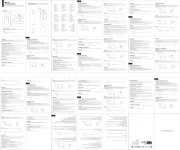
11 Augustus 2025

9 April 2025

9 April 2025
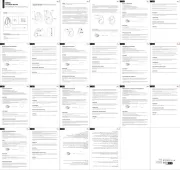
10 December 2024
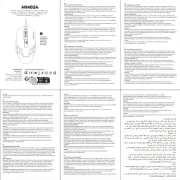
2 November 2024

2 November 2024
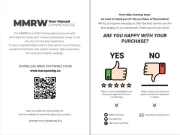
2 November 2024

4 September 2024
Handleiding Muis
- Saitek
- Mad Catz
- Satechi
- Thermaltake
- Genius
- ENDORFY
- Turtle Beach
- ADATA
- Asus
- Swiftpoint
- Speedlink
- INCA
- Watson
- Sven
- Seal Shield
Nieuwste handleidingen voor Muis

12 Augustus 2025

11 Augustus 2025
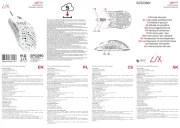
10 Augustus 2025

10 Augustus 2025

9 Augustus 2025

9 Augustus 2025

4 Augustus 2025

1 Augustus 2025

28 Juli 2025

28 Juli 2025