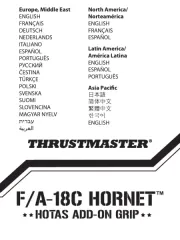Mad Catz Cyborg X PCFlight Stick Handleiding
Bekijk gratis de handleiding van Mad Catz Cyborg X PCFlight Stick (23 pagina’s), behorend tot de categorie Joystick. Deze gids werd als nuttig beoordeeld door 61 mensen en kreeg gemiddeld 5.0 sterren uit 31 reviews. Heb je een vraag over Mad Catz Cyborg X PCFlight Stick of wil je andere gebruikers van dit product iets vragen? Stel een vraag
Pagina 1/23

PC Flight Stick
USER MANUAL
BEDIENUNGSANLEITUNG
GUIDE D'UTILISATION
MANUALE D’USO
MANUAL DEL USUARIO
Saitek®
Cyborg X_manual.qxd 07/10/2008 09:43 Page 1

SAITEK CYBORG X FLIGHT STICK
Congratulations on buying your Saitek Cyborg X Flight Stick - the world's most adjustable PC
joystick.
Features
• Revolutionary stick base opens to create ultra stable platform
• Handle length increases to fit hand
• Button positions adjust for greater flexibility
• Head and stick handle tilts for even greater comfort
• Includes scroll wheel, perfect for flap or trim control
• Twin throttle levers for greater control and flexibility
• Adjustment tool stores securely in base compartment
• Handle locks to base with secure screw collar
Please note: Do not overtighten the precision adjustment screws when adjusting your
Cyborg X Flight Stick
Setting up your Cyborg X stick
3
2
Attach the stick handle to the base by
inserting it into the base collar and
tightening the securing screw.
Extend the Cyborg stick’s legs outwards until they
click into place.
Remove the adjustment tool from the
compartment on the stick base.
Press the locking switch (a) and move the
stick up or down to adjust the height.
a
Insert the adjustment tool in the locking nut (b)
and turn counter-clockwise. Press the locking
pin (c) in and move the stick forward or
backwards to the required angle. Lock by
turning locking nut (b) clockwise.
Insert the adjustment tool in the locking nut (d)
and turn counter-clockwise to unlock the head
mechanism. Move to the required angle and
lock by turning the locking nut clockwise.
cd
b
Cyborg X_manual.qxd 07/10/2008 09:43 Page 2

System compatibility
PC running Windows XP/XP64/Vista (all versions)
Software installation for users of Windows® XP, XP64 and Vista (all versions)
A) Drivers Only
1. With your computer switched on, close down any programs that are currently running and
insert the Installation CD into your CD-ROM drive.
2. When the Introduction Screen appears, click Install Software to continue. If the CD does not
run automatically, select Start from the Windows® Taskbar, then Run and type D:\Setup.exe
and click OK - where D:\ is letter of your CD-ROM drive. For Vista users, the screen will ask
Do you want to run this file? Press Run. A screen will now appear saying A program needs
your permission to continue. Press Continue.
3. When the Welcome screen appears, click Next to continue.
4. After reading the Disclaimer, select the I accept the terms of the Disclaimer option and click
Next to continue.
5. At the Registration screen, select Check this box to register now and follow the on-screen
instructions, or you can choose to select this option later.
6. Click on Finish to complete the installation.
5
4
B) Drivers and Programming Software
Follow points 1 - 6 of the install procedure in A), then at the Software Setup screen, select Install
the SST Programming Software and click Next. For Vista users, the screen will once again ask Do
you want to run this file? Press Run. A screen will now appear saying A program needs your
permission to continue. Press Continue.
In the following Software Setup screen, click Next and follow the on-screen instructions. At this
point Vista users will be asked to install the Saitek Magic Bus and XP users asked to install the
Saitek Magic Mouse, HID-compliant mouse, Saitek Magic Keyboard and HID Keyboard Device
(these are what Windows calls the Programming elements of your Saitek controller). Continue to
click on Next and Finish to accept the installation until the Registration screen appears.
At the Registration screen, select Check this box to register now and follow the on-screen
instructions, or do not select this option and register later.
Upon completion of the installation, you have the option to Run Profile Editor, which will give you a
view of the programming environment. If you do not wish to see the Profile Editor at this point, just
uncheck the box and click on Finish to complete the installation.
Introducing Saitek Smart Technology programming software
Saitek Smart Technology Programming Software (SST) is the software Saitek supplies to configure
your Saitek controller for enhanced functionality. SST delivers a powerful set of features, allowing
you to program your device with the ultimate configuration for total interaction. Despite a level of
sophistication previously unseen in the market, and because of the Saitek Smart Technology
inside, the software remains simple and intuitive to use.
For a complete guide on how to program your Saitek controller, visit the Saitek website at
www.saitek.com or look at the help tab on your programming software menu.
Features of Smart Technology programming software:
• Quick and easy setup in any game
• Personalize the controller settings for your favorite games
• Configure your controller with an on-screen 3D model and interface
• Multiple setup option for each controller - ideal if a controller is used by several people and
you need more than one profile per device
• Program special moves with sophisticated timing features
• Special game setups available as 'Profiles' from the Saitek website and on the Smart
Technology CD
• Download the latest version of Saitek Smart Technology software from the Saitek website
Insert the adjustment tool in the button
adjustment nut (e) and turn clockwise or anti-
clockwise.
Turn the adjustment nut clockwise to move the
buttons in direction (f) and anti-clockwise to
move the buttons in direction (g).
e
g
f
Cyborg X_manual.qxd 07/10/2008 09:43 Page 4
Product specificaties
| Merk: | Mad Catz |
| Categorie: | Joystick |
| Model: | Cyborg X PCFlight Stick |
Heb je hulp nodig?
Als je hulp nodig hebt met Mad Catz Cyborg X PCFlight Stick stel dan hieronder een vraag en andere gebruikers zullen je antwoorden
Handleiding Joystick Mad Catz

7 Januari 2023

7 Januari 2023

7 Januari 2023

7 Januari 2023

7 Januari 2023
Handleiding Joystick
- Nintendo
- Danfoss
- Dometic
- Microsoft
- Gembird
- Logic3
- Razer
- Bigben
- Defender
- GMB Gaming
- Saitek
- Philips
- Speedlink
- Turtle Beach
- Thrustmaster
Nieuwste handleidingen voor Joystick

15 September 2025
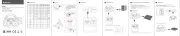
15 September 2025
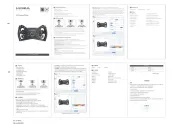
29 Augustus 2025
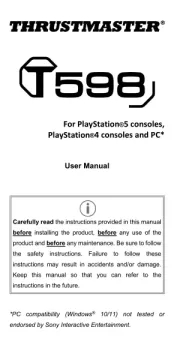
14 Juli 2025
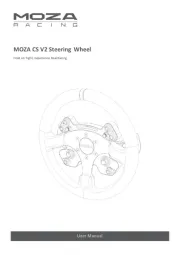
7 Juli 2025

16 April 2025

16 April 2025
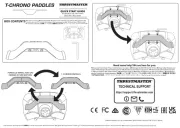
27 Maart 2025

4 Maart 2025