Mad Catz Cyborg Mouse Handleiding
Bekijk gratis de handleiding van Mad Catz Cyborg Mouse (15 pagina’s), behorend tot de categorie Muis. Deze gids werd als nuttig beoordeeld door 64 mensen en kreeg gemiddeld 4.1 sterren uit 32.5 reviews. Heb je een vraag over Mad Catz Cyborg Mouse of wil je andere gebruikers van dit product iets vragen? Stel een vraag
Pagina 1/15

Saitek
Cyborg Mouse
USER MANUAL
BEDIENUNGSANLEITUNG
GUIDE D'UTILISATION
MANUAL DEL USUARIO
TM
Cyborg _mouse_manual.qxd 04/02/2008 12:15 Page 1

• Take frequent breaks, get up and walk around several times every hour.
• Vary your tasks throughout the day.
• Keep your shoulders relaxed with your elbows at your side. Position your keyboard and mouse
so you do not have to reach.
• Adjust your chair and keyboard so your upper arms and wrists are straight.
• Avoid resting your wrists on sharp edges.
System Compatibility
PC running Windows XP/XP64/Vista (all versions)
Software installation for users of Windows® XP, XP64 and Vista (all versions)
Installation
A) Drivers Only
1. With your computer switched on, close down any programs that are currently running and
insert the Installation CD into your CD-ROM drive.
2. When the Introduction Screen appears, click Install Software to continue. If the CD does not
run automatically, select Start from the Windows® Taskbar, then Run and type D:\Setup.exe
and click OK - where D:\ is letter of your CD-ROM drive. For Vista users, the screen will ask
Do you want to run this file? Press Run. A screen will now appear saying A program needs
your permission to continue. Press Continue.
3. When the Welcome screen appears, click Next to continue.
4. After reading the Disclaimer, select the I accept the terms of the Disclaimer option and click
Next to continue.
5. At the Registration screen, select Check this box to register now and follow the on-screen
instructions, or you can choose to select this option later.
6. Click on Finish to complete the installation.
The software installation will create a Cyborg Mouse shortcut on your PC's desktop. To adjust your
Cyborg Mouse, double click on the shortcut - this will open
the Cyborg Mouse control panel. You can adjust the length of
the mouse or the DPI setting by moving the sliders on the
control panel. Click on Apply for the changes to take effect.
Click on "Launch Mouse Properties" to open the Windows
mouse control panel. You can now adjust the general
configuration and settings of the mouse.
SAITEK CYBORG MOUSE
Congratulations on buying your Saitek Cyborg Mouse. The Cyborg Mouse is a fully-featured,
adjustable, laser gaming mouse with 3200dpi for ultra high speed and accuracy.
• Motorized length adjustment sets the mouse to match your hand size
• Scroll detent force switch – set the sensitivity of your weapon selection
• 3200 dpi laser – new ‘anti-deceleration’ technology ensures reliable movement tracking, even
at higher speeds
Mode button with tri-state LED
mode indicator
Programmable 4-way d-pad
incorporating mouse length
controls (requires installation of
software drivers)
Internet forward and
backward buttons
Programmable thumb
button (requires
installation of software
drivers)
Scroll detent force switch
Warning
Please ensure your fingers do not obstruct moving parts when opening or closing the Cyborg
Mouse.
Important Information
Some experts believe that using any mouse or trackball may cause serious injury to hands, wrists,
arms, neck, or back. If you feel pain, numbness, or weakness in these areas, please consult a
qualified health professional immediately.
To reduce the risk of injury, please follow these precautions:
Cyborg _mouse_manual.qxd 04/02/2008 12:15 Page 2

B) Drivers and Programming Software
Follow points 1 - 6 of the install procedure in A), then at the Software Setup screen, select Install
the SST Programming Software and click Next. For Vista users, the screen will once again ask Do
you want to run this file? Press Run. A screen will now appear saying A program needs your
permission to continue. Press Continue.
In the following Software Setup screen, click Next and follow the on-screen instructions. At this
point Vista users will be asked to install the Saitek Magic Bus and XP users asked to install the
Saitek Magic Mouse, HID-compliant mouse, Saitek Magic Keyboard and HID Keyboard Device
(these are what Windows calls the Programming elements of your Saitek controller). Continue to
click on Next and Finish to accept the installation until the Registration screen appears.
At the Registration screen, select Check this box to register now and follow the on-screen
instructions, or do not select this option and register later.
Upon completion of the installation, you have the option to Run Profile Editor, which will give you a
view of the programming environment. If you do not wish to see the Profile Editor at this point, just
uncheck the box and click on Finish to complete the installation.
Important Information
Driver updates
From time to time there may be updates to the driver and programming software for this product.
You can check for the latest software updates by visiting the Saitek website (www.saitek.com) and
clicking on Downloads. A drop down menu will appear. Select Drivers and Software.
Technical Support
Nearly all the products that are returned to us as faulty are not faulty at all - they have just not
been installed properly. If you experience any difficulty with this product, please first visit our
website www.saitek.com. The technical support area will provide you with all the information you
need to get the most out of your product and should solve any problems you might have.
If you do not have access to the internet, or if the website cannot answer your question, please
contact your local Saitek Technical Support Team. We aim to offer quick, comprehensive and
thorough technical support to all our users so, before you call, please make sure you have all the
relevant information at hand.
To find your local Saitek Technical Support Center, please see the separate Technical Support
Center sheet that came packaged with this product.
Information for Customers in the United States
FCC Compliance and Advisory Statement
Warning: Changes or modifications to this unit not expressly approved by the party responsible for
compliance could void the user's authority to operate the equipment.
This device complies with Part 15 of the FCC Rules. Operation is subject to the following two
conditions:
1 This device may not cause harmful interference, and;
2 This device must accept any interference received, including interference that may cause
undesired operation.
NOTE: This equipment has been tested and found to comply with the limits for a Class B digital
device, pursuant to Part 15 of the FCC Rules. These limits are designed to provide reasonable
protection against harmful interference in a residential installation. This equipment generates, uses
and can radiate radio frequency energy and, if not installed and used in accordance with the
instructions, may cause harmful interference to radio communications. However, there is no
guarantee that interference will not occur in a particular installation. If this equipment does cause
harmful interference to radio or television reception, which can be determined by turning the
equipment off and on, the user is encouraged to try to correct the interference by one or more of
the following measures:
• Reorient or relocate the receiving antenna;
• Increase the separation between the equipment and receiver;
• Connect the equipment into an outlet on a circuit different from that to which the receiver is
connected;
• Consult the dealer or an experienced radio/TV technician for help.
Saitek Industries, 2295 Jefferson Street, Torrance, CA 90501, USA
Canada ICES-003
Operation is subject to the following two conditions:
1 This device may not cause interference, and;
2 This device must accept any interference, including interference that may cause undesired
operation of the device.
This Class B digital apparatus complies with Canadian ICES-003.
Cet appareil numérique de la classe B est conforme à la norme NMB-003 du Canada.
Conditions of Warranty
1 Warranty period is 2 years from date of purchase with proof of purchase submitted.
2 Operating instructions must be followed.
3 Specifically excludes any damages associated with leakage of batteries.
Note: Batteries can leak when left unused in a product for a period of time, so it is advisable to
inspect batteries regularly.
4 Product must not have been damaged as a result of defacement, misuse, abuse, neglect,
Cyborg _mouse_manual.qxd 04/02/2008 12:15 Page 4
Product specificaties
| Merk: | Mad Catz |
| Categorie: | Muis |
| Model: | Cyborg Mouse |
Heb je hulp nodig?
Als je hulp nodig hebt met Mad Catz Cyborg Mouse stel dan hieronder een vraag en andere gebruikers zullen je antwoorden
Handleiding Muis Mad Catz

7 Januari 2023

7 Januari 2023

7 Januari 2023

7 Januari 2023

7 Januari 2023

7 Januari 2023

7 Januari 2023

7 Januari 2023

7 Januari 2023

7 Januari 2023
Handleiding Muis
- Equip
- SureFire
- HiRO
- Speed-Link
- Sven
- ThunderX3
- Wortmann AG
- ModeCom
- Kogan
- A4tech
- Krom
- Livoo
- Mars Gaming
- Sandberg
- KeepOut
Nieuwste handleidingen voor Muis
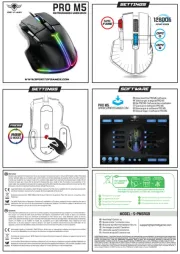
17 September 2025

17 September 2025
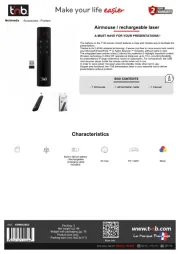
17 September 2025

16 September 2025
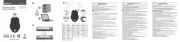
16 September 2025
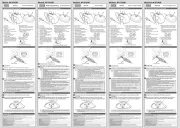
16 September 2025
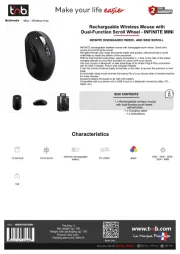
16 September 2025

16 September 2025

16 September 2025
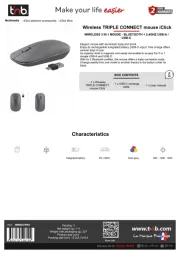
16 September 2025