Mackie Control Universal Pro Handleiding
Mackie
Niet gecategoriseerd
Control Universal Pro
Bekijk gratis de handleiding van Mackie Control Universal Pro (12 pagina’s), behorend tot de categorie Niet gecategoriseerd. Deze gids werd als nuttig beoordeeld door 32 mensen en kreeg gemiddeld 4.7 sterren uit 16.5 reviews. Heb je een vraag over Mackie Control Universal Pro of wil je andere gebruikers van dit product iets vragen? Stel een vraag
Pagina 1/12

Quick-Start Guide
Mackie Control Universal Pro
Mackie Control Extender Pro
Eight Channel Master Control Surface
and Eight Channel Extender for Digital Audio Workstations
5
U
5
10
20
30
40
50
60
10
dB
5
U
5
10
20
30
40
50
60
10
dB
5
U
5
10
20
30
40
50
60
10
dB
5
U
5
10
20
30
40
50
60
10
dB
5
U
5
10
20
30
40
50
60
10
dB
5
U
5
10
20
30
40
50
60
10
dB
5
U
5
10
20
30
40
50
60
10
dB
5
U
5
10
20
30
40
50
60
10
dB
5
U
5
10
20
30
40
50
60
10
dB
BANK
CHANNEL
SOLOCYCLE DROP REPLACE CLICK
SIGNAL SIGNAL SIGNAL SIGNAL SIGNAL SIGNAL SIGNAL SIGNAL
FLIP GLOBAL
VIEW
+
0
–
+
0
–
+
0
–
+
0
–
+
0
–
+
0
–
+
0
–
+
0
–
DISPLAY
MODIFIERS AUTO MAT ION UT ILIT IES
CONT ROL
SHIFT OPT IO N READ/OFF WRIT E
T OUCH LAT CH
T RIM
CANCEL
SMPT E
BEAT S
ENT ER
SAVE UNDO
/ALT
GLOBAL VIEW
FUNCTION S ELECT
NAME
VALUE
MIDI
T RACKS
INPUT S AUDIO
T RACKS
AUDIO
INSTRUMENT
AUX BUSSES OUT P UT S USER
F1 F2 F3 F4 F5 F6 F7 F8
87654321
MASTE R
FADER BANKS
EQ INST RUMENT
PLUG
-
IN
T RACK SEND
PAN/
SURROUND
VPOT ASSIGN
GRO UP
MARKER NUDGE
REC
RE WIN D FAS T FW D PL AYST O P RE COR D
ASSIGNME NT TICKSSUB DIVISI ONBEATSBARS
SMPTE
BEATS
HOU RS MI NU TES SECON DS FRAM ES
RU DE
SOLO
REWIND F AST FWD PL AYST OP REC ORD
MACKIE CONTROL UNIVERSAL PRO
REC REC REC REC REC REC REC
SCRUB
Z OOM
87654321
5
U
5
10
20
30
40
50
60
10
dB
5
U
5
10
20
30
40
50
60
10
dB
5
U
5
10
20
30
40
50
60
10
dB
5
U
5
10
20
30
40
50
60
10
dB
5
U
5
10
20
30
40
50
60
10
dB
5
U
5
10
20
30
40
50
60
10
dB
5
U
5
10
20
30
40
50
60
10
dB
5
U
5
10
20
30
40
50
60
10
dB
+
0
–
+
0
–
+
0
–
+
0
–
+
0
–
+
0
–
+
0
–
+
0
–
MACKIE CONTROL EXTENDER PRO
SIGNAL SIGNAL SIGNAL SIGNAL SIGNAL SIGNAL SIGNAL SIGNAL
REC REC REC REC REC REC REC REC

Part No. SW0454 Rev. A 01/07
© 2007 LOUD Technologies Inc. All Rights Reserved.
Mackie Control Universal Pro
Mackie Control Universal Pro
1. Read these instructions.
2. Keep these instructions.
3. Heed all warnings.
4. Follow all instructions.
5. Do not use this apparatus near water.
6. Clean only with dry cloth.
7. Do not block any ventilation openings. Install in accordance with
the manufacturer’s instructions.
8. Do not install near any heat sources such as radiators, heat
registers, stoves, or other apparatus (including amplifiers) that
produce heat.
9. Do not defeat the safety purpose of the polarized or grounding-
type plug. A polarized plug has two blades with one wider than
the other. A grounding-type plug has two blades and a third
grounding prong. The wide blade or the third prong are provided
for your safety. If the provided plug does not fit into your outlet,
consult an electrician for replacement of the obsolete outlet.
10.
Protect the power cord from being walked on or pinched particu-
larly at plugs, convenience receptacles, and the point where they
exit from the apparatus.
11.
Only use attachments/accessories specified by the manufacturer.
12.
Use only with a cart, stand, tripod, bracket, or table specified
by the manufacturer, or sold with the apparatus. When a cart is
used, use caution when moving the cart/apparatus combination
to avoid injury from tip-over.
13.
Unplug this apparatus during lightning storms or when unused for
long periods of time.
14.
Refer all servicing to qualified service personnel. Servicing is
required when the apparatus has been damaged in any way,
such as power-supply cord or plug is damaged, liquid has been
spilled or objects have fallen into the apparatus, the apparatus
has been exposed to rain or moisture, does not operate normally,
or has been dropped.
15.
This apparatus shall not be exposed to dripping or splashing, and
no object filled with liquids, such as vases, shall be placed on the
apparatus.
16.
The AC adapter is used as the power device and should be
protected from damage.
17.
This apparatus has been equipped with a rocker-style power
switch. This switch is located on the rear panel and should remain
readily accessible to the user.
18.
This apparatus does not exceed the Class A/Class B (whichever
is applicable)
limits for radio noise emissions from digital appara-
tus as
set out in the radio interference regulations of the Canadian
Department
of Communications.
ATTENTION — Le présent appareil numérique n’émet pas de
bruits radioélectriques dépassant las limites applicables aux appareils
numériques de class A/de class B (selon le cas) prescrites dans le
réglement sur le brouillage radioélectrique édicté par les ministere des
communications du Canada.
This product has been tested and complies
with the following standards and directives as
set forth by the European Union:
* EN 55022 Radiated and Conducted Emissions
* EN 55024 Electromagnetic Immunity
* EN 61000-4-2 Electrostatic Discharge Immunity
* EN 61000-4-3 RF Electromagnetic Fields Immunity
* EN 61000-4-4 Electrical Fast Transient/Burst Immunity
* EN 60950/IEC 950 Electrical Safety Requirements
CAUTION AVIS
RISK OF ELECTRIC
SHOCK
DO NOT OPEN
RISQUE DE
CHOC
ELECTRIQUE
NE PAS OUVRIR
CAUTION: TO REDUCE THE RISK OF ELECTRIC SHOCK
DO NOT REMOVE COVER (OR BACK)
NO USER-SERVICEABLE PARTS INSIDE
REFER SERVICING TO QUALIFIED PERSONNEL
ATTENTION: POUR EVITER LES RISQUES DE CHOC
ELECTRIQUE, NE PAS ENLEVER LE COUVERCLE. AUCUN
ENTRETIEN DE PIECES INTERIEURES PAR L'USAGER. CONFIER
L'ENTRETIEN AU PERSONNEL QUALIFIE.
AVIS: POUR EVITER LES RISQUES D'INCENDIE OU
D'ELECTROCUTION, N'EXPOSEZ PAS CET ARTICLE
A LA PLUIE OU A L'HUMIDITE
The lightning flash with arrowhead symbol within an equilateral
triangle is intended to alert the user to the presence of uninsulated
"dangerous voltage" within the product's enclosure, that may be
of sufficient magnitude to constitute a risk of electric shock to persons.
Le symbole éclair avec point de flèche à l'intérieur d'un triangle
équilatéral est utilisé pour alerter l'utilisateur de la présence à
l'intérieur du coffret de "voltage dangereux" non isolé d'ampleur
suffisante pour constituer un risque d'éléctrocution.
The exclamation point within an equilateral triangle is intended to
alert the user of the presence of important operating and maintenance
(servicing) instructions in the literature accompanying the appliance.
Le point d'exclamation à l'intérieur d'un triangle équilatéral est
employé pour alerter les utilisateurs de la présence d'instructions
importantes pour le fonctionnement et l'entretien (service) dans le
livret d'instruction accompagnant l'appareil.
Important Safety Instructions
WARNING — To reduce the risk of fire or electric shock, do
not expose this appliance to rain or moisture.
FCC Information
NOTE: This equipment has been tested and found to comply
with the limits for Class B digital devices, pursuant to Part 15 of
the FCC Rules. These limits are designed to provide reasonable
protection against harmful interference when the equipment is
operated in a commercial installation. This equipment gener-
ates, uses, and can radiate radio frequency energy and, if not
installed and used in accordance with the instruction manual, may
cause harmful interference to radio communications. Operation
of this equipment in a residential area is likely to cause harmful
interference in which case the user will be required to correct the
interference at his own expense.
R
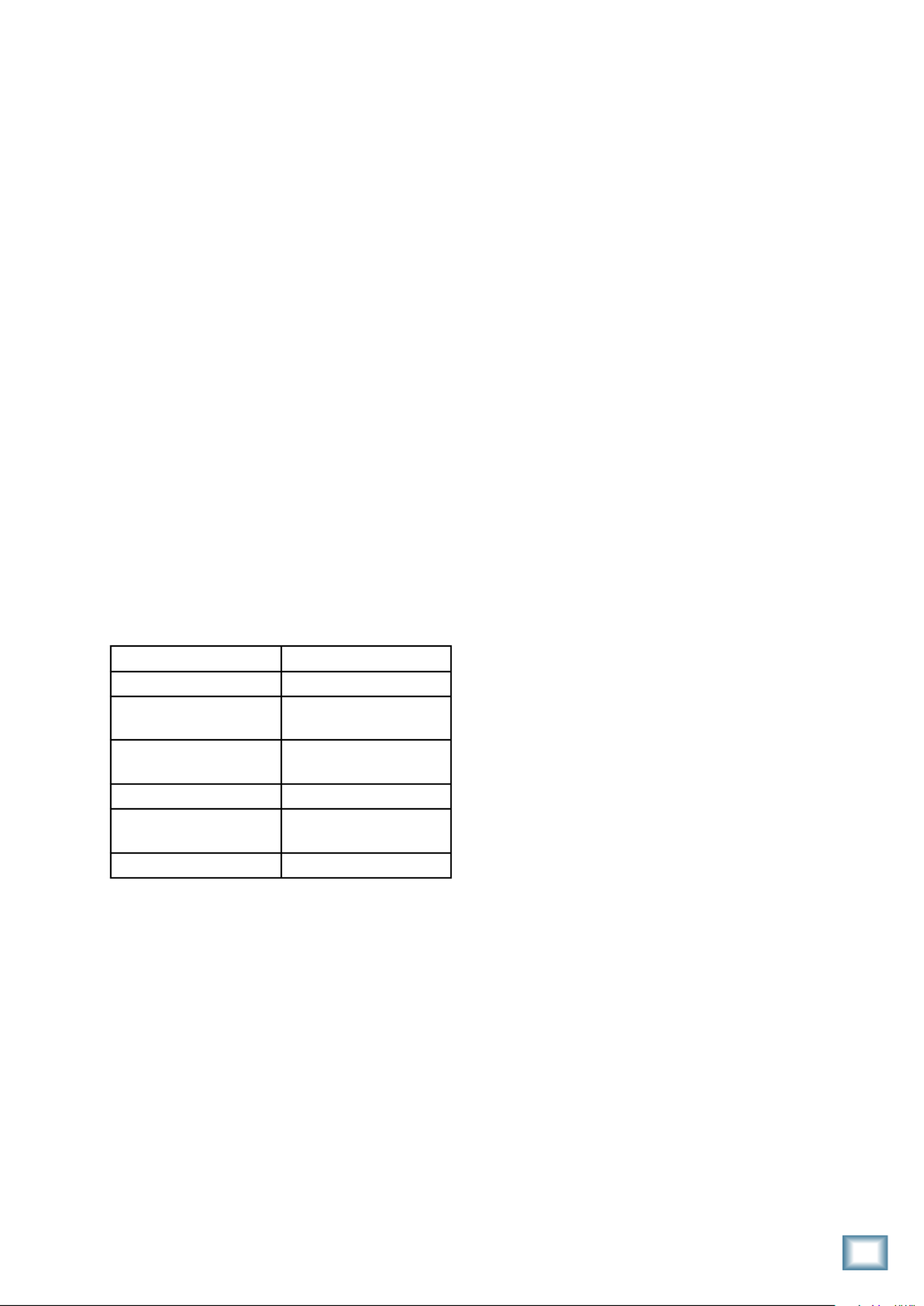
Quick-Start Guide
Quick-Start Guide
2. (use with Apple Logic [previ-Logic Control
ously Emagic Logic]).
3. HUI (use with Digidesign Pro Tools, including
TDM, LE, and M Powered versions).
When you first turn on Mackie Control Univer-
sal Pro, the display prompts you to select a mode
of operation:
• Press Ch. 1 V-Pot to select Mackie Control.
• Press Ch. 4 V-Pot to select HUI.
• Press Ch. 8 V-Pot to select Logic Control.
Once you’ve made your selection, Mackie Con-
trol Universal Pro will automatically boot into your
selected mode each time you turn it on.
To change the mode of operation:
1. Turn off the Mackie Control.
2. Hold down both the Ch. 1 and Ch. 2 SELECT
buttons while turning on the Mackie Control.
3. The display once again prompts you to select a
mode of operation.
Installation
There are two methods for connecting your
Mackie Control Universal Pro (MCU Pro) to your
computer: USB and MIDI.
Note: The USB method is the preferred method
because you have all the MIDI ports on the MCU
Pro available. If you use MIDI cables to connect the
MCU Pro to your computer (or to an external MIDI
interface), the other two MIDI ports (3 and 4) on
the MCU Pro are inactive.
Connecting with USB
• Connect the Mackie Control Universal Pro to
your computer with a USB cable (see “Hook-
up
1: USB” on page 4). The USB connection
works with both Macintosh and PC platforms
and is “plug and play” (no driver installation
required!).
Connecting with MIDI
• Connect the Mackie Control Universal Pro to
your USB MIDI interface via two MIDI cables
(IN and OUT). Use the MIDI 2 (MAIN) MIDI
connections on the MCU Pro.
• Connect your MIDI interface to your computer
with a USB cable (see “Hookup 2: MIDI” on
page 4).
For both methods:
• Connect one end of the external power supply
to the MCU Pro, and the other end to an AC
power source between 90 VAC and 264 VAC
(50–60 Hz).
• Turn on the MCU Pro POWER switch.
• Launch your software program of choice.
• Select your software’s console or surface man-
ager set up window.
Introduction
Thank you for choosing Mackie for your Digital
Audio Workstation (DAW) control solution.
Mackie
Control Universal Pro (MCU Pro) and Mackie Con-
trol Extender Pro (MCE Pro) provide the familiar
feel of analog-style mixing to your DAW environ-
ment. But they also deliver the most complete
feature set and software compatibility of any control
surface available today, including USB connectivity.
The labels for the buttons and controls are spe-
cific to Apple Logic Pro. Custom lexan overlays are
available for other supported DAWs. Some of these
are included with your MCU Pro and others you
can order from our website (see the list below for
supported DAWs and overlays as of this printing).
These overlays fit over the right-hand side of
the control
surface and correctly label the buttons
for the functionality supported by the DAW you are
using. Visit our website (www.mackie.com) to see a
list of all the currently supported DAWs, and to or-
der an overlay for your particular DAW application.
Your Mackie Control Universal Pro includes a
DVD-ROM that contains Tracktion, our easy-to-
use Music Production Software for PC or Mac, the
perfect companion software for your new Mackie
Control Universal Pro. Check our website
(www.
mackie.com)
periodically for Tracktion updates as
they become available.
Overlays Included Overlays Available
Pro Tools (HUI) Adobe Audition
Steinberg
(Cubase/Nuendo
Propellerhead Reason
MOTU Digital
Performer
Ableton Live
Mackie Tracktion Sony Vegas
Cakewalk SONAR Soundscape
(Mackie Control)
RML Labs Saw Studio
Software User’s Guides
Visit our website to obtain the latest manuals
and
information for all the currently supported
DAW applications (
www.mackie.com/products/mcu/
mcu_support.html).
Changing Modes
Mackie Control Universal Pro has three differ-
ent modes of operation:
1. Mackie Control (use with Mackie Tracktion,
Ableton Live, Cakewalk SONAR, Magix Sam-
plitude and Sequoia, MOTU Digital Performer,
Propellerhead Reason, RML Labs Saw Studio,
Steinberg Nuendo and Cubase SX, and Adobe
Audition [previously Syntrillium Cool Edit Pro]).
Product specificaties
| Merk: | Mackie |
| Categorie: | Niet gecategoriseerd |
| Model: | Control Universal Pro |
Heb je hulp nodig?
Als je hulp nodig hebt met Mackie Control Universal Pro stel dan hieronder een vraag en andere gebruikers zullen je antwoorden
Handleiding Niet gecategoriseerd Mackie

2 November 2024

29 Mei 2023

19 Mei 2023

29 April 2023

24 April 2023

23 April 2023

31 Maart 2023

24 Maart 2023

23 Maart 2023

15 Maart 2023
Handleiding Niet gecategoriseerd
- MIPRO
- Mennekes
- Babylonia
- Lelit
- Rikon
- RadonTec
- Xantech
- Forza
- F2
- Electro-Voice
- Adax
- MiNE Media
- 3 Legged Thing
- Amfra
- Vaude
Nieuwste handleidingen voor Niet gecategoriseerd

17 September 2025

17 September 2025
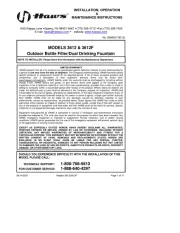
17 September 2025
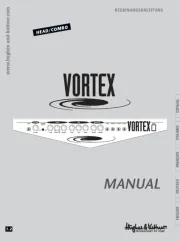
17 September 2025
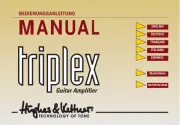
17 September 2025
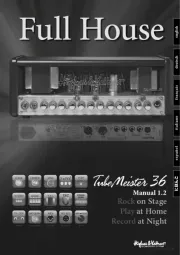
17 September 2025
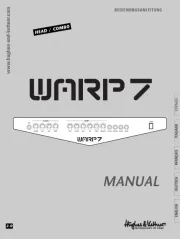
17 September 2025

17 September 2025
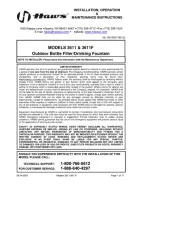
17 September 2025
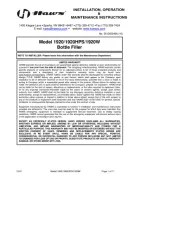
17 September 2025