Logitech Harmony Hub Handleiding
Logitech
Afstandsbediening
Harmony Hub
Bekijk gratis de handleiding van Logitech Harmony Hub (2 pagina’s), behorend tot de categorie Afstandsbediening. Deze gids werd als nuttig beoordeeld door 157 mensen en kreeg gemiddeld 4.3 sterren uit 79 reviews. Heb je een vraag over Logitech Harmony Hub of wil je andere gebruikers van dit product iets vragen? Stel een vraag
Pagina 1/2

English
New Setup
• Plug your Harmony Hub into a power supply near your entertainment center
(see back panel for more information).
• Visit the Apple App Store or Google Play and install the App.Harmony
• Launch the app, select the Continue button and follow the instructions on
your smartphone.
Optionally, you may visit myharmony.com to perform setup using a Mac or
Windows computer.
English
Upgrading yourHarmonyTouch
• myharmony.comVisit on your computer and sign in to your account.
• Select your Harmony Touch remote from the remote gallery.
• Click on the Upgrade button and follow the on screen instructions.
Deutsch
Neues Setup
• Schließen Sie Ihren Harmony Hub an eine Steckdose in der Nähe Ihres Entertainment-
Systems an (weitere Informationen siehe Rückseite).
• Besuchen Sie den Apple App Store oder Google Play und installieren Sie die Harmony-App.
• Starten Sie die App, wählen Sie „Weiter“ und folgen Sie den Anweisungen auf
Ihrem Smartphone.
Sie können die Einrichtung auch mit einem Mac- oder Windows-Computer über
myharmony.com vornehmen.
Deutsch
Aktualisieren Ihrer Harmony Touch
• Rufen Sie auf Ihrem Computer myharmony.com auf und melden Sie sich bei
Ihrem Konto an.
• Wählen Sie aus der Liste der Fernbedienungen Ihre Harmony Touch.
• Klicken Sie auf „Upgrade“ und folgen Sie den Anweisungen auf dem Bildschirm.
Français
Nouvelle configuration
• Branchez le hub Harmony à une prise d’alimentation proche de votre système multimédia
(voir au dos pour plus d’informations).
• Rendez-vous sur l’App Store d’Apple ou dans la boutique Google Play pour installer
l’application Harmony.
• Lancez l’application, cliquez sur Continuer et suivez les instructions sur l’écran de
votre smartphone.
Vous pouvez également accéder au site myharmony.com pour procéder à l’installation
à l’aide d’un ordinateur Mac ou Windows.
Français
Mise à niveau de votre Harmony Touch
• Accédez au site myharmony.com sur votre ordinateur et connectez-vous
à votre compte.
• Sélectionnez votre télécommande Harmony Touch dans la galerie de télécommandes.
• Cliquez sur Mettre à niveau et suivez les instructions à l’écran.
Nederlands
Nieuwe set-up
• Sluit uw Harmony Hub aan op een stopcontact nabij uw entertainmentsysteem
(zie achterpaneel voor meer informatie).
• Ga naar de Apple App Store of Google Play en installeer de -app.Harmony
• Start de app, selecteer de knop Doorgaan en volg de instructies op uw smartphone.
U kunt eventueel myharmony.com bezoeken om de set-up uit te voeren met een Mac-
of Windows-computer.
Nederlands
Uw Harmony Touch upgraden
• Ga naar myharmony.com op uw computer en meld u aan bij uw account.
• Selecteer uw Harmony Touch-afstandsbediening in de galerie met afstandsbedieningen.
• Klik op de upgradeknop en volg de instructries op het scherm.
Access setup videos, support articles and Harmony community forums:
www.logitech.com/support/harmonyultimatehub
Zugang zu Videos zur Einrichtung, Support-Artikeln und Foren
der Harmony-Community:
www.logitech.com/support/harmonyultimatehub
Accédez aux vidéos d’installation, aux articles d’assistance et aux forums
de la communauté Harmony.
www.logitech.com/support/harmonyultimatehub
Bekijk set-upvideo’s, lees ondersteuningsartikelen en bezoek
Harmony-communityforums:
www.logitech.com/support/harmonyultimatehub
Harmony® Ultimate Hub
Setup Guide
Installationshandbuch
Guide d’installation
Installatiegids
English
Deutsch
Français
Nederlands

1
2 3
© 2013 Logitech. All rights reserved. Logitech, the Logitech logo, and other Logitech marks are owned by Logitech and may be
registered. All other trademarks are the property of their respective owners. Logitech assumes no responsibility for any errors
that may appear in this manual. Information contained herein is subject to change without notice.
620-004864.004
www.logitech.com
BC
English
Troubleshooting
Harmony Hub cannot connect to Wi-Fi, or Harmony App cannot discover
the hub
• Ensure the hub is within range of your router.
• Ensure your phone and hub are connected to the same Wi-Fi network.
• Restart your hub by disconnecting and reconnecting its power supply. It will take
30 seconds to restart.
• Restart your router by disconnecting and reconnecting its power supply.
• www.logitech.com/support/harmonyultimatehubVisit for additional help.
Deutsch
Fehlerbehebung
Harmony Hub kann nicht mit einem WLAN-Netzwerk verbunden werden
oder Harmony-App kann den Hub nicht erkennen
• Vergewissern Sie sich, dass sich der Hub in Reichweite Ihres Routers befindet.
• Vergewissern Sie sich, dass Ihr Hub und Ihr Telefon mit demselben WLAN-Netzwerk
verbunden sind.
• Starten Sie Ihren Hub neu, indem Sie die Stromversorgung unterbrechen und
wieder herstellen. Der Neustart dauert 30 Sekunden.
• Starten Sie Ihren Router neu, indem Sie die Stromversorgung unterbrechen und
wieder herstellen.
• Weitere Hilfe erhalten Sie unter www.logitech.com/support/harmonyultimatehub.
Français
Dépannage
Le hub Harmony ne peut pas se connecter au Wi-Fi ou l’application
Harmony ne peut pas détecter le hub
• Assurez-vous que le hub se trouve dans le rayon de communication de votre routeur.
• Assurez-vous que votre téléphone et votre hub sont connectés au même réseau Wi-Fi.
• Redémarrez votre hub en déconnectant et reconnectant son alimentation.
Le redémarrage prend 30 secondes.
• Redémarrez votre routeur en déconnectant et reconnectant son alimentation.
• Accédez à la page www.logitech.com/support/harmonyultimatehub pour toute
assistance supplémentaire.
Nederlands
Probleemoplossing
Harmony Hub kan geen verbinding maken met wifi, of Harmony App kan
de hub niet detecteren
• Controleer of uw hub zich binnen het bereik van uw router bevindt.
• Zorg dat uw telefoon en hub zijn verbonden met hetzelfde wifi-netwerk.
• Start uw hub opnieuw door de stroomtoevoer te ontkoppelen en opnieuw aan
te sluiten. Het duurt 30 seconden voordat de hub is ingeschakeld.
• Start uw router opnieuw door de stroomtoevoer te ontkoppelen en opnieuw aan
te sluiten.
• www.logitech.com/support/harmonyultimatehubGa naar voor extra hulp.
Note: If one of your devices is not responding,
try repositioning the hub or IR mini blaster
closer to the front of that device.
Hinweis: Falls eines Ihrer Geräte nicht reagiert,
versuchen Sie den Hub oder Infrarot-Mini-Sender
näher bei diesem Gerät zu platzieren.
Remarque: si l’un de vos dispositifs ne répond
pas, essayez de rapprocher le hub ou le mini-
relais IR du dispositif.
N.B. Als een van uw apparaten niet reageert,
zet u de hub of IR-miniblaster dichter bij
de voorkant van dat apparaat.
English
1 Harmony Hub
• The Harmony Hub uses Wi-Fi to connect to the Harmony
App on your smartphone. The hub uses IR and Bluetooth®
to control devices in its range.
• Place the hub next to your home entertainment devices.
• The LED is green when setup is complete; red when
starting up, not yet configured or if Wi-Fi connectivity
is lost.
2 IR Mini Blaster
• The IR mini blaster may be used to reach devices that are
out of view of the Harmony Hub.
• Plug the optional IR mini blaster into the back of the
Harmony Hub.
3 Harmony App
• The Harmony App controls your entertainment system
using your smartphone.
• The Harmony App communicates with the hub using
Wi-Fi. will be used for initial setup.Bluetooth®
Deutsch
1 Harmony Hub
• Der Harmony Hub verwendet WLAN für die Verbindung
mit der Harmony-App auf Ihrem Smartphone.
Der Hub verwendet Infrarot und Bluetooth®, um die Geräte
in seiner Reichweite zu steuern.
• Stellen Sie den Hub neben Ihren Home-Entertainment-
Geräten auf.
• Die LED leuchtet grün, wenn die Einrichtung
abgeschlossen ist, und rot, wenn das Gerät
hochgefahren wird, noch nicht konfiguriert ist oder
die WLAN-Verbindung unterbrochen ist.
2 IR-Mini-Sender
• Der Infrarot-Mini-Sender kann verwendet werden,
um Geräte zu steuern, die sich außerhalb des Sichtbereichs
des Harmony Hub befinden.
• Stecken Sie den optionalen Infrarot-Mini-Sender an
der Rückseite des Harmony Hub ein.
3 Harmony-App
• Die Harmony-App steuert Ihre Unterhaltungsgeräte über
Ihr Smartphone.
• Die Harmony-App kommuniziert mit dem Hub über WLAN.
Die Ersteinrichtung erfolgt über Bluetooth®.
Français
1 Hub Harmony
• Le hub Harmony se connecte par Wi-Fi à l’application
Harmony de votre smartphone. Le hub utilise
les technologies IR et Bluetooth® pour contrôler
les dispositifs qui se trouvent dans son rayon
de communication.
• Placez le hub à côté de vos dispositifs multimédia.
• Le témoin lumineux est vert lorsque l’installation
est terminée, et rouge au démarrage, lorsque la configu-
ration n’a pas encore été eectuée ou en cas de perte
de la connexion Wi-Fi.
2 Mini-relais IR
• Le mini-relais IR peut être utilisé pour atteindre
les dispositifs à l’extérieur du rayon de communication
directe du hub Harmony.
• Le cas échéant, branchez les mini-relais IR à l’arrière
du hub Harmony.
3 Application Harmony
• L’application Harmony permet de contrôler votre système
multimédia à l’aide de votre smartphone.
• Elle communique avec le hub par Wi-Fi. La technologie
Bluetooth® est utilisée pour l’installation.
Nederlands
1 Harmony Hub
• De Harmony Hub gebruikt wifi om verbinding te maken
met de Harmony App op uw smartphone. De hub
gebruikt IR en Bluetooth® om apparaten binnen het bereik
te bedienen.
• Zet de hub naast de apparaten van uw thuisentertainment.
• De led is groen wanneer set-up is voltooid, rood wanneer
de hub wordt opgestart, nog niet is geconfigureerd of als
de wifi-verbinding is verbroken.
2 IR-miniblaster
• U kunt de IR-miniblaster gebruiken om apparaten
te bereiken die uit het zicht van de Harmony Hub staan.
• Sluit de optionele IR-miniblaster aan op de achterkant
van de Harmony Hub.
3 Harmony App
• De Harmony App bedient uw entertainmentsysteem
via uw smartphone.
• De Harmony App communiceert met de hub via wifi.
Bluetooth® wordt gebruikt voor de eerste set-up.
www.logitech.com/support/harmonyultimatehub
Product specificaties
| Merk: | Logitech |
| Categorie: | Afstandsbediening |
| Model: | Harmony Hub |
| Kleur van het product: | Zwart |
| Gewicht: | 110.56 g |
| Breedte: | 128 mm |
| Diepte: | 25.4 mm |
| Hoogte: | 104.8 mm |
| LED-indicatoren: | Ja |
| Meegeleverde kabels: | USB |
| Snelstartgids: | Ja |
| Inclusief AC-adapter: | Ja |
| Compatibele besturingssystemen: | IOS 8.0, Android 4.2 |
| Compatibiliteit: | iPhone 4S, iPad (3+), iPad mini, iPod touch (5+) |
| Type mobiele apparatuur: | Afstandsbediening |
| Kleurgroep: | Zwart |
Heb je hulp nodig?
Als je hulp nodig hebt met Logitech Harmony Hub stel dan hieronder een vraag en andere gebruikers zullen je antwoorden
Handleiding Afstandsbediening Logitech

30 Mei 2023

30 Mei 2023

30 Mei 2023

30 Mei 2023

30 Mei 2023

30 Mei 2023

30 Mei 2023

30 Mei 2023

30 Mei 2023
Handleiding Afstandsbediening
- Infinity
- Thomson
- JBSystems
- GE
- Monacor
- Remotec
- Memphis Audio
- PDP
- Watson
- Delta
- Smartwares
- Trust
- Bang Olufsen
- Lutron
- Funai
Nieuwste handleidingen voor Afstandsbediening

22 Juli 2025

22 Juli 2025
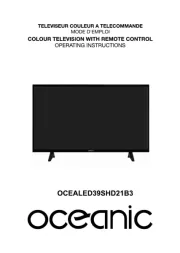
22 Juli 2025

21 Juli 2025
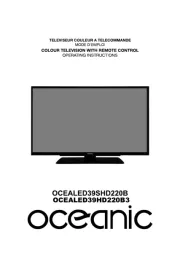
21 Juli 2025

21 Juli 2025

21 Juli 2025

21 Juli 2025

21 Juli 2025

21 Juli 2025
