Line 6 Helix Native Handleiding
Line 6
Niet gecategoriseerd
Helix Native
Bekijk gratis de handleiding van Line 6 Helix Native (88 pagina’s), behorend tot de categorie Niet gecategoriseerd. Deze gids werd als nuttig beoordeeld door 109 mensen en kreeg gemiddeld 3.7 sterren uit 55 reviews. Heb je een vraag over Line 6 Helix Native of wil je andere gebruikers van dit product iets vragen? Stel een vraag
Pagina 1/88
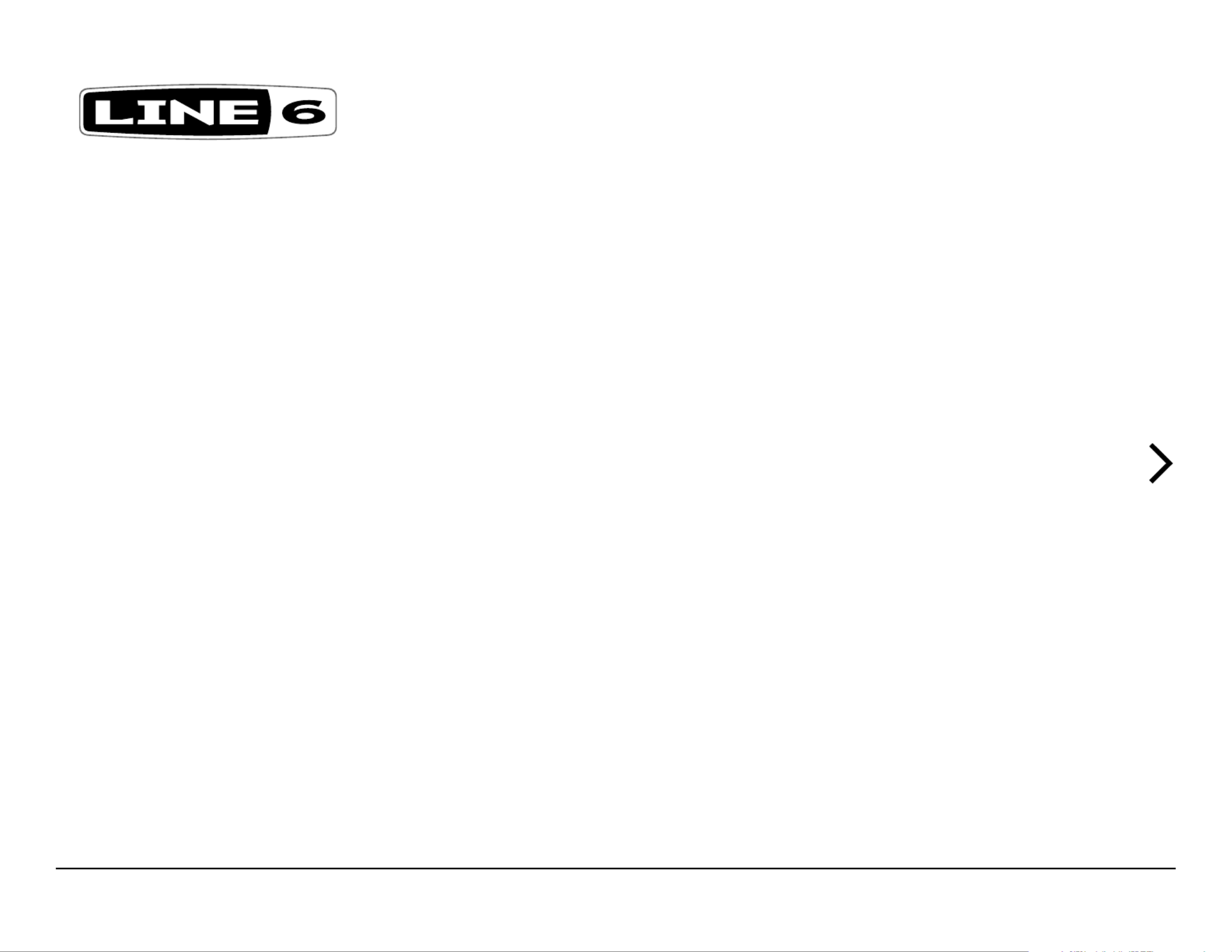
®
HX EDIT
PILOT’S GUIDE
A guide to the features and functionality of the Line 6 HX Edit application
Rev. W (v3.60) www.line6.com/manuals © 2023 Yamaha Guitar Group, Inc. All rights reserved.

Contents
Workflow 2
What’s in it for Me? 2
Marketplace 2
Workflow Overview 2
Computer Connectivity 2
Multi-Device, Multi-Window Support 3
Preset Compatibility 4
Preset Compatibility with Helix Native Plugin 4
Preset Translation 4
Feature Compatibility 7
GUI Overview 9
Resizing the Application Window 9
Application Menus 10
Preferences, Help & Account Options 12
Presets Panel 13
Premium Marketplace Presets 13
Selecting, Loading & Saving Presets 13
Importing and Exporting Preset Files 14
Renaming, Reordering, Copying, and Pasting Presets 14
Importing and Exporting Setlists 14
Importing and Exporting Bundles 15
IRs Panel 16
What are Impulse Responses? 16
Importing and Exporting IRs 16
Renaming, Loading, Copying, and Clearing IRs 17
Single and Dual IR Blocks 17
Favorites Panel 20
Adding Blocks as Favorites 20
To Insert a Favorite into your Current Preset 21
Managing Favorites 21
Importing and Exporting Favorites 22
Working in the Editor 23
Naming & Saving the Preset 24
Configuring & Managing Snapshots 24
Undo / Redo 25
Editing the Tap Tempo 26
Creating & Restoring Complete Device Backups 27
Extracting Files from a Backup 28
The Signal Flow Window 30
Moving Blocks & Arranging the Signal Flow 31
Split Path Options 31
Cutting, Copying, Pasting, and Clearing Blocks 32
Drag and Drop Blocks 33
Adding a Block to Favorites 34
Configuring a Model’s User Defaults 34
The Edit Tab 35
Selecting Models 35
Editing Model Parameters 36
Link Dual Cabs Option 37
Editing Input, Output, Split & Mixer Blocks 37
L6 LINK - Powercab Plus and DT 25/50 Amp Options 38
The Bypass/Controller Assign Tab
39
Editing an Existing Assignment 39
Creating a Bypass Assignment 40
Creating a Controller Assignment 42
The Command Center Window 46
Creating a Command Center Assignment 46
HX Preset, Snapshot, and Looper Commands 48
Customizing a Footswitch Label 49
Customizing a Footswitch LED Color 49
Global EQ Window 50
Adjusting Global EQ Parameters 50
Preferences and About Box 51
The Preferences Window 51
The About/Legal Box and Help Options 53
Marketplace & Account Options 54
Marketplace 54
The My Account Menu Options 55
Sign In / Sign Out 55
Authorize / Deauthorize Your Computer 56
Model Lists 57
Effects Models 57
Amp Models 63
Speaker Cabinet Models 65
Cab Models 66
Microphone Models 66
Legacy Cab Models 68
Legacy Microphone Models 69
Keyboard Shortcuts 71
Command Center, Global EQ & Preferences Window
Shortcuts 79
Additional Mouse Behaviors 82
Updater & Additional Resources 83
HX Edit and Device Firmware Updater 83
Using the Line 6 Updater App 86
Additional Resources 86
© 2023 Yamaha Guitar Group, Inc. All rights reserved.
Line 6, the Line 6 logo, Ampeg, Powercab, Helix, the Helix logo, HX, HX Stomp, and HX Effects are trademarks or registered trademarks of Yamaha Guitar Group, Inc. in the U.S. and/or other jurisdictions. Apple,
Mac and macOS are trademarks of Apple, Inc. registered in the U.S. and other countries. Apple is not responsible for the operation of this product or its compliance with safety and regulatory standards.
Windows is a registered trademark of Microsoft Corporation in the United States and/or other countries.

2
Workflow
Welcome to the HX Edit Pilot’s Guide. This guide contains details of the HX Edit v.3.60
application’s features and functionality with Line 6® Helix® devices (Helix, Helix Rack,
and Helix LT), as well as with HX® devices (HX Stomp™, HX Stomp XL, and HX
Effects™). All behaviors are the same on Mac and PC computers unless otherwise
noted. It is recommended that you also read the Owner’s Manual for details on using
your particular device.
What’s in it for Me?
HX Edit is a simple, but powerful, editor, preset librarian, and IR manager application. It
allows you to easily customize, backup, and manage your tone presets and setlists, as
well as manage the Impulse Responses on your Line 6 Helix or HX device.
HX Edit version is the editor/librarian software for use with all Helix or HX 3.60
devices that are running firmware version 3.10 (or later).* For best performance, it is
recommended to use the for your HX Edit application, latest available versions
drivers, and device firmware (as well as for the Helix Native software, if you’re
using it). If for any reason you wish to use an earlier firmware in your device, or an earlier
HX Edit software version, you’ll need to be sure the release versions of the firmware and
software match for full functionality.
*IMPORTANT! Your Helix or HX device must be running a firmware version no earlier
than 3.00 to be able to use it with HX Edit version (the latest available firmware 3.60
and HX Edit version are recommended).
If you’re currently using HX Edit v3.00 or later, simply connect your Helix or HX Device
to your computer with an active Internet connection and launch HX Edit. Its integrated
Updater will find and walk you through installing the latest HX Edit and device
firmware versions in minutes—see “Updater & Additional Resources” on page 83.
NOTE: Each Helix or HX device model offers a different set of inputs, outputs, and signal
flow capabilities. Throughout the following chapters, we’ve indicated HX Edit app
functionality that is specific to your Helix or HX device type.
Marketplace
Be sure to visit the , where you’ll find 3rd-party add-on Line 6 Marketplace online shop
assets that further enhance the functionality of your Helix and HX devices, as well
as Helix Native plugin! As of this writing, professionally crafted presets and IRs are
available—check back often on Marketplace for product news and announcements. An
Internet connection is required for the computer on which you’ll be using the HX Edit
app to authorize it for the use of Marketplace premium assets. Please see “Marketplace
& Account Options” on page 54.
Workflow Overview
Once the HX Edit app is launched, it automatically syncs all presets and IRs from your
Helix or HX device’s internal memory. You’ll see your device’s presets & IRs displayed
in the Librarian panels at the left. This allows you to export presets and IRs to create
a virtually unlimited library on your computer, and then import them onto your device
at any time. These Librarian panels also allow you to easily rename and reorder your
presets and IRs, and the Create & Restore Backup feature makes it simple to create full
backups that can be restored to your Helix or HX hardware in minutes.
You will also see your currently loaded preset’s contents displayed in the Editor panels
on the right. This allows you to load & fully customize your presets, configure bypass &
controller assignments, and create & edit snapshots. While connected, communication
between the application and your connected device’s internal memory is instantaneous.
Changes you make to any parameters in the Signal Flow or Inspector Windows, as
well as any changes to presets, setlists, and IRs within the Librarian, are immediately
reflected on the device, and vice-versa.
PRESET
PHONESVOL UME
BYPASSSAVE ACTION
PAGE PAGE
16B Dream Rig Duet
FeedbackTime
[37%]
Delay Harmony Delay
LevelMixKey Scale
0.0dB40%MinorD1/8
MODE
EXP 1
H O L D T O E D I T
TAP
BANK H O L D F O R T U N E R
None More Black
16A
Dream Rig Duet
16B
Jimi, Not Jimmy
16C
DAW Remote
16D
BANK
Myst ery Filt er Ubiquitous Vibe Harmony Delay
This interactive communication allows you to tweak your presets and setlists in real-
time, without the need to send/receive or manually sync to the device.
WARNING: Be careful when overwriting presets or IRs—these changes cannot be reverted!
You can use the feature to back up your Helix or HX device’s Create & Restore Backups
contents before making changes. See “Creating & Restoring Complete Device Backups”.
Computer Connectivity
To put the HX Edit application to work, connect your Helix or HX device to your
computer’s USB 2 (or higher) port.
NOTE: If on Windows®, be sure to have the latest Line 6 drivers installed for your device.
No driver installation is necessary on Mac computers.
It is highly recommended to install all included drivers when running the latest Windows HX
Edit application installer—all drivers are already selected to be installed by default. The
latest HX Edit application installer is available at .line6.com/software/
Product specificaties
| Merk: | Line 6 |
| Categorie: | Niet gecategoriseerd |
| Model: | Helix Native |
Heb je hulp nodig?
Als je hulp nodig hebt met Line 6 Helix Native stel dan hieronder een vraag en andere gebruikers zullen je antwoorden
Handleiding Niet gecategoriseerd Line 6

15 November 2024

4 September 2023

8 Juli 2023

8 Juli 2023

6 Juli 2023

21 Juni 2023

18 Juni 2023

7 Juni 2023

30 Mei 2023

21 Mei 2023
Handleiding Niet gecategoriseerd
- Exakta
- Proscenic
- Autodesk
- LUCIDA
- Snow Joe
- Medicinalis
- Generac
- Zanussi
- Durvet
- Ulsonix
- PSSO
- Topaz
- Icarus Blue
- Kaiser
- Krause
Nieuwste handleidingen voor Niet gecategoriseerd

30 Juli 2025

30 Juli 2025

30 Juli 2025

30 Juli 2025
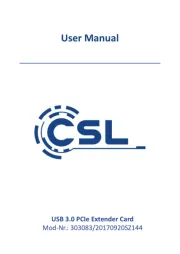
30 Juli 2025

30 Juli 2025
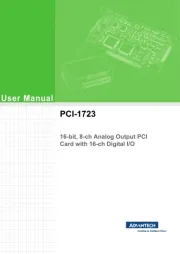
30 Juli 2025
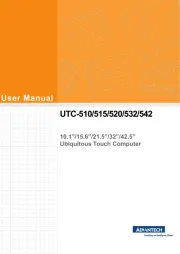
30 Juli 2025
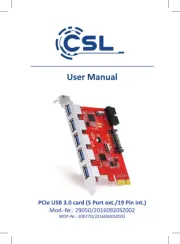
30 Juli 2025
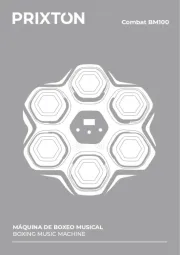
30 Juli 2025