LG FM77NC Handleiding
Bekijk gratis de handleiding van LG FM77NC (14 pagina’s), behorend tot de categorie Monitor. Deze gids werd als nuttig beoordeeld door 50 mensen en kreeg gemiddeld 4.7 sterren uit 25.5 reviews. Heb je een vraag over LG FM77NC of wil je andere gebruikers van dit product iets vragen? Stel een vraag
Pagina 1/14

Thank
you
for
purchasing
a
high
resolution
monitor.
It
will
give
you
high
resolution
performance
and
convenient
reliable
operation
in
a
variety
of
video
operating
modes.
Features
The
monitor
is
a
17
inches
(16.0
inches
viewable
)
intelligent,
microprocessor
based
monitor
compatible
with
most
analog
RGB
(Red,
Green,
Blue)
display
standards,
including
IBM
PC,
PS/2,
Apple,
Macintosh,
Centris,
Quadra,
and
Macintosh
II
family.
We
accomplished
to
adapt
the
fusion
design
and
technology
to
the
monitor.
Soft
touch
buttons
on
the
front
panel
are
simple
and
allow
you
to
conveniently
adjust
a
variety
of
image
controls.
The
absolute
at
screen
and
screen
surface
treatment
eliminate
distracting
glares.
USB(Universal
Serial
Bus)
ports
at
the
side
of
the
monitor
are
prepared
for
the
USB
cable
and
hub.
You
can
easily
and
exibly
connect
USB
-
designed
devices-such
as
a
mouse,
keyboard
or
printer-
to
the
monitor
for
true
Plug
and
Play
function.
This
monitor
provides
audio
function.
Thanks
to
built
in
audio
function
in
the
speaker,
you
can
easily
separate
speakers
from
the
monitor
and
place
them
where
you
want.
Digitally
controlled
auto-scanning
is
done
with
the
micro-processor
for
horizontal
scan
frequencies
between
30
and
70kHz,
and
vertical
scan
frequencies
between
50-160Hz.
This
monitor
is
capable
of
producing
a
maximum
horizontal
resolution
of
1280
dots
and
a
maximum
vertical
resolution
of
1024
lines.
Plug
and
play
capability
if
supported
by
your
system.
This
monitor
has
DDC
2B
function.*
Compliant
with
the
following
regulated
specications
:*
-
EPA
ENERGY
STAR
-
Swedish
MPR
II
-
Swedish
TCO'95
*For
detailed
information,
please
refer
to
the
Reference
Guide
provided
.

Connecting
the
Monitor
A2
To
set
up
the
monitor,
ensure
that
the
power
is
turned
o
to
the
monitor,
computer
system,
and
other
attached
devices,
then
follow
these
steps:
Connect
the
speakers
as
described
in
below
picture.
Connect
the
15
pin
VGA
connector
of
the
supplied
signal
cable
to
the
output
VGA
video
connector
on
the
PC
and
the
matching
input
connector
on
the
rear
of
the
monitor.
The
connectors
will
mate
only
one
way.
If
you
cannot
attach
the
cable
easily,
turn
the
connector
upside
down
and
try
again.
When
mated,
tighten
the
thumbscrews
to
secure
the
connection.
Locate
the
appropriate
MAC
to
VGA
adapter
block
at
your
local
computer
store.
This
adapter
changes
the
high
density
3
row
15
pin
VGA
connector
to
the
correct
15
pin
2
row
connection
to
mate
with
your
MAC.
Attach
the
other
end
of
the
signal
cable
to
the
side
of
the
adapter
block
with
3
rows.
Connect
the
attached
adapter
block/signal
cable
to
the
video
output
on
your
MAC.
One
end
of
the
AC
power
cord
is
connected
into
the
AC
power
connector
on
the
back
of
the
monitor.
The
other
end
is
plugged
into
a
properly
grounded
three-prong
AC
outlet.
Power
ON
the
PC,
then
the
monitor.
If
you
see
the
SELF
DIAGNOSTICS
message,
check
the
signal
cable
and
connectors.
After
using
the
system,
power
OFF
the
monitor,
then
the
PC.
MIC
OUT
AUD
N
FLATRON
F
ATRON
Power
Cord
Signal
Cable
D-15P
Audio
In
Mic
Out
IBM
PC
MACINTOSH
D-15P
Mac
Adapter
*
NOTE
:
For
Apple
Macintosh
use,
a
separate
plug
adapter
is
needed
to
change
the
15
pin
high
density
(3
row)
D-sub
VGA
connector
on
the
supplied
cable
to
a
15
pin
2
row
connector.
1
2
3
3
4
5
6
2'
2
2'

USB
(Universal
Serial
Bus)
is
an
innovation
in
connecting
your
dierent
desktop
peripherals
conveniently
to
your
computer.
By
using
the
USB,
you
will
be
able
to
connect
your
mouse,
keyboard,
printer,
and
other
peripherals
to
your
monitor
instead
of
having
to
connect
them
to
your
computer.
This
will
give
you
greater
exibility
in
setting
up
your
system.
USB
allows
you
to
connect
chain
up
to
120
devices
on
a
single
USB
port,
and
you
can
"hot"
plug
(attach
them
while
the
computer
is
running)
or
unplug
them
while
maintaining
Plug
and
Play
auto
detection
and
conguration.
This
monitor
has
an
integrated
self-powered
USB
hub,
allowing
up
to
4
other
USB
devices
to
be
attached
it.
USB
connection
1.
Connect
the
upstream
port
of
the
monitor
to
the
downstream
port
of
the
USB
compliant
PC
or
another
hub
using
the
USB
cable
(Computer
must
have
a
USB
port).
2.
Connect
the
USB
compliant
peripherals
to
the
downstream
ports
of
the
monitor.
A3
Making
use
of
USB
(Universal
Serial
Bus)
Feature
USB
Upstream
connector
USB
Downstream
connector
USB
upstream
Port
USB
downstream
Ports
connect
the cables
from
USB
compliant
peripherals-such
as
keyboard,
mouse,
printer,
scanner,
etc
To
USB
downstream
port
of
the
USB
compliant
PC
or
another
hub
cable
keyboard
printer
mouse
etc.
Product specificaties
| Merk: | LG |
| Categorie: | Monitor |
| Model: | FM77NC |
Heb je hulp nodig?
Als je hulp nodig hebt met LG FM77NC stel dan hieronder een vraag en andere gebruikers zullen je antwoorden
Handleiding Monitor LG

14 Juli 2025

5 Juli 2025

16 Juni 2025

8 Juni 2025
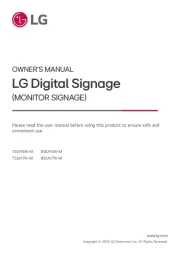
7 Juni 2025
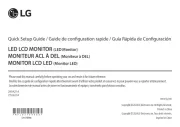
7 Juni 2025

7 Juni 2025

7 Juni 2025

7 Juni 2025
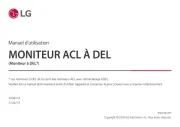
7 Juni 2025
Handleiding Monitor
- COMMBOX
- American DJ
- Velleman
- Krom
- Daewoo
- Nixeus
- Smart
- Plantronics
- Emachines
- GVision
- Konig
- Koorui
- Alogic
- Apple
- IFM
Nieuwste handleidingen voor Monitor

30 Juli 2025

30 Juli 2025

30 Juli 2025

30 Juli 2025

29 Juli 2025

29 Juli 2025

29 Juli 2025

29 Juli 2025

29 Juli 2025

29 Juli 2025