Lexmark X945 Handleiding
Bekijk gratis de handleiding van Lexmark X945 (31 pagina’s), behorend tot de categorie Niet gecategoriseerd. Deze gids werd als nuttig beoordeeld door 42 mensen en kreeg gemiddeld 5.0 sterren uit 21.5 reviews. Heb je een vraag over Lexmark X945 of wil je andere gebruikers van dit product iets vragen? Stel een vraag
Pagina 1/31
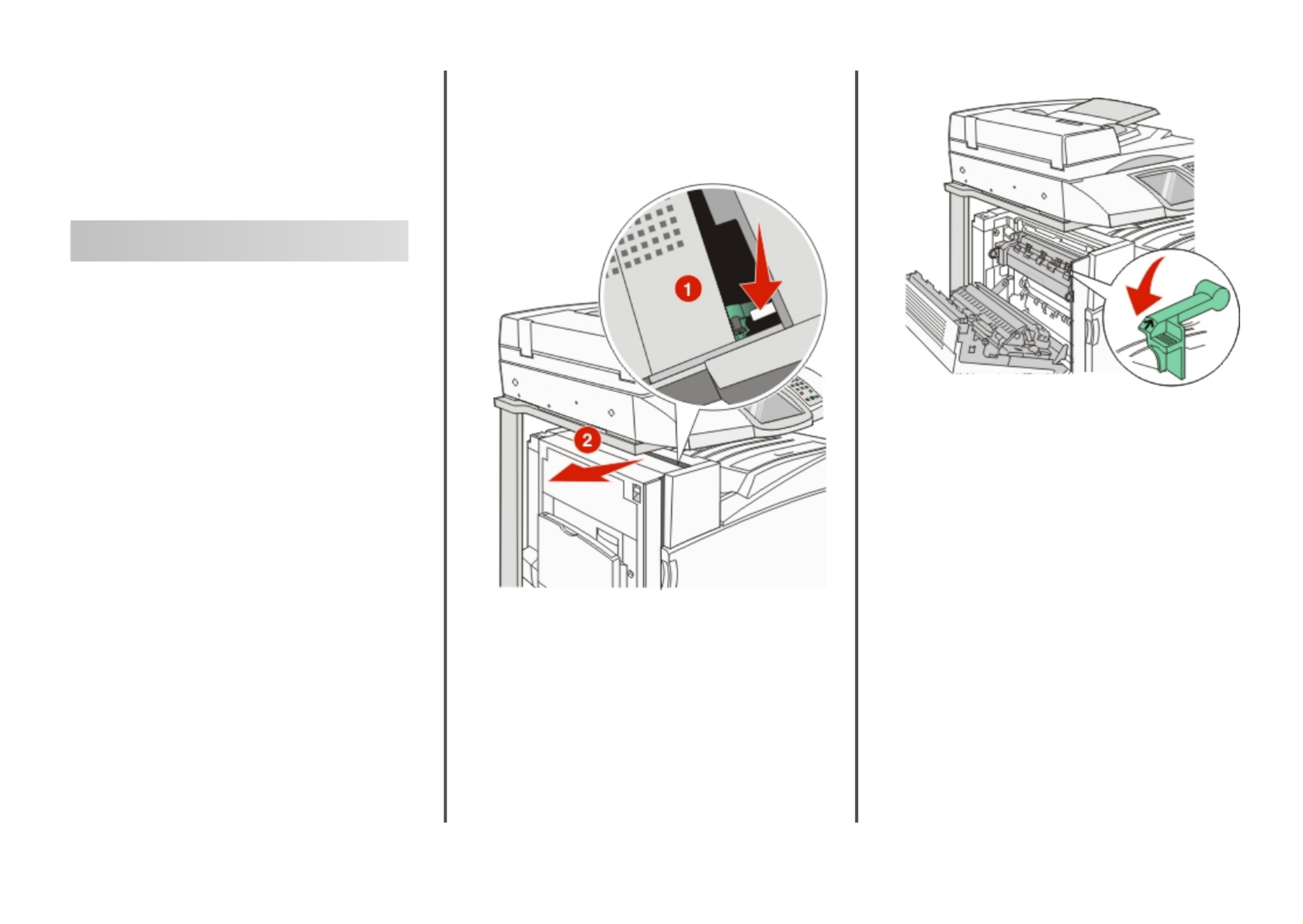
Lexmark ™ X94x
Troubleshooting
Guide
Troubleshooting
Checking an unresponsive
printer
If your printer is not responding, make sure:
•The power cord is plugged into the printer and a properly
grounded electrical outlet.
•The electrical outlet is not turned off by any switch or breaker.
•The (GFCI) has not tripped.Ground Fault Circuit Interrupter
From the back of the printer, press the GFCI buttonReset
located above the printer power cord.
•The printer is not plugged into any surge protectors,
uninterrupted power supplies, or extension cords.
•Other electrical equipment plugged into the outlet is working.
•The printer is turned on.
•The printer cable is securely attached to the printer and the
host computer, print server, option, or other network device.
Once you have checked each of these possibilities, turn the printer
off and then back on. This often fixes the problem.
Door A will not shut properly
Make sure the green paper jam clearance lever behind Door A is
in place:
1Press down on the white release lever beneath Door A at the
top of the printer, and then open the door.
2Press the A1 green lever down to its normal position.
3Close Door A.
Solving printing problems
Multiple-language PDFs do not print
The documents contain unavailable fonts.
1Open the document you want to print in Adobe Acrobat.
2Click the printer icon.
The Print dialog appears.
3Select .Print as image
4Click OK.
Control panel display is blank or
displays only diamonds
The printer self test failed. Turn the printer off, wait about 10
seconds, and then turn the printer back on.
If Performing Self Test and Ready do not appear, turn the
printer off and contact Customer Support.
1


Error message about reading USB
drive appears
Make sure the USB drive is supported. For information regarding
tested and approved USB flash memory devices, visit the Lexmark
Web site at .www.lexmark.com
Jobs do not print
These are possible solutions. Try one or more of the following:
M AKE SURE THE PRINTER IS READY TO PRINT
Make sure or appears on the displayReady Power Saver
before sending a job to print.
C HECK TO SEE IF THE STANDARD EXIT BIN IS FULL
Remove the stack of paper from the standard exit bin.
C HECK TO SEE IF THE PAPER TRAY IS EMPTY
Load paper in the tray.
M AKE SURE THE CORRECT PRINTER SOFTWARE IS
INSTALLED
•Verify that you are using the correct printer software.
•If you are using a USB port, make sure you are running
Windows Vista, Windows XP, Windows Server 2003, or
Windows 2000/Me/98 and using compatible printer
software.
M AKE SURE THE INTERNAL PRINT SERVER IS INSTALLED
PROPERLY AND WORKING
•Make sure the internal print server is properly installed and
that the printer is connected to the network.
•Print a network setup page and check that the status shows
Connected Not Connected. If the status is , check the
network cables, and then try printing the network setup
page again. Contact your system support person to make
sure the network is functioning correctly.
Copies of the printer software are also available on the Lexmark
Web site at .www.lexmark.com
M AKE SURE YOU ARE USING A RECOMMENDED
USB, SERIAL, EOR THERNET CABLE
For more information, visit the Lexmark Web site at
www.lexmark.com.
M AKE SURE PRINTER CABLES ARE SECURELY
CONNECTED
Check the cable connections to the printer and print server to
make sure they are secure.
For more information, see the setup documentation that came
with the printer.
Confidential and other held jobs do
not print
These are possible solutions. Try one or more of the following:
H ?AS A FORMATTING ERROR OCCURRED
If so, delete the job and try printing it again. Only part of the
job may print.
M AKE SURE THE PRINTER HAS SUFFICIENT MEMORY
Free up additional printer memory by scrolling through the list
of held jobs and deleting some of them.
C HECK TO SEE IF THE PRINTER HAS RECEIVED INVALID
DATA
Delete invalid jobs.
Job takes longer than expected to
print
These are possible solutions. Try one or more of the following:
R EDUCE THE COMPLEXITY OF THE PRINT JOB
Eliminate the number and size of fonts, the number and
complexity of images, and the number of pages in the job.
C P P OHANGE THE AGE ROTECT SETTING TO FF
1Make sure the printer is on and appears.Ready
2On the home screen, touch .
3Touch .Settings
4Touch .General Settings
5Touch repeatedly until appears.Print Recovery
6Touch until appears.Off
7Touch .Submit
8Touch .
Job prints from the wrong tray or on
the wrong paper
C HECK THE P T APER YPE SETTING
Make sure the Paper Type setting matches the paper loaded in
the tray.
Incorrect characters print
Cause Solution
Printer is in Hex Trace mode. If appears on theReady Hex
display, you must exit Hex Trace
mode before you can print your job.
Turn the printer off and back on to
exit Hex Trace mode.
Tray linking does not work
A RE THE SAME SIZE AND TYPE OF PAPER LOADED IN
EACH TRAY ?
•Load the same size and type of paper in each tray.
•Move the paper guides to the correct positions for the paper
size loaded in each tray.
2
Product specificaties
| Merk: | Lexmark |
| Categorie: | Niet gecategoriseerd |
| Model: | X945 |
Heb je hulp nodig?
Als je hulp nodig hebt met Lexmark X945 stel dan hieronder een vraag en andere gebruikers zullen je antwoorden
Handleiding Niet gecategoriseerd Lexmark
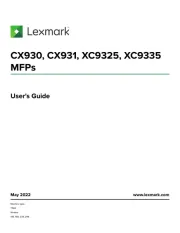
1 September 2025

26 September 2024

23 Juni 2023

11 Juni 2023

14 Mei 2023

10 Mei 2023

30 April 2023

25 April 2023

23 April 2023

21 April 2023
Handleiding Niet gecategoriseerd
- Melitta
- Toa
- CMI
- AVM
- BMB
- Melnor
- Ibanez
- Nevir
- Euro Cuisine
- Soul
- Silkn
- Corona
- Urbanista
- Alluserv
- Makita
Nieuwste handleidingen voor Niet gecategoriseerd

14 September 2025

14 September 2025

13 September 2025

13 September 2025

13 September 2025

13 September 2025

13 September 2025

13 September 2025

13 September 2025

13 September 2025