Lexmark X340n Handleiding
Bekijk gratis de handleiding van Lexmark X340n (105 pagina’s), behorend tot de categorie Printer. Deze gids werd als nuttig beoordeeld door 25 mensen en kreeg gemiddeld 3.7 sterren uit 13 reviews. Heb je een vraag over Lexmark X340n of wil je andere gebruikers van dit product iets vragen? Stel een vraag
Pagina 1/105

www.lexmark.com
User’s Guide
January 2006
X340, X340n, X342n MFP
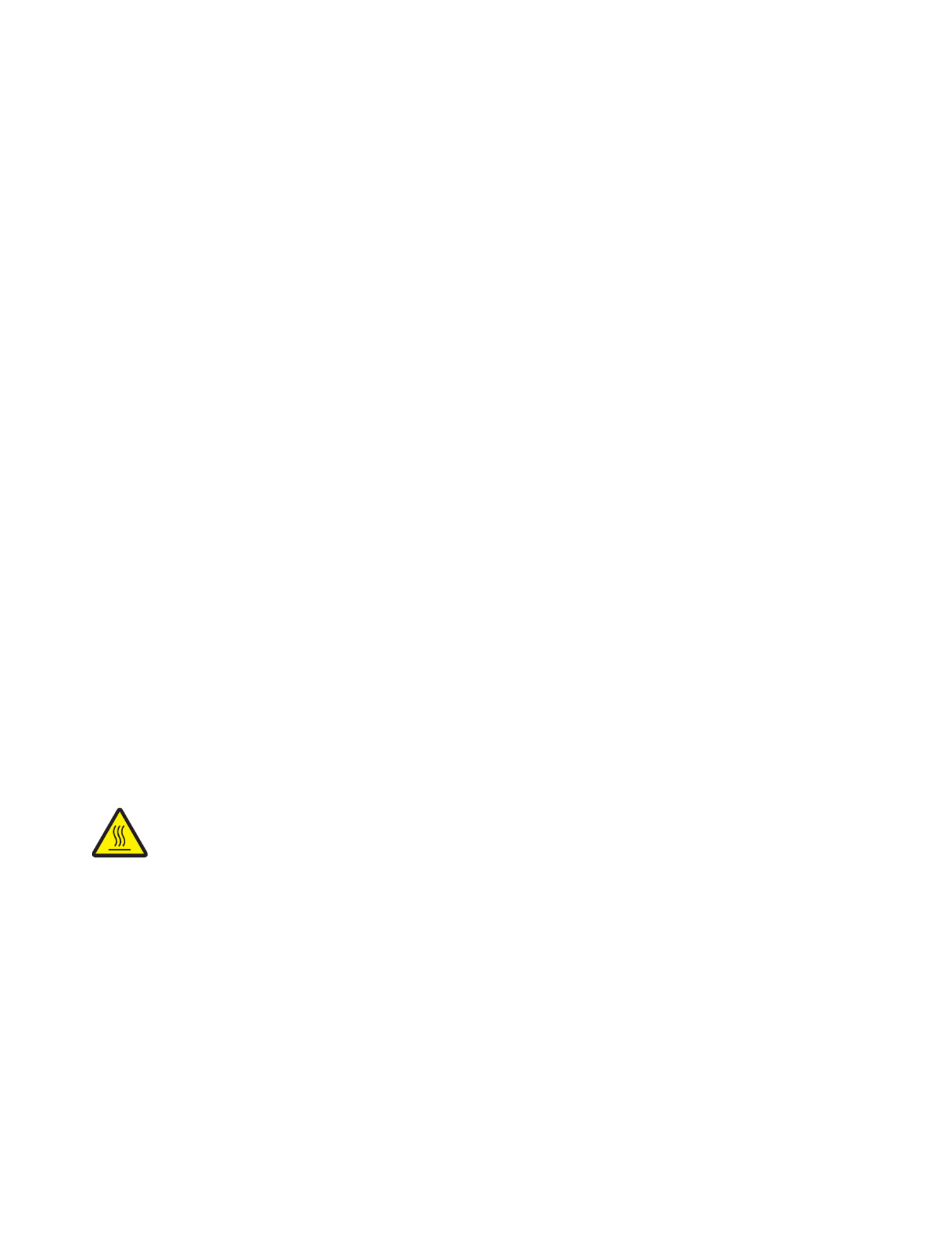
2
Edition: January 2006
The following paragraph does not apply to any country where such provisions are inconsistent with local law: LEXMARK INTERNATIONAL, INC.,
PROVIDES THIS PUBLICATION “AS IS” WITHOUT WARRANTY OF ANY KIND, EITHER EXPRESS OR IMPLIED, INCLUDING, BUT NOT LIMITED TO,
THE IMPLIED WARRANTIES OF MERCHANTABILITY OR FITNESS FOR A PARTICULAR PURPOSE. Some states do not allow disclaimer of express
or implied warranties in certain transactions; therefore, this statement may not apply to you.
This publication could include technical inaccuracies or typographical errors. Changes are periodically made to the information herein; these changes will
be incorporated in later editions. Improvements or changes in the products or the programs described may be made at any time.
Comments about this publication may be addressed to Lexmark International, Inc., Department F95/032-2, 740 West New Circle Road, Lexington, Kentucky
40550, U.S.A. In the United Kingdom and Eire, send to Lexmark International Ltd., Marketing and Services Department, Westhorpe House, Westhorpe,
Marlow Bucks SL7 3RQ. Lexmark may use or distribute any of the information you supply in any way it believes appropriate without incurring any obligation
to you. To obtain additional copies of publications related to this product, visit the Lexmark Web site at www.lexmark.com.
References in this publication to products, programs, or services do not imply that the manufacturer intends to make these available in all countries in which
it operates. Any reference to a product, program, or service is not intended to state or imply that only that product, program, or service may be used. Any
functionally equivalent product, program, or service that does not infringe any existing intellectual property right may be used instead. Evaluation and
verification of operation in conjunction with other products, programs, or services, except those expressly designated by the manufacturer, are the user’s
responsibility.
© 2006 Lexmark International, Inc.
All rights reserved.
UNITED STATES GOVERNMENT RIGHTS
This software and any accompanying documentation provided under this agreement are commercial computer software and documentation developed
exclusively at private expense.
Safety information
•Connect the power cord to a properly grounded electrical outlet that is near the product and easily accessible.
CAUTION: Do not use the fax feature during a lightning storm. Do not set up this product or make any electrical or cabling connections, such as the power
cord or telephone, during a lightning storm.
•Use only a 26 AWG or larger telecommunications (RJ–11) cord when connecting this product to the public switched telephone network.
•Refer service or repairs, other than those described in the operating instructions, to a professional service person.
•This product is designed, tested, and approved to meet strict global safety standards with the use of specific Lexmark components. The safety
features of some parts may not always be obvious. Lexmark is not responsible for the use of other replacement parts.
CAUTION: Make sure that all external connections (such as Ethernet and telephone system connections) are properly installed in their marked plug–in
ports.
•Your product uses a laser.
CAUTION: Use of controls or adjustments or performance of procedures other than those specified herein may result in hazardous radiation exposure.
•Your product uses a printing process that heats the print media, and the heat may cause the media to release emissions. You must understand the
section in your operating instructions that discusses the guidelines for selecting print media to avoid the possibility of harmful emissions.
Conventions
Note: A note identifies something that could help you.
CAUTION: A caution identifies something that could cause you harm.
Warning: A warning identifies something that could damage your product hardware or software.
This symbol indicates the presence of a hot surface or component.
CAUTION: To reduce the risk of injury from a hot component, allow the surface to cool before
touching.

Contents
3
Contents
Chapter 1: Finding information about the MFP.......................................... 7
Chapter 2: Setting up the MFP..................................................................... 9
Installing an overlay for another language ..................................................................... 10
Installing an additional paper tray .................................................................................. 11
Getting the MFP ready to print and scan ....................................................................... 12
Installing the software for USB attach ...................................................................... 12
Installing the software for network attach (X342n only) ........................................... 13
Getting the MFP ready to fax ......................................................................................... 14
Connecting directly to a telephone wall jack ............................................................ 14
Connecting to a telephone ....................................................................................... 15
Getting the MFP ready to copy ...................................................................................... 16
Chapter 3: Learning about the MFP .......................................................... 17
Understanding the parts of the MFP .............................................................................. 17
Using the control panel buttons ..................................................................................... 20
Using the control panel menus....................................................................................... 22
Navigating the control panel menus ......................................................................... 22
Printing a list of menu items ..................................................................................... 22
Printing a network setup page (X342n only) ............................................................ 22
Changing the default mode ...................................................................................... 24
Setting the Timeout option ....................................................................................... 24
Setting the network options (X342n only) ................................................................ 25
Using the MFP software................................................................................................. 26
Using Print Properties .............................................................................................. 26
Using Presto! PageManager (USB attach only) ....................................................... 27
Using QLINK (USB attach only) ............................................................................... 27
Chapter 4: Loading paper and original documents ................................. 28
Loading paper in the paper tray ..................................................................................... 28
Loading paper in the manual feeder .............................................................................. 32
Product specificaties
| Merk: | Lexmark |
| Categorie: | Printer |
| Model: | X340n |
Heb je hulp nodig?
Als je hulp nodig hebt met Lexmark X340n stel dan hieronder een vraag en andere gebruikers zullen je antwoorden
Handleiding Printer Lexmark
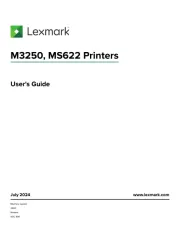
18 Augustus 2025
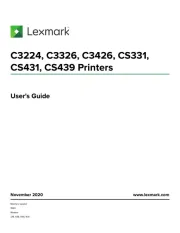
27 Januari 2025
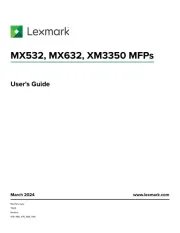
22 Januari 2025
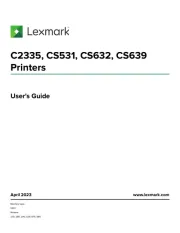
15 November 2024
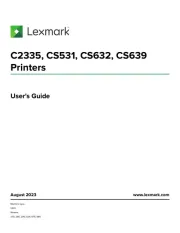
15 November 2024
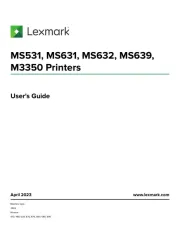
15 November 2024
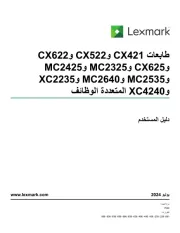
21 Juli 2024
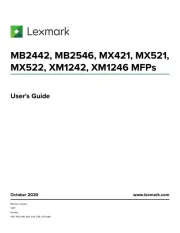
21 Juli 2024

26 Juni 2024

26 Februari 2024
Handleiding Printer
- Velleman
- Colop
- Intermec
- Builder
- Approx
- Ibm
- Fichero
- Lenovo
- Mutoh
- Sawgrass
- Nisca
- Agfaphoto
- Raspberry Pi
- DTRONIC
- Citizen
Nieuwste handleidingen voor Printer

9 September 2025

9 September 2025

9 September 2025

8 September 2025

8 September 2025

8 September 2025

7 September 2025

7 September 2025

7 September 2025

7 September 2025