Lexmark Forms and Favorites Handleiding
Lexmark
Niet gecategoriseerd
Forms and Favorites
Bekijk gratis de handleiding van Lexmark Forms and Favorites (5 pagina’s), behorend tot de categorie Niet gecategoriseerd. Deze gids werd als nuttig beoordeeld door 58 mensen en kreeg gemiddeld 4.5 sterren uit 29.5 reviews. Heb je een vraag over Lexmark Forms and Favorites of wil je andere gebruikers van dit product iets vragen? Stel een vraag
Pagina 1/5

Forms and Favorites
User’s Reference
May 2011 www.lexmark.com
Lexmark and Lexmark with diamond design are trademarks of Lexmark International, Inc., registered in the United States and/or other countries.
All other trademarks are the property of their respective owners.

May 2011
The following paragraph does not apply to any country where such provisions are inconsistent with local law: LEXMARK INTERNATIONAL, INC.,
PROVIDES THIS PUBLICATION “AS IS” WITHOUT WARRANTY OF ANY KIND, EITHER EXPRESS OR IMPLIED, INCLUDING, BUT NOT LIMITED TO, THE IMPLIED
WARRANTIES OF MERCHANTABILITY OR FITNESS FOR A PARTICULAR PURPOSE. Some states do not allow disclaimer of express or implied warranties
in certain transactions; therefore, this statement may not apply to you.
This publication could include technical inaccuracies or typographical errors. Changes are periodically made to the information herein; these changes
will be incorporated in later editions. Improvements or changes in the products or the programs described may be made at any time.
References in this publication to products, programs, or services do not imply that the manufacturer intends to make these available in all countries
in which it operates. Any reference to a product, program, or service is not intended to state or imply that only that product, program, or service may
be used. Any functionally equivalent product, program, or service that does not infringe any existing intellectual property right may be used instead.
Evaluation and verification of operation in conjunction with other products, programs, or services, except those expressly designated by the
manufacturer, are the user’s responsibility.
For Lexmark technical support, visit support.lexmark.com.
For information on supplies and downloads, visit www.lexmark.com.
If you don't have access to the Internet, you can contact Lexmark by mail:
Lexmark International, Inc.
Bldg 004-2/CSC
740 New Circle Road NW
Lexington, KY 40550
USA
© 2009 Lexmark International, Inc.
All rights reserved.
Trademarks
Lexmark, Lexmark with diamond design, and MarkVision are trademarks of Lexmark International, Inc., registered in the United States and/or other
countries.
All other trademarks are the property of their respective owners.
UNITED STATES GOVERNMENT RIGHTS
This software and any accompanying documentation provided under this agreement are commercial computer software and documentation
developed exclusively at private expense.

Using the application from the printer control panel
Bookmarking forms
Adding a bookmark using the printer control panel
1From the printer home screen, touch the application icon.
2If necessary, touch Options.
3Touch .
4Type a name for the new bookmark. This name will be displayed when selecting a form to print.
5If you want to use a PIN to limit access to the bookmark, then touch Confidential, select On, and then touch .
6Touch .
7If prompted, enter a four-digit PIN, and then touch
8Touch the location of the file you want to bookmark, and then touch .
•Network—The form is on a network share.
•FTP—The form is on an FTP site.
•HTTP—The form is on a Web page.
•HTTPS—The form is on a secure Web page.
9If you selected HTTP or HTTPS, then enter the URL of the bookmark.
10 If you selected Network or FTP, then select an authentication option, and then touch .
Authentication options include the following:
•Guest(Network Folder)/Anonymous—This does not require users to be authenticated.
•Use device authentication credential—This requires users to enter the authentication credentials as specified
on the printer.
•Prompt for username and password—This requires users to enter their system user name and password.
•Use static username and password—This requires administrators to specify a static user name and password
when they configure the bookmark. Users will not be prompted to enter these credentials at the printer.
11 Follow the instructions on the touch screen to enter the location of the file you want to bookmark. Use to
progress through the screens.
Editing or deleting a bookmark using the printer control panel
1From the printer home screen, touch the application icon.
2Touch the bookmark you want to edit or delete.
3If necessary, touch Options.
Using the application from the printer control panel
3
Product specificaties
| Merk: | Lexmark |
| Categorie: | Niet gecategoriseerd |
| Model: | Forms and Favorites |
Heb je hulp nodig?
Als je hulp nodig hebt met Lexmark Forms and Favorites stel dan hieronder een vraag en andere gebruikers zullen je antwoorden
Handleiding Niet gecategoriseerd Lexmark

23 Juni 2023

11 Juni 2023

14 Mei 2023

10 Mei 2023

30 April 2023

25 April 2023

23 April 2023

21 April 2023

19 April 2023

19 April 2023
Handleiding Niet gecategoriseerd
- Playseat
- DV8 Offroad
- NVEESHOX
- Albert Heijn
- Safco
- Qriom
- Instant
- Radial Engineering
- Clarion
- Icy Dock
- Westcott
- Neo
- Guardian
- GoldenEar Technology
- Paasche
Nieuwste handleidingen voor Niet gecategoriseerd

1 Augustus 2025
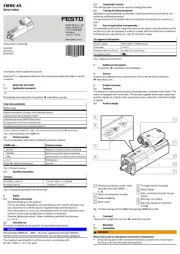
1 Augustus 2025
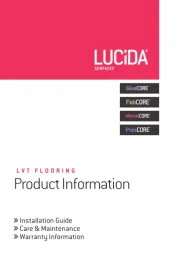
1 Augustus 2025

1 Augustus 2025
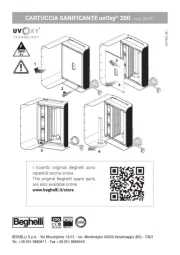
1 Augustus 2025
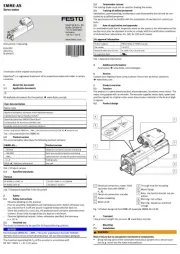
1 Augustus 2025
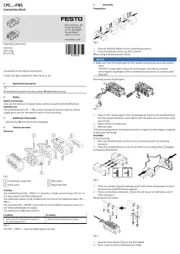
1 Augustus 2025

1 Augustus 2025

1 Augustus 2025
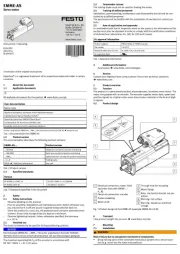
1 Augustus 2025