Lenovo Z6 Handleiding
Bekijk gratis de handleiding van Lenovo Z6 (19 pagina’s), behorend tot de categorie Niet gecategoriseerd. Deze gids werd als nuttig beoordeeld door 6 mensen en kreeg gemiddeld 4.4 sterren uit 3.5 reviews. Heb je een vraag over Lenovo Z6 of wil je andere gebruikers van dit product iets vragen? Stel een vraag
Pagina 1/19

Lenovo = 3UR
User Guide V1.0
Lenovo L 1

Basics
Before using this information and the product it supports, be sure to read the following:
Quick Start Guide
Regulatory Notice
Appendix
The Quick Start Guide Regulatory Notice and the have been uploaded to the website at
http://support.lenovo.com.
Note: All pictures and illustrations in this document are for your reference
only and may differ from the final product.
Home screen
The home screen is the starting point for using your phone. For your convenience, the home
screen is already set up with some useful apps and widgets.
Note: Your phone's features and the home screen may be different depending on your
location, language, carrier, and model.
You can customize your home screen at any time.
To change the settings for the home screen, press and hold anywhere on the home
screen except the icons, select , and then select the option that you Home Settings
want to make changes.
To add a widget to the home screen, Press and hold anywhere on the home screen except
the icons, select , and then swipe up or down to locate the widget that you want, Widgets
press and hold the widget until it pops out, drag it to where you want to place it, and then
release it.
Tip: Some widgets are grouped by app, swipe left or right to locate the app that you

want and then tap it to see the available widgets.
To change the wallpaper, ress and hold anywhere on the home screen except the icons,p
select Wallpapers, and then choose your preferred . Also. you can go to wallpaper
Settings > Wallpaper, and then choose your preferred wallpaper.
To move a widget or an app to another screen, press and hold the widget or app until its
icon enlarges slightly, drag it to where you want to place it, and then release it.
To remove a widget from the home screen, press and hold the widget until its icon
enlarges slightly, slide your finger toward the top of the screen, and then drop the widget
over .
To uninstall an app, press and hold the app, slide your finger toward the top of the
screen, and then drop the app over .
Note: Some of the system apps cannot be uninstalled.
Screen buttons
There are three buttons at the bottom of the screen.
Back button: Tap to return to the default ho me screen.
Home button: Tap to return to the previous page or exit the current app.
Multitask button: Tap to see recent apps. Then you can do the following:
Tap an app to open it.
Swipe an app window up to close it.
Tap to stop running all the app.
In app interface, press and hold to enter split screen mode.
Note: Some apps may not support the split screen.
Screen lock
When your phone is on, press the Power button to lock the screen manually. Press the
Power button again to display the lock screen, and then swipe up from the bottom of the
screen to unlock.
Note: Swipe is the default screen unlocking method. To change your screen lock, see
Settings .
Notifications and Quick Settings
The Notifications panel informs you of new messages, USB connection, and activities in
progress such as file downloading. The Quick Settings panel allows you to access frequently-
used settings such as the WLAN switch.
Product specificaties
| Merk: | Lenovo |
| Categorie: | Niet gecategoriseerd |
| Model: | Z6 |
Heb je hulp nodig?
Als je hulp nodig hebt met Lenovo Z6 stel dan hieronder een vraag en andere gebruikers zullen je antwoorden
Handleiding Niet gecategoriseerd Lenovo
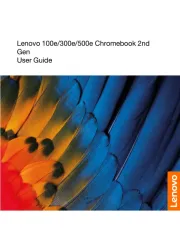
5 Augustus 2025
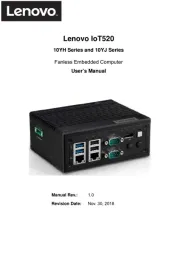
5 Juli 2025
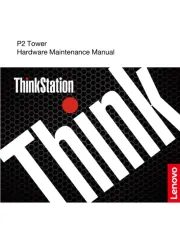
4 Juli 2025
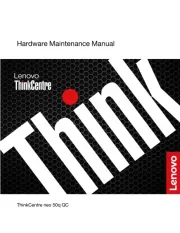
18 Juni 2025
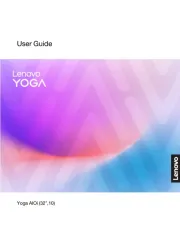
17 Juni 2025
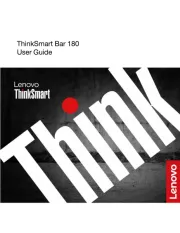
24 Mei 2025

8 April 2025

8 April 2025
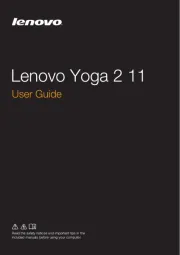
1 April 2025
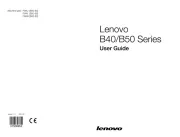
1 April 2025
Handleiding Niet gecategoriseerd
- Planet
- Getac
- DIEZEL
- Rikon
- DreamLine
- Pyle
- Sophos
- Jonsered
- Micsig
- Tesseract Modular
- BYD
- Salta
- Fine Dine
- Martin Logan
- Scandes
Nieuwste handleidingen voor Niet gecategoriseerd

17 September 2025

17 September 2025

17 September 2025

17 September 2025

17 September 2025
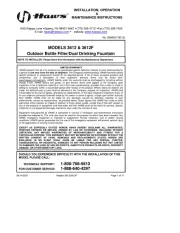
17 September 2025
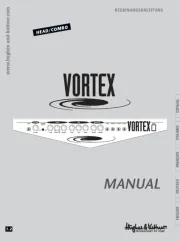
17 September 2025
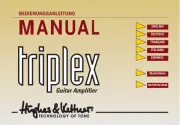
17 September 2025
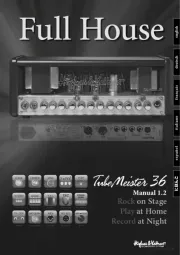
17 September 2025
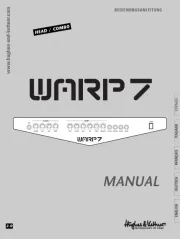
17 September 2025