Lenovo V30a-24IML Handleiding
Bekijk gratis de handleiding van Lenovo V30a-24IML (90 pagina’s), behorend tot de categorie Desktop. Deze gids werd als nuttig beoordeeld door 50 mensen en kreeg gemiddeld 3.5 sterren uit 25.5 reviews. Heb je een vraag over Lenovo V30a-24IML of wil je andere gebruikers van dit product iets vragen? Stel een vraag
Pagina 1/90

Lenovo V30a-24IML
User Guide

Read this first
Before using this documentation and the product it supports, ensure that you read and understand the
following:
• Appendix A “Important safety information” on page 51
• Safety and Warranty Guide
• Setup Guide
First Edition (February 2020)
© Copyright Lenovo 2020.
LIMITED AND RESTRICTED RIGHTS NOTICE: If data or software is delivered pursuant to a General Services
Administration “GSA” contract, use, reproduction, or disclosure is subject to restrictions set forth in Contract No. GS-
35F-05925.

Contents
About this documentation . . . . . . . . iii
Chapter 1. Meet your computer . . . . . 1
Front . . . . . . . . . . . . . . . . . . . . 1
Rear . . . . . . . . . . . . . . . . . . . . 3
Features and specifications . . . . . . . . . . . 4
Statement on USB transfer rate . . . . . . . . 5
Chapter 2. Get started with your
computer . . . . . . . . . . . . . . . . . 7
Adjust the computer stand (for selected models) . . . 7
Get started with Windows 10 . . . . . . . . . . 7
Windows account . . . . . . . . . . . . . 7
Windows user interface . . . . . . . . . . . 8
Connect to networks . . . . . . . . . . . . . . 9
Connect to the wired Ethernet . . . . . . . . 9
Connect to Wi-Fi networks (for selected
models) . . . . . . . . . . . . . . . . . 9
Use Lenovo Vantage . . . . . . . . . . . . . . 9
Use Night light . . . . . . . . . . . . . . . 10
Use multimedia . . . . . . . . . . . . . . . 10
Use audio . . . . . . . . . . . . . . . 10
Connect to an external display . . . . . . . 10
Chapter 3. Explore your computer . . 13
Manage power . . . . . . . . . . . . . . . 13
Set power button behaviors . . . . . . . . 13
Set the power plan . . . . . . . . . . . . 13
Transfer data . . . . . . . . . . . . . . . . 13
Connect to a Bluetooth-enabled device (for
selected models) . . . . . . . . . . . . 13
Use the optical drive (for selected models) . . 14
Use a media card (for selected models) . . . . 14
Purchase accessories . . . . . . . . . . . . 15
Chapter 4. Secure your computer
and information . . . . . . . . . . . . 17
Lock the computer . . . . . . . . . . . . . 17
Use passwords . . . . . . . . . . . . . . . 17
Use software security solutions. . . . . . . . . 18
Use firewalls . . . . . . . . . . . . . . 18
Use antivirus programs . . . . . . . . . . 19
Use computrace Agent software embedded in
firmware (for selected models) . . . . . . . 19
Use BIOS security solutions . . . . . . . . . . 19
Erase all storage drive data . . . . . . . . 19
Use the cover presence switch . . . . . . . 19
Use Intel BIOS guard . . . . . . . . . . . 20
Use Smart USB Protection. . . . . . . . . 20
Chapter 5. UEFI BIOS . . . . . . . . . 21
What is UEFI BIOS. . . . . . . . . . . . . . 21
Enter the BIOS menu . . . . . . . . . . . . . 21
Navigate in the BIOS interface . . . . . . . . . 21
Change the display language of UEFI BIOS . . . . 21
Set the system date and time . . . . . . . . . 22
Change the startup sequence . . . . . . . . . 22
Enable or disable the configuration change
detection feature . . . . . . . . . . . . . . 22
Enable or disable the automatic power-on
feature . . . . . . . . . . . . . . . . . . 23
Enable or disable the ErP LPS compliance mode . . 23
Change BIOS settings before installing a new
operating system . . . . . . . . . . . . . . 23
Update UEFI BIOS. . . . . . . . . . . . . . 24
Recover from a BIOS update failure . . . . . . . 24
Clear CMOS . . . . . . . . . . . . . . . . 25
Chapter 6. Troubleshooting,
diagnostics, and recovery . . . . . . . 27
Basic procedure for resolving computer
problems . . . . . . . . . . . . . . . . . 27
Troubleshooting . . . . . . . . . . . . . . 27
Startup problems . . . . . . . . . . . . 28
Screen problems . . . . . . . . . . . . 29
Audio problems . . . . . . . . . . . . . 30
Network problems . . . . . . . . . . . . 30
Performance problems . . . . . . . . . . 33
Storage drive problems . . . . . . . . . . 34
CD or DVD problems . . . . . . . . . . . 34
USB device problems . . . . . . . . . . 35
Software problems. . . . . . . . . . . . 35
Lenovo diagnostic tools . . . . . . . . . . . 35
Recovery . . . . . . . . . . . . . . . . . 36
Restore system files and settings to an earlier
point . . . . . . . . . . . . . . . . . 36
Restore your files from a backup . . . . . . 36
Reset your computer . . . . . . . . . . . 36
Use advanced options . . . . . . . . . . 36
Windows automatic recovery. . . . . . . . 36
Create and use a recovery USB device . . . . 36
Update the device driver . . . . . . . . . 37
Chapter 7. CRU replacement . . . . . 39
What are CRUs . . . . . . . . . . . . . . . 39
Replace a CRU . . . . . . . . . . . . . . . 39
© Copyright Lenovo 2020 i
Product specificaties
| Merk: | Lenovo |
| Categorie: | Desktop |
| Model: | V30a-24IML |
Heb je hulp nodig?
Als je hulp nodig hebt met Lenovo V30a-24IML stel dan hieronder een vraag en andere gebruikers zullen je antwoorden
Handleiding Desktop Lenovo

4 Augustus 2025
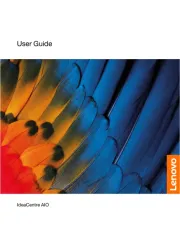
13 Mei 2025
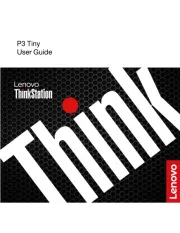
10 April 2025
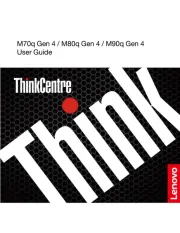
8 April 2025
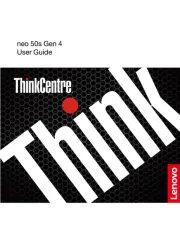
8 April 2025
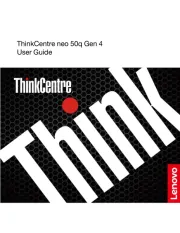
30 Maart 2025
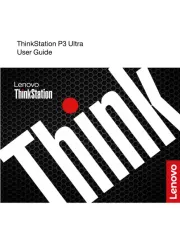
28 Maart 2025
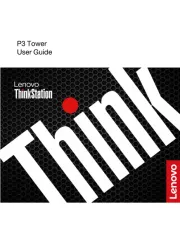
27 Maart 2025

30 Januari 2025
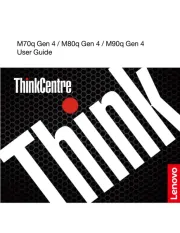
28 Januari 2025
Handleiding Desktop
Nieuwste handleidingen voor Desktop

6 Augustus 2025

29 Juli 2025

29 Juli 2025

28 Juli 2025

28 Juli 2025

14 Juli 2025

17 Juni 2025

17 Juni 2025

17 Juni 2025

6 Juni 2025