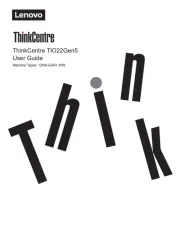Lenovo SD-8501F Handleiding
Bekijk gratis de handleiding van Lenovo SD-8501F (9 pagina’s), behorend tot de categorie Monitor. Deze gids werd als nuttig beoordeeld door 103 mensen en kreeg gemiddeld 4.7 sterren uit 52 reviews. Heb je een vraag over Lenovo SD-8501F of wil je andere gebruikers van dit product iets vragen? Stel een vraag
Pagina 1/9

Lenovo Smart Display
User Guide

Basics
• All pictures and illustrations in this document are for reference only.
• The Google Home app supports both Android and iOS systems. This document uses
the Android system as an illustrative example.
• Because the Google Home app will regularly be updated, refer to the latest version
for the actual procedure and screenshots.
Before using this information and the product it supports, be sure to read the following:
● Safety, Warranty & Quick Start Guide
● Regulatory Notice
● Important safety and handling information in Appendix
The Safety, Warranty & Quick Start Guide and the Regulatory Notice are available at:
http://support.lenovo.com
Getting started
Overview
❶
Front camera
❷
Light/proximity sensor
❸
Touch screen
❹
Speaker
❺
Microphone
❻
Microphone mute
switch
❼
Volume buttons
❽
Power adapter connector
❾
Service tool①
❿
Camera privacy
shutter
① Only used for after-sales service maintenance. Do not open the service tool cover. Doing
so may cause permanent damage to the Lenovo Smart Display.

Plugging in the Lenovo Smart Display to turn it on
Plug the power adapter into the Lenovo Smart Display and then into a power outlet.
Connect the Lenovo Smart Display to a power outlet using the power adapter provided.
The power adapter is suitable for the Lenovo Smart Display. Do not use it for other purposes.
Downloading the Google Home app
1. Open the Google Play Store or App Store in your phone/tablet.
2. Search for Google Home.
3. Download and run the Google Home app on your phone/tablet.
Connecting the Lenovo Smart Display to the Internet
You’ll need to connect your Lenovo Smart Display to the Internet before using it.
1. Open the Google Home app.
2. Tap Get started and register your Google account.
3. The Google Home app will scan the nearby devices automatically.
4. Select the device that you want to connect.
5. Follow the on screen instructions to set up your Lenovo Smart Display.-
• - Use the same Wi Fi network for your Lenovo Smart Display and phone/tablet.
• system The may be updated automatically when using it for the first time.
Wait several
minutes without operating.
Product specificaties
| Merk: | Lenovo |
| Categorie: | Monitor |
| Model: | SD-8501F |
Heb je hulp nodig?
Als je hulp nodig hebt met Lenovo SD-8501F stel dan hieronder een vraag en andere gebruikers zullen je antwoorden
Handleiding Monitor Lenovo
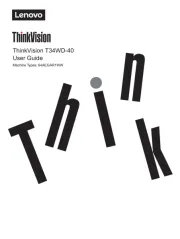
15 Juli 2025
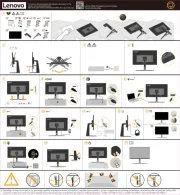
4 Juli 2025
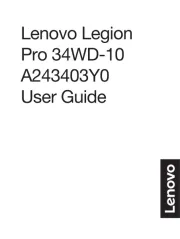
4 Juli 2025
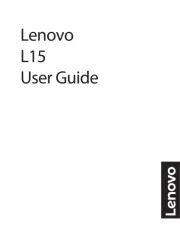
4 Juli 2025
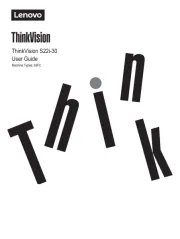
4 Juli 2025
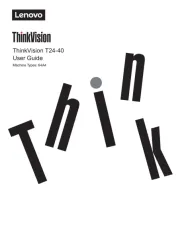
17 Juni 2025
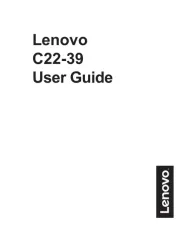
17 Juni 2025

17 Juni 2025
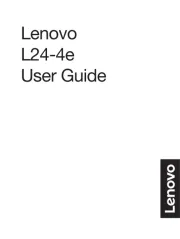
17 Juni 2025
Handleiding Monitor
- Cooler Master
- Provision ISR
- ONYX
- Apc
- Philips
- Vidi-Touch
- Kali Audio
- Huawei
- Panasonic
- Razer
- Da-Lite
- Hitachi
- Ikegami
- Sharp
- Edifier
Nieuwste handleidingen voor Monitor

30 Juli 2025

30 Juli 2025

30 Juli 2025

30 Juli 2025

29 Juli 2025

29 Juli 2025

29 Juli 2025

29 Juli 2025

29 Juli 2025

29 Juli 2025