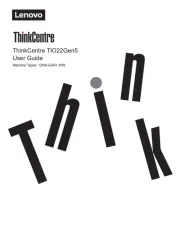Lenovo Q27q-10 Handleiding
Bekijk gratis de handleiding van Lenovo Q27q-10 (31 pagina’s), behorend tot de categorie Monitor. Deze gids werd als nuttig beoordeeld door 136 mensen en kreeg gemiddeld 3.5 sterren uit 68.5 reviews. Heb je een vraag over Lenovo Q27q-10 of wil je andere gebruikers van dit product iets vragen? Stel een vraag
Pagina 1/31

Lenovo
Q27q-10
User Guide

Product numbers
65F4-GAC3-WW
65F4-GCC3-WW
First Edition (July 2019)
© Copyright Lenovo 2019.
LENOVO products, data, computer software, and services have been developed exclusively at private expense and are
sold to governmental entities as commercial items as defined by 48 C.F.R. 2.101 with limited and restricted rights to use,
reproduction and disclosure.
LIMITED AND RESTRICTED RIGHTS NOTICE: If products, data, computer software, or services are delivered pursuant
a General Services Administration "GSA" contract, use, reproduction, or disclosure is subject to restrictions set forth in
Contract No. GS-35F-05925.

Contents
Safety information .................................................................................................................................................iii
General Safety guidelines ................................................................................................................................................................................iii
TCO Certied................................................................................................................................................................................................... iv
Chapter 1. Getting started...................................................................................................................................1-1
Shipping contents...........................................................................................................................................................................................1-1
Notice for use.................................................................................................................................................................................................1-2
Product overview ...........................................................................................................................................................................................1-2
Adjusting the tilt ......................................................................................................................................................................................1-2
Monitor controls .......................................................................................................................................................................................1-3
Cable lock slot...........................................................................................................................................................................................1-3
Setting up your monitor ................................................................................................................................................................................1-3
Connecting and turning on your monitor..................................................................................................................................................1-3
Chapter 2. Adjusting and using your monitor...................................................................................................2-1
Comfort and accessibility ..............................................................................................................................................................................2-1
Arranging your work area.........................................................................................................................................................................2-1
Positioning your monitor ..........................................................................................................................................................................2-1
Quick tips for healthy work habits ...........................................................................................................................................................2-2
Adjusting your monitor image .......................................................................................................................................................................2-3
Using the direct access controls................................................................................................................................................................2-3
Using the On-Screen Display (OSD) controls ..........................................................................................................................................2-4
Selecting a supported display mode..........................................................................................................................................................2-7
Understanding power management................................................................................................................................................................2-8
Caring for your monitor.................................................................................................................................................................................2-9
Detaching the monitor base and stand ...........................................................................................................................................................2-9
Wall Mounting (Optional)..............................................................................................................................................................................2-9
Chapter 3. Reference information......................................................................................................................3-1
Monitor specications....................................................................................................................................................................................3-1
Troubleshooting .............................................................................................................................................................................................3-3
Manually installing the monitor driver .....................................................................................................................................................3-5
Installing the monitor driver in Windows 7 .........................................................................................................................................3-5
Installing the monitor driver in Windows 10 .......................................................................................................................................3-6
Getting further help..............................................................................................................................................................................3-6
Service information........................................................................................................................................................................................3-7
Customer responsibilities .........................................................................................................................................................................3-7
Appendix A. Service and Support .....................................................................................................................A-1
Registering your option.................................................................................................................................................................................A-1
Online technical support ............................................................................................................................................................................... A-1
Telephone technical support .........................................................................................................................................................................A-1
Appendix B. Notices............................................................................................................................................B-1
Recycling information .................................................................................................................................................................................. B-2
Trademarks.................................................................................................................................................................................................... B-2
Power cords and power adapters................................................................................................................................................................... B-3
Contents ii
Product specificaties
| Merk: | Lenovo |
| Categorie: | Monitor |
| Model: | Q27q-10 |
| Kleur van het product: | Grey, Silver |
| Gewicht verpakking: | 7510 g |
| Breedte verpakking: | 725 mm |
| Diepte verpakking: | 160 mm |
| Hoogte verpakking: | 455 mm |
| Beeldschermdiagonaal: | 27 " |
| Resolutie: | 2560 x 1440 Pixels |
| Touchscreen: | Nee |
| Oorspronkelijke beeldverhouding: | 16:9 |
| Kijkhoek, horizontaal: | 178 ° |
| Kijkhoek, verticaal: | 178 ° |
| Meegeleverde kabels: | AC, HDMI |
| Beeldscherm vorm: | Flat |
| Typische contrastverhouding: | 1000:1 |
| Inclusief AC-adapter: | Ja |
| Aantal HDMI-poorten: | 1 |
| DVI-poort: | Nee |
| Ingebouwde luidsprekers: | Ja |
| Gemiddeld vermogen: | 6 W |
| Stroomverbruik (in standby): | - W |
| Beeldscherm, aantal kleuren: | 16.78 miljoen kleuren |
| Maximale refresh snelheid: | 75 Hz |
| Aansluiting voor netstroomadapter: | Ja |
| HD type: | Quad HD |
| 3D: | Nee |
| HDMI: | Ja |
| Display technologie: | LCD |
| Responstijd: | 6 ms |
| Ondersteunde grafische resoluties: | 2560 x 1440 |
| VESA-montage: | Ja |
| Paneelmontage-interface: | 100 x 100 mm |
| Bezel breedte (onderkant): | 2.5 mm |
| Bezel breedte (zijkant): | 2.5 mm |
| Bezel breedte (bovenkant): | 2.5 mm |
| Helderheid (typisch): | 300 cd/m² |
| Contrast ratio (dynamisch): | 3000000:1 |
| Geïntegreerde TV Tuner: | Nee |
| Ingebouwde camera: | Nee |
| Diepte ( zonder voet ): | 38 mm |
| Hoogte (zonder voet ): | 366.4 mm |
| Breedte ( zonder voet ): | 614.2 mm |
| Gewicht (zonder voet): | 3530 g |
| Aantal DisplayPorts: | 1 |
| Breedte apparaat (met standaard): | 614.2 mm |
| Diepte apparaat (met standaard): | 179.5 mm |
| Hoogte apparaat (met standaard): | 476.9 mm |
| Gewicht (met standaard): | 5290 g |
| AMD FreeSync: | Ja |
| Backlight type: | W-LED |
| Soort paneel: | IPS |
| Ingebouwde USB-hub: | Nee |
| Staander inbegrepen: | Ja |
| sRGB-dekking (gemiddeld): | 99 procent |
| VESA Adaptive Sync-ondersteuning: | Ja |
| Responstijd (snel): | 4 ms |
| Bereik kantelhoek: | -5 - 22 ° |
| kantel aanpassingen: | Ja |
Heb je hulp nodig?
Als je hulp nodig hebt met Lenovo Q27q-10 stel dan hieronder een vraag en andere gebruikers zullen je antwoorden
Handleiding Monitor Lenovo
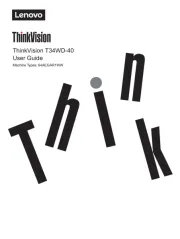
15 Juli 2025
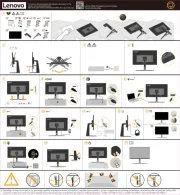
4 Juli 2025
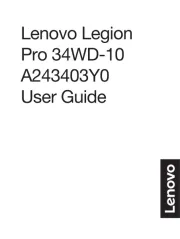
4 Juli 2025
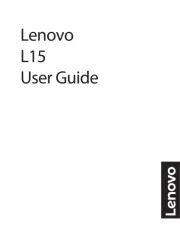
4 Juli 2025
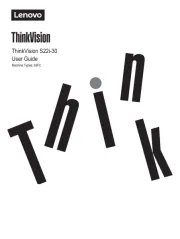
4 Juli 2025
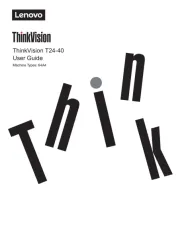
17 Juni 2025
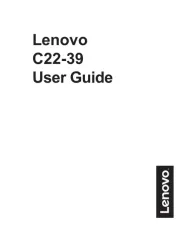
17 Juni 2025

17 Juni 2025
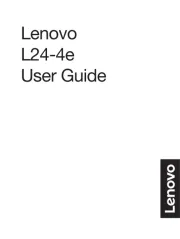
17 Juni 2025
Handleiding Monitor
- Desview
- Behringer
- Packard Bell
- JBL
- Continental Edison
- Hikvision
- Avantone Pro
- KeepOut
- Danfoss
- Newline
- Neets
- Kramer
- Antelope Audio
- LC-Power
- Adj
Nieuwste handleidingen voor Monitor

30 Juli 2025

30 Juli 2025

30 Juli 2025

30 Juli 2025

29 Juli 2025

29 Juli 2025

29 Juli 2025

29 Juli 2025

29 Juli 2025

29 Juli 2025