Lenovo IdeaCentre Y720 Handleiding
Bekijk gratis de handleiding van Lenovo IdeaCentre Y720 (2 pagina’s), behorend tot de categorie Desktop. Deze gids werd als nuttig beoordeeld door 51 mensen en kreeg gemiddeld 4.8 sterren uit 26 reviews. Heb je een vraag over Lenovo IdeaCentre Y720 of wil je andere gebruikers van dit product iets vragen? Stel een vraag
Pagina 1/2
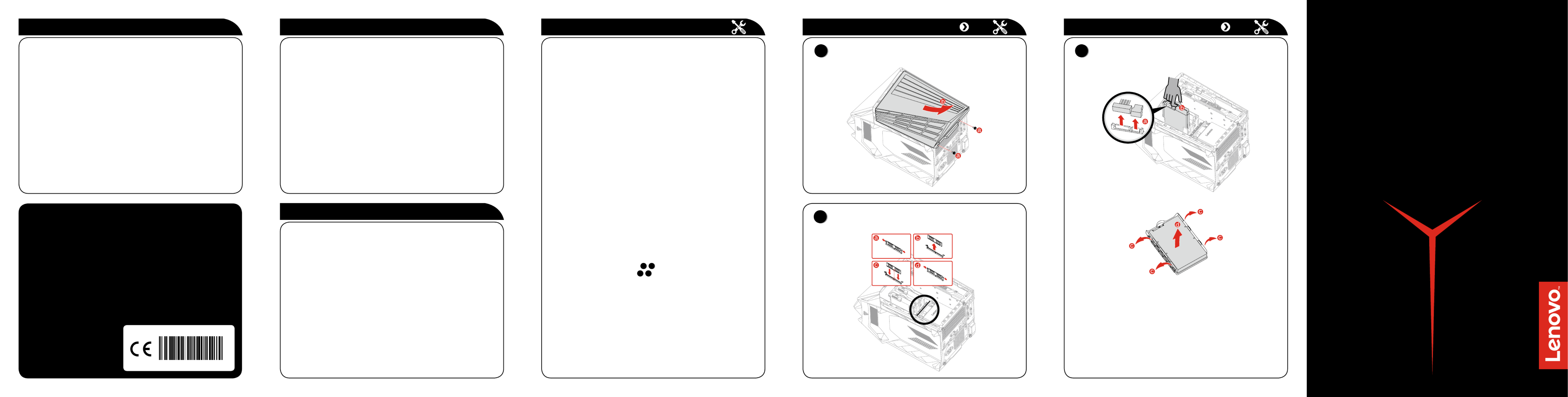
ideacentre
Y720 Cube
Quick Start Guide
Replacing or upgrading hardware
Safety information for replacing CRUs
Do not open your computer or attempt any repairs before reading the “Important
safety information” in the Safety, Warranty, Environment, Recycling Information
Guide Important Product Information Guide and that was included with your
computer.
If you no longer have this copy of the Safety, Warranty, Environment, Recycling
Information Guide Important Product Information Guide and , you can obtain
one online from the website at http://www.lenovo.com/UserManuals.
Pre-disassembly instructions
Before proceeding with the disassembly procedure, make sure that you do the
following:
1. Turn off the power to the system and all peripherals.
2. Unplug all power and signal cables from the computer.
3. Place the system on a flat, stable surface.
CRUs for your computer include:
• keyboard • optical drive
• mouse • memory module
• power cord • hard disk drive
The parts listed below are optional CRUs for experienced users:
• graphics card • power supply
• fans • Wi-Fi card
• heat sink
Instructions for replacing these parts can be found in the Hardware
Maintenance Manual from the Lenovo Support Web Site. To obtain a copy of
the , go to: www.lenovo.com/UserManuals.Hardware Maintenance Manual
This part contains instructions for cleaning or replacing the following parts:
• Memory module (Follow steps:
1
2
)
• Hard disk drive (Follow steps:
1
3
)
Replacing or upgrading hardware
2
Replacing a memory module
Replacing or upgrading hardware
1
Removing the computer cover
3
Replacing a hard disk drive
Service and Support information
The following information describes the technical support that is available for
your product, during the warranty period or throughout the life of your product.
Refer to the Lenovo Limited Warranty for a full explanation of Lenovo warranty
terms. See “Lenovo Limited Warranty notice” later in this document for details
on accessing the full warranty. If you purchased Lenovo services, refer to the
following terms and conditions for detailed information:
– For Lenovo Warranty Service Upgrades or Extensions,
go to: http://support.lenovo.com/lwsu
– For Lenovo Accidental Damage Protection Services,
go to: http://support.lenovo.com/ladps
– Online technical support is available during the lifetime of a product at:
http://www.lenovo.com/support
Accessing other manuals
The has been preloaded onto your Important Product Information Guide
computer. To access this guide, do the following:
For models come with Lenovo Companion:
1. Open the Start menu and then click or tap .Lenovo Companion
2. Click or tap Support → .User Guide
For models without Lenovo Companion:
Open the Start menu and then click or tap to access this guide.Manual
For models without preinstalled operating systems:
Go to the Lenovo Support Web site to access your manuals. See “Downloading
manuals” for additional information.
Downloading manuals
The latest electronic publications for your computer are available from the
Lenovo Support Web site. To download the publications,
go to: www.lenovo.com/UserManuals.
Windows help system
The Windows help system provides you with detailed information about using
the Windows operating system.
To access the Windows help system, do the following:
Open the Start menu and then click or tap to get more details.Get Started
You can also enter or what you’re looking for in the search box Get Started
on the taskbar. You’ll get suggestions and answers to your questions about
Windows and the best search results available from your PC and the Internet.
To perform system recovery after a serious error in Windows 10, click or tap
the Start button and select Settings → Update & security → . Recovery
Then, follow the instructions on the screen for system recovery.
ATTENTION: The Windows operating system is provided by Microsoft
Corporation. Please use it in accordance with the END USER LICENSE
AGREEMENT (EULA) between you and Microsoft. For any question related
to the operating system, please contact Microsoft directly.
The following information refers to ideacentre Y720 machine type:
90H2 [Y720 Cube-15ISH/Energy Star] / 90H3 [Y720 Cube-15ISH/None Energy Star]
The descriptions in this guide might be different from what you see on your computer,
depending on the computer model and configuration.
Product design and specifications may be changed without notice.
Lenovo, the Lenovo logo and ideacentre are trademarks of Lenovo in the United States,
other countries, or both.
Windows is a trademark of the Microsoft group of companies.
Other company, product, or service names may be trademarks or service marks of others.
© Copyright Lenovo 2016. LIMITED AND RESTRICTED RIGHTS NOTICE: If data or
software is delivered pursuant to a General Services Administration “GSA” contract, use,
reproduction, or disclosure is subject to restrictions set forth in Contract
No. GS-35F-05925.
Version 1.0 2016.12
SP40L78843

1
Unpacking
2 Connecting the keyboard and mouse
3 Connecting the Ethernet cable
Computer Keyboard* Mouse* Power cord Publications
* Selected models only.
NOTE: Some models may contain items not listed here.
5 Connecting the monitor
6 Connecting the power cable
4
Choosing the right voltage
7
Turning on the computer
Selected models are equipped with a voltage selection switch. You can find it
at the rear of your computer. Models without a voltage selection switch control
voltage automatically.
If the electricity supply range is 100-127 V AC, set the switch to 115 V.
If the electricity supply range is 200-240 V AC, set the switch to 230 V.
Top/Bottom view of the computer
1 Selected models only.
2 Works with an optional built-in dongle.
ATTENTION: NOTE: Do not insert 3-inch discs into the optical drive. If your model has two VGA monitor connectors, be sure to use the
connector on the graphics adapter.
USB 3.0 connector/USB power
off charging connector 1
Headphone connector
Microphone connector
USB 3.0 connector
Power button
Xbox pairing button 2
Rear view of the computer Using Xbox
1 Selected models only.
NOTE: The Xbox controller shown in the illustrations below is only for
demonstration and need to be purchased separately.
1. Connecting Xbox controller to your computer via Micro USB cable.
2. Connecting Xbox controller to your computer via built-in dongle.
NOTE:
1. Press and hold the Nexus button for 1 second to activate the Xbox
controller.
2. The Nexus button will stay lit when connected.
PCI Express X 16 adapter
Wi-Fi antenna 1
Audio connectors
Ethernet connector
USB 3.0 connectors (4)
VGA connector
DVI connector
HDMI connector
Power connector
PS II connector
USB 2.0 connectors (2)
Connecting to the Internet
You need a contract with an Internet Service Provider (ISP) and some hardware
in order to connect to the Internet. ISPs and the services they offer vary by
country. Contact your ISP for services available in your country. Your computer
supports wireless (selected models only) or wired networks that connect your
computer to other devices.
Wired network connection
For wired networks, connect one end of an Ethernet cable (purchased
separately) to the Ethernet connector on your computer, and then connect the
other end to the network router or broadband modem. Consult your ISP for
detailed setup instructions.
NOTE: Broadband modem and router installation procedures vary
depending on the manufacturer. Follow the manufacturer’s instructions.
Wireless network connection
For wireless networks, you can use the built-in Wi-Fi antenna to access your
wireless home network.
To connect your computer to the wireless network:
Click or tap the network icon on the taskbar, then select the name of your
router. Click or tap , then follow the steps on the screen.Connect
Test the wireless network by opening your Web browser and accessing any
Web site.
Press and hold the pairing buttons from both the controller and
computer for 3 seconds.
Oculus compatible USB connector (selected models only)
Product specificaties
| Merk: | Lenovo |
| Categorie: | Desktop |
| Model: | IdeaCentre Y720 |
Heb je hulp nodig?
Als je hulp nodig hebt met Lenovo IdeaCentre Y720 stel dan hieronder een vraag en andere gebruikers zullen je antwoorden
Handleiding Desktop Lenovo

4 Augustus 2025
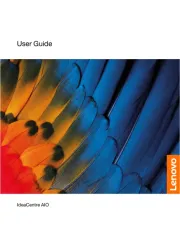
13 Mei 2025
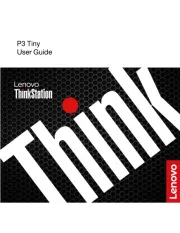
10 April 2025
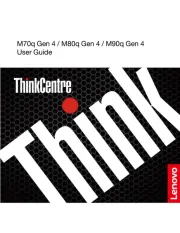
8 April 2025
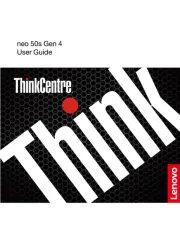
8 April 2025
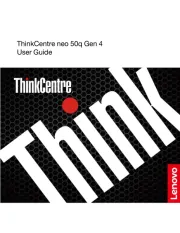
30 Maart 2025
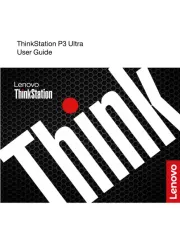
28 Maart 2025
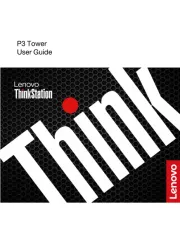
27 Maart 2025

30 Januari 2025
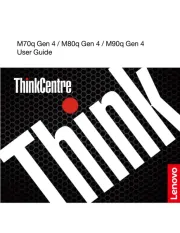
28 Januari 2025
Handleiding Desktop
Nieuwste handleidingen voor Desktop

6 Augustus 2025

29 Juli 2025

29 Juli 2025

28 Juli 2025

28 Juli 2025

14 Juli 2025

17 Juni 2025

17 Juni 2025

17 Juni 2025

6 Juni 2025