Lenovo IdeaCentre AIO 330 Handleiding
Bekijk gratis de handleiding van Lenovo IdeaCentre AIO 330 (3 pagina’s), behorend tot de categorie Desktop. Deze gids werd als nuttig beoordeeld door 95 mensen en kreeg gemiddeld 4.4 sterren uit 48 reviews. Heb je een vraag over Lenovo IdeaCentre AIO 330 of wil je andere gebruikers van dit product iets vragen? Stel een vraag
Pagina 1/3

ideacentre
AIO 330 Series
Quick Start Guide
1 Unpacking
2 Installing the stand base
4 Connecting the keyboard and mouse
3 Adjusting the computer stand
6 Turning on the computer
Computer
* Selected models only.
NOTE: Some models may contain items not listed here.
Connecting to the Internet
You need a contract with an Internet Service Provider (ISP) and some hardware in order to
connect to the Internet. ISPs and the services they offer vary by country. Contact your ISP for
services available in your country. Your computer supports wireless (selected models only) or
wired networks that connect your computer to other devices.
Wired network connection
For wired networks, connect one end of an Ethernet cable (purchased separately) to the
Ethernet connector on your computer, and then connect the other end to the network router
or broadband modem. Consult your ISP for detailed setup instructions.
NOTE: Broadband modem and router installation procedures vary depending on the
manufacturer. Follow the manufacturer’s instructions.
Wireless network connection
For wireless networks, you can use the built-in Wi-Fi antenna to access your wireless home
network.
To connect your computer to the wireless network:
Click or tap the network icon on the taskbar, then select the name of your router. Click or tap
Connect, then follow the steps on the screen.
Test the wireless network by opening your Web browser and accessing any Web site.
Windows help system
The Windows help system provides you with detailed information about using the Windows
operating system.
To access the Windows help system, do the following:
Open the Start menu and then click or tap to get more details.Get Started
You can also enter or what you’re looking for in the search box on the taskbar. Get Started
You’ll get suggestions and answers to your questions about Windows and the best search
results available from your PC and the Internet.
To perform system recovery after a serious error in Windows 10, click or tap the Start button
and select Settings → Update & security → . Then, follow the instructions on the Recovery
screen for system recovery.
ATTENTION: The Windows operating system is provided by Microsoft Corporation.
Please use it in accordance with the END USER LICENSE AGREEMENT (EULA) between
you and Microsoft. For any question related to the operating system, please contact
Microsoft directly.
Accessing other manuals
The has been preloaded onto your computer. Important Product Information Guide
To access this guide, do the following:
For models come with Lenovo Companion:
1. Open the Start menu and then click or tap .Lenovo Companion
2. Click or tap Support → .User Guide
For models without Lenovo Companion:
Open the Start menu and then click or tap to access this guide.Manual
For models without preinstalled operating systems:
Go to the Lenovo Support Web site to access your manuals. See “Downloading manuals” for
additional information.
Downloading manuals
The latest electronic publications for your computer are available from the Lenovo Support
Web site. To download the publications, go to: www.lenovo.com/UserManuals.
The following information refers to ideacentre AIO 330 machine type:
F0D8 [ideacentre AIO 330-20AST/Energy Star] / F0D7 [ideacentre AIO 330-20IGM/Energy Star]
The descriptions in this guide might be different from what you see on your computer, depending on the
computer model and configuration.
Product design and specifications may be changed without notice.
Lenovo, the Lenovo logo and ideacentre are trademarks of Lenovo in the United States, other countries,
or both.
Windows is a trademark of the Microsoft group of companies.
Other company, product, or service names may be trademarks or service marks of others.
© Copyright Lenovo 2017. LIMITED AND RESTRICTED RIGHTS NOTICE: If data or software is delivered
pursuant to a General Services Administration “GSA” contract, use, reproduction, or disclosure is subject
to restrictions set forth in Contract No. GS-35F-05925.
Version 1.0 2017.08
SP40N46425
40°
3°
5 Connecting the power cable
Keyboard* Publications
Mouse* Power cord Cable clip

Camera LED indicator
Built-in camera
Built-in microphone
Built-in speakers
Memory card reader
Combo audio jack*
Optical drive eject button (selected models only)
Optical drive (selected models only)
Power button
Air vents
Security cable slot
Power connector
HDMI-out connector
Ethernet connector
USB 2.0 connector
USB 2.0 connector
USB 3.0 connector
* Combo audio jack: Used to connect headsets.
ATTENTIONS:
• Be sure not to block any air vents on the computer. Blocked air vents may cause
thermal problems.
• If your computer is equipped with an infrared (IR) remote control, do not put the USB
IR receiver on the same plane as the screen.
NOTES:
• Remove the plastic film before using the computer.
• Thecomboaudiojackdoesnotsupportconventionalmicrophones.
• Differentindustrystandardsmayleadtotherecordingfunctionnotbeingsupportedif
third-party headphones or headsets are connected.
Overview
Service and Support information
The following information describes the technical support that is available for your product,
during the warranty period or throughout the life of your product. Refer to the Lenovo Limited
Warranty for a full explanation of Lenovo warranty terms. See “Lenovo Limited Warranty
notice” later in this document for details on accessing the full warranty. If you purchased
Lenovo services, refer to the following terms and conditions for detailed information:
– For Lenovo Warranty Service Upgrades or Extensions,
go to: http://support.lenovo.com/lwsu
– For Lenovo Accidental Damage Protection Services,
go to: http://support.lenovo.com/ladps
– Online technical support is available during the lifetime of a product at:
http://www.lenovo.com/support
Replacing or upgrading hardware
Safety information for replacing CRUs
Do not open your computer or attempt any repairs before reading the “Important safety
information” in the Safety, Warranty, Environment, Recycling Information Guide Important and
Product Information Guide that was included with your computer.
If you no longer have this copy of the Safety, Warranty, Environment, Recycling Information
Guide Important Product Information Guide and , you can obtain one online from the website
at http://www.lenovo.com/UserManuals.
Pre-disassembly instructions
Before proceeding with the disassembly procedure, make sure that you do the following:
1. Turn off the power to the system and all peripherals.
2. Unplug all power and signal cables from the computer.
3. Place the system on a flat, stable surface.
The CRUs for your computer include: keyboard, mouse, adapter or power cord.
Product Name Wireless Modules
ideacentre AIO 330-20AST QCNFA435, RTL 8821CE
ideacentre AIO 330-20IGM RTL 8821CE, 3165NGW
Frequency band (MHz) Maximum transmit power (dBm)
Less than
WLAN 802.11b/g/n, 2400 - 2483.5 20
WLAN 802.11a/n/ac, 5150 - 5725 23
WLAN 802.11a/n/ac, 5725 - 5875 13.98
Bluetooth BR/EDR/LE, 2400 - 2483.5 10
European Union conformity
EU contact: Lenovo, Einsteinova 21, 851 01 Bratislava, Slovakia
Compliance to Directives for Information Technology Equipment (ITE) and Radio
Equipment
EMC Directive Statement: This product is in conformity with the protection requirements
of EU Council Directive 2014/30/EU on the approximation of the laws of the Member States
relating to electromagnetic compatibility. The full compliance statement is located in the
User Guide. See “Accessing other manuals” in this document for additional information.
Models with a radio device:
Compliance with the Radio Equipment Directive
Hereby, Lenovo (Singapore) Pte. Ltd., declares that the radio equipment types listed at the
beginning of this section are in compliance with Directive 2014/53/EU.
The full text of the system EU declaration of conformity and the EU wireless module
declarations are available at the following Internet address:
http://www.lenovo.com/eu-doc-desktops
This radio equipment operates with frequency bands and maximum radio-frequency power
as listed at the beginning of this section.
Declaration of conformity to EU Directive 2014/53/EU
Carrying the computer
Product specificaties
| Merk: | Lenovo |
| Categorie: | Desktop |
| Model: | IdeaCentre AIO 330 |
Heb je hulp nodig?
Als je hulp nodig hebt met Lenovo IdeaCentre AIO 330 stel dan hieronder een vraag en andere gebruikers zullen je antwoorden
Handleiding Desktop Lenovo

4 Augustus 2025
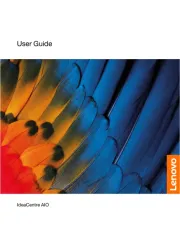
13 Mei 2025
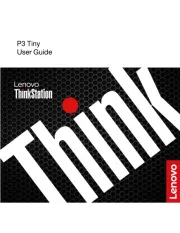
10 April 2025
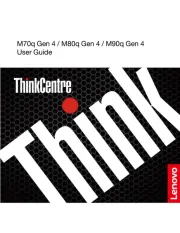
8 April 2025
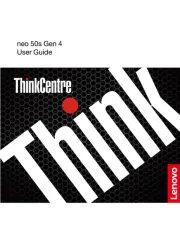
8 April 2025
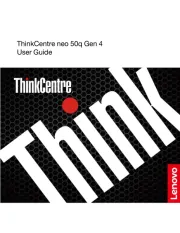
30 Maart 2025
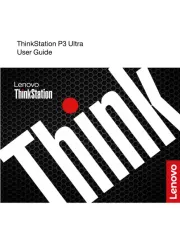
28 Maart 2025
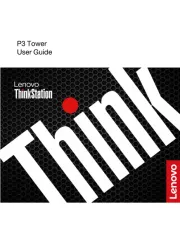
27 Maart 2025

30 Januari 2025
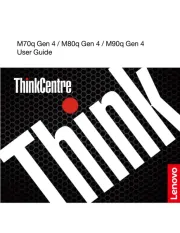
28 Januari 2025
Handleiding Desktop
- Maxdata
- Optoma
- Vorago
- Tripp Lite
- Peaq
- Packard Bell
- Dell
- Cateye
- Planar
- Advantech
- Dell Wyse
- VTech
- Woood
- Foxconn
- HP
Nieuwste handleidingen voor Desktop

6 Augustus 2025

29 Juli 2025

29 Juli 2025

28 Juli 2025

28 Juli 2025

14 Juli 2025

17 Juni 2025

17 Juni 2025

17 Juni 2025

6 Juni 2025