Lenovo IdeaCentre 710 Handleiding
Bekijk gratis de handleiding van Lenovo IdeaCentre 710 (2 pagina’s), behorend tot de categorie Desktop. Deze gids werd als nuttig beoordeeld door 85 mensen en kreeg gemiddeld 4.6 sterren uit 43 reviews. Heb je een vraag over Lenovo IdeaCentre 710 of wil je andere gebruikers van dit product iets vragen? Stel een vraag
Pagina 1/2

ideacentre
710 Series
Quick Start Guide
Replacing or upgrading hardware
Safety information for replacing CRUs
Do not open your computer or attempt any repairs before reading the “Important
safety information” in the Safety, Warranty, Environment, Recycling Information
Guide Important Product Information Guide and that was included with your
computer.
If you no longer have this copy of the Safety, Warranty, Environment, Recycling
Information Guide Important Product Information Guide and , you can obtain
one online from the website at http://www.lenovo.com/UserManuals.
Pre-disassembly instructions
Before proceeding with the disassembly procedure, make sure that you do the
following:
1. Turn off the power to the system and all peripherals.
2. Unplug all power and signal cables from the computer.
3. Place the system on a flat, stable surface.
This part contains instructions for replacing the following parts:
• Harddiskdrive(Followsteps:
1
4
)
• Opticaldrive(Followsteps:
1
2
3
5
)
• Memorymodule(Followsteps:
1
6
)
• Graphicscard(Followsteps:
1
7
)
Replacing or upgrading hardware Replacing or upgrading hardware
1
Removing the computer cover
3
Removing the front bezel
2
Removing the top cover
Replacing or upgrading hardware
4
Replacing a hard disk drive
5
Replacing an optical drive
Replacing or upgrading hardware
7
Replacing a graphics card
6
Replacing a memory module
g

1
Unpack
2 Connect the keyboard and mouse
3 Connect the Ethernet cable
Computer Keyboard* Mouse* Power cord Publications
* Selected models only.
NOTE: Some models may contain items not listed here.
4
Connect the display
5 Choose the right voltage
6 Connect the power cable
Selected models are equipped with a voltage selection switch. You can find it
at the rear of your computer. Models without a voltage selection switch control
voltage automatically.
If the electricity supply range is 100-127 V AC, set the switch to 115 V.
If the electricity supply range is 200-240 V AC, set the switch to 230 V.
115
230
Connecting to the Internet
7
Turn on the computer
YouneedacontractwithanInternetServiceProvider(ISP)andsomehardware
in order to connect to the Internet. ISPs and the services they offer vary by
country. Contact your ISP for services available in your country. Your computer
supportswireless(selectedmodelsonly)orwirednetworksthatconnectyour
computer to other devices.
Wired network connection
Forwirednetworks,connectoneendofanEthernetcable(purchased
separately)totheEthernetconnectoronyourcomputer,andthenconnectthe
other end to the network router or broadband modem. Consult your ISP for
detailed setup instructions.
NOTE: Broadband modem and router installation procedures vary
depending on the manufacturer. Follow the manufacturer’s instructions.
Wireless network connection
Forwirelessnetworks,youcanusethebuilt-inWi-Fiantennatoaccessyour
wireless home network.
To connect your computer to the wireless network:
Click or tap the network icon on the taskbar, then select the name of your
router. Click or tap , then follow the steps on the screen.Connect
TestthewirelessnetworkbyopeningyourWebbrowserandaccessingany
Website.
Front/Top view of the computer
1 Selected models only.
ATTENTION: Be sure not to block any air vents on the computer.
Blocked air vents may cause thermal problems.
Memory card reader 1
USB3.0connectors(2)
Headphoneconnector
Microphone connector
Power button
Opticaldriveejectbutton
Rear view of the computer
1 Selected models only.
2 Some models are equipped with a graphics card.
3 SomemodelsareequippedwithaWi-FicardorTVtunercard.
NOTE: If your model has two VGA monitor connectors, be sure to use the
connector on the graphics adapter.
Power connector
On-boardVGAconnector
HDMIconnector1
USB3.0connectors(2)1
USB2.0connectors(2)
Ethernetconnector
Audio connectors
PCIExpressX16graphics
adapter slot 2
PCIExpressX1adapterslots 3
Windows help system
TheWindowshelpsystemprovidesyouwithdetailedinformationaboutusing
theWindowsoperatingsystem.
ToaccesstheWindowshelpsystem,dothefollowing:
OpentheStartmenuandthenclickortapGet Started to get more details.
You also can enter Get Startedorwhatyou’relookingforinthesearchbox
on the taskbar. You’ll get suggestions and answers to your questions about
WindowsandthebestsearchresultsavailablefromyourPCandtheInternet.
ToperformsystemrecoveryafteraseriouserrorinWindows10,clickortap
the Start button and select Settings → Update & security → . Recovery
Then, follow the instructions on the screen for system recovery.
ATTENTION: The Windows operating system is provided by Microsoft
Corporation. Please use it in accordance with the END USER LICENSE
AGREEMENT (EULA) between you and Microsoft. For any question related
to the operating system, please contact Microsoft directly.
Service and Support information
The following information describes the technical support that is available for
your product, during the warranty period or throughout the life of your product.
RefertotheLenovoLimitedWarrantyforafullexplanationofLenovowarranty
terms.See“LenovoLimitedWarrantynotice”laterinthisdocumentfordetails
on accessing the full warranty. If you purchased Lenovo services, refer to the
following terms and conditions for detailed information:
– ForLenovoWarrantyServiceUpgradesorExtensions,
go to: http://support.lenovo.com/lwsu
– ForLenovoAccidentalDamageProtectionServices,
go to: http://support.lenovo.com/ladps
– Onlinetechnicalsupportisavailableduringthelifetimeofaproductat:
http://www.lenovo.com/support
The following information refers to ideacentre 710 machine type:
90FB[710-25ISH/EnergyStar]
The descriptions in this guide might be different from what you see on your computer,
depending on the computer model and configuration.
Product design and specifications may be changed without notice.
Lenovo, the Lenovo logo and ideacentre are trademarks of Lenovo in the United States,
other countries, or both.
WindowsisatrademarkoftheMicrosoftgroupofcompanies.
Othercompany,product,orservicenamesmaybetrademarksorservicemarksofothers.
©CopyrightLenovo2016.LIMITEDANDRESTRICTEDRIGHTSNOTICE:Ifdataor
softwareisdeliveredpursuanttoaGeneralServicesAdministration“GSA”contract,use,
reproduction,ordisclosureissubjecttorestrictionssetforthinContractNo.GS-35F-
05925.
Version 1.0 2016.01
SP40K22456
Accessing other manuals
The has been preloaded onto your Important Product Information Guide
computer. To access this guide, do the following:
For models come with Lenovo companion:
1. OpentheStartmenuandthenclickortapLenovo Companion. If Lenovo
Companion is not displayed on the Start menu, click or tap to All apps
display all programs, and then click or tap .Lenovo Companion
2. Click or tap Support → . User Guide
For models without Lenovo companion:
OpentheStartmenuandthenclickortapManual to access this guide.
For models without preinstalled operating systems:
GototheLenovoSupportWebsitetoaccessyourmanuals.See“Downloading
manuals” for additional information.
Downloading manuals
The latest electronic publications for your computer are available from the
LenovoSupportWebsite.Todownloadthepublications,
go to: www.lenovo.com/UserManuals.
Product specificaties
| Merk: | Lenovo |
| Categorie: | Desktop |
| Model: | IdeaCentre 710 |
Heb je hulp nodig?
Als je hulp nodig hebt met Lenovo IdeaCentre 710 stel dan hieronder een vraag en andere gebruikers zullen je antwoorden
Handleiding Desktop Lenovo

4 Augustus 2025
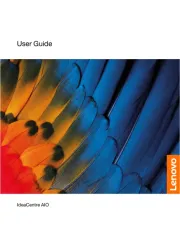
13 Mei 2025
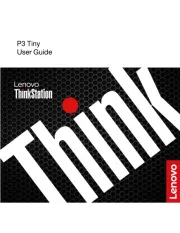
10 April 2025
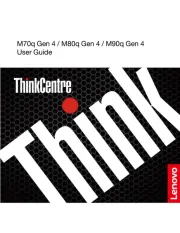
8 April 2025
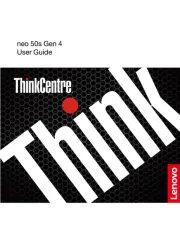
8 April 2025
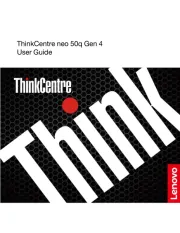
30 Maart 2025
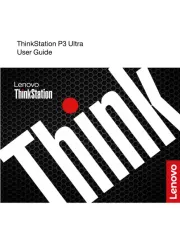
28 Maart 2025
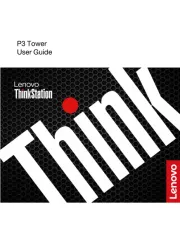
27 Maart 2025

30 Januari 2025
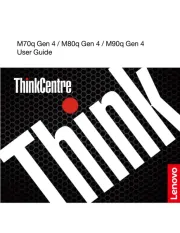
28 Januari 2025
Handleiding Desktop
Nieuwste handleidingen voor Desktop

6 Augustus 2025

29 Juli 2025

29 Juli 2025

28 Juli 2025

28 Juli 2025

14 Juli 2025

17 Juni 2025

17 Juni 2025

17 Juni 2025

6 Juni 2025