Lenovo Carme 2 Handleiding
Lenovo
Smartwatch
Carme 2
Bekijk gratis de handleiding van Lenovo Carme 2 (2 pagina’s), behorend tot de categorie Smartwatch. Deze gids werd als nuttig beoordeeld door 54 mensen en kreeg gemiddeld 4.9 sterren uit 27.5 reviews. Heb je een vraag over Lenovo Carme 2 of wil je andere gebruikers van dit product iets vragen? Stel een vraag
Pagina 1/2

Lenovo Smart Watch
HW25H
User Manual
>>Know the product
>>Button description
>>Start to use
When fully charged,the battery icon will stop scrolling and
the charging is full.
Step 1: charging
For the first time, please take out the watch and charge the
device with the corresponding charging stand. Connect the
charging cable to the watch in the following way, and plug
the charging cable USB into the charging stand to connect
Step 2: Power on and wear
Long press the display screen for about 3 seconds to turn
on the watch. Put the watch on your wrist and lock the
buckle in place. For the accuracy of the heart rate data,
please place the sensor close to the skin to avoid movement
and light leakage. There should be no clothing, no matter
how thin, between the sensor and the skin.
Step 3: Download and install the smartphone app
Note: For mobile phone system minimum requirements, you
need to use Android 5.0 or IOS 9.0 and above, Bluetooth 4.2 or
above. Android users should strictly follow the prompts of the
"Lenovo Life" app and ensure that all permission requests for
the "Lenovo Life" app are allowed. Otherwise, the operation of
the APP may be abnormal, resulting in a problem that the watch
connection fails, Bluetooth cannot communicate, and so on.After
the installation is complete, the icon of Lenovo Life appears on
the mobile phone desktop. Click on the “Lenovo Life” app and
follow the tips of the APP to complete the user registration and
permission.Android phone users please pop up the first time
when installing the "Lenovo Life" app,please allow the "Lenovo
Mobile Services" program is approved for installation. This
service mainly allows the "Lenovo Life" APP to run in the
background. It has prevented the Android system from forcibly
terminating the operation of the "Lenovo Life" APP when you
use the watch normally, causing the watch to be disconnected
from the "Lenovo Life" APP and cannot be transmitted data.
Step 4: Connect the band with phone to
synchronize information
Connect your smart watch to your smartphone properly,
make sure your phone's Bluetooth is turned on. After
opening the “Lenovo Life” APP login successfully → Set
personal information Smart → → Click “Add Device”
Watch → Search for device name “HW25H” in “Profile” to
bind. After the binding is successful, the app will
automatically synchronize the date, including the number
of steps, distance, calorie consumption, sleep, heart rate
and other data on the watch. When the watch is
connected to the mobile phone Bluetooth, the effective
interaction distance of data transmission is within 10
meters.
Note: When the Apple mobile phone connection watch is bound
to the "Lenovo Life" app, you also need to click the Bluetooth
pairing request.
>>Use the watch
Set smart reminder
After successfully binding the watch, you can set the smart
reminder function to be turned on or off on the APP side, and
choose to open the required reminder function (call
reminder, SMS reminder, QQ, WeChat, Facebook, etc.) when
receiving a call or information push, the watch Alert the
vibration and display the relevant information.
Operation steps: Open Lenovo Life HW25H →Profile → →
Smart Reminder.
Note: This product default smart reminder is set to off, users should
enable this function through the APP settings.First you need to turn
on the status bar notification feature of your phone.
>> Notes
1. Do not wear a watch to take a hot bath or swim;
2. Do not disassemble, repair or modify the watch, replace
the built-in battery, etc.
3. Please use the standard USB port to charge the watch;
4. Do not leave the watch in a high temperature or high
humidity environment for a long time; at the same time, the
extremely low temperature may affect the function of the
band;
5. When the watch is wet, please wipe it with a soft cloth to
start charging, otherwise it will corrode the charging port,
resulting in charging failure;
4. Does the Bluetooth connection need to be opened all the
time? Is there data left after disconnection?
A:Data is retained locally on the watch before synchronizing
data. When the Bluetooth connection between phone and
watch is successful, the watch data will be automatically
uploaded to the "Lenovo Life" APP. Generally, the watch can
keep the data for three days. Please timely synchronize the
data to the "Lenovo Life" APP for backup
5. If you need to stop using this watch on this phone, please
remove the binding relationship between the watch and the
phone.
① → → Open the "Lenovo Life" APP on the phone in [ ] Profile
upgraded. Follow the instructions of "Lenovo Life" APP
and complete OTA upgrade step by step. After the upgrade,
manually start the watch, and OTA upgrade is completed. To
click HW25H→ unbind.
② For Apple phone, in addition to the first step, but also
need to open the phone Bluetooth → click "HW25H" right
button ignore this device. →
Service and Support information
The following information describes the technical support that is
available for your product,during the 1 year warranty period or thr
oughout the life of your product. Refer to the Lenovo Limited Wa
rranty for a full explanation of Lenovo warranty terms. See “Leno
vo Limited Warranty notice”later in this document for details on
accessing The full warranty.
Telephone technical support
You can get help and information from the Customer Support Ce
nter by telephone.Before contacting a Lenovo technical support
representative,please have the following information available:
model and serial number the exact wording of any error messa,
ge,and a description of the problem. Your technical support repr
esentative might want to walk you through the problem while you
are at your device during the call.
Worldwide Lenovo Support Telephone list
Important:Service Contact list are subject to change without
notice.The most up to date Service contact list is always available
at http:// support. Lenovo.com
If the telephone number for your country or region is not listed Co
ntact your Lenovo reseller or Lenovo marketing representative.
Warranty information
Lenovo Limited Warranty notice
This product is covered by the terms of the Lenovo Limited Warr
anty,Version L505-0010-02 08/2011. Read the Lenovo Limited W
arranty (LLW)at http://www.lenovo.com/warranty/llw_02. You
can view the LLW in a number of languages from this web site. If
you cannot view the LLW either form the Web site or from your
device,contact your local Lenovo office or reseller to obtain a prin
ted version of the LLW. Note:Please take the purchase evidence
with you when you claim the service.
Warranty period and type of Warranty service
Product Type:Accessory
Environmental,recycling,and disposal information
General recycling statement
Lenovo encourages owners of information technology (IT) equipm
ent to Responsibly recycle their equipment when it is no longer nee
ded.Lenovo offers a variety of programs and services to assist equip
ment Owners in recycling their IT products.
Important WEEE information
Electrical and electronic equipment marked with the s
ym bol of a crossed-Out wheeled bin may not be dispo
sed as unsorted municipal waste. Waste of electrical
and electronic equipment (WEEE)shall be treated sepa
rately Using the collection framework available to custo
mers for the reurn,Recycling,and treatment of WEEE.
Service call :+86 400-6506-635
Lenovo Limited Warranty and Notice
The following left blank
Lenovo Life
Touch display
Please use the smartphone to scan the QR code, or open
the Google play store or Apple Store to search for the
“Lenovo Life” app for download and installation.
<Home interface > Display time information, basic sports
information and goal achievement. Long press about 2
seconds to enter the dial selection interface. There are four
dial styles for you to choose. Slide left in the display area to
enter into the next interface.
<Step counting interface> Display the real-time step
accumulation of the day; This interface can view the current
step conversion mileage and calorie consumption. The time
of the day is defined as the 24 hours between 0 a.m. and 0
a.m. of the next day; The cumulative number of steps taken
during the 24 hours will be cleared at the next 0 a.m. Slide
left in the display area to enter into next interface.
< Sleep interface > Records the sleep time of the night. Swipe
left in the display area to enter into next interface.
<Heart Rate Measurement> Enter this interface for automatic
heart rate measurement. Please keep calm while measuring.
You can also use the "Lenovo Life" APP to set up automatic
heart rate measurement. Under the automatic mode, the
watch will update the heart rate data in real time.(The watch
is enabled by default for 24-hour real-time heart rate
measurement.)Swipe left in the display area to enter into
next interface.
Note: When testing, the interface icon will flash,and the heart rate
LED of the watch will flash at the same time; the sensor should be
close to the skin during testing to avoid external light affecting the
test accuracy; the skin in contact with the heart rate sensor should
be kept clean, sweat or stain will affect the test result.Open the
method of automatically measuring heart rate: Open the “Lenovo
Life” APP, the homepage enters the “Heart Rate” column,click the
[Settings] button in the upper right corner of the page to operate
the automatic measurement switch, and set the heart rate warning
line value.
<Sport interface> Click the screen to enter the sport mode
selection interface. There are 4 sport modes for you to
choose. After selecting the corresponding sport mode,
swipe from right to left to pause and exit the sport mode.
Slide left in the display area to enter into next interface.
Note: The “Lenovo Life” app and smart hardware will continue to be
upgraded, bringing more new features and a more stable experience
to users.Due to the limitation of android system, some models
equipped with android 6.0 or above do not support hanging up the
call through the watch when using the call reminder function. Please
understand that IOS system is not affected.
2. Can’t receive the reminder after turning on reminder
function ?
A:First, you need to turn on the notification function of social
APP on the phone.
Android phone: confirm the phone and watch are normally
connected, and turn on the corresponding permissions in the
Settings of the phone after connecting. Allow "Lenovo Life"
APP to access calls, messages and contacts, and keep
"Lenovo Life" APP running in the phone background; If the
phone is equipped with security software, please add
"Lenovo Life" APP as trust.
Apple phone: if there is no reminder after connection, it is
suggested to restart the phone to reconnect. When
connecting to the watch again, you must wait for the phone
to pop up “Bluetooth pairing request”, then click “Pairing” to
receive reminder.
<Music Control Interface> Control the mobile phone music
player to perform the previous, next, play, pause, etc. actions
while connected to the APP. Slide left in the display area to
enter into next interface.
< Function interface > In the main interface, swipe from left to
right to enter the function list interface. Click to enter
functional details page such as step counting, sleep, heart
rate, exercise, weather, camera control, music control,
Settings, etc. Can be entered by Settings to select more rich
functions: stopwatch, find the phone, brightness adjustment,
mute switch, power saving mode, restore, shutdown, details
etc. Slide left to right to return to the function list interface.
< Message reminder interface > In main interface, slides into
the message reminder interface from bottom to top. This
function needs to set the “push” notification in the smart
reminder of APP, such as: SMS, Facebook, Twitter,
Instagram
,
Line,WeChat, QQ, email, etc. When the phone receives
message, the watch will vibrate and display the type and
<More features>This product combined with supporting
Lenovo Life APP to achieve more functions, such as, sleep
analysis, walking mileage, sports time statistics, calorie
consumption statistics, automatic synchronization of time
and date, movement locus, alarm setting, find watch,
sedentary reminder, drink water reminder, female menstrual
cycle reminder and dial push, etc. Please refer to the usage
help document in Lenovo Life APP for more usage
information.
FAQ
1. How to charge the device?
A:This device uses contact charging, you just need to put the
device on the charging base correctly, and use 5V 1A power/
supply. Computer USB interface and adapter can support.
6. How to upgrade the watch through OTA?
A:“Lenovo life” will remind you when a new version needs to
be ensure the smooth upgrade process, you need to ensure
Step 3: open Lenovo Life on the smart phone, click Profile
->Add device -> Smart Watch ->HW25H. After searching
HW25H smart watch, the phone will successfully connect
with the watch. If Bluetooth pairing prompt appears, click
Pair. After successful pairing, Bluetooth
3 What if the bluetooth connection is not available?、
A: Please confirm that your mobile phone system is IOS9.0
or above or Android 5.0 and above, and support bluetooth 4.2.
本文件的任何内容均不影响消费者,不能通过合同排除或限制的法定权
利。
如相关法律对本文件规定事项另有要求,在法律规定的范围内,按法
律规定执行。本文件中所称的“我们”是指恒远恒信、产品销售商及
服务提供商。
1.0 保证范围
我们保证,在正常使用条件下,您购买的产品在保修期内将不会发生
因不符合质量要求导致的性能故障。上述保证仅适用于用户为自己使
用目的而购买的出厂配置的联想品牌产品。
2.0 保修期
产品在正确使用及保养下的保修期自首次购买日起一年,以发票日期
为准。
3.0 如何获得保修服务
在正常使用过程中,如产品发生非人为损坏的性能故障,请采取下列
步骤:
3.1 功能故障发生后,联系产品销售商。如无法联系销售商,可以联
系全国服务热线(400-650-6635 )并请提供:
* 填写完整的产品保修卡;
* 完整的产品、产品包装盒和附配件;
* 商品销售发票复印件。
3.2 产品销售商或服务热线会告诉您如何运送相关材料和产品及如何
处理您的报修,并保留复查损坏产品的权利。
4.0更换和退货
7天可退, 15天可换,1年保修
更换或退货时,产品随附物品及包装应一并退还。
5.0 不保证的范围
本文件项下的保证不适用于下列情况:
5.1 因误用、意外、改装、不适当的物理或操作环境、自然灾害、电
涌及不当维护或保管导致的故障或损坏;
5.2 第三方产品、服务或行为导致的故障或损坏;
5.3使用非指定软件造成的故障或损坏;
联想产品标准保修承诺
6.0 全球联保服务
本文件项下的保修仅适用于在中国大陆司法管辖区境内(不包括香
港、澳门和台湾)销售的产品
7.0 产品保修卡
尊敬的用户,本保修卡是您将来申请保修的凭证,请您配合销售商
填写并妥善保管备用!
用户姓名 电子邮件
地 址
用户信息
产品信息
销
售商信
息
通信地址
联系电话 邮政编码
产品型号 编号/ 批号
联系电话 邮政编码
销售日期 发票号码
备注
公司名称:北京恒远恒信科技发展有限公司
公司地址:北京市海淀区知春路108号2号楼19层1902-3
售后服务电话:400-6506-635
任何不符提出异议。
名 称
产品名称 产品条码/
5.5 产品可以不间断或无错误地运行;
5.6 数据丢失或损坏;
5.7 任何咨询、建议、提示及产品设置和安装方面的协助。
如产品或部件的原有识别标签被更改或去除,本文件项下的保证将
失效。
产品的齐备性和外观状态不属保证范围,您应在接受产品时当场检
验并对
5.4 产品使用过程中发生的脱色、磨损和消耗;
开手机的蓝牙开关(如有疑问请咨询您的智能手机制造商获取开启手
机蓝牙的方法)。
第二步,请确保在智能手机上下载并成功安装了“联想生活”APP。
第三步,在智能手机上运行“联想生活”APP,并点击我的->添加
设备->智能手表->HW25H,搜索到HW25H手表后,在列表中点击
你的HW25H手表,手机将与手表成功连接。如果出现蓝牙配对提示
,请点击【配对】。配对成功后,待机界面手环屏幕右下角出现蓝牙
符号,且“联想生活”APP将自动把日期时间和运动数据心率数据等
同步显示在APP功能页面上。
如果经过上述步骤,依然无法成功同步数据,在系统蓝牙设置中忽略
HW25H后,卸载“联想生活”APP,再重新下载并安装“联想生活
”APP,并登录已注册的账户。在此过程中,确保点击允许APP发起
的各种授权申请。然后转到上述第三步。
联想智能手表
HW25H用户
快速使用指南
>>认识产品
>>按键说明
>>开始使用
使用前请先检查包装附件完好后,撕掉屏幕上与底部心率传感器
的保护膜。
第一步:充电
初次使用,请将手表取出,用对应的充电座对设备进行充电。如下
图方式与手表进行充电连接,并把充电线的USB一端插入充电座接
5V输出的适配器或者电脑插口。充电时手表屏幕闪电图标会闪烁,
当充满电后显示屏提示已充满。
注意:在将充电座连接到USB端口之前,请确保充电器的2个弹针不与导
电材料(如钉子和铁器)同时连接。完成充电后,请从USB端口取下充电
线。
第二步:开机并佩戴
长按显示屏保持约3秒,手表开机。把手表戴上手腕并在合适位置锁
好表带扣。为了心率测试数据的准确性,请将传感器紧贴皮肤,避免
移动和漏光。传感器与皮肤之间不能存在任何衣物,无论多薄。
第三步:下载并安装智能手机应用程序
请用智能手机扫描二维码,或打开应用宝或者APP Store搜索“联想
生活”APP进行下载和安装。
注意:手机系统最低要求,您需使用Android 5.0或IOS 9.0及以上版本,蓝牙
4.2或以上。安卓系统用户请严格按照“联想生活”APP的提示进行安装,并
确保允许“联想生活”APP的所有权限申请。否则APP的运行可能不正常,
导致手表连接失败、蓝牙无法通讯等问题。安装完成后,手机桌面出现联想
生活的图标。点击“联想生活”APP并按照APP的提示完成用户注册与权限
允许等动作。安卓手机用户请在第一次安装“联想生活”APP时,对弹出的
“联想移动服务”程序,进行同意安装。此服务主要是允许“联想生活”APP
>> 使用手表
设置智能提醒
成功绑定手表后,您可在APP端可设置开启或关闭智能提醒功能,选
择打开所需要的提醒功能(来电提醒、短信提醒、QQ、微信、
Facebook等)收到来电或信息推送时,手表将振动提醒并显示相关信
息。
操作步骤:打开联想生活→我的→HW25H→智能提醒。
注意: 本产品默认智能提醒设置为关闭,用户应通过APP设置开启此功能。同
时您需要开启手机的状态栏通知功能。
<Home界面> 显示时间信息和基本运动信息和目标达成度,长按约2
秒进入表盘选择界面,有四种表盘风格供您选择。在显示区域向左滑
动可进入下一界面。
<计步界面> 显示当天实时的步数累计量;此界面可查看当前步数换算
的里程与卡路里消耗。当天是时间定义为凌晨0时到第二天的凌晨0时之
间的24小时;这24小时期间的累计步数会在下一个0时清零。在显示区
域向左滑动可进入下一界面。
<睡眠界面> 记录当晚睡眠时间,在显示区域向左滑动可进入下一界面。
<心率测量界面> 进入此界面可自动进行心率测量,测量时请保持平静。
也可使用“联想生活”APP设置自动测量心率,自动模式下手表会实时
更新心率数据。(手表默认开启24小时实时心率测量。)在显示区域向
左滑动可进入下一界面。
唤醒:熄屏状态下可用手指在显示屏上点击唤醒屏幕。唤醒屏
幕后可通过从右向左和从下到上滑动查看手表各功能界面。
注意:在开机息屏且正常佩戴的状态下,也可通过翻腕方式唤醒屏幕。
开机:长按手表触控显示屏,屏幕亮起显示启动画面。若关机状
态下长按显示屏无反应,请先给手表充电后再尝试。
触控显示屏
进行后台运行,已防止在您正常使用手表时,手机安卓系统强制终止“联想生
活”APP的运行,导致手表与“联想生活”APP断开连接,无法传输数据。
第四步:连接手表与手机同步信息
要正常连接智能手表到智能手机,请务必确保手机蓝牙已经开启。
打开“联想生活”APP登录成功后→设置个人信息 → 在“我的”里面
点击“添加设备”→智能手表 →搜索设备名称“HW25H”进行绑定。
绑定成功后,APP将自动同步日期,包括手表上的步数、距离、卡路里
消耗、睡眠、心率等数据。手表在与手机蓝牙连接的状态下,数据传输
的有效交互距离为10米以内。
注意:苹果手机连接手表与“联想生活”APP绑定时,还需点击蓝牙配对请求。
>>注意事项
安卓手机:确认手机与手表是正常连接状态,连接后在手机设置里打开
对应的权限。允许“联想生活”APP访问来电、短信、通讯录,并保
持“联想生活”APP在后台运行;如果手机装有安全软件,请将“联
想生活”APP添加为信任。
苹果手机:若连接后没有提醒,建议重启手机重新连接,再次连接手表
时,必须等手机弹出【蓝牙配对请求】,点击【配对】后才会有提醒。
联想生活
磁吸充电器
器接触的皮肤要保持清洁,汗水或污渍都会影响测试结果。打开自动测
量心率的方法:打开“联想生活”APP,首页进入【心率】一栏,点击
页面右上角【设置】按钮即可操作自动测量的开关,同时可设置心率警
戒线数值。
<运动界面> 此界面单击显示屏可进入运动模式选择界面,有4种
运动模式供您选择。选择对应的运动模式后,由右向左滑动,可
进行暂停、退出运动模式等操作。在运动界面显示区域向左滑动
可进入下一界面。
<音乐控制界面>在与APP连接的状态下可控制手机音乐播放器进行
上一首、下一首、播放、暂停等四种动作。此界面在手表连接APP时
才可使用。在显示区域向左滑动可进入下一界面。
<功能界面> 在主界面时,由左向右滑动可进入功能列表界面。单击
可直接进入计步、睡眠、心率、运动、天气、拍照控制、音乐控制、
设置等功能详情页。可由设置进入选择更多丰富功能:秒表、找手
机、亮度调节、静音开关、省电模式、恢复出厂、关机、详情等。
由左向右滑动可返回功能列表界面。
<消息提醒界面>在主界面时,由下向上滑动进入消息提醒界面。此
功能需在APP端智能提醒一栏中设置消息推送类型,如:短信、
Facebook、Twitter、Instagram、Line、邮箱、微信、QQ等。在
手机收到信息时,手表会震动并显示信息类型及内容。
在显示区域向
左滑动可进入返回消息列表界面或主界面。
<更多丰富功能>本产品结合配套的联想生活APP软件可以实现更多
丰富功能,如:睡眠分析、行走里程、运动时间统计、消耗卡路里统
计、自动同步时间日期、运动轨迹、设置闹钟、找手表、久坐提醒、
喝水提醒、女性生理周期提醒、表盘推送等功能。请查阅联想生活
APP中的使用帮助文档获得更多使用信息。
注意:“联想生活”APP与智能硬件将持续升级,为用户带来更多的新功能
和更稳定的使用体验。因安卓系统限制,部分装有安卓6.0及以上版本的部分
机型在使用来电提醒功能时不支持通过手表挂断来电,还请谅解,IOS系统
无影响。
1、请勿佩戴手表洗热水澡或游泳;
2、请勿自行拆卸、修理或改造本手表、替换内置电池等;
3、请使用标准USB端口为手表充电;
4、请勿将手表长时间放置在高温,高湿环境下;同时极低的温度对
手表功能可能产生影响;
5、手表沾水时请用软布擦拭干后方可进行充电操作,否则会腐蚀充
电接触点,导致充电故障;
6、若您拥有敏感性皮肤或手表佩戴过紧,可能会感到不适;
7、如果经常使用,建议每周清洁手表。用湿布擦拭,用温和的肥皂
祛除油污或灰尘;
8、使用本产品得到的测试数据仅供参考,测试数据受多种因素影响,
不同条件下测试结果或有差异。如专业运动员、孕妇、及少数身体情
况较为特殊的人群,测试数据可能有偏差。
常见问题解答
1、如何给设备充电?
本设备采用接触式充电,您只需把设备正确放到充电座上,用5V/1A
电源给充电座供电即可,电脑USB接口和适配器都可以支持。
2、已开启提醒功能为什么没有收到提醒?
答:首先您需要开启手机端各社交APP的状态栏通知功能。
8、无法连接手表与手机
答:按正确步骤操作是保证成功连接的关键。如果您未能成功连接,
请仔细阅读并严格按如下步骤操作。
第一步:请先确认手表是否有蓝牙符号,可在表盘或设置选项详情
中查看。如果有,请打开您智能手机的系统设置-蓝牙-HW25H点
击HW25H右边 按钮并选择忽略。此时手表上的蓝牙符号将消失。
然后转到第二步。如果没有蓝牙符号显示:首先必须确保打
产品有害物质及含量
本表格依据SJ/T11364的规定编制
表示该有毒有害物质在该部件所有均质材料中的含量均在GB/T26
572规定的限量要求以下。
表示该有毒有害物质至少在该部件的某一均质材料中含量超出GB/
T26572规定的限量要求。
部件名称
PCB
PCBA焊点
元器件(含模块)
金属结构件
塑胶结构件
纸质配件
有害物质或元素
铅 汞 镉 六价铬 多溴联苯 多溴二苯醚
(Pb) (Hg) (Cd) (Cr(VI)) (PBB) (PBDE)
<天气界面>此界面显示当天的天气情况,连接上“联想生活”APP
后将更新当天以及未来两天的天气状况。天气信息在手表连接APP
时才会显示。在显示区域向左滑动可进入下一界面。
注意:测试时,界面图标会跳动,同时手表背部心率LED灯会闪烁;
测试时传感器要紧贴皮肤,避免外部光线影响测试准确度;与心率传感
项目:联想智能手表HW25H
版本:V1.0
材质:书纸
印刷:单色,正反面印刷
厚度:80g
尺寸:单页 60X80mm
方式: 风琴折
制作:胡万里
<拍照控制界面>在与APP连接的状态下,通过APP进入照相模式,
可控制手机摄像机进行拍照动作。此界面在手表连接APP时才可使
用。在显示区域向左滑动可进入下一界面。
②苹果手机除操作第一步外,还需打开手机蓝牙→点击“HW25H”
右按钮 → 忽略此设备。
6、如何对手表进行OTA升级?
答:当有新版本需要升级时,“联想生活”APP将会对你进行提醒。
按照“联想生活”APP的操作提示,一步步完成OTA升级即可。升级
完成后,手动开机,手表OTA升级完成。要保证升级过程顺利,首
先需要保证
①手机的互联网网络正常;
②手表电量在50%以上 ;
③手机、手表的距离保持在3米范围以内并且不要进行升级之外的
其他任何操作。
3、蓝牙连接不上怎么办?
答:请您确认您的手机系统是IOS9.0以上或安卓系统5.0及以上版本,
并支持蓝牙4.2。
1)由于蓝牙无线连接存在信号干扰的问题,可能每次连接的时间不等,
如果长时间连接不上,请确保操作在无磁场或无多个蓝牙设备干扰情况
下进行。
2)关闭手机蓝牙再打开。
3)关闭手机“联想生活”APP后台应用或者重启手机。
4、蓝牙连接是否需要一直开启?断开后是否还有数据?
答:未同步数据前,数据会保留在手表本地上。当手机和手表蓝牙连
接成功后,手表数据会自动上传到“联想生活”APP上,手表一般可
保留三天的数据,还请及时同步数据到“联想生活”APP上备份。
5、如果需要停止在此手机上使用本手表,请解除手表与手机的绑定
关系。
①打开手机上的“联想生活”APP→ 在【我的】里面→ 点击HW25H
→ 解绑。
4)手机不能同时连接其他蓝牙设备。
5)“联想生活”APP是否在后台正常运行,如果不在后台可能连接
不上。
7、手表无心率值
答:手表佩戴不能太松,尽量要让手表背面贴紧手臂皮肤,然后切换
到心率测试界面开始手动测试心率。测试时为了心率准确性,尽量保
持心平气和。如需开启自动测试心率功能,请通过“联想生活”APP
主界面心率栏中的设置功能打开自动心率测量开关。手表默认开启24
小时实时心率测量。
Magnetic charging base
Power-on: Long press the watch touch screen, and the
screen lights up to display the starting screen. If there is no
response by pressing the display screen when it is off,
please charge the watch before trying again.
Note: When the screen is switched on and worn normally, can
also wrist up to wake up the screen.
Wake up: In screen resting state, can use the finger to click
on the screen continuously to wake up. After awakening the
screen, you can swipe from right to left and from bottom to
top to view the various functional interfaces of the watch.
the 5V output adapter or computer socket. The lightning
icon on the watch screen flashes when it's charged, and the
display will indicate when fully charged.
Note: Before connecting the charger socket to the USB port,
please make sure the 2 spring contacts of the charger are not
connected to conductive materials (such as nails and iron) at the
same time. After charging, remove the charging cable from the
USB port.
< Weather interface > This interface displays the weather
conditions of the day. After connecting to the "Lenovo Life"
APP, the weather conditions of the day and the next two
days will be updated. Weather information will only be
displayed when the watch is connected to the APP. Slide
left in the display area to enter into next interface.
<Camera control interface >The phone camera can be
controlled to take photos when connected to the APP.
Enter the camera mode through the APP.This interface can
only be used when the watch is connected to the APP. Slide
left in the display area to enter the next interface.
content of the message. Slide left in the display area to return
message list interface or main interface.
8、The watch cannot connect to the phone
A: Pressing the correct steps is the key to ensuring a
successful connection. If you fail to connect successfully,
please read it carefully and follow the steps below.
Step 1: Please confirm whether the watch has a bluetooth
symbol and the dial interface will be displayed. If so, open
your smartphone's System Settings - Bluetooth - HW25H
Click the HW25H Right button and select Ignore.
Bluetooth symbol on the watch at this time will disappear.
Then go to the second step. If there is no Bluetooth symbol
display: First you must ensure that the phone's Bluetooth
switch is turned on (if in doubt, please consult your
smartphone manufacturer for the method to turn on the
phone Bluetooth).
Step 2: make sure you download and successfully install
Lenovo Life app on your smartphone.
7 Watch no heart rate、
A: The Watch should not be too loose. Try to make the back
of the watch close to the arm skin, then switch to the heart
rate test interface and start manually testing the heart rate.
For the accuracy of heart rate during testing, try to stay
calm. To turn on the automatic test heart rate function, turn
on the automatic heart rate measurement switch through the
setting function in the heart rate bar of the APP main
interface. The watch is enabled by default for 24-hour real-
time heart rate measurement.
6. If you have sensitive skin or the band is too tightly worn,
you may feel uncomfortable;
7. If you use it regularly, it is recommended to clean the band
every week. Wipe with a damp cloth and remove oil or dust
with a mild soap;
8. The test data obtained by using this product is for reference
only. The test data is affected by many factors, and the test
results may be different under different conditions. Test data
may be biased, such as professional athletes, pregnant
women, and a small number of people with special physical
conditions.
1 Due to the signal interference problem of the bluetooth )
wireless connection, the connection time may be different
each time. If the connection is not available for a long time,
please ensure that the operation is performed without
magnetic field or without interference from multiple bluetooth
devices;
2)Turn off the phone bluetooth and turn it on again;
3)turn off the mobile phone "Lenovo Life" APP background
application or restart the phone;
4)The mobile phone cannot connect to other Bluetooth
devices at the same time;
5)"Lenovo Life" APP is running normally in the background, if
it is not in the background, it may not be connected.
that:
①Internet network of the phone is normal;
②The watch power is more than 50% ;
③Keep the distance of mobile phone and watch within 3
meters and do not do anything other than upgrade.
symbol will appear in the lower right corner of the standby
interface screen, and Lenovo Life APP will automatically
display the date and time, sports data, heart rate data on the
APP function page synchronously.If the data cannot be
synchronized successfully after the above steps, uninstall
Lenovo Life APP after ignoring HW25H in the Bluetooth
setting of the system, and then download and install Lenovo
Life APP again. In the process, make sure to click on allow
various authorization applications initiated by the APP. Then
go to step 3 above.

Product specificaties
| Merk: | Lenovo |
| Categorie: | Smartwatch |
| Model: | Carme 2 |
Heb je hulp nodig?
Als je hulp nodig hebt met Lenovo Carme 2 stel dan hieronder een vraag en andere gebruikers zullen je antwoorden
Handleiding Smartwatch Lenovo

6 Mei 2023
Handleiding Smartwatch
- Lookit
- Immax
- Alpina
- Hammer
- Acer
- KoreHealth
- Nedis
- VEA
- Bauhn
- IGPSport
- Cobra
- JTC Jay-Tech
- Misfit
- Blaupunkt
- Belesy
Nieuwste handleidingen voor Smartwatch

13 September 2025

4 September 2025

2 September 2025

2 September 2025
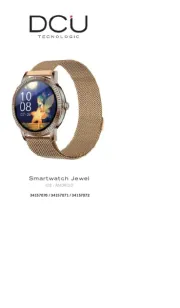
2 September 2025

1 September 2025

1 September 2025

1 September 2025
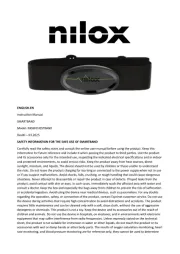
1 September 2025

1 September 2025