LC-Power LC-DOCK-U3-II Handleiding
LC-Power
Cradle/docking station
LC-DOCK-U3-II
Bekijk gratis de handleiding van LC-Power LC-DOCK-U3-II (3 pagina’s), behorend tot de categorie Cradle/docking station. Deze gids werd als nuttig beoordeeld door 146 mensen en kreeg gemiddeld 4.5 sterren uit 73.5 reviews. Heb je een vraag over LC-Power LC-DOCK-U3-II of wil je andere gebruikers van dit product iets vragen? Stel een vraag
Pagina 1/3

Installation guide
LC-DOCK-U3-II - USB 3.0 Dual Bay Docking Station for 2x 2,5”/3,5” SATA HDDs/SSDs
-----------------------------------------------------------------------------------------------------------------------------------------------------------------
1. Included in delivery
● USB 3.0 dual bay docking station
● USB 3.0 cable
● Power adapter
● Installation guide
3. Information – please read carefully before using the product
We strongly advise that you make a backup of your original data before commencing the cloning process
to avoid any data loss in case of a power failure during the cloning process. LC-Power cannot accept the
responsibility for the loss of data or the misuse of the device. Please also check the content of the
package before commencing with the use of the device.
Minimum system requirements
- Intel Pentium II 50MHz compatible or Mac G3 processor or higher
- Microsoft Windows 2000/XP/Vista/7/8/10, Mac OS 9.1, 9.2, 10.1.5, 10.2, 10.3 or higher
- Computer supporting USB 3.0
Page 1
Product overview
1. Hardware clone button
3. HDD B bay (Target drive bay)
5. Cloning status LEDs
7. Power socket (input DC 12V/3A)
2. Main features
Supports 2,5” & 3,5” SATA HDDs/SSDs
2,5” up to 1TB, 3,5” up to 4TB
Supports hardware cloning
USB 3.0 output interface
Easy installation, plug & play and
hot- swappable
Including LED indicator for working status
2. HDD A bay (Source drive bay)
4. HDD A & B LEDs
6. USB 3.0 port
8. Power switch

Installation guide
LC-DOCK-U3-II - USB 3.0 Dual Bay Docking Station for 2x 2,5”/3,5” SATA HDDs/SSDs
-----------------------------------------------------------------------------------------------------------------------------------------------------------------
4. Formatting a hard disk drive
If you are using new/unformatted hard disk drives, you will first need to format and partition the drives
before your operating system will recognize them. Please refer to the documentation included with your
hard disk drive and/or operating system for more information about correctly formatting a hard drive.
5. Docking station operation
The dual bay docking station primarily functions as a 2-bay docking station that allows you to easily
connect up to two hard disk drives to your computer through a single USB 3.0 connection.
1. Before your power on and use the docking station, please insert your SATA hard disk drive(s) into the
HDD A bay and/or HDD B bay. Be sure that the hard disk drives’ SATA connectors align with the SATA
connectors inside the HDD bays.
2. Use the provided USB 3.0 cable to connect the docking station with a USB port on your computer.
3. Press the power button located on the rear side of the docking station. The LED indicator will light up
and the hard disk drives will be powered up.
4. Your computer will automatically detect the newly connected device and drives. It may need one to
two minutes to install the necessary drivers. The docking station uses drivers that are already built
into your operating system. Additional drivers are not required.
5. Once the computer has recognized the drives, they will show up under “Computer” (Windows) or on
your desktop (Mac OS X).
Note : Do not remove the hard disk drives from the docking station or disconnect the docking
station from the USB port of your computer while copying files to or from the device or while
files or applications stored on the hard disk drive are in use. Otherwise you are in danger of a
loss of data!
6. Hardware clone function (hard disk drive duplication)
To successfully use the clone function, the capacity of the target hard disk drive must be equal to or larger
than the capacity of the source hard disk drive. Please note that data cannot be cloned to a hard disk
drive with a smaller capacity than the original source hard disk drive.
Hardware clone mode
Please use the one button cloning feature (from source hard disk drive to target hard disk drive) without
connecting the docking station to a computer.
Page 2

Installation guide
LC-DOCK-U3-II - USB 3.0 Dual Bay Docking Station for 2x 2,5”/3,5” SATA HDDs/SSDs
-----------------------------------------------------------------------------------------------------------------------------------------------------------------
Important note :
1. Before cloning a hard disk drive, please the from the docking station. disconnect USB 3.0 cable
If the mentioned cable is connected during the cloning process, it may cause data corruption on
the hard disk drives.
2. Please make sure you put the correct hard disk drive into the correct HDD bay before cloning.
Otherwise this may cause a data loss.
3.
The capacity of the target hard disk drive (must be put in the target HDD bay) must be equal or
larger than the capacity of the source hard disk drive.
Please follow the steps below to enable the hardware clone process:
1. Install two hard disk drives into the dock. Make sure the correct drives are properly installed to source
bay (HDD A) and target bay (HDD B).
2. Remove the USB cable from the docking station, connect the power adapter and press the power
button to power on the docking station.
3. Press and hold the button for to start the duplication. The percentage LED CLONE 3 seconds
indicators located next to the “Clone” button will begin to blink. If you do not hold the clone button for
3 seconds, you need to start the process again.
4. As the duplication process progresses, the LED indicator will blink green and will change the colour
regarding the cloning status (25% = green, 50% = red, 75% = yellow, 100% = orange).
5. When the duplication process has completed, the percentage LED indicator will stop blinking and stay
orange lighted continuously. Press the power button on the rear side of the docking station to turn off
the docking station.
6. You can now safely remove the hard disk drives from the docking station.
Silent Power Electronics GmbH, Formerweg 8, 47877 Willich, Germany, www.lc-power.com
Page 3
Product specificaties
| Merk: | LC-Power |
| Categorie: | Cradle/docking station |
| Model: | LC-DOCK-U3-II |
| Kleur van het product: | Zwart |
| Gewicht: | 330 g |
| Breedte: | 142 mm |
| Diepte: | 102 mm |
| Hoogte: | 80 mm |
| Gewicht verpakking: | 720 g |
| LED-indicatoren: | Progress, Status |
| Materiaal: | Aluminium, Metal, Plastic |
| Opslagmedia-type: | HDD |
| Hostinterface: | USB 3.2 Gen 1 (3.1 Gen 1) Type-B |
| Standaard interfaces: | USB 3.2 Gen 1 (3.1 Gen 1) |
| Max. overdrachtssnelheid: | 5 Gbit/s |
| Opslag schijf-interface: | SATA |
| Maximale opslagcapaciteit: | 4 TB |
| Aantal USB 3.2 Gen 1 (3.1 Gen 1)-poorten: | 1 |
| Opslagschijf afmetingen ondersteund: | 2.5, 3.5 " |
| Code geharmoniseerd systeem (HS): | 84733080 |
| Hot-swap: | Ja |
Heb je hulp nodig?
Als je hulp nodig hebt met LC-Power LC-DOCK-U3-II stel dan hieronder een vraag en andere gebruikers zullen je antwoorden
Handleiding Cradle/docking station LC-Power

5 Februari 2025
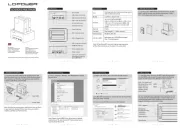
5 Februari 2025

1 Juni 2023

23 Mei 2023
Handleiding Cradle/docking station
- Fresh N Rebel
- SIIG
- Anker
- White Shark
- SPC
- Edifier
- Datalogic
- Harman Kardon
- Denon
- Gear4
- Lotronic
- Best Buy
- TooQ
- Schwaiger
- Energy Sistem
Nieuwste handleidingen voor Cradle/docking station

27 Juli 2025

25 Juli 2025

15 Juli 2025
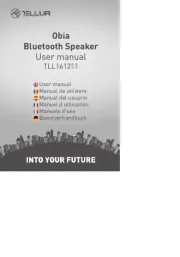
15 Juli 2025
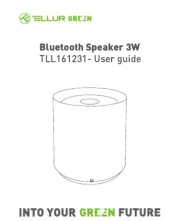
6 Juli 2025
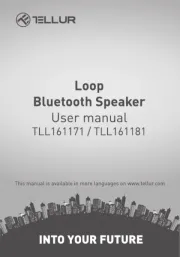
6 Juli 2025
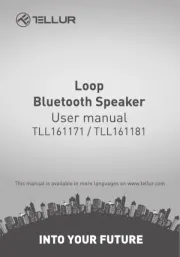
5 Juli 2025
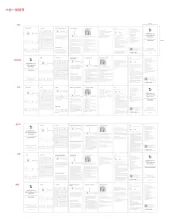
5 Juli 2025
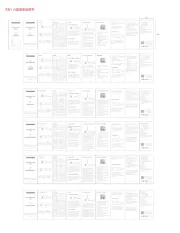
5 Juli 2025
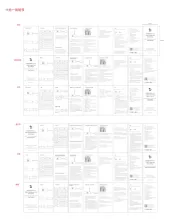
5 Juli 2025