La Crosse Technology WS-9250U-IT Handleiding
La Crosse Technology
Niet gecategoriseerd
WS-9250U-IT
Bekijk gratis de handleiding van La Crosse Technology WS-9250U-IT (7 pagina’s), behorend tot de categorie Niet gecategoriseerd. Deze gids werd als nuttig beoordeeld door 64 mensen en kreeg gemiddeld 4.6 sterren uit 32.5 reviews. Heb je een vraag over La Crosse Technology WS-9250U-IT of wil je andere gebruikers van dit product iets vragen? Stel een vraag
Pagina 1/7

1
Function
keys
WIRELESS 915 MHz WEATHER STATION
WS-9250U-IT
Instruction Manual
INTRODUCTION
Congratulations on purchasing this weather station with wireless 915 MHz transmission of outdoor temperature and
display of indoor temperature and air pressure history. It is further acting as a normal clock with calendar display and
alarm function. In addition, weather forecast, sunrise/ sunset time as well as the moon phase are shown. This
innovative product is ideal for use in the home or office.
FEATURES
The weather station
x 12 hour time display (seconds displayed by pressing the SUN key)
x Weekday, date and month display (year only in setting mode)
x Daylight saving time (DST) function selectable
x Daily alarm function
x Weather forecast with weather tendency indicator
x Temperature display in degree Fahrenheit (°F)
x Indoor temperature display with MIN/MAX recordings
x Outdoor temperature display with MIN/MAX recordings, time and date
x All MIN/MAX recordings can be reset
x Relative air pressure history for the past 12 hours
x Display of sunrise time, sunset time and sun duration time in 93 USA cities and 6 Canadian cities
x Display 8 moon phase icons with indicator throughout the year
x LCD contrast setting
x Low battery indicators
x Table standing/wall mounting
The outdoor temperature transmitter
x Remote transmission of outdoor temperature to Weather Station by 915 MHz
x Shower proof casing
x Wall mounting case
x Mounting at a sheltered place. Avoid direct rain and sunshine
INITIAL SET UP
DO NOT MIX OLD AND NEW BATTERIES.
DO NOT MIX ALKALINE, STANDARD, OR RECHARGEABLE BATTERIES
1. Insert the batteries into the Temperature transmitter. Keep the transmitter 5-10 feet from the Weather
Station during set up.
2. Within 45 seconds, insert batteries into the Weather Station. Once the batteries are in place all
segments will light up briefly. The time will be displayed as 12:00. If this is not displayed within 80
seconds, remove the batteries from both units for 2 minutes and start again from step 1.
3. The weather station will start receiving data from the transmitter. The outdoor temperature and signal
reception icon will be displayed. If this is not displayed within 80 seconds, remove the batteries from
both units for 2 minutes and start again from step 1.
4. Allow the weather station and the transmitter to remain 5-10 feet apart for 15 minutes after set up to
establish a strong connection.
5. To ensure sufficient 915 MHz transmission after set up, the distance between the transmitter mounted
outside and the weather station inside should not exceed 330 feet (100 meters) distance (open air, no
obstructions).
6. Test the weather station and the transmitter in the positions they will be located for one hour before
permanently mounting. If the outdoor temperature signal goes to dashes restart from step 1 and try a
new location.
INSTALL AND REPLACE BATTERIES IN THE TEMPERATURE TRANSMITTER
The outdoor temperature transmitter uses 2 x AAA, IEC LR3, 1.5V batteries. To install and replace the batteries, please
follow the steps below:
1. Remove the cover.
2. Insert batteries, observing the correct polarity (see marking).
3. Replace the battery cover on the unit.
INSTALL AND REPLACE BATTERIES IN THE WEATHER STATION
The weather station uses 2 x AA, IEC LR6, 1.5V batteries. To install and replace the batteries, please follow the steps
below:
1. Remove the cover at the back of the weather station.
2. Insert batteries, observing the correct polarity (see marking).
3. Replace the compartment cover.
Note:
Always wait for 2 minutes after removing the batteries before
reinserting, otherwise start up and transmission problems may occur. In the event of changing batteries in any of the
units, all units need to be reset by following the setting up procedures.
BATTERY CHANGE
It is recommended to replace the batteries in all units regularly to ensure optimum accuracy of these units (Battery life
See Specifications below).
Please participate in the preservation of the environment. Return used batteries to an authorized
depot.
FUNCTION KEYS
Weather station:
The weather station has five easy to use function keys:
SET key
SET key
+ key
MIN/MAX key
ALARM key
SUN key
LCD
display
Hanging hole
Battery cover
Foldout stand

2
Minutes
Hour (flashing)
x Press and hold for 2 seconds to enter manual setting modes: LCD contrast, DST ON/OFF, manual time setting
and calendar
x To stop the alarm sound
x To exit alarm setting mode and country/city setting mode
+ key
x To increase/change values in setting modes
x To stop the alarm sound
MIN/MAX key
x To switch among the display of MIN/MAX outdoor temperatures and MIN/MAX indoor temperatures
x To decrease/change values in setting modes
x Press and hold the key for 2 seconds to reset ALL indoor/outdoor minimum/maximum temperature recordings to
current readings
x To stop the alarm sound
ALARM key
x To activate/deactivate the alarm and display alarm time
x Press and hold for 2 seconds to enter the alarm setting mode
x To stop the alarm sound
x To exit manual setting mode and country/city setting mode
SUN key
x To switch among the display of date (normal mode), seconds, sun duration and city
x Press and hold for 2 seconds to enter country/state/city setting mode
x To stop the alarm sound
x To exit manual setting mode and alarm setting mode
LCD SCREEN
The LCD screen is split into 2 main sections displaying the information for indoor/outdoor temperatures, time, moon
phase, calendar, sunrise/sunset time, weather forecast and air pressure history.
Note: When the weather station does not have batteries installed the sunrise icon, moon phase icons, and sunset icon
will continue to show on the display that is blank in all other areas. These icons are painted on the screen.
*When the signal is successfully received by the weather station, the Outdoor reception icon will be flash about every 4
seconds as the temperature updates. (If not successful, the icon will not be shown in LCD).
MANUAL SETTINGS
The following settings can be changed when pressing the SET key:
x LCD contrast setting
x Daylight Saving Time (DST) ON/OFF
x Manual time setting
x Calendar setting
Press and hold the SET key for about 2 seconds to advance to the setting mode:
LCD CONTRAST SETTING
The LCD contrast can be set within 8 levels, from LCD 0 to LCD 7 (Default is LCD 4):
1. The digit will flash.
2. Press the + or MIN/MAX key to select the level of contrast desired.
3. Press the SET key to confirm and enter the “Daylight Saving Time setting” or exit the setting mode by pressing
the ALARM key or SUN key.
DAYLIGHT SAVING TIME SETTING
The daylight saving time (DST) function can be set ON/OFF. Default setting is “ON”:
1. “ON” will flash on the LCD with "dSt" displayed.
2. Use the + or MIN/MAX key to turn the daylight saving time function ON or OFF.
3. Confirm with the SET key and enter the “Manual Time setting” or exit the setting mode by pressing the ALARM
key or SUN key.
MANUAL TIME SETTING
To set the clock:
1. The hour digit will flash.
2. Use the + key to increase or MIN/MAX key to decrease the value. Keep holding the key allows the value to
advance faster.
3. Confirm with the SET key and enter minute setting.
4. The minute will flash. Use the + key to increase or MIN/MAX key to decrease the value. Keep holding the key
allows the value to advance faster.
5. Confirm with the SET key and enter the “Calendar Setting” or exit the setting mode by pressing the ALARM key
or SUN key.
CALENDAR SETTING
1. The year digits will flash. Use the + key to increase or MIN/MAX key to decrease the value. The range runs from
2011 to 2025 (default is 2011). Keep holding the key allows the value to advance faster.
2. Press the SET key to confirm and enter the month setting mode.
3. The month digit will flash. Use the + key to increase or MIN/MAX key to decrease the value. Press the SET key
to enter date setting. Keep holding the key allows the value to advance faster.
4. The date digit will flash. Use the + key to increase or MIN/MAX key to decrease the value. Keep holding the key
allows the value to advance faster.
5. Confirm with the SET key and go back to normal mode, or exit the setting mode by pressing the ALARM key or
SUN key.
Note: Weekday is displayed accordingly above the time in short form (from Monday to Sunday): MO / TU / WE / TH /
FR / SA / SU
Alarm icon
Moon phase
indicator
Calendar, seconds, hours of
daylight, or city location are
displayed. Toggle the SUN
button.
Weather
forecast icon
Weekday
Weather
tendency
indicator
Time
Low battery indicator
(Outdoor transmitter)
Low battery indicator
(weather station)
Sunrise time
Sunset time
Digit flashing
Flashing
Month. Date
Year
Weekday
Outdoor data signal
reception indicator *
Outdoor temperature
in °F
Air pressure history
bar graph
Indoor
temperature
in °F

3
LOCATION SETTING FOR SUNRISE/SUNSET TIME
The weather station will automatically update the sunrise, sunset and sun duration time at 00:00, based on the city
location, the date, time and DST settings.
1. Press and hold the SUN key for 2 seconds to enter the Location setting mode.
2. The short form of country name will flash. Use the + key or MIN/MAX key to select the country.
Note: See the country / states / city list at the end of this handbook: 2 countries / 99 cities can be chosen from.
x Every country/city is displayed in short code (default country is USA). The states abbreviations are in brackets ( )
for USA.
To select a US state and city:
1. Once “USA” has been selected, press the SUN
key to enter the state setting.
2. The state code (2 letters abbr.) will flash. Press the
+ key to select the state.
3. After the state has been selected, press the SUN
key to enter the city setting.
4. The 3 letters city abbr. will flash. Use the + key or
MIN/MAX key to select the city.
5. Confirm with the SUN key. The city’s sunrise, sun
duration and sunset time will be displayed in a few
seconds.
6.
5. Press the SUN key twice to go back to normal date display.
7. User can exit the setting mode by pressing the SET key or ALARM key without saving the changes.
To select a Canadian city:
1. Once “CAN” has been selected, press the SUN
key to enter the city setting.
2. The city code (3 letters abbr.) will flash. Press
the + or MIN/MAX key to select the city.
3. Confirm with the SUN key. The city’s sunrise,
sun duration and sunset time will be displayed in
a few seconds.
4. Press the SUN key twice to go back to normal date display.
5. User can exit the setting mode by pressing the SET key or ALARM key without saving the changes.
DISPLAY MODES:
Between the sunrise and sunset time press and release the SUN button to toggle between the displays of:
x Hours of sunlight
x Location
x Month, Date
x Seconds
ALARM SETTING
To set the daily alarm:
1. Press and hold ALARM key for 2 seconds until the alarm time shown.
2. The hour digit will flash. Press the + key or MIN/MAX key to adjust the hour.
3. Press ALARM key once and minute digit will flash. Press + key or MIN/MAX key to set the minute.
4. Press ALARM key once to confirm the setting, or exit the setting mode by pressing the SET key or SUN key.
Note: To activate/deactivate the alarm function, press the ALARM key once. The display of the alarm icon represents
that the alarm is "ON".
Note: The duration of alarm sounding is 2 minutes. Press any key will stop the alarm sound.
TO EXIT SETTING MODE
To exit the setting mode, wait for automatic timeout to return to normal time display.
WEATHER FORECASTING ICONS
Weather icons can be displayed in any of the following combinations:
For every sudden or significant change in the air pressure, the weather icons will update accordingly to represent the
change in weather. If the icons do not change, then it means either the air pressure has not changed or the change has
been too slow for the Weather station to register. However, if the icon displayed is a sun or raining cloud, there will be
no change of icon if the weather gets any better (with sunny icon) or worse (with rainy icon) since the icons are already
at their extremes.
The icons displayed forecasts the weather in terms of getting better or worse and not necessarily sunny or rainy as
each icon indicates. For example, if the current weather is cloudy and the rainy icon is displayed, it does not mean that
the product is faulty because it is not raining. It simply means that the air pressure has dropped and the weather is
expected to get worse but not necessarily rainy.
Note:
After setting up, readings for weather forecasts should be disregarded for the next 48 hours. This will allow sufficient
time for the Weather station to collect air pressure data at a constant altitude and therefore result in a more accurate
forecast.
Common to weather forecasting, absolute accuracy cannot be guaranteed. The weather forecasting feature is
estimated to have an accuracy level of about 75% due to the varying areas the Weather station has been designed for
use. In areas that experience sudden changes in weather (for example from sunny to rain), the Weather station will be
more accurate compared to use in areas where the weather is stagnant most of the time (for example mostly sunny).
If the Weather station is moved to another location significantly higher or lower than its initial standing point (for
example from the ground floor to the upper floors of a house), discard the weather forecast for the next 48 hours. By
Alarm time
(flashing)
Sun
Sun with cloud
Cloud with rain
Country code (flashing)
Sunset time of selected city
Sunrise time of selected city
Sun duration
(hours
:
minutes)
Sunset icon
Sunrise icon
Alarm indicator (ON)
Country code (flashing)
State code
(flashing)
City code
(flashing)
Country code (flashing)
City code (flashing)
Sunset time of selected city
Sunrise time of selected city
Sun duration
(hours
:
minutes)
Sunset icon
Sunrise icon
Product specificaties
| Merk: | La Crosse Technology |
| Categorie: | Niet gecategoriseerd |
| Model: | WS-9250U-IT |
Heb je hulp nodig?
Als je hulp nodig hebt met La Crosse Technology WS-9250U-IT stel dan hieronder een vraag en andere gebruikers zullen je antwoorden
Handleiding Niet gecategoriseerd La Crosse Technology
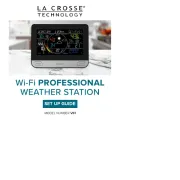
3 September 2024

5 Januari 2024

6 December 2023

9 Juli 2023

7 Juli 2023

17 Juni 2023

15 Juni 2023

14 Juni 2023

9 Juni 2023

9 Juni 2023
Handleiding Niet gecategoriseerd
- BWT
- Pontec
- QuickMill
- Be Quiet!
- EcoFlow
- Truper
- Perixx
- Simplecom
- Sungale
- InFocus
- On-Q
- Vinotemp
- Endress
- United Office
- Tycon Systems
Nieuwste handleidingen voor Niet gecategoriseerd

15 September 2025

15 September 2025

15 September 2025

15 September 2025

15 September 2025

15 September 2025

15 September 2025

15 September 2025

15 September 2025

15 September 2025