La Crosse Technology WS-1510-IT Handleiding
La Crosse Technology
Weerstation
WS-1510-IT
Bekijk gratis de handleiding van La Crosse Technology WS-1510-IT (13 pagina’s), behorend tot de categorie Weerstation. Deze gids werd als nuttig beoordeeld door 86 mensen en kreeg gemiddeld 4.4 sterren uit 43.5 reviews. Heb je een vraag over La Crosse Technology WS-1510-IT of wil je andere gebruikers van dit product iets vragen? Stel een vraag
Pagina 1/13
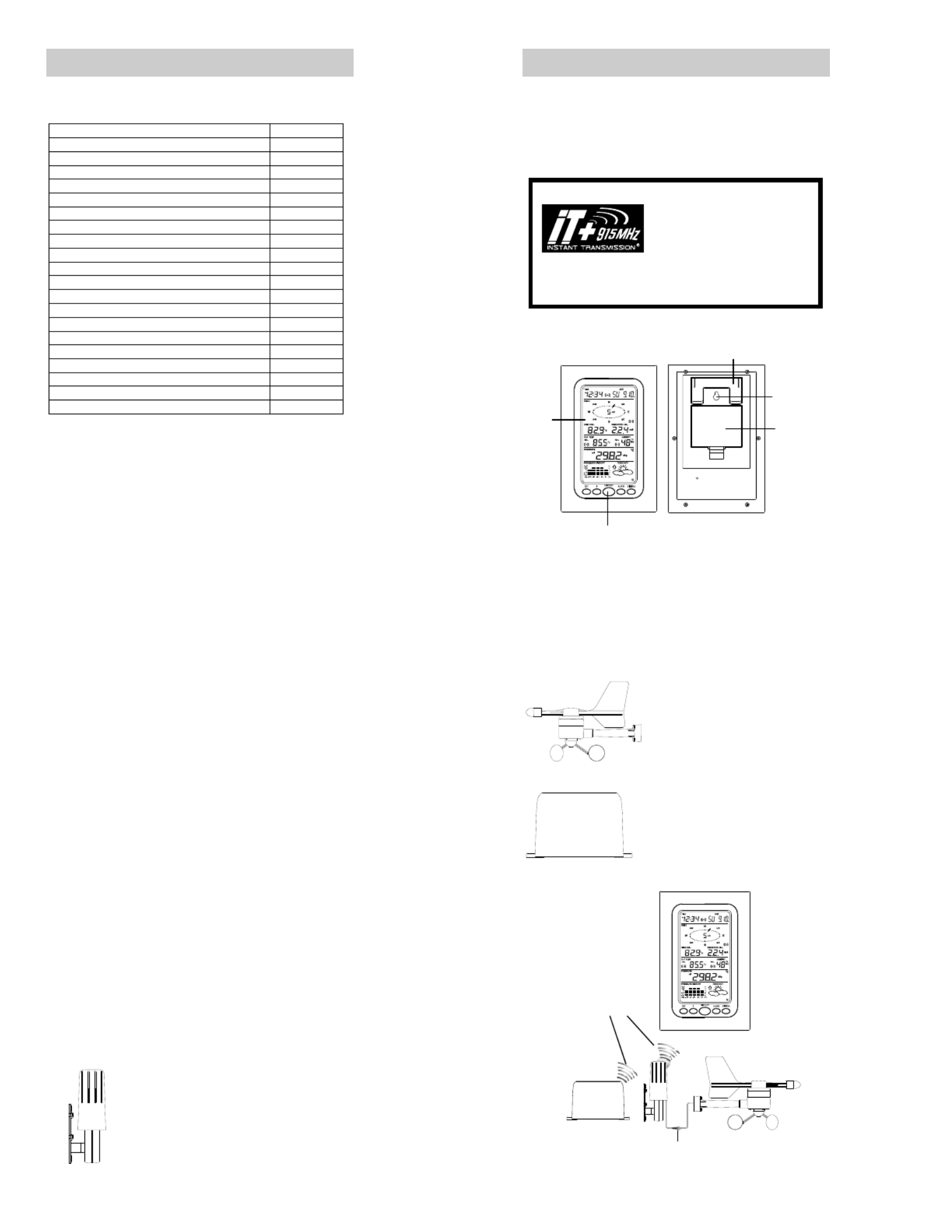
1
PROFESSIONAL WEATHER CENTER
WS-1510-IT
Instruction Manual
Table of Contents
Topic Page
Features 2
Setting up 4
Function keys 7
LCD Screen 9
Manual Setting 10
Time alarm setting 13
Weather alarm operations 14
Hysteresis 16
Weather forecast and weather tendency 17
Wind direction and wind speed measurement 19
Rainfall measurement 19
Viewing history data 19
Viewing the min/ max weather data 20
Switch On/ Off buzzer 24
Outdoor transmission 915 MHz reception 25
Positioning 25
Care and Maintenance 27
Specification 28
Warranty Info 29
FAQ 30
2
PROFESSIONAL WEATHER CENTER
WS-1510-IT
Instruction Manual
Congratulations on purchasing this state-of-the-art Professional
Weather Center as an example of excellent design and innovative
technology. Featuring time, date, calendar, weather forecast, wind
direction and speed, rainfall, indoor temperature, outdoor temperature
and outdoor humidity, air pressure and various alarm settings for
different weather conditions, this Weather Center will provide you with
extensive weather information and forecast.
FEATURES:
Weather Center
INSTANT TRANSMISSION is the
state-of-the-art new wireless
transmission technology,
exclusively designed and developed
by LA CROSSE TECHNOLOGY.
INSTANT TRANSMISSION offers
you an immediate update (every 4.5
seconds!) (6.5 seconds for rain) of
all your outdoor data measured
from the transmitters: follow your
climatic variations in real-time!
This product offers:
Function keys
LCD
Stand
Battery
compartment
Hanging hole
3
• Time display (manual setting)
• 12/24 hour time display
• Calendar display (weekday, date, month, year)
• Time alarm function
• Weather forecasting function with 3 weather icons and weather
tendency indicator
• Dew point display in ºF/°C
• Outdoor temperature display in ºF/°C
• Outdoor Humidity display as RH%
• Indoor temperature display in ºF/°C
• Display MIN/MAX value of outdoor temperature, outdoor humidity,
dew point, wind chill and relative pressure with time and date of
recording
• Low/High outdoor temperature and humidity alarm
• Relative air pressure displayed in inHg or hPa
• Air pressure tendency indicator for the past 12 hours (bar graph
format)
• LCD contrast selectable
• Low battery indicator
• Wind direction displayed in 16 steps
• Wind speed and gust displayed in mph, km/h, or m/s, and
Beaufort scale
• Wind chill displayed in °F of °C
• High alarm function for wind speed
• Manual reset of outdoor temperature, outdoor humidity, dew point,
wind chill, pressure, wind speed, gust, and 24h rainfall
• 24h rainfall display in inch or mm
• Total rainfall display in inch or mm
• Storm warning alarm
• Buzzer on/off selectable
• Storage of 140 sets of history weather data recorded in 3-hour
intervals
• Wireless transmission at 915 MHz
• Transmission range up to 330 feet (100 meters)
Thermo-hygro Sensor
• Remote transmission of the outdoor temperature
and humidity to the Weather Center at 915 MHz
• Weather-resistant casing
• Wall mounting case (to be mounted in a
sheltered place. Avoid direct rain and sunshine)
4
Cable connection between the wind
sensor and the thermo-hygro sensor
Wireless transmission
at 915 MHz - thermo-
hygro and rain sensor
to the Weather Center
Weather Center
Wind sensor
Rain sensor
Wind Sensor
• Connected to the thermo-hygro
sensor by cable
• Can be installed onto a mast or a
horizontal panel
Rain Sensor
• Remote transmission of the rainfall
data to the Weather Center at 915
MHz
• To be mounted onto a horizontal
panel
SETTING UP:

5
Sockets for wind sensor
Note:
When putting the Weather Center into operation, it is important to
perform in close proximity (e.g. on a table) a complete wiring and set-up
of the system. This step is important to test all components for correct
function before placing and mounting them at their final destinations
(See Positioning below). Spin the wind vane and tip the rain gauge to
test.
1. Unwind the cables of the Wind sensor. Connect the Wind sensor
to the Thermo-hygro transmitter by plugging the connector head
into the socket of the Thermo-hygro sensor. Cord should “click”
into place.
2. First insert the batteries into the Thermo-hygro sensor and Rain
sensor “How to install and replace the batteries into the
Thermo-hygro sensor“ and “How to install and replace the
batteries into the Rain sensor” below).
3. Then insert the batteries into the Weather Center (see “How to
install and replace the batteries into the Weather Center”
below). Once the batteries are installed, all segments of the LCD
will light up briefly and a short signal tone will be heard. It will then
display the time as 12:00, the date as 1.1.05, the weather icons,
and air pressure value. "- - -" will be shown for outdoor data.
4. Afterwards, the Weather Center will start receiving data from the
transmitter. The transmission reception icon will be blinking to
indicate that the station is trying to get the thermo-hygro
transmitter data. The outdoor temperature, humidity, wind data
should then be displayed on the Weather Center. If this does not
happen after 135 seconds, the batteries will need to be removed
from all units. You will have to start again from step 2.
5. The transmitter reception icon is now blinking again to indicate
that the station is trying to get the rain sensor data. It will stop
blinking once the rain sensor has been detected. If this does not
happen after 135 seconds, you will need to start again from step 2.
6. You may need to check the cable for correct connection and all
the components for correct function by manually turning the wind-
6
gauge by moving the wind-vane; tilting the rain sensor to hear the
impact of the internal moving seesaw, etc. (see Positioning
below).
7. Time and date shall be manually set (See Manual Setting below).
8. After the Weather Center has been checked for correct function
with regard to the above points and found fit, the initial set up of
the weather station system is finished and the mounting of the
system components can take place. It must be ensured however
that all components work properly together at their chosen
mounting or standing locations. If e.g. there appear to be
problems with the 915 MHz radio transmission, they can be
overcome by slightly changing the mounting locations or turning
the base station.
Note:
The radio communication between the receiver and the transmitters in
the open field reaches distances of max 330 feet, provided there are no
interfering obstacles such as buildings, trees, vehicles, high voltage
lines, etc.
9. Radio interferences created by PC screens, radios or TV sets can
in some cases entirely cut off radio communication. Please
consider this when choosing standing or mounting locations.
Note :
• After batteries are installed in the transmitter, install the batteries
in the weather center to receive the signal from the transmitters as
soon as possible. If the weather center is powered more than 5
hours after the transmitter is powered, the weather center will
never receive signal successfully from the transmitters. In this
case, user will need to reinstall the batteries from all the
transmitters to redo set-up procedure.
• After batteries are installed, there will be synchronization between
weather center and the transmitters. At this time, the signal
reception icon will be blinking. When the signal is successfully
received by the weather center, the icon will be switched on. (If it
is not successful, the icon will not be shown in LCD) So the user
can easily see whether the last reception was successful (icon on)
or not (icon off). On the other hand, the short blinking of the icon
shows that a reception is in progress.
Transmitter signal
reception icon
7
• If the signal reception is not successful on the first frequency
(915MHz) for 45 seconds, the frequency is changed to 920MHz
and the learning is tried another 45 seconds. If still not successful,
the reception is tried for 45 seconds on 910MHz. This will also be
done for re-synchronization.
HOW TO INSTALL AND REPLACE THE BATTERIES INTO
THE THERMO-HYGRO SENSOR
The outdoor Thermo-hygro sensor works with
2 x AA, IEC LR6 1.5V batteries. To install and
replace the batteries, please follow the steps
below:
1. Uninstall the rain cover of the transmitter.
2. Remove the battery compartment cover.
3. Insert the batteries, observing the correct
polarity (see the marking in the battery
compartment).
4. Replace the battery cover.
Note:
In the event of changing batteries in any of the units, all units need to be
reset by following the setting up procedures. This is because a random
security code is assigned by the thermo-hygro sensor at start-up and
this code must be received and stored by the Weather Center in the first
several minutes of power being supplied to it.
HOW TO INSTALL AND REPLACE THE BATTERIES INTO
THE RAIN SENSOR
The rain sensor works with 2 x AAA, IEC LR3, 1.5V batteries. To install
and replace the batteries, please follow the steps below:
1. Press tabs back to unlock rain sensor cover. (Figure 1)
2. Lift rain sensor cover to access battery compartment. (Figure 2)
3. Insert the batteries, observing the correct polarity (see the
marking in the battery compartment). (Figure 3)
4. Replace the battery cover and the rain cover onto the unit.
Note:
Figure 1
Figure 2 Figure 3
8
In the event of changing batteries in any of the units, all units need to be
reset by following the setting up procedures. This is because a random
security code is assigned by the rain sensor at start-up and this code
must be received and stored by the Weather Center in the first several
minutes of power being supplied to it.
HOW TO INSTALL AND REPLACE THE BATTERIES INTO
THE WEATHER CENTER
The Weather Center works with 3 x AA, IEC LR6, 1.5V batteries. When
the batteries need to be replaced, the low battery symbol will appear on
the LCD. To install and replace the batteries, please follow the steps
below:
1. Remove the battery
compartment cover.
2. Insert the batteries observing
the correct polarity (see the
marking in the battery
compartment).
3. Replace the battery cover.
BATTERY CHANGE:
It is recommended to replace the batteries in all units every 24 months
to ensure optimum accuracy of these units.
Please participate in the preservation of the
environment. Return used batteries to an authorized
depot.
Note:
The stored History record will not be kept after the battery change is
done on the Weather Center.
FUNCTION KEYS:
Weather Center:
The Weather Center has 5 easy-to-use function keys.
MIN/MAX
key
SET
key
+ key HISTORY key ALARM key
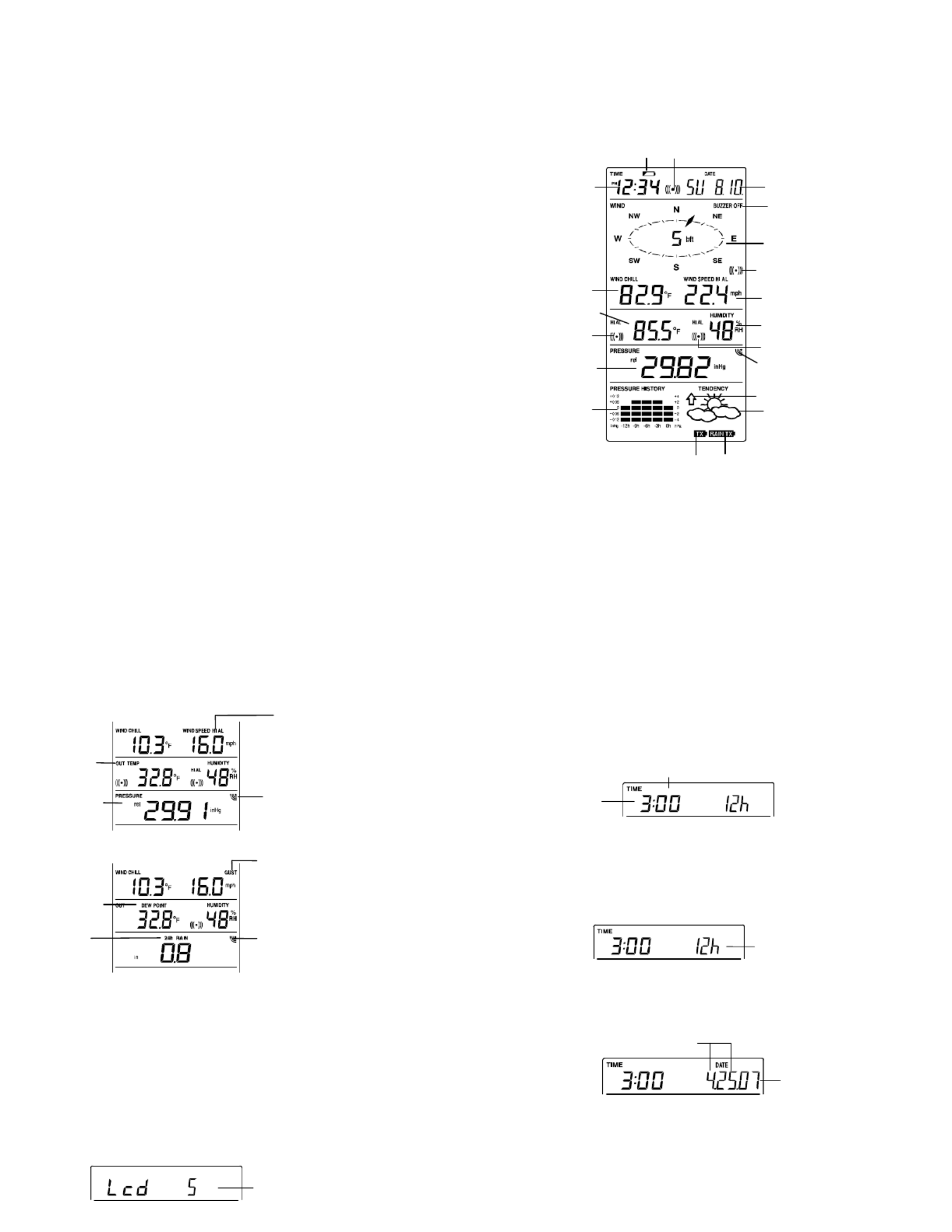
9
SET key
• Press and hold to enter manual setting modes: LCD contrast,
Manual time setting, 12/24 hour time display, Calendar setting, ºF/
ºC temperature unit, Wind speed unit, Rainfall unit, Pressure unit,
Relative pressure reference setting, Weather tendency threshold
setting, Storm warning threshold setting and Storm Alarm On/ Off
setting
• Press to toggle between the display of Mode 1 or Mode 2:
Mode 1: "Wind speed + outdoor temp + rel. pressure"
Mode 2: "Gust + Dew Point temp + rainfall"
(Mode 2 displayed will be shown for 30 seconds. Then it will
return to normal display automatically.)
• In normal display mode, press and hold to switch on/ off the
Buzzer
• In the weather alarm setting mode, press and hold to adjust
different alarm value and switch the alarm On/ Off
• Press to activate the reset mode when max or min record is
shown
• Stop the alarm during the time alarm or weather alarm ringing
+ key
• In display Mode 1, press to toggle between the display of Preset
alarm time, date, weekday + date, Indoor temp, or second in the
time display
• In display mode 2, press to toggle between the display of Rel.
Pressure, 24 hour rainfall and Total rainfall
• Press to adjust (increase) the level of different settings
• Stop the alarm during the time alarm or weather alarm ringing
• Press to confirm to reset the max/min record
HISTORY key
• Press to display the weather data history records
• Stop the alarm during the time alarm or weather alarm ringing
• Press to exit manual setting mode and alarm setting mode
ALARM key
• Press to enter the time alarm and weather alarm setting mode
• Confirm particular alarm setting
• Press to exit the manual setting mode
• Stop the alarm during the time alarm or weather alarm ringing
• Press to exit max/ min record display mode
MIN/MAX key
• Press to display minimum and maximum records of various
weather data
• Press to adjust (decrease) the level of different settings
• Stop the alarm during the time alarm or weather alarm ringing
LCD SCREEN
10
Air pressure
histogram
The LCD screen is split into 5 sections displaying the following
information:
1. Time and date/ indoor temp/ second
2. Wind data
3. Outdoor temperature, Dew point and humidity,
4. Air pressure, Rainfall data,
5. Air pressure history and Weather forecast icon.
* When the signal from the transmitter/ or Rain sensor is successfully
received by the Weather Station, this icon will be switched on. (If not
successful, the icon will not be shown on the LCD). User can therefore
easily see whether the last reception was successful (“ON” icon) or not
(“OFF” icon). On the other hand, the short blinking of the icon shows
that a reception is being done at that time.
Outdoor temperature
or dew point
in °F or ºC
Wind direction
display and wind
speed in Beaufort
scale
Calendar display
Weather tendency
indicator
Time display
Time alarm icon
Outdoor relative
humidity in %
Weather forecast
icon
Relative air pressure
display in inHg or
hPa, or total and 24h
rainfall display in inch
Wind speed or
g
ust in m
p
h, km/h
Wind Chill
in °F or °
C
Wind speed Hi
alarm icon
Outdoor Humidity
alarm icon
Outdoor temp.
alarm icon
Low battery Indicator (rain sensor) Low battery Indicator (Thermo-hygro)
Buzzer off indicator
Transmitter signal
reception icon
Low battery Indicator
(weather center)
11
*In normal display user may press the SET key shortly to toggle
between Mode 1 and Mode 2 display:
Mode 1 : Wind speed, outdoor temperature and relative pressure
reading are shown.
Mode 2 : Wind Gust, Dew Point temperature and 24 Hour and Total
Rainfall reading are shown.
MANUAL SETTING:
The following manual settings can be changed once the SET key is
pressed and hold for about 3 seconds:
• LCD contrast setting
• Manual time setting
• 12/24 hour time display
• Calendar setting
• °F/ °C temperature unit setting
• Wind speed unit
• Rainfall unit setting
• Air pressure unit setting
• Relative pressure reference value setting
• Weather tendency threshold value
• Storm warning threshold value
• Alarm On/ Off setting
LCD CONTRAST SETTING
Wind gust icon
Dew point icon
Rainfall icon
In Mode 2, this
reception icon is
showing the condition
of the reception of the
signal from Rain
sensor
Flashing
Wind speed icon
Outdoor temp
icon
Rel Pressure
icon
In Mode 1, this reception
icon is showing the
condition of the
reception of the signal
from Thermo-hygro
transmitter
12
"Date. Month." (for 24h time display)
"Month. Date." (for 12h time display)
Année
The LCD contrast can be set within 8 levels, from "LCD 1" to "LCD 8"
(default setting is LCD 5):
1. Press the SET key, the contrast level digit will start flashing.
2. Use the + or MIN/MAX key to adjust the level of contrast.
3. Confirm with the SET key and enter the MANUAL TIME
SETTING.
MANUAL TIME SETTING:
You then may manually set the time of the clock by following the steps
below:
1. The hour digit will start flashing.
2. Use the + or MIN/MAX key to set the hour.
3. Press the SET key to switch to the minutes. The minute digit will
start flashing.
4. Use the + or MIN/MAX key to set the minute.
5. Confirm the time with the SET key and enter the 12/24 HOUR
TIME DISPLAY SETTING.
12/24 HOUR TIME DISPLAY SETTING:
The time can be set to view as 12-hour or 24-hour format. The default
time-display mode is 12-h. To set to 24-h time display:
1. Use the + or MIN/MAX key to toggle the value.
2. Confirm with the SET key and enter the CALENDAR SETTING.
CALENDAR SETTING:
The date default of the Weather Center is 1. 1. of year 2005. The date
can be set manually by proceeding as follows.
1. The year digit starts flashing.
2. Use the + or MIN/MAX key to set the year. The range runs from
"00" (2000) to "99" (2099).
3. Press the SET key to confirm the year and enter the month setting.
The month digit will start flashing.
Minutes flashing
Hour
flashing
Digit flashing
Product specificaties
| Merk: | La Crosse Technology |
| Categorie: | Weerstation |
| Model: | WS-1510-IT |
Heb je hulp nodig?
Als je hulp nodig hebt met La Crosse Technology WS-1510-IT stel dan hieronder een vraag en andere gebruikers zullen je antwoorden
Handleiding Weerstation La Crosse Technology

4 Maart 2025

7 Januari 2025

7 Januari 2025

19 November 2024

19 November 2024

19 November 2024

22 Augustus 2024

4 Maart 2024

15 Augustus 2023

15 Augustus 2023
Handleiding Weerstation
- Setti+
- Oregon Scientific
- Vitek
- Rebel
- Unitec
- Thierry Mugler
- Konyks
- Hama
- Otio
- TFA
- Balance
- Saxon
- HomeMatic
- Majestic
- Blaupunkt
Nieuwste handleidingen voor Weerstation

29 Juli 2025

29 Juli 2025

29 Juli 2025

15 Juli 2025
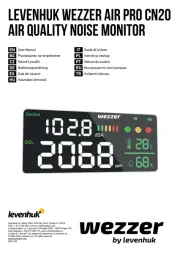
15 Juli 2025
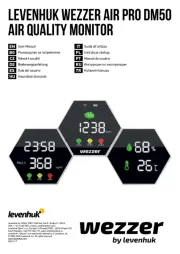
14 Juli 2025

14 Juli 2025
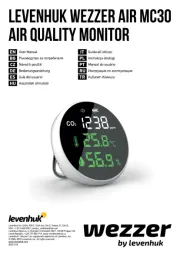
14 Juli 2025

14 Juli 2025

14 Juli 2025