Kyoritsu 8241 Handleiding
Bekijk gratis de handleiding van Kyoritsu 8241 (3 pagina’s), behorend tot de categorie Niet gecategoriseerd. Deze gids werd als nuttig beoordeeld door 154 mensen en kreeg gemiddeld 3.5 sterren uit 77.5 reviews. Heb je een vraag over Kyoritsu 8241 of wil je andere gebruikers van dit product iets vragen? Stel een vraag
Pagina 1/3
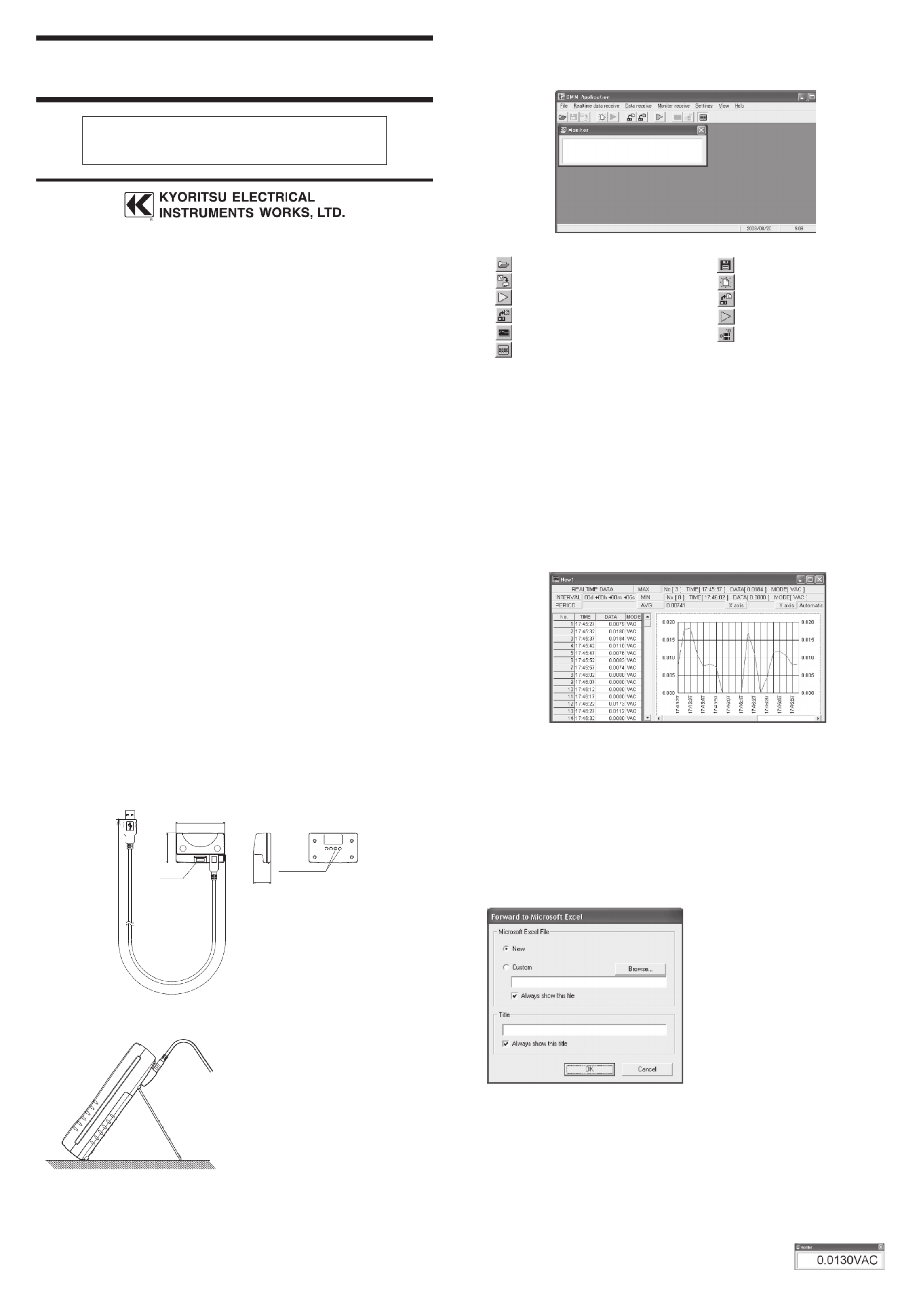
Precautions before Use
● This communication package is for our digital multimeters (DMM) and cannot be used
with other Kyouritsu products.
● To ensure safety, turn off the DMM and remove the testing leads before attaching the
communication adapter.
● Read through the instruction manual of the DMM as well.
General Speci cationsfi
● Infrared Communication Adapter
External dimensions : 40.6(L)×65(W)×22.5(D) mm
Cable length : Approx 2m
Weight : Approx 80g
Specification of USB : Ver.1.1 (Reference)
● Communication Application Software
・System Requirements
Operating system : Windows2000 or later
CPU : Pentium 133 MHz or faster (use a personal computer
with a faster CPU if you cannot properly acquire
measurement data)
Memory : At least 64 MB
Display : 1024×768 dots, 65536 colors o
r more
Storage device : Hard disk with at least 10 MB of free space and one
CD drive
Microsoft Excel : Excel2000 or later
・Main Specifications for Communication Application Software
Data receiver : Can receive save-mode and logging-mode memory
data, and real-time data from a DMM. (Maximum
receive real-time data: 32767)
Data processor : Can display digital data and trend graphs, saved and
read data, and transfer data to Excel.
Windows and Excel are registered trade marks of Microsoft in the United States.
Pentium is a registered trademark of Intel in the United States.
External View
Connecting to DMM
Attach the adapter to the back of the DMM in
such a way that the cable is positioned in an
upward direction.
Unlock the Knob to remove the adapter.
Installing DMM Application Software
Insert the CD-ROM into the CD drive.
If the installer doesn't run automatically, execute the Setup.exe contained in the CD.
Follow the instructions in the supplied instruction manual to install the application.
This manual describes the specifications and handling precautions
of the package. Before using this product, thoroughly read this
manual to obtain a clear understanding on proper use.
Starting Application Software
Click on the Windows Start Menu and point to Programs, KEW and then DMM Application.
The following screen appears.
● Descriptions of Toolbar Buttons
Reads saved data. Saves received data.
Transfers displayed data to Excel.
Specifies new settings for receiving real-time data.
Starts receiving real-time data.
Receives DMM logging-mode data.
Receives DMM save-mode data. Starts receiving monitor data.
Specifies interval and period for receiving real-time data.
Specifies graph scaling.
Turns on/off monitor display.
How to Use the Product
● Connecting to Personal Computer
Connect the communication to a USB Port of the personal computer.
● Setting Communication Port
Set the communication port to which the product is connected.
Select Settings and then Communication Port. Spec
ify the communication port
number of the personal computer used. Refer to 3-3 COM Port Number in the
supplied Installation Instructions for the port number.
● Receiving Data
Turn on the DMM to receive real-time data, logging-mode data and save-mode data.
These data can be received by clicking the respective toolbar buttons shown above.
Do not select the PRINT function of the DMM during a data receiving.
* This figure is an example of real-time data reception
● Auto-transferring Data to Excel
Whenever you attempt to receive each data, a message appears asking whether
or not to transfer the data to Excel. Click OK to receive data and transfer them
simultaneously.
Specify a file type from New or Custom in the dialog box that appears:
New file : You can arbitrarily choose a file name when saving from Excel.
Custom file : Adds a new spreadsheet to an existing file.
You can also specify a graph title. Enter any title in the box shown in the dialog box
and check the respective check boxes to store the existing custom file name and the
title to memory until you restart DMM Application and transfer data to Excel.
Clicking OK automatically activates Excel
and starts data transfer. When the transfer is
complete, a graph frame and the graph are
automatically generated. When you select
Forward to Microsoft Excel from the File
menu after receiving each data, the acquired
data is immediately transferred and a frame
and graph are generated.
Note: To interrupt data receiving or display
a trend graph while real-time data
is b eing receive d an d tr ansfer re d
to E x c el s i mu lt ane ous ly, d is p la y
DMM Application whi ch is running
in the background by clicking DMM
Application on the taskbar.
● Reading and Saving File
You can read or save each of the acquired data. Select the commands from the File
menu or the respective toolbar buttons for reading or saving the existing data.
Note: Data is saved as a CSV file. You can directly read the file in Excel, but do not
overwrite the data. Doing so results in you not being able to read the data from
DMM Application.
● DMM Monitor
The DMM measured values can be regularly displayed on a
personal computer screen. The Monitor screen is displayed by
clicking the button for starting data reception.
22.5
KNOB
65
40.6
2000±50
Photo Sensor
Instruction Manual
MODEL 8241
USB Communication Set

Communication Settings
The communication settings for digital multimeters are fixed as follows.
Baud rate : 9600 bps
Parity : None
Stop bit : 2 bits
Data length : 8 bits
Handshake : None
Delimiter : <CrLf> fixed
Command References
● Request to Send Real-time Data
RR command
Description Used to acquire current me asured value. The data can be
consecutively acquired with a parameter following the command.
Command ・Single data acquisition : RR,1<CrLf>
・Consecutive data acquisition : RR,2<CrLf>
・Consecutive acquisition stop : RR,0<CrLf>
Return ・Single and consecutive data acquisition
RR, S, MDDDDDDAUFFx<CrLf>
→ S : Status N=Normal O=Over B=LowBatt
M : Sign − or +
DDDDDD : measured value
A : auxiliary unit (k, m, etc.)
U : unit (V, A, etc.)
FF : measurement function (DC, AC, etc.)
x : Checksum
Example)
→DC432.10mV RR, N, +432.10mVDC7<CrLf>
● Request to Send Save-mode Data
RS command
Description Used to acquire the data from DMM save-mode memory. The
number of memory data can be specified with a parameter
following the command.
Command RS, nn<CrLf>
nn : memory numb er (00 to 99) (KEW1061, KEW1062,
KEW1052)
Return ・
When data with a specified number exists in save-mode memory
RS, S, MDDDDDDAUFFx<CrLf>
→S : Status N=Normal O=Over B=LowBatt
M : Sign − or +
DDDDDD : measured value
A : auxiliary unit (k, m, etc.)
U : unit (V, A, etc.)
FF : measurement function (DC, AC, etc.)
x : Checksum
・
When data with a specified number does NOT exist in save-mode
memory
RS5<CrLf>
● Request to Send Logging-mode Data
RL command
Description Used to acquire data from DMM logging-mode memory. The
number of memory data can be specified with a parameter
following the command.
Command RL, nnnn<CrLf>
nnnn : memory number (0000 to 0999) (KEW1061)
nnnn : memory number (0000 to 9999) (KEW1062)
nnnn : memory number (0000 to 1599) (KEW1052)
Return RL, S, MDDDDDDAUFFx<CrLf>
→S : Status N=Normal O=Over B=LowBatt
M : Sign − or +
DDDDDD : measured value
A : auxiliary unit (k, m, etc.)
U : unit (V, A, etc.)
FF : measurement function (DC, AC, etc.)
x : Checksum
・
When data with a specified number does NOT exist in logging-
mode memory
RLE<CrLf>
● Request to Send Logging-mode Data Count
RN command
Description Used to acquire the count of data in DMM logging-mode memory.
Command RN<CrLf>
Return RN, nnnnnx<CrLf>
nnnnn : logging-mode data count (00000 to 01000) (KEW1061)
nnnnn : logging-mode data count (00000 to 10000) (KEW1062)
nnnn : logging-mode data count (0000 to 1600) (KEW1052)
x : Checksum
● Request to Send Interval of Logging-mode Data
RI command
Description Used to acquire the measurement interval of data in DMM logging-
mode memory.
Command RI<CrLf>
Return RI, nnnnx<CrLf>
nnnn : interval of logging-mode data (0001 to 1800) sec
x : Checksum
● About This Manual
1. The contents of this manual are subject to change without prior notice.
2. Extreme care has been taken in the preparation of this manual. Should, however,
any questionable descriptions or missing information be found, contact your
nearest sales representative.
3. Kyoritsu assumes no liability whatsoever for damages or injuries for which the
cause is attributable to mishandling by the user.
4. The intention of this manual is to explain the product functions and Kyoritsu makes
no warranty of any kind with regard to this manual, including but not limited to,
implied warranties of merchantability and suitability for a particular purpose.
● After-sales Servicing
Should the product fail during operation or be not able to operate normally any
more, and thus need to be repaired, contact the sales representative from which you
purchased it.
9-08 92-2000A
Product specificaties
| Merk: | Kyoritsu |
| Categorie: | Niet gecategoriseerd |
| Model: | 8241 |
Heb je hulp nodig?
Als je hulp nodig hebt met Kyoritsu 8241 stel dan hieronder een vraag en andere gebruikers zullen je antwoorden
Handleiding Niet gecategoriseerd Kyoritsu

12 Januari 2024

6 Januari 2024

6 Januari 2024

6 Januari 2024

5 Januari 2024

5 Januari 2024

5 Januari 2024

4 Januari 2024

3 Januari 2024
Handleiding Niet gecategoriseerd
Nieuwste handleidingen voor Niet gecategoriseerd

16 September 2025

16 September 2025

16 September 2025

16 September 2025

16 September 2025

16 September 2025

16 September 2025

16 September 2025

16 September 2025

16 September 2025