Konig IR-URC31 Handleiding
Konig
Afstandsbediening
IR-URC31
Bekijk gratis de handleiding van Konig IR-URC31 (37 pagina’s), behorend tot de categorie Afstandsbediening. Deze gids werd als nuttig beoordeeld door 12 mensen en kreeg gemiddeld 4.9 sterren uit 6.5 reviews. Heb je een vraag over Konig IR-URC31 of wil je andere gebruikers van dit product iets vragen? Stel een vraag
Pagina 1/37

1
IR-URC31 +
IR-URC32
MANUAL (p. 2)
Universal Remote Control
MODE D’EMPLOI (p. 7)
Télécommande universelle
MANUALE (p. 13)
Telecomando universale
BRUKSANVISNING (s. 25)
Universal fjärrkontroll
MANUAL DE UTILIZARE (p. 30)
Telecomandă universală
HASZNÁLATI ÚTMUTATÓ (o. 19.)
Egyetemes távirányító
KÄYTTÖOHJE (s. 22)
Universaali kaukosäädin
GEBRUIKSAANWIJZING (p. 10)
Universele Afstandsbediening
ANLEITUNG (s. 4)
Universal-Fernbedienung
MANUAL DE USO (p. 16)
Mando a distancia universal
NÁVOD K POUŽITÍ (s. 28)
Univerzální dálkové ovládání
ΕΓΧΕΙΡΙΔΙΟ XPHΣHΣ (σελ. 33)
Γενικό Τηλεχειριστήριο

2
ENGLISH
Operation:
The 4-in-1 universal remote control is suitable for all TV sets (TV), DVD players
(DVD), digital and analogue satellite receivers and cable receivers (CBL/SAT),
from common manufacturers. The universal remote control can execute almost
all basic device functions.
Button description
SET - For setting the remote.
TV , SAT , DVD, DVB – Device button
Power – On and Off
0-9 - Number buttons for selecting channels or entering the device code during
setup.
AV/TV - TV/Video button on your TV remote control or the TV/SAT button on
your SAT remote control or A/B in cable and CD mode.
Menu - Menu or OSD (On-Screen Display) or memory.
CH + /- - Channel up and down
VOL +/- - Volume up and down
Mute – Mute the sound
(fast reverse)REW
► PLAY (operate your DVD, CD etc)
(fast forward)FFWD
(Record)REC
(terminate your operation)STOP
PAUSE
Red, Green, Yellow Blue and for TV Teletext.
Television video
TV and text mixed
Teletext mode
Page hold
Up, Down, Left, Right, OK, Exit - Functions like the UP, DOWN, LEFT, RIGHT,
OK, EXIT, menu functions.
Setup
Make sure that fresh batteries have been inserted correctly into the remote
control.
To make your remote control ready for use, you need to carry out one of the
following steps:
A. Setup by Brand Code
1. Switch on the device for which you wish to use the remote control.
2. Find the code number of your device brand in the code list from the
respective device group.
3. Press the SET button and the device button at the same time. Release the
two buttons as soon as LED lights up.
4. Enter the 3-digit device code within 10 seconds. If no entry within 10
seconds, the setting up mode is automatically terminated.
5. The LED turns off if the code has been accepted by the remote control. If
theLEDashestwice,thatmeansthecodemaybewrong,andtheremote
control remains in setup mode, enter the correct code from the list again in
good time.
6. Check the function of the buttons on remote control. If it does not function
correctly, try another 3-digit device code (e.g. 010…) from the list under
the same brand. Repeat the step 3 to 6 until all the basic functions operate
correctly.
Note: Exit the setup mode by pressing the device button, or the set-up mode is
automatically terminated if no button is pressed for 10 seconds.

3
B. Setup by Automatic Search
1. Switch on the device that you like to control. If it is a VCR insert a cassette.
2. Point the remote control at the device. Simultaneously press the SET and
Devicebuttonsforthreeseconds.TheLEDshouldstartashing,thatmeans
it is in Automatic Search now.
3. The OFF signal is automatically transmitted from the remote control to the
device (code scan). As soon as the device switches off, immediately press
any key (except SET key) to stop the Automatic Search.
4. Switch on the device again by pressing the “POWER” key. Check the function
of the other buttons on the remote control. If none of the buttons function
(i.e. the search cannot be stopped at the correct time) or the majority of the
buttons do not function correctly, restart the search (see steps 2 to 4) to
ndasuitablecode.Ifthemajorityofthebuttonsfunctioncorrectly,setup
has been successful. Re-press the device button to save the code and to
terminate the setup mode.
Note: To automatically terminate the search, press any button (except the SET
button). The LED turns off and the search is terminated.
C. Setup by Manual Search
1. Switch on the device that you like to control.
2. Point the remote control at the device. Press and hold down the SET button
and then press the Device button. (For less than 3 seconds, otherwise Auto
search is started) Then release the two buttons.
3. The LED lights up and the remote is in setup mode.
4. Press the Power button (On/Off button) approx. every 1.5 seconds. (If the
device you are searching for is a DVD player, etc., you can also press the
playbutton.)TheLEDlightshouldstartashing,i.e.thedeviceisinManual
Search Mode.
5. As soon as the device you are searching for switches off (or is reactive),
check whether the other buttons on the remote control function correctly
(do not press Power button, or else it will move to next code). If the majority
of the buttons does not function correctly, press the button approx. every
1.5 seconds to initiate the reactive code (manual search is continued, see
steps 4 to 5). If the majority of the buttons on the remote control functions
correctly, save the code by pressing the Device button to terminate the
manual search.
Note: The Manual Search is automatically terminated if no entry occurs during a
30 seconds period.
D. Display Device Code
You can call up the device code which you have set in your new remote control
as follows:
1. Press and hold the SET button, simultaneously press number 1 to display
thehundredsofthe3-gurecode.CounthowoftentheLEDashes.Ifthe
LEDdoesnotash,thenumberisZero.
2. Press and hold the set button, simultaneously press number 2 to display the
tensofthe3-gurecode.
3. Press and hold the set button, simultaneously press number 3 to display the
onesofthe3-gurecode.
Example for Code 108:
1. PressSETand“1”LEDashesonce
2. PressSETand“2”LEDdoesnotash.
3. PressSETand“3”LEDasheseighttimes.
E. Volume Lock
This function is very practical if you wish to use just one device to control the
volume. In this case, you can use the function to set the volume and mute
button to AMP, regardless of which device you are using (even if you are using a
Product specificaties
| Merk: | Konig |
| Categorie: | Afstandsbediening |
| Model: | IR-URC31 |
| Kleur van het product: | Zwart |
| Ingebouwd display: | Nee |
| Gewicht: | - g |
| Materiaal behuizing: | Kunststof |
| Ondersteund aantal accu's/batterijen: | 2 |
| Interface: | IR Draadloos |
| Maximumbereik: | - m |
| Oplaadbaar: | Nee |
| Input type: | Drukknopen |
| juiste gebruik afstandsbediening: | DVD/Blu-ray,TV |
| Batterijtechnologie: | Alkaline |
| Type batterij: | AAA |
| Number of devices supported: | 4 |
Heb je hulp nodig?
Als je hulp nodig hebt met Konig IR-URC31 stel dan hieronder een vraag en andere gebruikers zullen je antwoorden
Handleiding Afstandsbediening Konig

25 Mei 2023

11 Mei 2023

8 Mei 2023

7 Mei 2023

5 Mei 2023

14 April 2023

23 Maart 2023

20 Maart 2023

14 Maart 2023

7 Maart 2023
Handleiding Afstandsbediening
- August
- Vimar
- Smartwares
- Rotel
- PeakTech
- Jung
- Magnus
- Provision
- Meliconi
- Futaba
- ELV
- Niko
- Neewer
- Toshiba
- ORNO
Nieuwste handleidingen voor Afstandsbediening

22 Juli 2025

22 Juli 2025
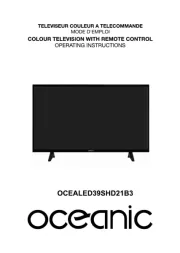
22 Juli 2025

21 Juli 2025
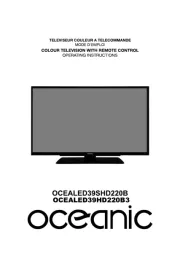
21 Juli 2025

21 Juli 2025

21 Juli 2025

21 Juli 2025

21 Juli 2025

21 Juli 2025