Konig CMP-SMARTRW10 Handleiding
Konig
Betaalautomaat
CMP-SMARTRW10
Bekijk gratis de handleiding van Konig CMP-SMARTRW10 (66 pagina’s), behorend tot de categorie Betaalautomaat. Deze gids werd als nuttig beoordeeld door 45 mensen en kreeg gemiddeld 4.5 sterren uit 23 reviews. Heb je een vraag over Konig CMP-SMARTRW10 of wil je andere gebruikers van dit product iets vragen? Stel een vraag
Pagina 1/66

CMP-SMARTRW10
Smartcard Reader

Introduction Smartcard Reader
This model enables data transmissions through the USB interface, and
realizes secure and fast smart card transactions. This reader/writer is perfect
for personal smart card use, such as authentication or electronic payment.
This smart card reader / writer is an easy way to make existing PC’s smart
card capable. The smart card reader has the potential to enable smart cards to
become a viable form of payment on the internet.
Installation Manual for the Smart Card Reader
The installation steps of the Smart Card Reader’s setup driver:
If the driver of the smart card reader has been installed before, please delete
the program, restart the computer and reinstall the setup driver of the smart
card reader.
When you restart the driver don’t restart the computer. Restarting will cause
the installation program to fail.
Step one: Put the CD into the CD-ROM and choose (double-click) “Driver.exe”
program to start launching driver setup.
Step two: System will begin to install the driver (the progress could take
several minutes)
Step three: When the desk is shown the “nish”, please click it; i.e. nish the
installation
Step four: When installation is conrmed well, you can begin to use it
normally.
Step ve: Connecting the smartcard reader will shown “EMV certied USB
Smart Card Reader” on the system.
Step six: After installing, there will be shown “the new system is installed well
and can begin to use”
Remarks: After it, you can check whether there is the “Generic USB Smart
Card Reader” folder on the “Set Administrator”.
1

Installation Manual for the eCash Checker
Step one: Put the CD into the CD-ROM and then choose the “inquiry system
of the eCash checker’’ folder;
Step two: Open the folder and double-click the “Setup”; The system will start
to install.
Step three: After installation, you can use it.
The inquiry functions of the eCash’s balance;
Click the “Start”-“All program”-“Inquiry program of the eCash”.After these, you
can use it.
When you come into the program, please plug the inquiry card into the Smart
card reader. Then, click the “Enact Smart Card Reader” at rst and click the
“Inquiry Balance”;i.e. you can begin to use it.
Important Amendment Notice for Internet Explorer User
Step 1: Conrm the Operation System (OS)Windows 98 or newer, and used
with Internet Explorer 6.0 or newer
Step 2: Install the driver of the chipset reader
2.1: Use the Driver CD attached in the packaging
2.2: Do not insert the chipset reader when installing the driver
Step 3: IE (Internet Explorer) Setup Amendment
3.1: When accessing to the ATM System of bank terminal at the rst time,
the ATM system will pop-up a dialogue for “Security Warning”, Please press
“YES” to install the component of ATM system which is necessarily run during
trading.
In order to download the component successfully, please refer to the instruction
of IE setup steps in Step 3.2
It is about 10 seconds up to 1 minute for downloading the component (Depends
on your network and computer compatibility).
2
Product specificaties
| Merk: | Konig |
| Categorie: | Betaalautomaat |
| Model: | CMP-SMARTRW10 |
| Kleur van het product: | Zwart |
| Snoerlengte: | 0.3 m |
| Interface: | USB 2.0 |
| Compatibele besturingssystemen: | Windows98/2000/ME/NT4.0 (UHC)/XP/VVista/7/CE Linux |
Heb je hulp nodig?
Als je hulp nodig hebt met Konig CMP-SMARTRW10 stel dan hieronder een vraag en andere gebruikers zullen je antwoorden
Handleiding Betaalautomaat Konig

28 April 2023
Handleiding Betaalautomaat
- Akasa
- Cherry
- Payleven
- Panasonic
- Adyen
- Axagon
- HID Identity
- Approx
- Manhattan
- Ewent
- Emdeon
- Ingenico
- SumUp
- SMK-Link
- Axis
Nieuwste handleidingen voor Betaalautomaat

4 Augustus 2025
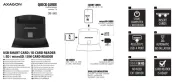
11 April 2025

20 Februari 2025

20 Februari 2025

26 November 2024

19 December 2023

1 September 2023

3 Juli 2023

28 Juni 2023

27 Juni 2023