Kenwood DDX276BT Handleiding
Kenwood
DVD speler
DDX276BT
Bekijk gratis de handleiding van Kenwood DDX276BT (19 pagina’s), behorend tot de categorie DVD speler. Deze gids werd als nuttig beoordeeld door 6 mensen en kreeg gemiddeld 4.9 sterren uit 3.5 reviews. Heb je een vraag over Kenwood DDX276BT of wil je andere gebruikers van dit product iets vragen? Stel een vraag
Pagina 1/19

DDX396 (Region 1 – DVD Region Code 1 Area)
DDX376BT (Region 1 – DVD Region Code 1 Area)
DDX276BT (Region 1 – DVD Region Code 1 Area)
DDX26BT (Region 1 – DVD Region Code 1 Area)
DDX419BT (Region 4 – DVD Region Code 4 Area)
MONITOR WITH DVD RECEIVER
INSTRUCTION MANUAL
This instruction manual is used to describe the models listed above. Model availability and features (functions) may differ depending on the country and
sales area.
B5A-2606-20 (KN/RN)
ENGLISH
Take the time to read through this instruction manual.
Familiarity with installation and operation procedures will help you obtain the best performance from your new DVD-receiver.
For your records
Record the serial number, found on the back of the unit, in the spaces designated on the warranty card, and in the space provided below. Refer to the model and
serial numbers whenever you call upon your Kenwood dealer for information or service on the product.
Model DDX396/DDX376BT/DDX276BT/DDX26BT/DDX419BT Serial number
US Residents Only
Register Online
Register your Kenwood product at www.kenwood.com/usa/
© 2018 JVC KENWOOD Corporation
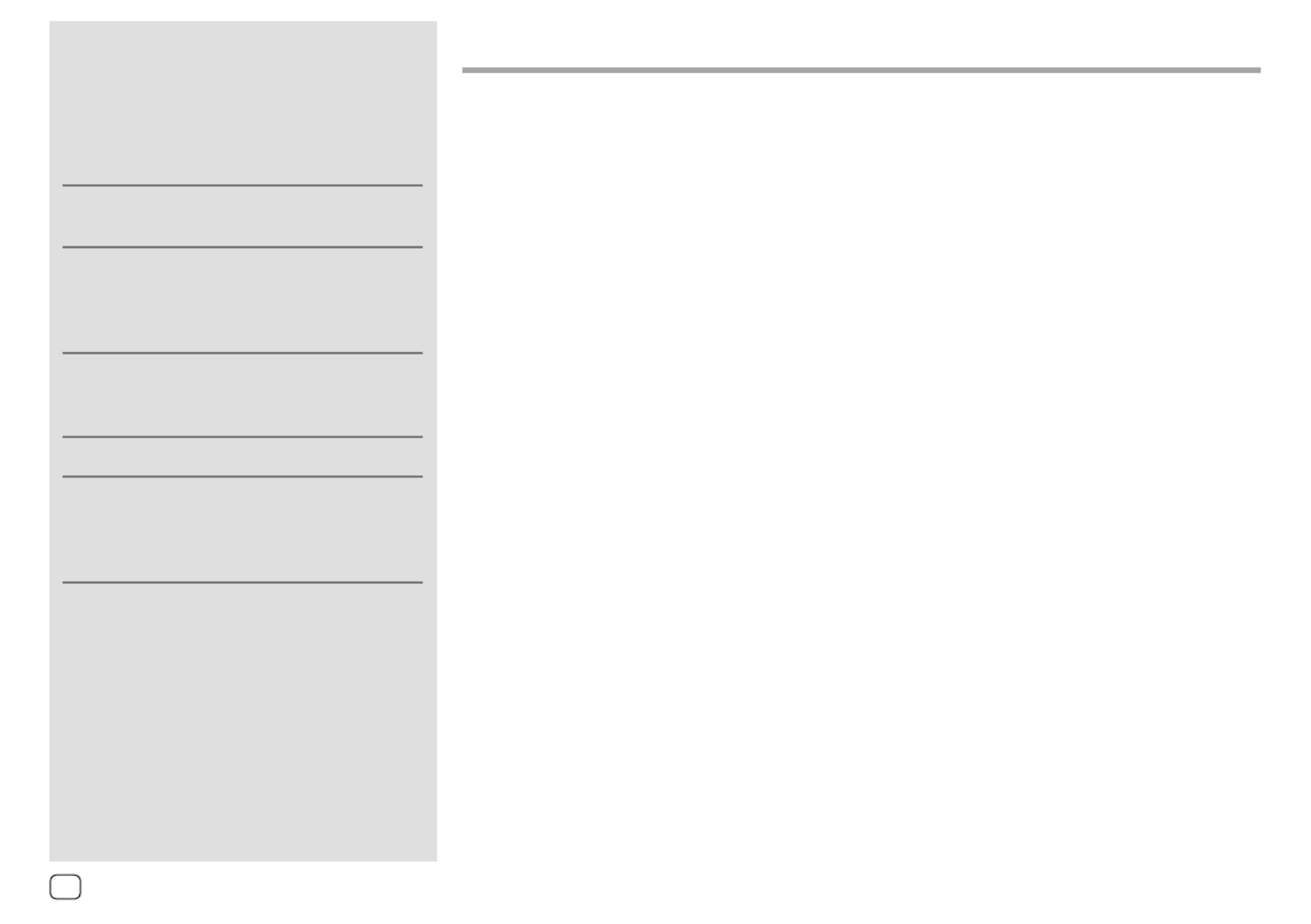
About this manual
The displays and panels shown in this manual are
examples used to provide clear explanations of the
operations. For this reason, they may be different
from the actual displays or panels.
Illustrations of are mainly used for DDX396
explanation.
This manual mainly explains operations using the
buttons on the monitor panel and keys on the
touch panel. For operations using the remote
controller, see page48.
< > indicates the various screens/menus/
operations/settings that appear on the touch
panel.
[ ] indicates the keys on the touch panel.
Indication language: English indications are used
for the purpose of explanation. You can select the
indication language from the menu. <Setup>
(Page45)
Contents
Contents
Contents
ContentsContents
Component Names and Operations ...............3
Basic Operations .................................................4
How to reset your unit ................................................................. 4
Turning on the power .................................................................. 4
Turning off the power ..................................................................4
Putting the unit in standby .......................................................4
Turning off the screen ..................................................................4
Adjusting the volume ...................................................................4
Attenuating the sound ...............................................................5
Getting Started ...................................................5
Initial settings .....................................................................................5
Registering a security code .......................................................6
Clock settings .....................................................................................6
Various Screens and Operations .....................7
Home screen ......................................................................................7
Source control screen ...................................................................8
List/setting screen...........................................................................9
Disc ......................................................................10
Video ...................................................................11
USB ......................................................................13
Android...............................................................15
iPod/iPhone .......................................................15
Radio ...................................................................16
SiriusXM® Satellite Radio ................................18
Pandora® ............................................................25
iHeartRadio ........................................................27
Spotify ................................................................29
Other External Components ..........................31
AV-IN ................................................................................................... 31
Rear view camera ........................................................................32
Using an external component via ADS adapter—
OEM Features ................................................................................32
Bluetooth® .........................................................33
Information ......................................................................................33
Preparation .......................................................................................33
Connection.......................................................................................33
Bluetooth mobile phone ......................................................... 35
Bluetooth audio player .............................................................37
KENWOOD Music Mix ............................................................ 37
Bluetooth settings .......................................................................38
Settings ..............................................................39
Audio settings ................................................................................39
Display settings ..............................................................................43
Input settings .................................................................................. 45
System settings..............................................................................45
Remote Controller ............................................48
Preparation .......................................................................................49
Basic operations for RC-DV340 (supplied) .................... 49
Basic operations for KNA-RCDV331 (optionally
purchased) ........................................................................................51
KENWOOD Remote APP ......................................................53
Installation and Connection ...........................53
Before installation ........................................................................ 53
Installing the unit..........................................................................55
Removing the unit ..................................................................... 55
Wiring connection ....................................................................... 56
Connecting external components .................................... 57
References .........................................................57
Maintenance ...................................................................................57
More information ......................................................................... 57
Troubleshooting ...............................................61
Specifications ....................................................64
Trademarks and licenses .......................................................... 68
2ENGLISH

2 Put the unit in standby.
On the source/option selection screen, touch as
follows:
Turning off the screen
On the monitor panel
(Hold)
To turn on the screen: DISP OFF Press on the
monitor panel or touch the screen.
On the pop-up short-cut menu
1 Display the pop-up short-cut menu.
2 On the pop-up short-cut menu, touch as
follows:
To turn on the screen: Touch the screen.
Basic Operations
Basic Operations
Basic Operations
Basic OperationsBasic Operations
How to reset your unit
If the unit fails to operate properly, press the reset
button.
Turning on the power
Turning off the power
(Hold)
Putting the unit in standby
1 Display the source/option selection
screen.
On the Home screen, touch as follows:
Adjusting the volume
DDX396/DDX376BT
You can adjust the volume (00 to 35) by turning
the knob to the right to increase and to the left to
decrease.
DDX276BT/DDX26BT/DDX419BT
You can adjust the volume (00 to 35) by pressing to J
increase and pressing to decrease.K
• Holding J increases the volume continuously to
level 15.
4ENGLISH
Product specificaties
| Merk: | Kenwood |
| Categorie: | DVD speler |
| Model: | DDX276BT |
Heb je hulp nodig?
Als je hulp nodig hebt met Kenwood DDX276BT stel dan hieronder een vraag en andere gebruikers zullen je antwoorden
Handleiding DVD speler Kenwood

24 Mei 2023

10 Mei 2023

5 Mei 2023

1 Mei 2023

25 April 2023

23 April 2023

14 April 2023

3 April 2023

13 Maart 2023

6 Februari 2023
Handleiding DVD speler
- Yamazen
- Mustek
- Sanyo
- Gembird
- Mpman
- Odys
- Hitachi
- Blaupunkt
- Technics
- Grundig
- NAD
- Aconatic
- Conceptronic
- Tascam
- Logik
Nieuwste handleidingen voor DVD speler
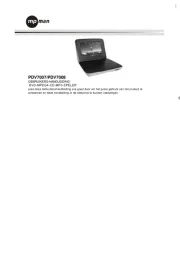
13 September 2025

25 Augustus 2025

5 Augustus 2025
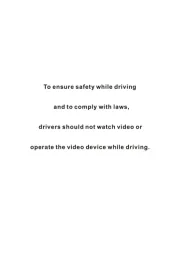
5 Augustus 2025

4 Augustus 2025
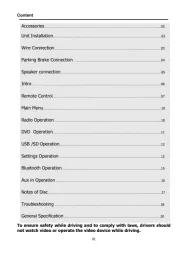
4 Augustus 2025

4 Augustus 2025
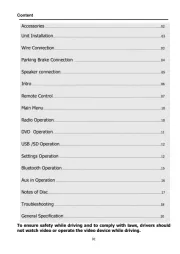
4 Augustus 2025

4 Augustus 2025

4 Augustus 2025