KeepOut HXAIR Handleiding
Bekijk gratis de handleiding van KeepOut HXAIR (2 pagina’s), behorend tot de categorie Headset. Deze gids werd als nuttig beoordeeld door 32 mensen en kreeg gemiddeld 4.3 sterren uit 16.5 reviews. Heb je een vraag over KeepOut HXAIR of wil je andere gebruikers van dit product iets vragen? Stel een vraag
Pagina 1/2

ES
keepoutgaming.com
Nota:
Asegúrese de que su embalaje contiene los elementos descritos arriba. Si encuentra que
falta algún elemento o está dañado, por favor, contacte con su distribuidor.
Descripción de las partes
Auricular
Auricular Izquierdo
① Volumen de chat +
② Botón de silencio
③ Volumen de chat -
Auricular Derecho
④ Interruptor de encendido / 7.1
- Pulsación larga para encender el auricular
- Presione brevemente para alternar entre efectos de sonido estéreo / 7.1
⑤ Entrada de carga Micro USB
⑥ Volumen del juego -
⑦ Botón de silencio
⑧ Volumen del juego +
⑨ Indicador de estado
- Cuando los auriculares y el transmisor no están sincronizados, la luz azul parpadea.
- Cuando los auriculares y el transmisor están emparejados, la luz azul está encendida.
- Cuando la batería está baja, la luz azul parpadea lentamente, cargue el auricular.
- Cuando los auriculares están cargados, la luz LED de lectura está encendida; Estará
apagado después de la carga completa.
① Entrada óptica
② Entrada datos/
alimentación (5VDC/1A) micro usb
③ Luz indicadora de estado
- Cuando los auriculares y el transmisor no están sincronizados, la luz azul parpadea
- Cuando los auriculares y el transmisor están emparejados, la luz azul está encendida.
- Cuando la batería está baja, la luz azul parpadea lentamente, cargue el auricular.
Método de carga
Utilice el cable usb largo y conéctelo entre entrada micro usb del auricular y un
adaptador de AC/DC de 5VDC/1A para cargarlo. Al cargar, la luz LED estará
encendida.
Tarda alrededor de 5 horas para cargar; después de cargarse completamente, la luz
LED roja se apagará.
Emparejamiento Transmisor - Auricular
Por favor, siga los procedimientos a continuación para emparejar los auriculares y el
transmisor.
1)Desconecte el cable usb del transmisor y apague los auriculares.
2)Encienda el auricular, la luz indicadora se encenderá.
3)Presione el botón de silencio durante 3 segundos, la luz indicadora parpadea
rápidamente.
4)Conecte el cable Usb al transmisor en el dispositivo, los auriculares y el transmisor se
emparejarán automáticamente.
5)Después de nalizar el emparejamiento, el transmisor se reiniciará automáticamen-
te y el auricular se apagará automáticamente.
6)Encienda el auricular, auricular y el transmisor se conectan automáticamente.
Funcionamiento
1)Use el cable USB para conectar el transmisor con un alimentador, el indicador de
trabajo parpadeará.
2)Encender el auricular; el auricular y el transmisor se conectan automáticamente si
están emparejados; si no están emparejados, las luces indicadoras de los auriculares y
el transmisor parpadearán lentamente, debe emparejarlos.
3)Presione el botón de chat +/- para ajustar el volumen de chat, presione el botón de
silencio para activar el silencio, la luz indicadora en el transmisor se iluminará en rojo,
presione el botón de silencio nuevamente para encender el micrófono, la luz
indicadora será azul.
4)Presione el botón Gaming + / - para ajustar el volumen del juego, cuando el
volumen esté en el máximo o mínimo, escuchará el sonido de aviso.
5) Efectos de sonido 2.0 / 7.1: presione este botón para el efecto de sonido 7.1,
presione nuevamente para cambiar a efectos de sonido estéreo. Escuchará diferentes
sonidos de aviso cuando presione este botón.
Conexión con PS4
Transmisor
PS4 conguración de audio:
6.4.1) Seleccione conguración en el menú y presione conrmar;
6.4.2) Seleccione "sonido y pantalla" (sound and screen) y
presione conrmar;
Diagrama de conexiones:
XBOX ONE conguración de salida de audio:
Seleccione en el menú "Conguración" (“Settings”) y presione conrmar;
Seleccione "Pantalla y sonido" (“Display & sound”):
En "Pantalla y sonido" (“Display & sound”), mueva a "Salida de audio" (“Audio output”);
Seleccione "audio óptico" (“optical audio”);
Seleccione "Estereo descomprimido" (“Stereo uncompressed”);
Regrese a "Pantalla y sonido" (“Display & sound” ) y seleccione "Volumen" (“Volume”);
Seleccione "Mezclador de chat" (“Chat mixer”);
Seleccione "No hacer nada" (“Do nothing”).
Conexión con PC
Advertencias inalámbricas
Conguración de salida de audio de PS3:
Encienda la PS3, seleccione "conguración de accesorios" (“accessory settings”)
Seleccione "Conguración del dispositivo de audio" (“Audio device settings”)
En la "Conguración del dispositivo de audio", seleccione el dispositivo de
entrada (input device) "Auriculares inalámbricos 2.4G" (“2.4G Wireless headset”),
el dispositivo de salida (“Output device”) "Auriculares inalámbricos 2.4G",
colóquese los auriculares, enchufe el micrófono y hable, podrá oír su voz.
Regrese a "Conguración de sonido" (“sound settings”) para establecer la
conguración de fondo del juego, seleccione "Conguración de audio" (“Audio
settings”)
Seleccione "audio de salida múltiple" (“audio multi-output”)
Seleccione "óptico digital" (“optical digital”)
Desmarque √ de "Dolby Digital 5.1ch" y "DTS 5.1ch" y conrme y luego salga.
En "salida múltiple de audio, seleccione "on "
Conexión con XBOX ONE
6.4.3) Seleccione "Conguración de salida de audio" (“Audio Output
Settings” ) y presione conrmar;
6.4.4) Seleccione "Puerto de salida primario” (“Primary Output Port” ) y presione
conrmar;
6.4.5) Seleccione "Salida digital (óptica)” (“Digital Out (Optical)) y presione
conrmar;
6.4.6) Desmarque √ de "Dolby Digital 5.1ch" y "DTS 5.1ch"
6.4.7) Seleccione "Formato automático (primario)” (“Auto format (primary))” y
presione conrmar;
6.4.8) Seleccione "PCM lineal" (“Linear PCM” ) y presione conrmar
6.4.9) Seleccione "Dispositivos" (“Devices” ) y presione conrmar;
6.4.10) Seleccione "dispositivos de audio" (“audio devices” ) y presione conrmar;
6.4.11) Seleccione "Salida a auriculares" (“Output to headset” ) y presione conrmar;
6.4.12) Seleccione "Audio de chat" (“Chat audio) y presione conrmar.
Conexión PS3
Conexión inalámbrica:
Por favor use el cable óptico (retire la cubierta de protección del puerto
óptico) para conectar la Xbox one con el transmisor ;por favor use el cable
Micro USB para conectar la Xbox one con el transmisor:
1) Use el cable Micro USB largo para conectar el transmisor y PC / Mac. Asegúrese de
que no haya ningún obstáculo (especialmente ningún objeto de metal) entre el
transmisor y los auriculares.
2) Conguración de Windows, tome Windows 7 como ejemplo:
Utilice un cable Micro USB largo para conectar el transmisor y el puerto USB del PC.
Encienda los auriculares y emparéjelos con el transmisor. Después del emparejamien-
to, podrá escuchar música o jugar a los videojuegos. Si no puede escuchar el sonido,
mueva el cursor del mouse al icono de altavoz en la esquina inferior derecha de la PC,
se abrirá el icono del auricular (USB), como se muestra en la imagen 1; presione el
botón derecho del ratón, aparecerá la conguración del sistema, haga clic en
"dispositivo de visualización" para hacer como se muestra a continuación imagen 2.
9.2.3) Haga un solo clic con el botón izquierdo del ratón como se muestra en la Imagen
3 para seleccionar "pantalla", seleccione "HXAIR" como se muestra en la imagen 4, haga
clic con el botón izquierdo para seleccionar "conguración predeterminada" (“ default
setting”) como se muestra en imagen 5.
9.2.4) Haga un solo clic con el botón izquierdo para seleccionar "Grabar" (“Record” ) como
se muestra en la imagen 6, seleccione el micrófono "Auriculares inalámbricos para juegos
2.4G" (“2.4G wireless gaming headset”) como se muestra en la imagen 7, seleccione
"conguración predeterminada” (“default settings”) como se muestra en la imagen Pic8".
Por la presente, KEEP-OUT declara que el tipo de equipo radioeléctrico HXAIR es conforme con las
Directivas 2014/53/EU, 2011/65/EU.
El texto completo de la declaración UE de conformidad está disponible en la dirección de internet
siguiente: http://www.keep-out.eu/CE/HXAIR_DECLARATION.pdf
Reciclado
AEE REI-RAEE 5548 En el presente manual, el símbolo del contenedor tachado indica
que el producto está sometido a una directiva europea, la 2002/96/EC, los productos
eléctricos o electrónicos, las baterías, y los acumuladores y otros accesorios
necesariamente han de ser objeto de una recogida selectiva.
Al nal de la vida útil del dispositivo, haz uso de los contenedores de reciclaje. Este
gesto ayudará a reducir los riesgos para la salud y a preservar el medioambiente.
Los ayuntamientos y los distribuidores, te aportarán las precisiones esenciales en
materia de reciclado de su antiguo dispositivo. Si este dispositivo lleva una batería
interna, deberá extraerse y ser depositada separadamente para su adecuada gestión.
Instrucciones de Seguridad, Mantenimiento y Reciclado
1. Atención: Nunca abra el dispositivo, las partes internas tienen peligro de descarga eléctrica.
2. No instale esta unidad cerca de agua, como, por ejemplo, en un sótano húmedo, en un exterior sin
protección o en cualquier zona clasicada como húmeda.
3. No introduzca objetos de ningún tipo en la unidad a través de los oricios p1-ya que pueden entrar en
contacto con puntos de tensión y desencadenar cortocircuitos en las piezas y provocar incendios o descargas
eléctricas. No derrame ningún tipo de líquido sobre la unidad.
4. Cerciórese de conectar los conectores a las respectivas salidas del dispositivo a ser conectado.
5. Limpiar el producto con un paño suave y seco.
6. Siga las ordenanzas locales para desechar el producto.
Frequency range:2.403-2.478GHz
Tabla de frecuencias 2.4GHZ
Introducción
Gracias por elegir el Wireless Headset Gaming HXAir de Keep Out.
Descripción
El HXAir es un auricular Gaming Inalambrico, con una calidad de sonido 7.1
inigualable, disponen de micrófono y cuenta con una batería interna que aseguran al
menos 10 horas de uso sin necesidad de ser cargado.
A diferencia de sus competidores el transmisor tiene una entrada de Audio Óptica, lo
que le permite prácticamente la conectividad absoluta con casi cualquier dispositivo
en el mercado tales como TV, Bluray, DVD, etc.
Es plug and play y no necesita software. Es compatible con PC/PS3/PS4/Xbox/etc
Disfruta de una calidad de sonido inigualable sin necesidad de cables.
Contenido del embalaje
A. HXAir
B. Transmisor
C. Cable usb corto
D. Cable usb largo.
E. Cable óptico.
F. Guía rápida.
Transmisor
Por favor use el cable óptico (por favor retire la cubierta protectora del cable
óptico suministrado) para conectar la PS4 y el transmisor;
Por favor use el cable Micro USB para conectar la PS4 con el transmisor :
Diagrama de conexión:
Por favor use el cable óptico suministrado (retire la cubierta de protección del
puerto óptico del cable suministrado) para conectar la PS3 y el transmisor por
favor use el cable Micro USB para conectar la PS3 y el transmisor
Diagrama de conexión: Img 1
Img 3 Img 4 Img 5
Img 2
Características Inalámbricas
Wireless Features
Rango de Frecuencia
Power < 50mW
Frecuency Range
Power < 50mW
2.403-2.478GHz
2.403-2.478GHz
Soporte técnico: support@keep-out.eu
EL CONTENIDO DE ESTA GUÍA DE USUARIO PUEDE TENER ERRORES TIPOGRÁFICOS
Advertencia CE:
Este es un producto de clase B. En un entorno doméstico, este producto puede causar
interferencias de radio, en cuyo caso puede ser necesario que el usuario tome las medidas
adecuadas.
Información sobre exposición a RF:
Este dispositivo cumple con los requisitos de la UE (201/53/EU) relativa a la limitación de la
exposición del público a los campos electromagnéticos por medio de la protección de la salud.
Este dispositivo p1-ha sido probado y cumple con las directrices de exposición.
Mientras utilice el dispositivo manténgalo alejando al menos 0,5 cm de distancia de su cuerpo
para asegurar los niveles de exposición.
Restricciones Nacionales:
Este dispositivo está diseñado para uso doméstico y de ocina en todos los países de la UE sin
ninguna limitación excepto para los países mencionados abajo:
PAÍS
Bulgaria
Francia
Uso en exteriores limitado a 10 mW
dentro de la banda 2454-2483,5 MHz
Italia Implementada
Implementado
Luxemburgo
Noruega
Rusia
Ucrania
Requiere autorización para uso en exteriores y
servicio público
Se requiere autorización generalpara la red y el
servicio (no para espectro)
Ésta subsección no se aplica al área geográca
dentro de un radio de 20 Km del centro
E.i.r.p. s100 mW con antena interna con factor de
amplicación. Hasta 6 dBl.
Uso de Radiolocalización Militar
El uso Público está sujeto a autorización
Sólo puede usarse en interiores
RESTRICCIÓN RAZÓN
HXAIR
HEADSE T

Safety, Maintenance and Recycling Instructions
1. Caution: Never open the device, the internal parts are danger, electrical shock.
2. Do not install this unit near water, for example, in a wet basement, in an unprotected outdoor installation
or in any area classied as a wet.
3. Do not insert objects of any kind into this unit through openings as they may touch voltage points and
short out parts that could result in re or electric shock. Do not spill any liquid on the unit.
4. Be sure to connect the connectors to the respective outputs of the device to be connected.
5. Clean the product with a soft and dry cloth.
6. Follow local regulations for disposing of the product.
EN
keepoutgaming.com
Note:
Make sure your packaging contains the items described above. If you nd that any item is
missing or damaged, please contact your dealer.
Left Earpiece
① Chat volume +
② Silence button
③ Chat volume -
Right earphone
④ Ignition switch / 7.1
- Long press to turn on the headset
- Press briey to toggle between stereo sound eects / 7.1
⑤ Micro USB charging input
⑥ Game volume -
⑦Silence button
⑧ Game volume +
⑨Status indicator
- When the headphones and the transmitter are not synchronized, the blue light ashes.
- When the headphones and the transmitter are paired, the blue light is on.
- When the battery is low, the blue light ashes slowly, charge the headset.
- When the headphones are charged, the LED reading light is on; It will be o after full
charge.
①Opticalinput
②Dataentry/
Power(5VDC/1A)microusb
③Statusindicatorlight
-Whentheheadphonesandthetransmitterarenotsynchronized,thebluelight
flashes
-Whentheheadphonesandthetransmitterarepaired,thebluelightison.
-Whenthebatteryislow,thebluelightflashesslowly,chargetheheadset.
Loading method
Use the long USB cable and connect it between the micro USB input of the headset
and a 5VDC / 1A AC / DC adapter to charge it. When charging, the LED light will be on.
It takes around 5 hours to charge; After fully charged, the red LED light will turn o.
Pairing Transmitter - Earphone
Please follow the procedures below to pair the headphones and the transmitter.
1) Disconnect the USB cable from the transmitter and turn o the headphones.
2) Turn on the headset, the indicator light will turn on.
3) Press the mute button for 3 seconds, the indicator light ashes rapidly.
4) Connect the USB cable to the transmitter on the device, the headphones and the
transmitter will be paired automatically.
5) After pairing is complete, the transmitter will automatically restart and the headset
will turn o automatically.
6) Turn on the headset, earphone and transmitter connect automatically.
Functioning
1) Use the USB cable to connect the transmitter with a feeder, the work indicator will
blink.
2) Turn on the headset; the headset and the transmitter connect automatically if they
are paired; If they are not paired, the indicator lights on the headphones and the
transmitter will blink slowly, you must pair them.
3) Press the chat button +/- to adjust the chat volume, press the mute button to
activate the silence, the indicator light on the transmitter will light red, press the mute
button again to turn on the microphone, the Indicator light will be blue.
4) Press the Gaming + / - button to adjust the volume of the game, when the volume is
at maximum or minimum, you will hear the warning sound.
5) Sound eects 2.0 / 7.1: press this button for the 7.1 sound eect, press again to
switch to stereo sound eects. You will hear dierent warning sounds when you press
this button.
PS4 Connection
Transmitter
PS4 audio conguration:
6.4.1) Select settings in the menu and press conrm;
6.4.2) Select "sound and screen" (sound and screen) and press
conrm;
XBOX ONE audio output conguration:
Select in the menu "Settings" ("Settings") and press conrm;
Select "Screen and sound" ("Display & sound"):
In "Screen and sound" ("Display & sound"), move to "Audio output" ("Audio output");
Select "optical audio";
Select "Uncompressed stereo" ("Stereo uncompressed");
Return to "Screen and sound" ("Display & sound") and select "Volume" ("Volume");
Select "Chat mixer" ("Chat mixer");
Select "Do nothing" ("Do nothing").
PC Connection
Wireless warnings
PS3 audio output conguration:
Turn on the PS3, select "accessory settings" ("accessory settings")
Select "Audio device settings" ("Audio device settings")
In the "Audio device conguration", select the input device ("2.4G wireless
headset") ("2.4G Wireless headset"), the output device ("Output device") "2.4G
wireless headset" , put on your headphones, plug in the microphone and talk,
you can hear your voice.
Go back to "Sound settings" to set the background settings of the game, select
"Audio settings" ("Audio settings")
Select "multi-output audio" ("multi-output audio")
Select "optical digital" ("optical digital")
Uncheck √ of "Dolby Digital 5.1ch" and "DTS 5.1ch" and conrm and then exit.
In "audio multiple output, select" on "
XBOX ONE Connection
6.4.3) Select "Audio Output Settings" ("Audio Output Settings") and press
conrm;
6.4.4) Select "Primary Output Port" and press conrm;
6.4.5) Select "Digital (Optical) Output" and press conrm;
6.4.6) Uncheck √ of "Dolby Digital 5.1ch" and "DTS 5.1ch"
6.4.7) Select "Automatic format (primary)" ("Auto format (primary))" and press
conrm;
6.4.8) Select "Linear PCM" ("Linear PCM") and press conrm
6.4.9) Select "Devices" ("Devices") and press conrm;
6.4.10) Select "audio devices" ("audio devices") and press conrm;
6.4.11) Select "Output to headset" ("Output to headset") and press conrm;
6.4.12) Select "Chat Audio" ("Audio Chat) and press conrm.
PS3 Connection
1) Use the long Micro USB cable to connect the transmitter and PC / Mac. Make sure
there are no obstacles (especially no metal objects) between the transmitter and
headphones.
2) Windows conguration, take Windows 7 as an example:
Use a long Micro USB cable to connect the transmitter and the USB port of the PC.
Turn on the headphones and pair them with the transmitter. After the pairing, you
can listen to music or play video games. If you can not hear the sound, move the
mouse cursor to the speaker icon in the lower right corner of the PC, the headset icon
(USB) will open, as shown in image 1; press the right mouse button, the system
conguration will appear, click on "display device" to do as shown below image 2.
9.2.3) Just click with the left mouse button as shown in Image 3 to select "screen",
select "HXAIR" as shown in image 4, left click to select "default settings" as shown in
image 5.
9.2.4) Just click with the left button to select "Record" ("Record") as shown in picture 6,
select the microphone "Wireless gaming headset 2.4G" ("2.4G wireless gaming headset")
As shown in image 7, select "default settings" as shown in Pic8 image ".
CE warning:
This is a class B product. In a domestic environment, this product may cause radio
interference, in which case it may be necessary for the user to take appropriate measures.
Information on RF exposure:
This device complies with the requirements of the EU (201/53 / EU) concerning the
limitation of public exposure to electromagnetic elds by means of health protection.
This device has been tested and meets the exposure guidelines.
Keep it at least 0.5 cm away from your body to ensure exposure levels.
National Restrictions:
This device is designed for home and oce use in all EU countries without any limitations
except for the countries mentioned below:
Hereby, KEEP-OUT declares that the type of HXAIR radio equipment is in accordance
with Directives 2014/53 / EU, 2011/65 / EU.
The full text of the EU declaration of conformity is available at the following Internet
address: http://www.keep-out.eu/CE/HXAIR_DECLARATION.pdf
Recycled
AEE REI-RAEE 5548 In this manual, the container (bin) symbol indicates that the
product is subject to the European directive 2002/96 / EC, electrical and
electronic products, batteries, and batteries and other accessories must
necessarily be subject to a selective collection.
At the end of the life of the device, make use of the recycling bins. This gesture
Will help reduce the health risks and preserve the environment.
Municipalities and distributors, Will provide essential details on recycling your
old device. If this device carries an internal battery, it must be removed and
deposited separately for proper management.
Frequency range:2.403-2.478GHz
Table of frequencies 2.4GHZ
Introduction
Thank you for choosing the HXAir Wireless Headset from Keep Out.
Description
The HXAir is a wireless Gaming headset, with an unparalleled 7.1 sound quality, they
have a microphone and an internal battery that ensures at least 10 hours of use without
having to be charged.
Unlike its competitors the transmitter has an Optical Audio input, which allows virtually
absolute connectivity with almost any device on the market such as TV, Bluray, DVD, etc.
It is plug and play and does not need software. It is compatible with PC / PS3 / PS4 /
Xbox / etc
Enjoy unparalleled sound quality without the need for cables.
Packing content
A. HXAir
B. Transmitter
C. Short usb cable
D. Long usb cable.
E. Optical cable.
F. Guía rápida.
Transmitter
Connection diagram:
Connection diagram: Connection diagram:
Img 1
Img 3 Img 4 Img 5
Img 2
Wireless Features
Wireless Features
Frequency range
Power < 50mW
Frecuency Range
Power < 50mW
2.403-2.478GHz
2.403-2.478GHz
Technical support: support@keep-out.eu
THE CONTENT OF THIS USER GUIDE MAY HAVE TYPOGRAPHICAL ERRORS
Description of the parts Handset
Please use the optical cable (please remove the protective cover of the supplied
optical cable) to connect the PS4 and the transmitter;
Please use the Micro USB cable to connect the PS4 to the transmitter :
Please use the optical cable (please remove the protective cover of the supplied
optical cable) to connect the PS3 and the transmitter;
Please use the Micro USB cable to connect the PS3 to the transmitter :
Please use the optical cable (please remove the protective cover of the supplied
optical cable) to connect the Xbox and the transmitter
Please use the Micro USB cable to connect the Xbox to the transmitte :
PAÍS
Bulgaria
France
Outdoor use limited to 10 mW within
the band 2454-2483.5 MHz
Italy Implemented
Implemented
Luxembourg
Norway
Russia
Ukraine
Requires authorization for outdoor use and
public service
General authorization is required for the
network and the service (not for spectrum)
This subsection does not apply to the geographical
area within a radius of 20 km from the center
E.i.r.p. 100 mW with internal antenna with
amplication factor. Up to 6 dBl.
Use of Military Radiolocation
Public use is subject to authorization
Can only be used indoors
RESTRICCIÓN RAZÓN
HXAIR
HEADSE T
Product specificaties
| Merk: | KeepOut |
| Categorie: | Headset |
| Model: | HXAIR |
| Kleur van het product: | Zwart, zilver |
| Breedte verpakking: | 220 mm |
| Diepte verpakking: | 100 mm |
| Hoogte verpakking: | 240 mm |
| Capaciteit van de accu/batterij: | 1100 mAh |
| Bluetooth: | Nee |
| Type verpakking: | Doos |
| Continue audio-afspeeltijd: | 10 uur |
| Connectiviteitstechnologie: | Draadloos |
| Frequentieband: | 2.403 - 2.478 GHz |
| Accu/Batterij voltage: | 3.7 V |
| Materiaal: | ABS kunststof |
| Draagwijze: | Hoofdband |
| Aanbevolen gebruik: | Gamen |
| Headset type: | Stereofonisch |
| Impedantie: | 32 Ohm |
| Positie speakers koptelefoon: | Circumaural |
| Frequentiebereik koptelefoon: | 20 - 20000 Hz |
| 3,5mm-connector: | Nee |
| Aansluitbereik: | 10 m |
| Microfoontype: | Boom |
| Gevoeligheid koptelefoon: | 85 dB |
| USB-aansluiting: | Nee |
| 2,5mm-connector: | Nee |
| Compatibele producten: | PS3/PS4/XBOX/PC |
| Diameter van de luidspreker: | 40 mm |
| Microphone direction type: | Omnidirectioneel |
| Gevoeligheid microfoon: | -58 dB |
| Frequentie microfoon: | 100 - 8000 Hz |
| Type product: | Headset |
| RF-connectiviteit: | Ja |
| Microfoon-afmetingen (BxD): | 6 x 2.7 mm |
Heb je hulp nodig?
Als je hulp nodig hebt met KeepOut HXAIR stel dan hieronder een vraag en andere gebruikers zullen je antwoorden
Handleiding Headset KeepOut

5 Januari 2024

4 Januari 2024

4 Januari 2024

4 Januari 2024
Handleiding Headset
- Kicker
- GamesterGear
- Asus
- Senal
- CGV
- Sennheiser
- Champion
- Corsair
- JOWAVE
- Trevi
- Xtrfy
- SBS
- Mr Handsfree
- Primus
- Akg
Nieuwste handleidingen voor Headset
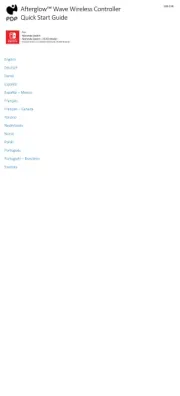
30 Juli 2025
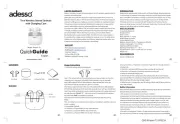
29 Juli 2025

23 Juli 2025

22 Juli 2025

22 Juli 2025

22 Juli 2025

22 Juli 2025
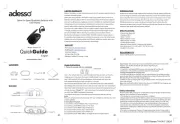
21 Juli 2025
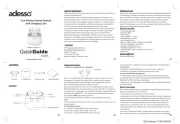
21 Juli 2025
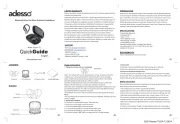
21 Juli 2025