Kanex MultiSync Keyboard Handleiding
Bekijk gratis de handleiding van Kanex MultiSync Keyboard (2 pagina’s), behorend tot de categorie Keyboard. Deze gids werd als nuttig beoordeeld door 46 mensen en kreeg gemiddeld 4.9 sterren uit 23.5 reviews. Heb je een vraag over Kanex MultiSync Keyboard of wil je andere gebruikers van dit product iets vragen? Stel een vraag
Pagina 1/2
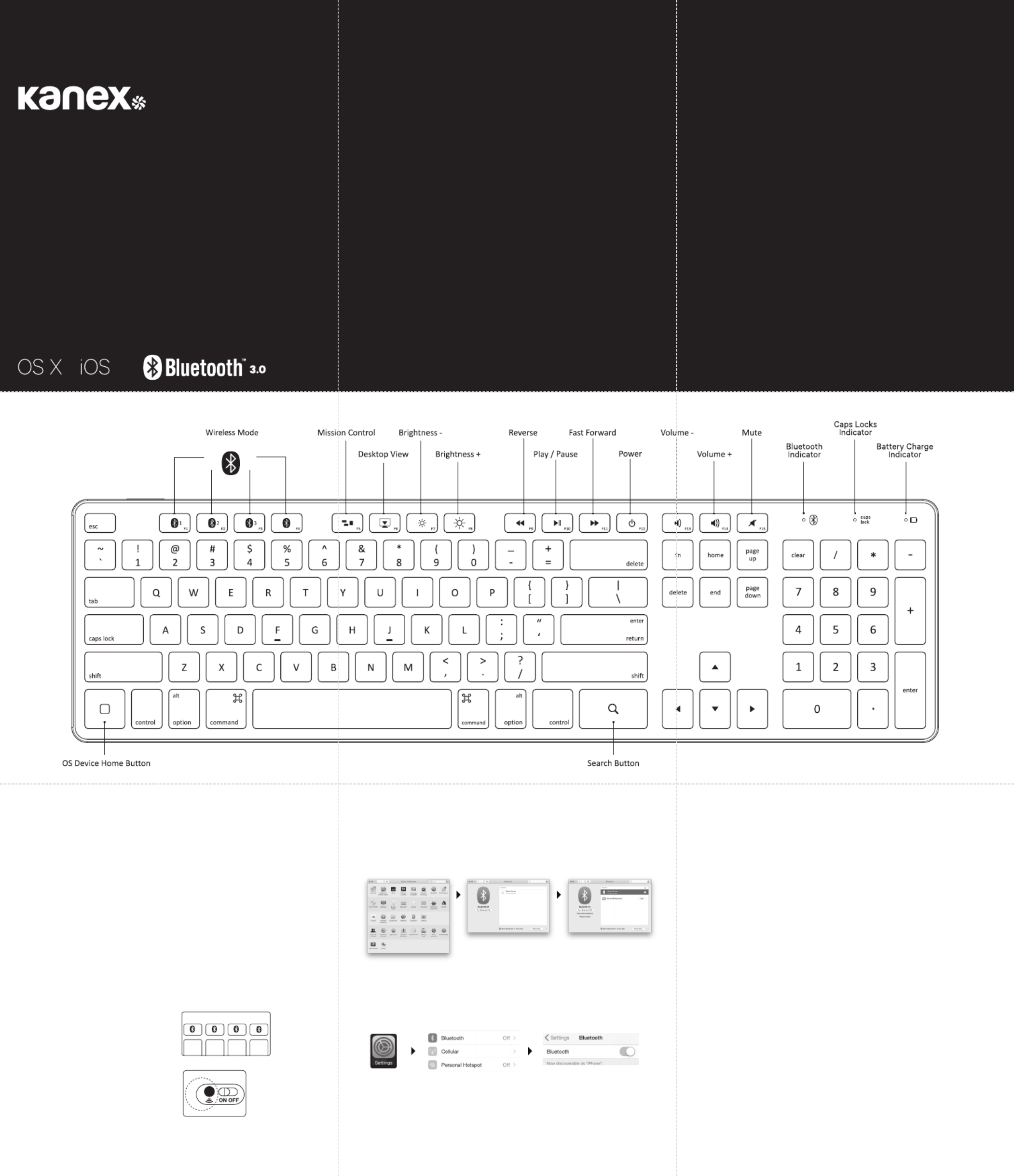
MultiSync Mac
Keyboard
For Mac, iPhone and iPad
What’s Inside:
• 1 x Kanex MultiSync Mac Keyboard
• 2 x AAA Battery
• 1 x User Manual
System Requirements:
• Bluetooth® Enabled Computer or Mobile Device
• Mac® OS X v10.3.9 or later
• iOS 4 or later
• Also Compatible with Windows® XP/Vista/7/8/8.1 (32-bit & 64-bit)*
*Some Mac special keys may not work in Windows.
Pairing Your Kanex MultiSync Mac Keyboard:
1. Install two AAA Alkaline Batteries into the battery compartment on
the back of the keyboard. (Insert diagram of battery housing)
2. Switch to “ON” position to power the Kanex MultiSync Mac Keyboard.
3. Press the desired Bluetooth key
to assign your first device to that
specific key.
4. Press the Bluetooth pair button
located on the back of the keyboard
and hold for 3-5 seconds until
Bluetooth LED indicator flashes.
5. Complete the Bluetooth Pairing
on your desired device.
Mac® OS X:
• Go to System Preferences >> Select Bluetooth.
• Ensure Bluetooth is turned ON
• Select the “Pair” button next to “Kanex MultiSync Mac Keyboard.”
• Follow the on-screen instructions for Keyboard Setup.
• Your Mac is now connected.
Apple iOS (iPad®, iPhone®, or iPod®)
• Launch the Settings application.
• Select Bluetooth and Turn on Bluetooth.
• Choose “Kanex MultiSync Mac Keyboard.”
• Your iOS device is now connected.
Assign a Dierent Bluetooth Key to Another Device:
1. Make sure the Keyboard is powered on.
2. Follow steps 2-5 to pair additional Apple devices.
Note: You are able to pair up to Four Bluetooth enabled devices
Switching Between Devices:
The Kanex MultiSync Mac Keyboard can pair up to 4 dierent Bluetooth devices. You
will be able to switch between your paired devices by selecting the appropriate assigned
Bluetooth key (1, 2, 3, or 4). The Bluetooth LED will quickly flash on & o once, indicating
the switch between devices. The LED light will then stay lit for 10-15 seconds before
turning o.
Note: The time between switching devices will take approximately 2-5 seconds.
Pairing the Kanex MultiSync Mac Keyboard to Apple TV®:
1. On your Apple TV, select Settings > General > Bluetooth.
2. Select Kanex keyboard from the list.
3. When prompted, type the four-digit pairing code on your
keyboard and then press the “Return” key.
4. Apple TV will confirm that the pairing process is complete.
Master Reset:
To reset the Keyboard to factory default, simply press and hold the “fn” key and Bluetooth
Pair button. The master reset will erase any paired devices on the Keyboard. You will have
to delete the keyboard from your devices before attempting to repair.
Power Management:
To conserve battery usage the Bluetooth LED will turn o after 10-15 seconds once
connection with your device is established. If the keyboard is not in use, the keyboard will
go into sleep mode after 30 minutes of inactivity. Simply press any key to wake up the
keyboard. It will take 2-3 seconds to reconnect to the device selected.
Ergonomics:
Take care when using your electronic devices for long periods of time. Avoid long harmful
actions such as repetitive motions, awkward positions and prolonged use in order to
prevent physical damage. Take frequent breaks and use proper positioning when laying
out your workspace.
For more info please visit:
www.kanex.com
Bluetooth is a regis tered tradema rk owned by Bluet ooth SIG, Inc. Window s XP and Vista are
registered trademarks of M icrosoft, registered in the U.S. and other countries. Ma c, iPhone, iPad,
iPod, and Apple TV are trademarks of A pple Inc., registered in the U.S. and other countries. IOS is a
trademark or registered trademark of Cisco in the U.S. and other countries and is used under license.
English

Contenido:
1 Teclado para Mac multisincronizable Kanex
2 pilas AAA
1 Manual del usuario
Requisitos del sistema:
Computadora o dispositivo móvil con Bluetooth®
Mac® OS X v10.3.9 o superior
iOS 4 o superior
Windows® XP/Vista (32 bits/64 bits) / 7 (32 bits/64 bits) / 8.1 (32 bits/64 bits)*
*Es posible que algunas teclas especiales de Mac no funcionen en Windows.
Emparejamiento de su Teclado para Mac
multisincronizable Kanex:
1. Coloque dos pilas alcalinas AAA en el compartimiento
de las pilas en la parte posterior del teclado.
2. Coloque el interruptor en la posición “ON” para encender
el Teclado para Mac multisincronizable Kanex.
3. Presione la tecla Bluetooth deseada para
asignar su primer dispositivo a esa tecla específica.
4. Mantenga presionado el botón de
emparejamiento de Bluetooth en la parte
posterior del teclado durante 3 a 5 segundos
hasta que el indicador LED de Bluetooth
parpadee.
5. Encienda la función Bluetooth de su dispositivo móvil.
Lieferumfang:
• 1 x Kanex MultiSync-Tastatur für Mac
• 2 x AAA Batterie
• 1 x Bedienungsanleitung
Systemanforderungen:
• Computer oder mobiles Gerät mit Bluetooth®-Funktion
• Mac® OS X v10.3.9 oder höher
• iOS 4 oder höher
• Windows® XP/Vista (32-bit/64-bit) / 7 (32-bit/64-bit) / 8.1 (32-bit/64-bit)*
*Einige Mac-spezifische Tasten funktionieren möglicherweise unter Windows nicht.
Koppeln Sie Ihre Kanex MultiSync-Tastatur für Mac:
1. Legen Sie in das Batteriefach auf der Rückseite der
Tastatur zwei AAA-Alkaline-Batterien ein.
2. Schalten Sie die Tastatur ein (“ON”), so dass
die Kanex MultiSync-Tastatur für Mac an die
Stromversorgung angeschlossen ist.
3. Drücken Sie die gewünschte Bluetooth-Taste,
um dieser bestimmten Taste Ihr erstes
Gerät zuzuweisen.
4. Drücken Sie nun auf der Rückseite der Tastatur
den Knopf für die Bluetooth-Kopplungsfunktion
und halten Sie ihn ca. 3-5 Sekunden lang gedrückt - so lange, bis
die LED-Anzeige für die Bluetooth-Funktion aufleuchtet.
5. Schließen Sie nun die Bluetooth-Kopplung auf Ihrem gewünschten Gerät ab.
Mac® OS X:
• Vaya a Preferencias de Sistema >> Seleccione Bluetooth.
• Asegúrese de que Bluetooth está encendido (ON).
• Seleccione el botón “Emparejar” al lado de “Kanex Teclado para Mac
multisincronizable”.
• Siga las instrucciones en la pantalla para Configuración del Teclado.
Su Mac ahora está conectada.
• Apple iOS (iPad®, iPhone®, o iPod®)
• Ejecute la aplicación de Configuración.
• Seleccione Bluetooth y encienda Bluetooth.
• Seleccione “Kanex Teclado para Mac multisincronizable.”
• Su dispositivo iOS ahora está conectado.
Asignar una tecla Bluetooth diferente para otro dispositivo:
• Verifique que el teclado esté encendido.
• Siga los pasos 2 al 5 para emparejar otros dispositivos.
Nota: Puede emparejar hasta cuatro dispositivos Bluetooth.
Mac® OS X:
• Gehen Sie zu „Systemeinstellungen“ >> Wählen Sie „Bluetooth“.
• Vergewissern Sie sich, dass Bluetooth aktiviert ist („ON“).
• Wählen Sie die Schaltfläche „Koppeln“ (Verbinden) neben der
„Kanex MultiSync-Tastatur für Mac.
• Folgen Sie zum Einrichten der Tastatur den Anweisungen auf dem Bildschirm.
• Ihr Mac ist jetzt verbunden.
Apple iOS (iPad®, iPhone®, oder iPod®)
• Starten Sie Anwendung für die Einstellungen.
• Wählen Sie „Bluetooth“ und „Bluetooth einschalten“.
• Wählen Sie “Kanex MultiSync-Tastatur für Mac”.
• Ihr iOS-Gerät ist jetzt verbunden.
Einem anderen Gerät eine weitere Bluetooth-Taste zuweisen:
• Vergewissern Sie sich, dass die Tastatur eingeschaltet ist.
• Führen Sie die Schritte 2-5 aus, um zusätzliche Geräte zu koppeln.
Hinweis: Sie können bis zu vier Bluetooth-fähige Geräte koppeln
Alternar entre Dispositivos:
El Teclado para Mac multisincronizable Kanex puede emparejar hasta 4 dispositivos
Bluetooth diferentes. Podrá alternar entre sus dispositivos emparejados al seleccionar
la combinación correcta de teclas Bluetooth asignadas (1, 2, 3, o 4). El LED de Bluetooth
parpadeará rápidamente una vez, lo que indica el cambio de un dispositivo a otro. El
indicador LED permanecerá encendido durante 10 a 15 segundos antes de apagarse.
Emparejar el Kanex Teclado para Mac multisincronizable
con Apple TV®:
1. En su Apple TV, seleccione Ajustes > General > Bluetooth.
2. Seleccione el teclado Kanex de la lista.
3. Cuando se lo pidan, escriba el código de emparejamiento de
cuatro dígitos en su teclado y presione la tecla “Return”.
4. Apple TV confirmará que el proceso de emparejamiento está completo.
Restablecimiento Maestro:
Para restablecer el teclado a la configuración de fábrica, simplemente mantenga presion-
ada la tecla “fn” y el botón de Emparejar Bluetooth. El restablecimiento maestro eliminará
todos los dispositivos emparejados con el teclado. Deberá eliminar el teclado desde sus
dispositivos antes de volver a emparejar.
Administración de Energía:
Para conservar el uso de la batería, el LED de Bluetooth se apagará después de 10 a 15
segundos una vez establecida la conexión con su dispositivo. Si el teclado no está en
uso, entrará en modo de suspensión después de 30 minutos de inactividad. Simplemente
presione cualquier tecla para reactivar el teclado. Tomará de 2 a 3 segundos reconectar
con el dispositivo seleccionado.
Ergonomía:
Tenga cuidado al usar sus dispositivos electrónicos por largos periodos. Evite las
acciones perjudiciales prolongadas, como los movimientos repetitivos, las posiciones
incómodas y el uso prolongado para evitar lesiones físicas. Tome descansos periódicos y
organice adecuadamente su lugar de trabajo.
Hin-und herschalten zwischen den Geräten
Die Kanex MultiSync-Tastatur für Mac kann bis zu 4 verschiedene Bluetooth-Geräte
koppeln. Sie können zwischen Ihren gekoppelten Geräten wechseln, indem Sie die
entsprechende Bluetooth-Tastenkombination (1, 2, 3, oder 4) auswählen, die zugewi-
esen wurde. Die Bluetooth-LED leuchtet kurz auf, und zeigt somit an, dass die Geräte
gewechselt wurden. Die LED-Anzeige leuchtet dann für weitere 10-15 Sekunden, ehe sie
sich wieder ausschaltet.
Kopplung der Kanex MultiSync-Tastatur für Mac mit Apple TV®:
1. Wählen Sie auf Ihrem Apple TV „Einstellungen“ > Allgemein > Bluetooth.
2. Wählen Sie die Kanex-Tastatur aus der Liste aus.
3. Geben Sie bei Auorderung den vierstelligen Verbindungscode auf
Ihrer Tastatur ein, und drücken Sie dann die Enter-Taste.
4. Apple TV bestätigt Ihnen, dass der Verbindungsvorgang abgeschlossen ist.
Master Reset:
Um die Tastatur auf Werkseinstellung zurückzusetzen, drücken und halten Sie einfach die
Taste „fn“ und drücken den Knopf für die Bluetooth-Kopplungsfunktion. Das Master Reset
löscht auf der Tastatur sämtliche gekoppelte Geräte. Sie müssen die Tastatur auch aus
Ihren Geräten löschen, ehe Sie sie erneut verbinden.
Stromsparfunktion:
Die Bluetooth-LED schaltet sich nach 10-15 Sekunden nach Aufbau einer Verbindung mit
Ihrem Gerät aus, um die Batterie zu schonen. Die Tastatur schaltet nach 30 Minuten In-
aktivität in den Ruhe-Modus, wenn sie nicht verwendet wird. Mit Druck auf eine beliebige
Taste aktivieren Sie sie wieder. Es dauert etwa 2-3 Sekunden, bis das ausgewählte Gerät
wieder verbunden ist.
Ergonomie:
Bei der Verwendung von elektrischen Geräten über einen längeren Zeitraum ist Vorsicht
geboten. Vermeiden Sie Handlungen die zu Langzeitschäden führen können, wie zum
Beispiel sich ständig wiederholende Bewegungen, verkrampfte Haltung und zu lange
Sitzungszeiten, um körperlichen Schäden vorzubeugen. Machen Sie häufig Pausen und
richten Sie Ihren Arbeitsbereich nach ergonomischen Grundsätzen ein.
Dans l’emballage:
• 1 x Kanex Clavier MultiSync pour Mac
• 2 x piles AAA
• 1 x manuel de l’utilisateur
Exigences système:
• Ordinateur ou appareil mobile équipé de Bluetooth®
• Mac® OS X v10.3.9 ou ultérieur
• iOS 4 ou ultérieur
• Windows® XP/Vista (32-bit/64-bit)/7 (32-bit/64-bit)/8.1 (32 bits/64 bits)*
*Certaines touches spéciales du clavier du Mac peuvent ne pas fonctionner dans
Windows.
Jumeler votre Kanex Clavier MultiSync pour Mac:
1. Installer 2 piles alcalines AAA dans le compartiment pour piles à l’arrière du clavier.
2. Mettre en position «ON» pour mettre le Kanex Clavier
MultiSync pour Mac sous tension.
3. Appuyer la touche Bluetooth souhaitée
pour assigner votre premier appareil à
cette touche spécifique.
4. Appuyer le bouton de jumelage
Bluetooth situé à l’arrière du clavier
et tenir pendant 3 à 5 secondes jusqu’à
ce que l’indicateur à DEL clignote.
5. Compléter le jumelage Bluetooth
sur l’appareil de votre choix.
Mac® OS X:
• Aller à Préférences Système >> Sélectionner Bluetooth.
• Veiller à ce que le Bluetooth soit en marche.
• Sélectionner la touche «Jumeler» à côté de « Clavier MultiSync pour Mac».
• Suivre les instructions à l’écran pour la configuration du clavier .
• Votre Mac est maintenant connecté.
Apple iOS (iPad®, iPhone®, or iPod®):
• Lancer l’application Réglages.
• Sélectionner Bluetooth et mettre Bluetooth en marche.
• Choisir « Clavier MultiSync pour Mac»
• Votre appareil iOS est maintenant connecté.
Assigner une touche Bluetooth diérente à un autre appareil:
• Veiller à ce que le clavier soit en marche.
• Suivre les étapes 2 à 5 pour jumeler des appareils additionnels.
Remarque : Vous pouvez jumeler jusqu’à 4 appareils équipés du Bluetooth
Passer d’un appareil à l’autre:
Le clavier Kanex Clavier MultiSync pour Mac peut jumeler jusqu’à 4 appareils Bluetooth
diérents. Vous pourrez passer d’un appareil jumelé à l’autre en sélectionnant la com-
binaison de touches Bluetooth assignée appropriée (1, 2, 3, ou 4). L’indicateur Bluetooth
à DEL clignotera rapidement une fois entre les modes marche et arrêt pour indiquer le
passage d’un appareil à l’autre. L’indicateur à DEL restera allumé pendant 10-15 secondes
avant de s’éteindre.
Jumeler le clavier Kanex Clavier MultiSync pour Mac
à un Apple TV®:
1. Sur votre Apple TV, sélectionner Réglages > Général > Bluetooth.
2. Sélectionner le clavier Kanex dans la liste.
3. Lorsqu’on vous le demande, taper le code de jumelage à 4
chires sur votre clavier et appuyer la touche «Retour».
4. L’Apple TV confirmera que le processus de jumelage est complété.
Réinitialisation Générale:
Pour réinitialiser le aux réglages d’origine, appuyer et tenir la touche «fn» et le bouton de
jumelage Bluetooth. La réinitialisation générale eacera tout appareil jumelé du clavier.
Vous devrez supprimer le clavier de vos appareils avant de tenter de jumeler de nouveau.
Gestion de la Consommationd’énergie:
Afin de préserver la charge de la pile, l’indicateur Bluetooth à DEL s’éteindra après 10-15
secondes, une fois la connexion avec votre appareil établie. Si le clavier n’est pas utilisé
pendant 30 minutes, il passera en mode veille. Appuyer sur n’importe quelle touche le
réactivera. Il faudra 2-3 secondes pour se reconnecter à l’appareil sélectionné.
Ergonomie:
Soyez attentif quand vous utilisez vos appareils électroniques pendant de longues
périodes. Évitez des actions nuisibles de longue durée comme des gestes répétitifs,
des positions inconfortables et l’utilisation prolongée afin de prévenir les dommages
physiques. Prenez des pauses fréquentes et disposez votre espace de travail de façon
adéquate.
Français
Español
Deutsch
Product specificaties
| Merk: | Kanex |
| Categorie: | Keyboard |
| Model: | MultiSync Keyboard |
| Kleur van het product: | Aluminium, Black |
| Ondersteunde mobiele besturingssystemen: | Android, iOS |
| LED-indicatoren: | Ja |
| Bluetooth-versie: | 3.0+HS |
| Connectiviteitstechnologie: | Draadloos |
| Type stroombron: | Batterij/Accu |
| Vingerafdruklezer: | Nee |
| Snelstartgids: | Ja |
| Ondersteund aantal accu's/batterijen: | 2 |
| Materiaal: | Aluminium |
| Bedoeld voor: | Universeel |
| Ondersteunt Windows: | Ja |
| Aanbevolen gebruik: | Universeel |
| Backlight: | Nee |
| Aansluiting: | Bluetooth |
| USB-hub: | Nee |
| Numeriek toetsenblok: | Ja |
| Ondersteunt Mac-besturingssysteem: | Ja |
| Inclusief muis: | Nee |
| Aanwijsapparaat: | Nee |
| Full-size toetsenbord: | Ja |
| Polssteun: | Nee |
| Toetsenbord formaat: | Volledige grootte (100%) |
| Stijl toetsenbord: | Recht |
| Batterijen inbegrepen: | Ja |
| Type batterij: | AAA |
Heb je hulp nodig?
Als je hulp nodig hebt met Kanex MultiSync Keyboard stel dan hieronder een vraag en andere gebruikers zullen je antwoorden
Handleiding Keyboard Kanex

15 Februari 2024

15 Februari 2024

14 Februari 2024

14 Februari 2024
Handleiding Keyboard
- Satechi
- Asus
- Artiphon
- JVC
- PIXMY
- Matias
- Sequenz
- CME
- Stagg
- Xcellon
- Brydge
- Corsair
- Logitech
- Gravity
- Speed-Link
Nieuwste handleidingen voor Keyboard
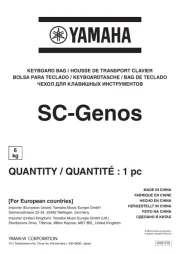
2 September 2025

26 Augustus 2025
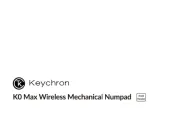
26 Augustus 2025

26 Augustus 2025

26 Augustus 2025
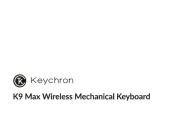
26 Augustus 2025

19 Augustus 2025

19 Augustus 2025
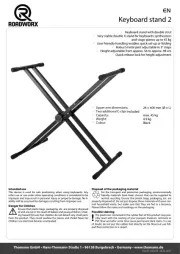
4 Augustus 2025
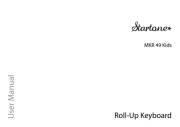
4 Augustus 2025