JVC GZ-MC500EK Handleiding
Bekijk gratis de handleiding van JVC GZ-MC500EK (93 pagina’s), behorend tot de categorie Camcorder. Deze gids werd als nuttig beoordeeld door 53 mensen en kreeg gemiddeld 4.3 sterren uit 27 reviews. Heb je een vraag over JVC GZ-MC500EK of wil je andere gebruikers van dit product iets vragen? Stel een vraag
Pagina 1/93

GZ-MC500E/EK
LYT1424-001A EN
ENGLISH
DIGITAL MEDIA CAMERA
GETTING STARTED 7
VIDEO RECORDING &
PLAYBACK 20
MENU SETTINGS 48
52
To deactivate the demonstration,
set “DEMO MODE” to “OFF”.
(墌pg. 48)
REFERENCES
INSTRUCTIONS
STILL IMAGE RECORDING
& PLAYBACK 25
VOICE RECORDING &
PLAYBACK 29
ADVANCED OPERATIONS 31
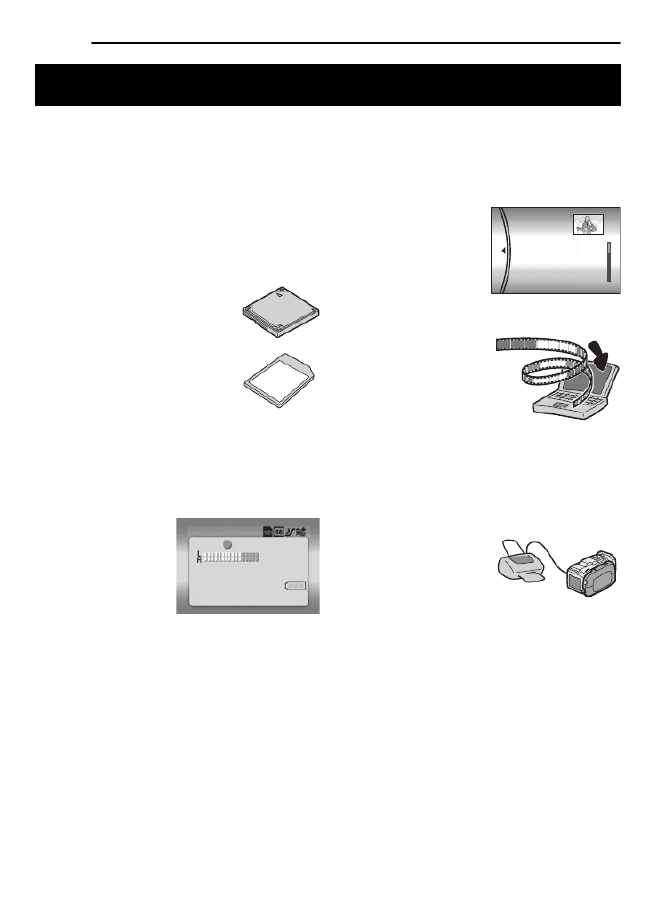
2 EN
Removable Hard Disk
In contrast to conventional digital video cameras
that record to DV tapes, the removable hard disk
is a new type of card media that enables
extended hours of high-resolution, MPEG2
video recording. (墌pg. 6)
Various Recording Media and Modes
Video and still images can be
recorded to CompactFlash card
(CF card) and SD memory card.
The removable hard disk
(provided) or Microdrive
® is a
type of CF card compliant with
CF+ Type II.
You can select the most suitable
recording medium and mode for picture quality,
image size, recording time, and computer
environment. (墌pg. 62)
Voice Recording Features
The camera can be
used as a voice
recorder for audio
recordings. (墌pg. 29)
Various Recording Features
The camera supports aperture-priority, shutter-
priority, portrait, bracket shooting, and a wide
range of other functions that you can select
according to the scene you are shooting.
(墌pg. 31 – 36)
Enjoying Various Playback Features
Unlike tape operation, playback is simple and
easy in this camera since no time is needed for
rewinding or fast forward operations.
Playlist, playback effects,
and other functions are
also available for
enjoying many different
types of playback.
Editing Files on your PC
USB 2.0 enables the
smooth transfer of video
and still images to a
computer. With the
bundled Cyberlink
software, you can easily
edit video and create your own DVDs. (Refer to
the software installation and USB connection
guide.)
Direct Printing
If your printer is
compatible with
PictBridge, still images
can be printed easily by
connecting the camera with USB cable directly
to the printer. (墌pg. 47)
Major Features of this Camera
VOICE RECORDING
[5h56m] 12:55:01
20.11.2005 11:30
PLAYLIST CONTENTS
ALL SCENES
01 10.11 2005 11:30
02 15.11 2005 23:00
03 25.11 2005 11:00
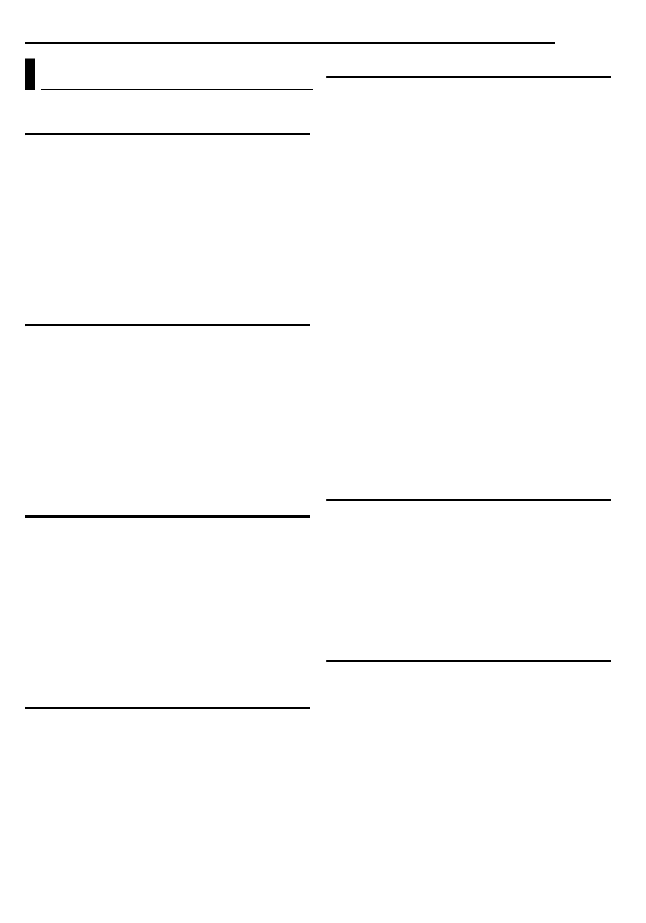
EN 3
GETTING STARTED 7
Provided Accessories ...................................... 7
Index .............................................................. 10
Power ............................................................. 14
Operation Mode ............................................. 16
Language Setting .......................................... 16
Date/Time Settings ........................................ 17
Inserting/Removing a CF Card ...................... 17
Inserting/Removing an SD Card .................... 18
Formatting a Recording Medium ................... 19
Selecting Recording Medium ......................... 19
VIDEO RECORDING & PLAYBACK 20
Video Recording ............................................ 20
Zooming ..................................................... 21
Angle Adjustment ...................................... 21
Video Playback .............................................. 22
How to Use the Scroll Bar ......................... 22
Various Playback Operations .................... 23
Playback Zoom .......................................... 23
Connecting to a TV or VCR ........................... 24
Playback on a TV ...................................... 24
Dubbing to a VCR ...................................... 24
STILL IMAGE RECORDING & PLAYBACK 25
Still Image Recording ..................................... 25
Zooming ..................................................... 25
Continuous Shooting ................................. 26
Flash .......................................................... 26
Still Image Playback ...................................... 27
Slide Show ................................................. 27
Index Screen of Still Image Files ............... 27
How to Use the Scroll Bar ......................... 28
Image Rotation .......................................... 28
Playback Zoom .......................................... 28
VOICE RECORDING & PLAYBACK 29
Voice Recording ............................................ 29
Voice Playback .............................................. 30
Various Playback Operations .................... 30
ADVANCED OPERATIONS 31
RECORDING FEATURES ..................................... 31
Backlight Compensation ................................ 31
Spot Exposure Control ................................... 31
Program AE ................................................... 31
Bracket Shooting ........................................... 33
Manual Focus ................................................ 33
Manual Settings in MSET Menu .................... 34
How to Select a Menu Item ....................... 34
Manual Exposure ....................................... 35
White Balance ........................................... 35
Effect ......................................................... 36
PLAYBACK FEATURES ....................................... 37
Wipe or Fader Effects .................................... 37
Playback Effects ............................................ 37
MANAGING FILES ............................................. 38
Viewing File Information ................................ 38
Protecting Files .............................................. 39
Deleting Files ................................................. 40
Cleaning Up a Recording Medium ................. 41
Copying/Moving Still Image Files ................... 41
Resetting the File Number ............................. 42
Creating Play List ........................................... 43
Playing Back Play List ................................... 44
DPOF Print Setting ........................................ 46
Direct Printing with a PictBridge Printer ......... 47
MENU SETTINGS 48
Changing the Menu Settings ......................... 48
Common Menus for All Modes ...................... 48
Video Recording Menus ................................ 50
Video Playback Menus .................................. 50
Still Image Recording Menus ......................... 51
Still Image Playback Menus ........................... 51
Voice Recording Menus ................................. 51
Voice Playback Menus .................................. 51
REFERENCES 52
Troubleshooting ............................................. 52
Warning Indications ....................................... 55
Cleaning the Camera ..................................... 57
Cautions ......................................................... 57
Specifications ................................................. 60
TERMS ............................................... Back cover
Contents
Product specificaties
| Merk: | JVC |
| Categorie: | Camcorder |
| Model: | GZ-MC500EK |
Heb je hulp nodig?
Als je hulp nodig hebt met JVC GZ-MC500EK stel dan hieronder een vraag en andere gebruikers zullen je antwoorden
Handleiding Camcorder JVC

2 Juli 2023

19 Juni 2023

7 Juni 2023

6 Juni 2023

23 Mei 2023

22 Mei 2023

21 Mei 2023

20 Mei 2023

20 Mei 2023

19 Mei 2023
Handleiding Camcorder
Nieuwste handleidingen voor Camcorder
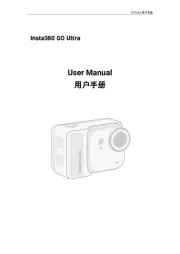
8 September 2025
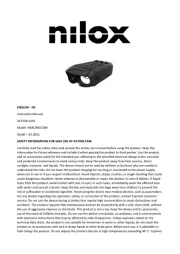
1 September 2025
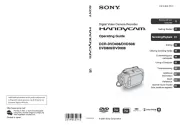
6 Augustus 2025
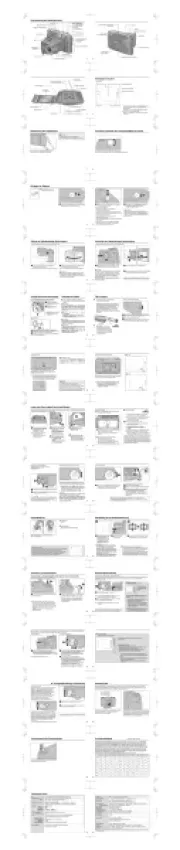
9 Juli 2025

9 Juli 2025

6 Juli 2025
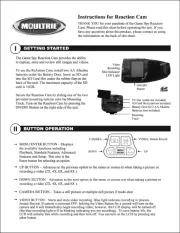
5 Juli 2025

5 Juli 2025

4 Juli 2025
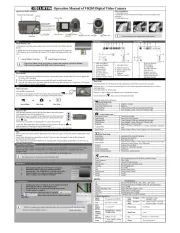
17 Juni 2025