JETI RCDroidBox Handleiding
JETI
Radiografisch bestuurbaar speelgoed
RCDroidBox
Bekijk gratis de handleiding van JETI RCDroidBox (4 pagina’s), behorend tot de categorie Radiografisch bestuurbaar speelgoed. Deze gids werd als nuttig beoordeeld door 96 mensen en kreeg gemiddeld 4.1 sterren uit 48.5 reviews. Heb je een vraag over JETI RCDroidBox of wil je andere gebruikers van dit product iets vragen? Stel een vraag
Pagina 1/4

Welcome to the RCDroidBox bluetooth adapter!
Device description
RCDroidBox allows real-time monitoring and recording of telemetry data transferred using JETI
Duplex or Duplex EX protocol. The system consists of both hardware and a software part. The
hardware is the actual RCDroidBox Bluetooth adapter and the software is an application running on a
device with the Android operating system, such as cell phone or tablet. The application is available
free of charge on Google Play - JATAYA systems - RCDroidBox
For active use the RCDroidBox has to be connected to a battery 4V-15V with the correct polarity and
to the Ext. connector of the RC transmitter or transmitter module.
Requirements
JETI Duplex Bluetooth
System interconnection
For the whole system to function properly both
your RC Transmitter and receiver must support
JETI Duplex or JETI Duplex EX.
The RCDroidBox and the RC transmitter must be
connected together using the three-pin Ext.
connector. The connector on the transmitter is the
one which would otherwise be used for Jetibox
terminal. The correct orientation of the connector
is depicted both on RCDroidBox and on the
transmitter. The connection is realized using a three-wire cable with a standard servo-connector on
both sides. A separate power supply from battery 4V-15V with the correct polarity and voltage needs
to be connected to the RCDroidBox battery connector. The final component is the cell phone or tablet
running both the operating system Android (2.3.3 or higher) and the RCDroidBox application.
Bluetooth connection
A typical Bluetooth connection range is around 10m, but this also depends on other factors such as
phone type, weather, obstacles between the RCDroidBox and the cell phone, etc. The whole system
is based on the assumption that the Android application is operated by pilot him/herself or his/her
assistant who is nearby. When used like this, there will be no problems with the Bluetooth connection.
Android 2.3.3
and higher
Battery
4V-15V
1
2
3
4
Name RCDroidBox
Description Bluetooth adapter
Variant JETI Duplex - external (JETI_ext)
Producer JATAYA systems s.r.o. & JETI model s.r.o.
Technical details
Operating Voltage DC (V).....................4 - 15
Typical current consumption (mA)..............20
Maximum current consumption (mA).........60
Standby current consumption (mA).............1
Operating temperature (ºC).......... -15 to +50
Relative humidity %...................................90
Dimensions (mm).........................38 x 20 x 7
BT Transmit power (dB)............................< 4
1.........Battery connector
2.........LED status indication
3.........Telemetry input connector - Ext.
4.........Internal Bluetooth antenna
RC Transmitter
Battery RCDroidBox
cell phone
or tablet
(( Bluetooth ))
Ext.
4V-15V

Basics of RCDroidBox and Android application
Getting to know RCDroidBox We suggest that you try out RCDroidBox first at home or
somewhere quiet with an internet connection. Both the RCDroidBox and the Android application are
sufficiently documented, follow well-established usage and their use is intuitive. However, it is still
better not to be distracted by worries about the model aircraft, the bright sun or a flat phone battery
etc. when trying the product out for the first time. A smaller number of active BT devices will also
make it easier to choose the right one when connecting for the first time
Android application distribution The Android application which allows the visualization
and administration of the RCDroidBox data is available free of charge on Google Play. Even though
the application is free, Google Play requires users to create a user account. If you do not already
have a Google Play user account, then you will need to go through a simple process to set one up.
In order to install the RCDroidBox application you will need to go to Google Play, search for “JATAYA
RCDroidBox“ and then click on install. After approving the installation you will have the application
ready for use. Google Play will automatically remind you of any future updates for the application
Bluetooth connection security RCDroidBox is protected against unauthorized access using
a four digit PIN code. You will need to enter this code only once (during the so called “pairing“), as
your cell phone or tablet will remember the code. The primary purpose of this protection is to prevent
accidental or deliberate connection to your RCDroidBox by somebody else.
Firmware updates RCDroidBox continues to be developed further. In order to provide
everybody with the most recent features, improvements and bug fixes, a so-called "firmware update
mechanism" is built into the RCDroidBox. The Android application can automatically detect if the
firmware is the most recent, and if not, it automatically offers to update it.
First start and the configuration of the device
1) Selection of the device for pairing Connect the power supply to your RCDroidBox. The
status LED indicates by periodic flashing that the device is waiting for the Bluetooth connection. In
the Android device run the application and from the main menu choose the → [RCDroidBox device]
[Find RCDroidBox device]. From the displayed list choose the device named "RCDB_NewBorn". After
the selection is done you will be forwarded back to the main menu of the application.
2) Change of the device name and PIN You will be prompted to change the device
name and PIN on first usage of the [Telemetry] [Maps] [Jetibox], or menu items. The change of the
device name and PIN must be made as the device cannot be used if the PIN or name have the
factory default values i.e. the PIN is "1111" and the name is "RCDB_NewBorn“ or “RCDB_ReBorn“.
These must be changed.
Go to the application main menu and choose the [Telemetry] item. In approximately 5 seconds there
will be the dialog box shown prompting for the PIN entry. Enter the PIN "1111" and press . Wait [OK]
another 5 seconds for the dialog box which will prompt you for the personalized device name and
PIN. Enter the new PIN you have chosen (different from "1111") and press . Wait 30 seconds [Save]
until you will be prompted for re-entry of your new PIN. Enter your new PIN code once again.
3) Firmware actualization If the newer version of firmware is available for RCDroidBox the
menu item is activated in the main menu. If this item is active in your application [Update firmware]
menu, choose it and perform the actualization. The actualization of firmware begins 30s after the
layout (screen) is displayed. Wait for specified duration to expire and do not leave the screen. If the
actualization is performed correctly, or if the actualization was not requested by the program, you can
start to use your RCDroidBox device.
Although the update should not take more than one minute, it is a sensitive operation
and once started it must not be aborted. The update requires a stable Bluetooth
connection between the cell phone and the RCDroidBox. Please ensure that both cell
phone and device battery are fully charged and the Bluetooth connection is stable.
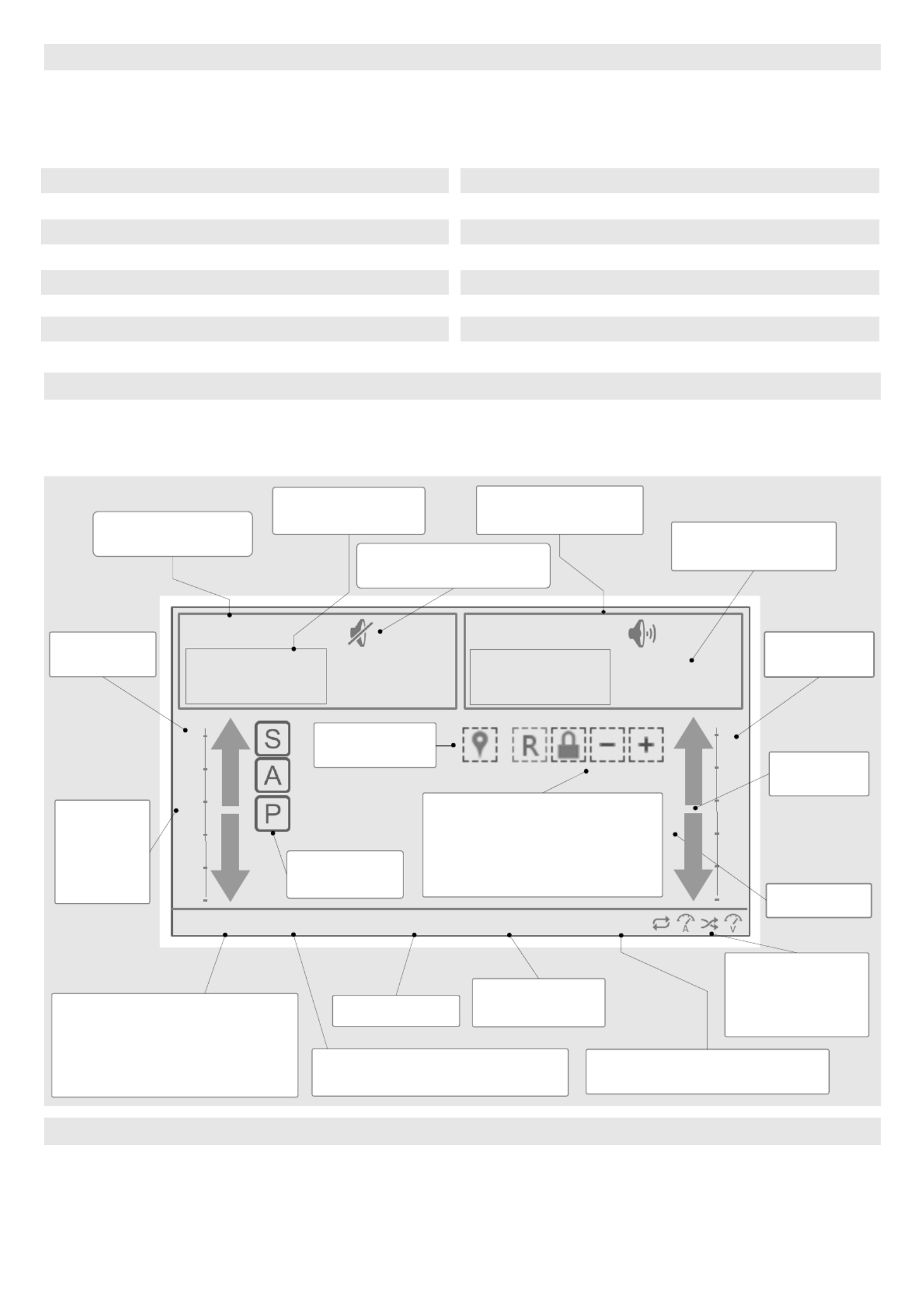
Main menu of Android application
Most of the application functionalities require the RCDroidBox device to be connected. With no
connection available the viewing of stored logs, stored model settings configuration and setup of
sensors and alarms will be possible. Menu items which are only usable while connected to
RCDroidBox are marked in the list below as .[on-line]
Telemetry display
The layout for telemetry values display is accessible from the menu [Telemetry]. The diagram shows
the position and description of the main components with their names as they will be used subse-
quently in the following text.
Text display area controls
The measurement type is assigned to the text display area from the menu [Connect sensor].This
menu is triggered by a long press on the text display area. Once the measurement type is assigned
to the text display area, the display parameter can be adjusted from the menu [Display options]
which is triggered by the short touch. The periodical audio output can be turned on or off by the short
touch to the repro icon, or from the menu.[Display options]
Telemetry [on-line]
Textual, graphical and audio data presentation
Maps [on-line]
Path drawing on the map
Jetibox [on-line]
Jetibox terminal
Settings (icon in top status bar)
Preferences; Advanced functionalities
Models
Stored models, sensors administration; Alarms
Stored logs
Viewing of stored logs
RCDroidBox device [on-line]
Device name and PIN change; Finding new device
Properties (System menu on each layout)
Settings for the given screen layout
MIN
MAX 12,8
10,4
Current
9,3 m/s
18,6
20,3
Speed
11,8 A
AVG
MAX
MVario - Altitude [m]
MGPS - Speed [m/s]
Bluetooth | RCDB | TLM
Indication and control of
periodical audio output
5,14 V |
Name of displayed
measurement type
Counted (derived)
values Actual value of the
measurement type
Text display area of
telemetry data
Left vertical
axis area
Measure-
ment type
and the
name of
the sensor
Right vertical
axis area
Connection status; Green
items are active - OK. Yellow
collor indicates connection
attempts. Red – connection
failed.
Scanning ...
Textual menus
scan log
Voltage of the RCDroidBox
power supply
Indication of
measurement
types available
from sensors
RCDB – RCDroidBox
TLM – telemetry input – Ext.
Graph control icons
- Reset zoom, offset
- Lock zoom
- Remove measurement type
- Add measurement type
Axes display
type switch
Graph area
Measurement
type switch Scale setup
arrows
Easy
Model name
Product specificaties
| Merk: | JETI |
| Categorie: | Radiografisch bestuurbaar speelgoed |
| Model: | RCDroidBox |
| Gewicht: | 15 g |
| Breedte: | 38 mm |
| Diepte: | 20 mm |
| Hoogte: | 7 mm |
| Aantal: | 1 |
| Stroomverbruik: | 20 mA |
| Type product: | Telemetriestroomsensor |
| Bedrijfsspanning (min): | 4 V |
| Bedrijfsspanning (max): | 15 V |
Heb je hulp nodig?
Als je hulp nodig hebt met JETI RCDroidBox stel dan hieronder een vraag en andere gebruikers zullen je antwoorden
Handleiding Radiografisch bestuurbaar speelgoed JETI

9 Juli 2023

9 Juli 2023

9 Juli 2023

9 Juli 2023

8 Juli 2023

8 Juli 2023

8 Juli 2023

6 Juli 2023

6 Juli 2023

6 Juli 2023
Handleiding Radiografisch bestuurbaar speelgoed
- RC4WD
- Maverick
- Blade
- Hobbywing
- Absima
- Velleman
- Ninco
- Multiplex
- ARRMA
- Hobby Zone
- Conrad
- ACME
- SkyRC
- ROCHOBBY
- Proline
Nieuwste handleidingen voor Radiografisch bestuurbaar speelgoed
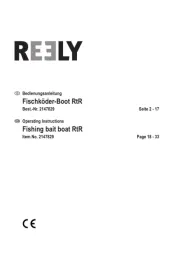
1 September 2025

1 September 2025
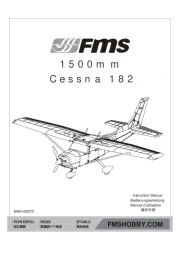
12 Augustus 2025

28 Juli 2025
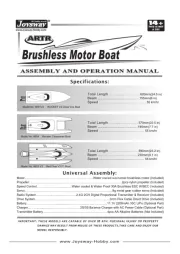
28 Juli 2025

28 Juli 2025
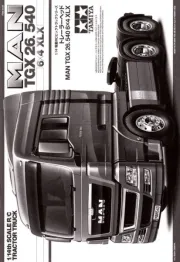
9 Juli 2025
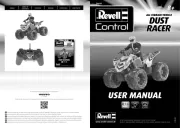
8 Juli 2025
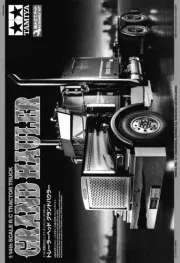
8 Juli 2025
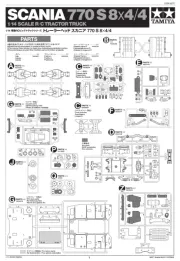
7 Juli 2025