Ipevo CDVH-03IP Handleiding
Bekijk gratis de handleiding van Ipevo CDVH-03IP (4 pagina’s), behorend tot de categorie Scanner. Deze gids werd als nuttig beoordeeld door 37 mensen en kreeg gemiddeld 4.4 sterren uit 19 reviews. Heb je een vraag over Ipevo CDVH-03IP of wil je andere gebruikers van dit product iets vragen? Stel een vraag
Pagina 1/4

Quick Start Guide
Document Camera
VZ-R HDMI/USB Dual Mode 8MP
Customer Service
Email: cs@ipevo.com
Tel: +1-408-490-3085 (USA)
Copyright© 2020 IPEVO Corp. All rights reserved
The Basics
VZ-R HDMI/USB Dual Mode 8MP Document Camera captures all your material — documents,
textbooks, artwork, devices, and 3D objects — and streams real-time images directly to your TV,
monitor, or projector via HDMI, skipping the need for a computer. It also features a USB connection
for using with a computer.
Attaching the Weighted Base
VZ-R consists of two parts — an 8MP camera with a versatile
multi-jointed stand, and a weighted base. Before you start using
VZ-R, please attach the weighted base to its stand using the
included screwdriver and screws. And please be careful not to
drop the base while doing so.
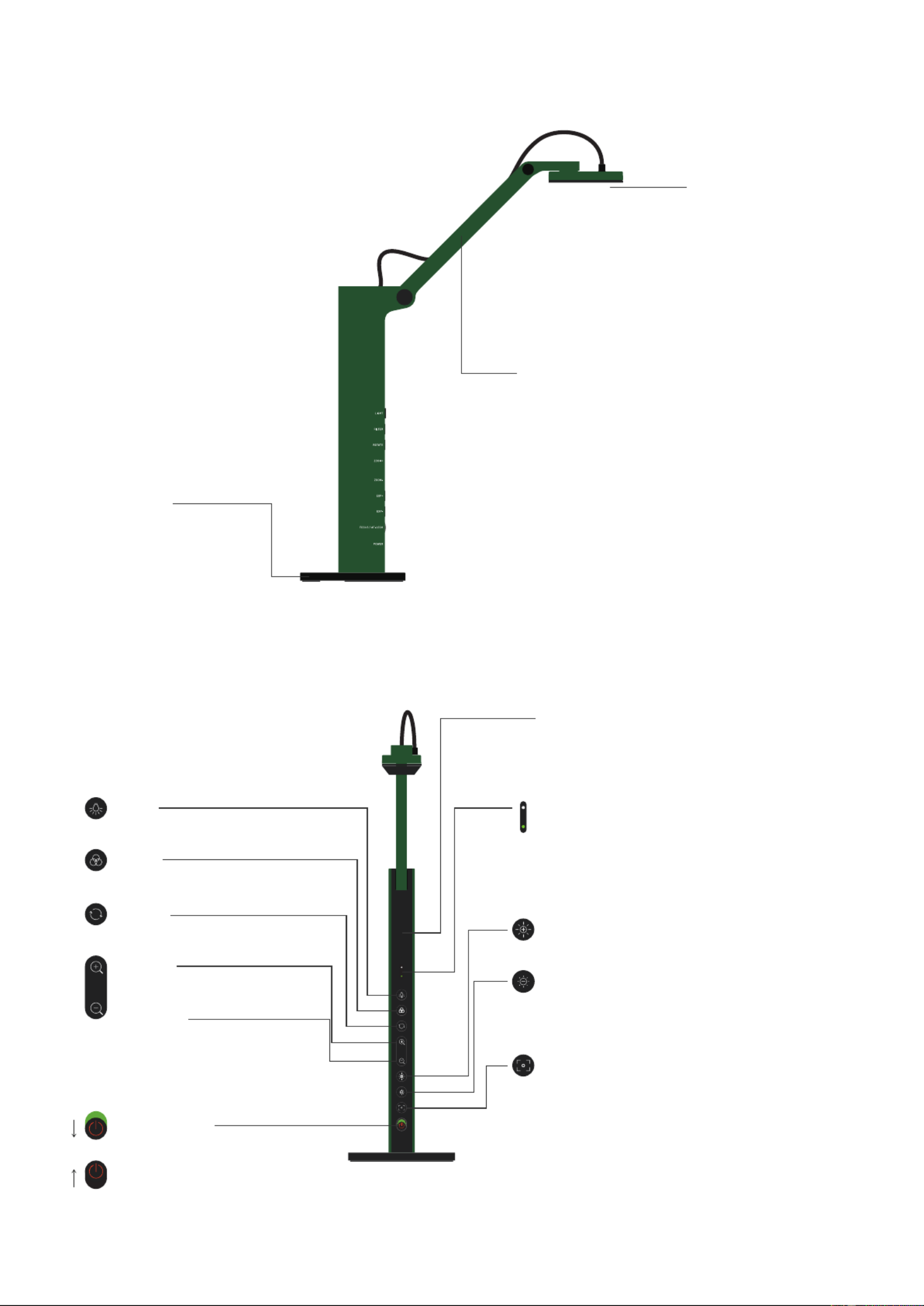
Getting to Know Your VZ-R
Camera
8 megapixel camera.
Camera head can be
swiveled for customizing
orientation.
Multi-jointed Stand
Gives you the freedom to quickly
and easily position the camera
at dierent heights, angles, and
various orientations for your
capturing material.
Weighted Base
Provides a stable base
for your document
camera.
Light
Turn the built-in LED light on/o.
Filter
Apply video lter to the live image.
Rotate
Rotate the live image.
Zoom In
Zoom in on the live image.
Zoom Out
Zoom out on the live image.
Power Switch
Turn VZ-R on/o.
On
Off
Microphone
The microphone is only functional in USB mode.
It is useful for video conferencing, recording
lessons, and more.
LED Indicator
Two colors — Green and White. Green indicates
that VZ-R has been powered and turned on.
White indicates that it is in use and providing an
image.
Increase Exposure
Increase the exposure if the subject is too dark.
Decrease Exposure
Decrease the exposure if the subject is too bright.
Focus Button
Focuses the live image or changes the focus
mode.
- Focus mode is set to AutoFocus-Continuous
(AF-C) by default
- Press once to focus
- Press for 2s to change the focus mode to
AutoFocus-Single (AF-S)
- Press again to change the focus mode back to
AF-C

60Hz 50Hz HDMI USB / POWER
Model: CDVH-03IP
Made in Taiwan
Rating: 5V 500mA
Ro HS
Compliant
Frequency Switch
Change the frequency to 50 Hz or 60 Hz.
USB Type-C Port
HDMI Port Plug in the included USB Type-C to USB
Connect your HDMI cable Type-A cable here to provide power for VZ-R
(not included) here. (HDMI mode) or to connect it to a computer
(USB mode).
Connecting to Your HDMI Displays
Please follow the steps below to connect your VZ-R directly to a TV, projector or monitor via HDMI:
1. Connect an HDMI cable (not included) to the HDMI port of VZ-R. Then, connect the other end of the
cable to the HDMI port of a TV, projector or monitor.
2.Connect the included USB Type-C to USB Type-A cable to the USB port of VZ-R. Then, connect the
other end of the cable to the USB port of your TV, projector or computer to provide power for VZ-R.
Alternatively, you
can also power VZ-R by connecting the cable to a 5V/1A adapter (not included)
and then to a power outlet.
3.Turn on VZ-R using the Power Switch. A live image from VZ-R should appear on your TV, projector
or monitor. VZ-R is now ready to use.
Using VZ-R in USB Mode
You can use VZ-R in the USB mode by connecting it to a computer via the included cable. You can
then project live images to a large screen through a projector connected to your computer. VZ-R
is compatible with a variety of software when used in USB mode. To fully utilize your VZ-R, we’d
recommend you to use it with our IPEVO Visualizer software. You may download it at support.ipevo.
com/vz-r.
Product specificaties
| Merk: | Ipevo |
| Categorie: | Scanner |
| Model: | CDVH-03IP |
Heb je hulp nodig?
Als je hulp nodig hebt met Ipevo CDVH-03IP stel dan hieronder een vraag en andere gebruikers zullen je antwoorden
Handleiding Scanner Ipevo

11 Juni 2023
Handleiding Scanner
- Reflecta
- Ricoh
- Kodak
- Genius
- Pacific Image
- Epson
- Zolid
- Konica Minolta
- Trust
- RadioShack
- Creality
- Easypix
- Silvercrest
- Panduit
- Tevion
Nieuwste handleidingen voor Scanner
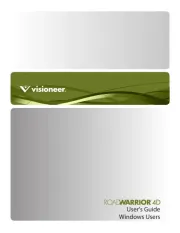
16 September 2025

1 September 2025

9 Augustus 2025

7 Augustus 2025

4 Augustus 2025

4 Augustus 2025

4 Augustus 2025

30 Juli 2025

29 Juli 2025

29 Juli 2025