Ion GUITARLINK Handleiding
Bekijk gratis de handleiding van Ion GUITARLINK (22 pagina’s), behorend tot de categorie Geluid. Deze gids werd als nuttig beoordeeld door 86 mensen en kreeg gemiddeld 4.7 sterren uit 43.5 reviews. Heb je een vraag over Ion GUITARLINK of wil je andere gebruikers van dit product iets vragen? Stel een vraag
Pagina 1/22
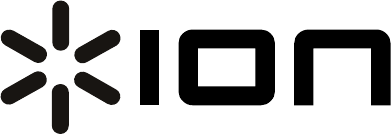
GUITARLINK
AudioLink Series
1/4"-to-USB Cable
QUICKSTART GUIDE
ENGLISH ( 1 – 3 )
GUÍA DE INICIO RÁPIDO
ESPAÑOL ( 4 – 6 )
GUIDE D’UTILISATION RAPIDE
FRANÇAIS ( 7 – 9 )
GUIDA RAPIDA
ITALIANO ( 10 – 12 )
KURZANLEITUNG
DEUTSCH ( 13 – 15 )
SNELSTARTGIDS
NEDERLANDS ( 16 – 18 )
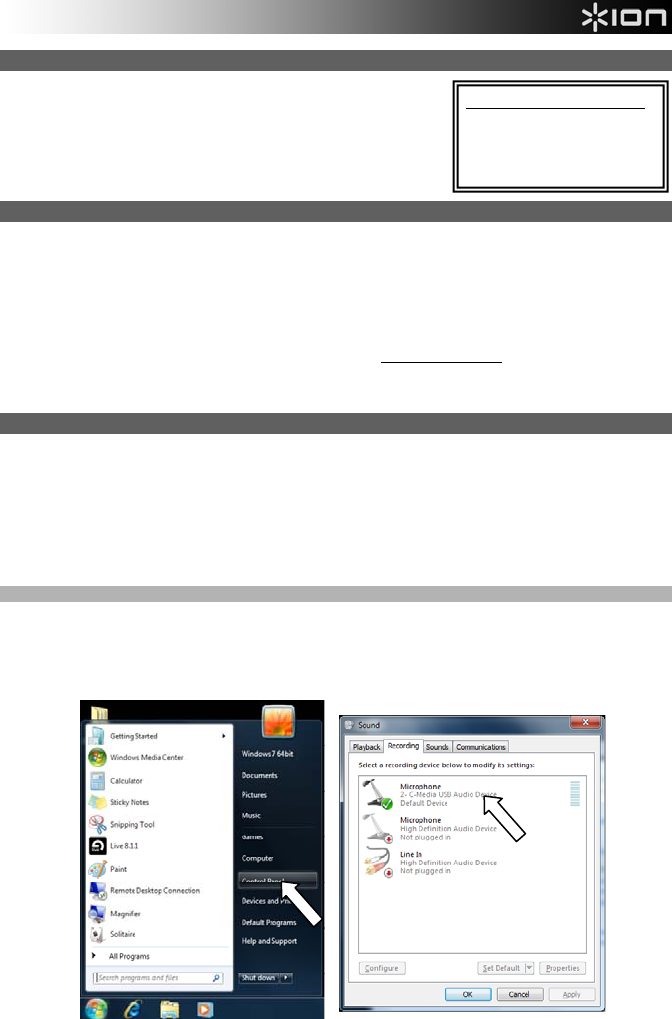
1
CONNECTING THE GUITARLINK
ION GUITARLINK is a plug-and-play device, which means that there
are no drivers to install. The first time you connect it to your
computer, it will automatically install all the necessary driver
components and be ready to use.
ABOUT AUDIO LATENCY
“Latency” is the time it takes for your computer’s soundcard to process incoming data and output a sound.
The lower your latency is, the faster your computer will respond to commands and output sound.
If you experience significant delay between the time you play and the time that the computer outputs audio,
we recommend going into your software’s “Preferences” settings to make sure that your soundcard’s
latency (or buffer) is set to a low number – ideally lower than 15-20ms.
If you still experience too much latency after adjusting your software latency settings, download the free
ASIO4ALL (Audio Stream Input/Output) driver for PC at www.asio4all.com. ASIO drivers generally
perform better and with lower latency since they create a more efficient communication between audio
devices and software.
AUDIO SETUP
In most cases (especially if you are using Windows) GUITARLINK will be automatically selected as your
computer’s default recording device. If you find you are unable to record any audio with GUITARLINK,
follow the instructions below for your operating system.
You can use GUITARLINK with any digital audio workstation or recording software that supports USB
audio devices. Be sure your audio software program is set up to receive audio via GUITARLINK. This can
usually be done in your software’s “Preferences” or “Device Setup.” Please consult your software manual
for more information.
WINDOWS 7
1. Go to Start Menu f Control Panel f Hardware and Sound f Sound.
2. Select the “Recording” tab.
3. Make sure Microphone – C-Media USB Audio Device is set as the default device, then click “OK.”
SYSTEM REQUIREMENTS:
y PC: Windows XP, Vista or 7
y Mac: OS 9 or higher
y USB Port
Product specificaties
| Merk: | Ion |
| Categorie: | Geluid |
| Model: | GUITARLINK |
Heb je hulp nodig?
Als je hulp nodig hebt met Ion GUITARLINK stel dan hieronder een vraag en andere gebruikers zullen je antwoorden
Handleiding Geluid Ion

22 Oktober 2022

22 Oktober 2022

22 Oktober 2022

22 Oktober 2022

22 Oktober 2022
Handleiding Geluid
- Motorola
- Bluetrek
- Phonak
- Velleman
- Topcom
- Sony Ericsson
- TC Helicon
- MCS
- Plextor
- Trust
- Jabra
- Griffin
- Power Dynamics
- Speedlink
- Zoom
Nieuwste handleidingen voor Geluid

2 Oktober 2023

2 Oktober 2023

2 Oktober 2023

2 Oktober 2023

2 Oktober 2023

2 Oktober 2023

2 Oktober 2023

2 Oktober 2023

2 Oktober 2023

2 Oktober 2023