IOGEAR GUD3C03 Handleiding
IOGEAR
Cradle/docking station
GUD3C03
Bekijk gratis de handleiding van IOGEAR GUD3C03 (4 pagina’s), behorend tot de categorie Cradle/docking station. Deze gids werd als nuttig beoordeeld door 32 mensen en kreeg gemiddeld 4.6 sterren uit 16.5 reviews. Heb je een vraag over IOGEAR GUD3C03 of wil je andere gebruikers van dit product iets vragen? Stel een vraag
Pagina 1/4

GUD3C03
PART NO. Q1464-d
www.iogear.com
1
1 x GUD3C03
1 x Quick Start Guide
1 x Warranty Card
Package Contents
• USB-C (Thunderbolt 3 compatible) Host System with DP Alt Mode support
• Windows 7/8/8.1/10 (Dual video outputs are only available through mDP and HDMI on
MST supported laptop)
• For Chrome OS, only one extended video output is available from mDP or HDMI
• MacOS
® X 10.7+
For USB-C only Macbook (such as Macbook 2015), only one extended video output is
available from mDP or HDMI.
For Thunderbolt 3 Macbook Pro (such as Macbook Pro 2016 and later), dual video
outputs are supported via mDP and HDMI ports in Mirror mode.
System Requirements
Overview
B. Micro SD Card Slot
C. SD/MMC Card Slot
D. USB-C port (Power
Delivery pass-through)
(Maximum of up to 45W of
power can be delivered to
the laptop after deduction
of 15W used by the
docking station)
Quick Start Guide
Compact USB-C Docking Station with PD Pass-Thru
Guide de démarrage rapide
Station d'accueil USB-C avec distribution de courant
en mode Pass-Thru
Guía de configuración rápide
Estación de acoplamiento USB-C con entrega de
energía pasante
I. 3.5mm Audio
input or output
J. USB 3.0 Type-A
A. USB-C Connector to the Host Laptop
E. HDMI Port
F. VGA Port
G. GbE LAN Port
H. Mini DisplayPort
DB CA
J
E F G H
I
BC 1.2 charging port with max 1.5A

1
2
2
3
3
4
SD
MicroSD
Please follow steps below to ensure the optimal performance:
STEP 1. Turn on the host computer. Then plug in the laptop’s USB-C Power adapter to the USB-C port with Power Delivery Pass-Through*
STEP 2. Connect external devices to appropriate ports as needed (refer to product overview for ports call out).
STEP 3. Connect external monitor(s) to the video output with choices in: Mini DisplayPort and HDMI for dual monitors or via VGA port for a
single monitor. Please note: VGA port cannot be used with HDMI or Mini DisplayPort at the same time.
STEP 4. Connect the tethered USB-C cable on GUD3C03 to the USB-C port on the host computer. The computer screen
might appear to flicker few times before GUD3C03 can recognize all the connected devices.
Hardware Installation
2
*Note: Without plugging the laptop’s USB-C power adapter, GUD3C03 can still function
in step 2-3, but GUD3C03 will not provide power to charge the laptop.
**Maximum resolution of 4K is dependent on the capability of the video display and its
computer host sources.
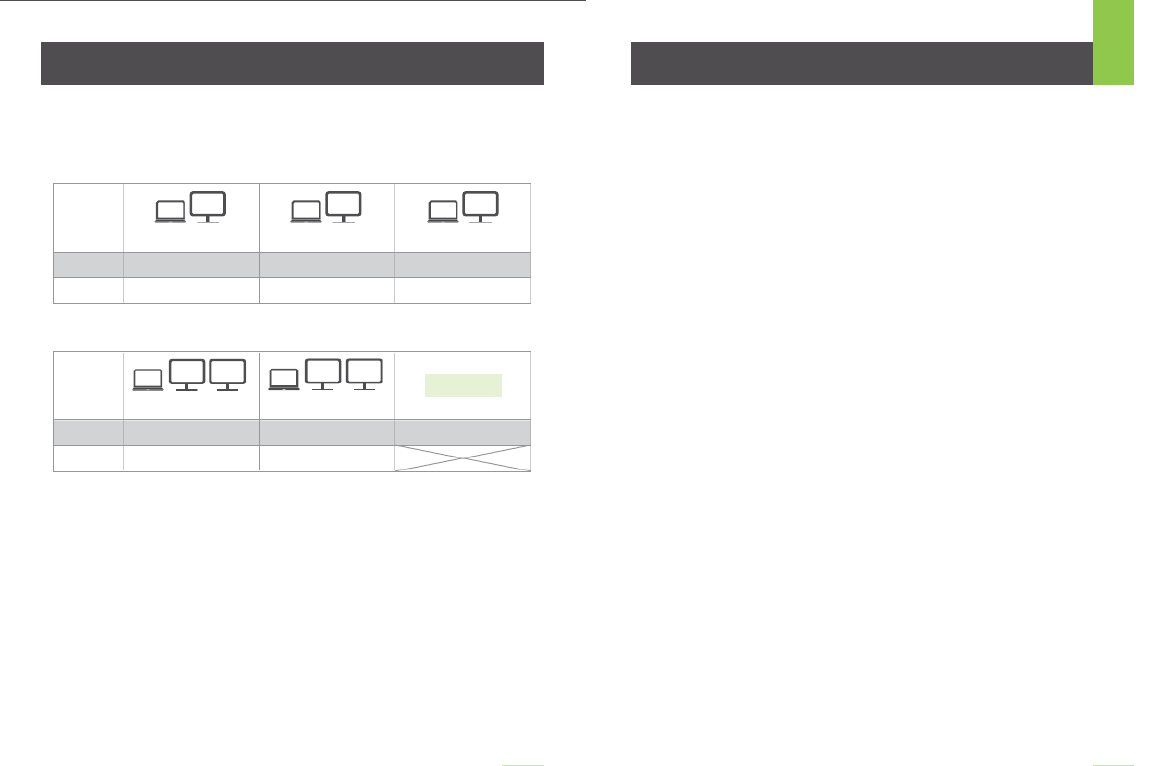
FAQHardware Installation
3
Operating System video resolution
MONITOR CONFIGURATION
Single Monitor
Dual Monitor
Laptop Laptop Laptop
USB-C
Thunderbolt 3
A
B
A
B
A
B
HDMI
Up to 3840 x 2160@30 Hz
mDP
Up to 3840 x 2160@30 Hz
VGA
Up to 1080P@60 Hz
Windows 10 / Chrome OS /
Mac OS X
Windows 10 / Chrome OS /
Mac OS X
Windows 10 / Chrome OS /
Mac OS X
Windows 10 / Mac OS X
Windows 10 / Mac OS X
Windows 10 / Mac OS X
USB-C
Thunderbolt 3
AB C
HDMILaptop Laptop
Mini DisplayPort
AB B
HDMI Mini DisplayPort
Windows 10 Windows 10
Not Avaliable
Chrome OS / Mac OS X
Windows 10 Windows 10 / Mac OS X
Up to 1080P@60 Hz Up to 1080P@60 Hz
Why do I have no display when the dock is connected?
The USB-C port in your host laptop needs to support USB-C DisplayPort
Alternative Mode (DP Alt-Mode) for video viewing capability, otherwise the
docking station can only act as a data / Ethernet hub.
I have the dock connected with HDMI and MiniDP, but when I plug in
the VGA, only VGA works? Why?
HDMI and Mini DisplayPort (MiniDP) are digital signals, but VGA is analog signal.
The dock can only support one type of signal at a time. Therefore, HDMI and
MiniDP will work simultaneously, but VGA will work by itself.
Can HDMI and VGA work together?
No. HDMI and VGA ports will not function simultaneously as they are two different
signal types. HDMI is digital signal, and VGA is analog signal. Only one type of
video signal can be supported at a time.
Can MiniDP and VGA work together?
No. MiniDP and VGA ports will not function simultaneously.
Can I use a USB-C video adapter with this dock?
No. Video adapter converting from MiniDP, HDMI, or VGA to other type of video
interface will not work with this docking station.
When I connect to an Apple laptop, I can’t extend the display of my
desktop, why?
Apple’s Mac OS X does not support multiple display extension when on a USB-C
platform and/or connecting to a USB-C peripheral. USB-C Macbook with macOS
X 10.13.3 will only support one external display. USB-C Macbook with macOS X
10.13.4 will support two external displays in mirror mode. Thunderbolt 3 Macbook
will support two external displays.
Why does the Ethernet connection not working on the docking
station for my Apple laptop?
Please check your Networking Preference setting (Apple menu > System
Preference > Network. The default Interface might set to Thunderbolt Bridge.
Click Add button “+” at the bottom of the list at the left. Click the Interface pop-up
menu, choose the “USB 10/100/1000 LAN” as network interface and create a new
connection.
Can the dock charge my laptop?
No. The dock does not provide power to the connected computer or laptop. In
order for the connected computer or laptop to get charged, the computer needs to
be USB-C Power Delivery compatible and the dock needs to be connected to an
external USB-C AC power adapter.
Product specificaties
| Merk: | IOGEAR |
| Categorie: | Cradle/docking station |
| Model: | GUD3C03 |
| Kleur van het product: | Aluminium |
| Breedte: | 120 mm |
| Diepte: | 120 mm |
| Hoogte: | 12 mm |
| Breedte verpakking: | 160 mm |
| Diepte verpakking: | 180 mm |
| Hoogte verpakking: | 20 mm |
| Geïntegreerde geheugenkaartlezer: | Ja |
| Compatibele geheugenkaarten: | MicroSD (TransFlash), SD |
| Aantal HDMI-poorten: | 1 |
| Aantal Ethernet LAN (RJ-45)-poorten: | 1 |
| VGA (D-Sub) invoer ports: | 1 |
| Aantal poorten USB 3.2 Gen 1 (3.1 Gen 1) Type A: | 3 |
| Snelle installatiehandleiding: | Ja |
| Ethernet interface type: | Gigabit Ethernet |
| Hostinterface: | USB 3.2 Gen 2 (3.1 Gen 2) Type-C |
| Overdrachtssnelheid: | - Mbit/s |
| Code geharmoniseerd systeem (HS): | 84719000 |
| Hub-interfaces: | USB 3.2 Gen 1 (3.1 Gen 1) Type-A |
Heb je hulp nodig?
Als je hulp nodig hebt met IOGEAR GUD3C03 stel dan hieronder een vraag en andere gebruikers zullen je antwoorden
Handleiding Cradle/docking station IOGEAR

12 September 2023

11 September 2023

11 September 2023

11 September 2023

11 September 2023
Handleiding Cradle/docking station
- Aluratek
- Jabra
- Mackie
- GPX
- Pure
- Inter-Tech
- Tripp Lite
- Geneva
- Polk
- Lexibook
- Alogic
- Technaxx
- Vorago
- GPO
- Altec Lansing
Nieuwste handleidingen voor Cradle/docking station

5 Augustus 2025

5 Augustus 2025

5 Augustus 2025

4 Augustus 2025

4 Augustus 2025

4 Augustus 2025
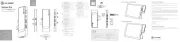
4 Augustus 2025

27 Juli 2025

25 Juli 2025

15 Juli 2025