IOGEAR GCS72U Handleiding
IOGEAR
Niet gecategoriseerd
GCS72U
Bekijk gratis de handleiding van IOGEAR GCS72U (1 pagina’s), behorend tot de categorie Niet gecategoriseerd. Deze gids werd als nuttig beoordeeld door 78 mensen en kreeg gemiddeld 5.0 sterren uit 39.5 reviews. Heb je een vraag over IOGEAR GCS72U of wil je andere gebruikers van dit product iets vragen? Stel een vraag
Pagina 1/1

2-Port USB Cable KVM Switch with Audio
and Microphone Support
Quick Start Guide
GCS72U
PART NO. Q1100
IOGEAR Inc.
Address: 23 Hubble, Irvine, CA 92618 USA
Toll Free: 866-9-IOGEAR
Phone: 949-453-8782
Web site: www.iogear.com
Email: support@iogear.com
Warranty
Contact
WE’RE HERE TO HELP YOU!
NEED ASSISTANCE SETTING UP THIS PRODUCT?
Make sure you:
1. Use the live chat at www.iogear.com to try and solve any issues you
may be having with the product
2. Visit the Tech Info Library/FAQ on www.iogear.com
(under the Support tab)
3. Call the 24/7 tech support line at 1-866-946-4327 (U.S. only) or
949-453-8782
Warranty Information
This product carries a 3 Year Limited Warranty. For the terms and
conditions of this warranty, please go to
http://www.iogear.com/support/warranty or call 1-866-946-4327
Register online at http://www.iogear.com/register
Important Product Information
Product Model
Serial Number
Package Contents Installation
System Requirements
Overview
Start Here!
1 x 2-Port USB Cable KVM Switch
1 x Quick Start Guide
1 x Warranty Card
Computers
- 2 Open USB Ports
- A VGA (HDDB15) Connection
Operating System
- XP / Vista 32/64
- Mac OS X or greater
- Sun Solaris Workstation
- Linux, UNIX and other USB
Supported Systems*
* Additional drivers and support may be needed
Step 1
Please make sure your computers and monitor are powered off before
you start.
Step 2
Connect the VGA cable from your monitor to the console VGA monitor port.
Then connect your USB keyboard and mouse to the console USB keyboard
port and console USB mouse port.
Step 3
Connect your powered speaker and microphon
microphone port.
1. Console USB Mouse Port
2. Console VGA Monitor Port
3. LEDs
4. Console USB Keyboard Port
5. Remote Switch Button
6. CPUs KVM Cables
7. Microphone Port
8. Audio Port
FUN
IOGEAR offers connectivity solutions that are
innovative, fun, and stylish, helping people enjoy
daily life using our high technology products.
GREEN
IOGEAR is an environmentally conscious company
that emphasizes the importance of conserving
natural resources. The use of our technology
solutions helps reduce electronic waste.
HEALTH
IOGEAR supports healthy and fit lifestyles. By integrating
products with the latest scientific developments,
IOGEAR’s solutions enhance the life of end-users.
About sAbout Us
Installation
Port Switching
LED Indication
Step 4
Connect a set of your molded KVM cable to each of your computers –
VGA cable to the VGA output, USB cables to open USB ports from your
computer, green audio cable to audio port and pink microphone cable to
microphone port.
Final Step
Turn on your computers.
LED will light up in green showing the port that is selected.
Simply press the remote port switching button to switch to the next port.
1
2
43
6
5
87
Product specificaties
| Merk: | IOGEAR |
| Categorie: | Niet gecategoriseerd |
| Model: | GCS72U |
| Kleur van het product: | Zwart |
| Snoerlengte: | 0.91 m |
| Compatibele besturingssystemen: | Windows XP / Vista 32/64\nMac OS X+\nSun Solaris\nLinux, UNIX |
| Aansluiting(en): | 4 x USB, 2 x VGA, 4 x MiniPlug |
| Code geharmoniseerd systeem (HS): | 84733080 |
Heb je hulp nodig?
Als je hulp nodig hebt met IOGEAR GCS72U stel dan hieronder een vraag en andere gebruikers zullen je antwoorden
Handleiding Niet gecategoriseerd IOGEAR

27 April 2025

3 April 2025

3 April 2025
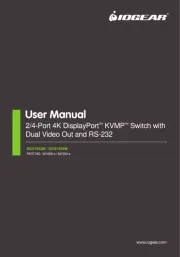
2 April 2025
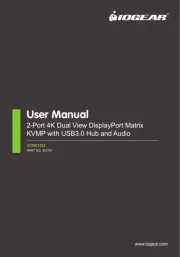
2 April 2025

2 April 2025

2 April 2025

2 April 2025

2 April 2025

2 April 2025
Handleiding Niet gecategoriseerd
- Wire Technologies
- Lyman
- Koolatron
- Style Me Up
- Erica Synths
- Hähnel
- Solis
- Micro Matic
- DivKid
- Enphase
- Yeaz
- Vurkcy
- Vincent
- Kasda
- Cadco
Nieuwste handleidingen voor Niet gecategoriseerd

17 September 2025

17 September 2025

17 September 2025

17 September 2025

17 September 2025
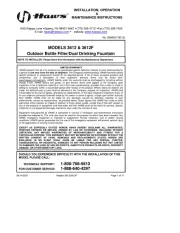
17 September 2025
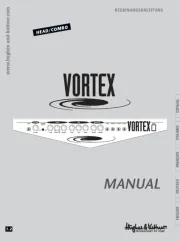
17 September 2025
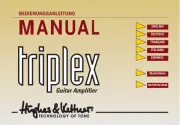
17 September 2025
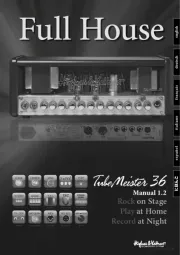
17 September 2025
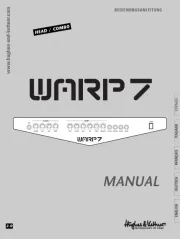
17 September 2025