Inter-Tech EZ-NAS Gigabit NAS Handleiding
Inter-Tech
Printserver
EZ-NAS Gigabit NAS
Bekijk gratis de handleiding van Inter-Tech EZ-NAS Gigabit NAS (36 pagina’s), behorend tot de categorie Printserver. Deze gids werd als nuttig beoordeeld door 71 mensen en kreeg gemiddeld 3.8 sterren uit 36 reviews. Heb je een vraag over Inter-Tech EZ-NAS Gigabit NAS of wil je andere gebruikers van dit product iets vragen? Stel een vraag
Pagina 1/36

EZNAS
Dongle NAS solution
Page 1 of 36
EZNAS
User Guide
1.Install storage
1.1 Search Storage
1.1.1 Search Disk
Note: If your PC doesn't install Java Runtime Environment ,please download
from http://www.java.com/
A. Execute "Search Disk" Utility from PC & click in "Search Next"
B. Configure PC be AUTO IP
If your network environment have DHCP server: Storage will get the IP from
DHCP server. Storage role in the DHCP client in this condition
If your network environment have no DHCP server: Storage automatically
Connect to usb device,
something like usb enclosure,
printer, usb raid box, xbox,
DC 5V / 2A adapter
Connect to router
or Ethernet hub

EZNAS
Dongle NAS solution
Page 2 of 36
become DHCP server itself . Storage role in the DHCP server in this
condition .Storage default IP is 169.254.0.1 and your PC will connect Storage
from browser
Click in " Connect " button and pop authentication dialog
Default user name and password "admin/admin"
2.WEB Control Page
2.2 Status
Display storage current status

EZNAS
Dongle NAS solution
Page 3 of 36
2.1.1 System Information
2.1.1.1 Host Name / Group Name
Click "Status" -> "Change" button (beside host and group name) to get into
Identification page
Host Name: default value is STORAGE-XXXX. The last 4 digital xxxx depend
on storage MAC address。
Storage on a network need unique names so they can identify and
communicate with each other. It's best to keep host names short (fifteen
characters or less) and easily recognizable.
We recommend that you use only Internet-standard characters in the
computer name. The standard characters are the numbers 0 through 9,
uppercase and lowercase letters from A through Z, and the hyphen (-)
character. Computer names cannot consist entirely of numbers, nor can they
contain spaces. The name also cannot contain special characters, such as the
following:
< > ; : " * + = \ | ? ,
Group Name: default value is WORKGROUP
A group of computers that are connected on a network and share resources,
such as printers and files. When you set up a network, Windows automatically
creates a workgroup and gives it a name.
2.1.1.2 Administration
Click "Status" -> "Change" button (beside administrator) to get into
administration page
Administrator: default is "admin" , and this field can’t change by user
Password: default is "admin" , this field will change logon WEB password by
user
Verify password: confirm password
Product specificaties
| Merk: | Inter-Tech |
| Categorie: | Printserver |
| Model: | EZ-NAS Gigabit NAS |
| Kleur van het product: | Black, White |
| Breedte: | 25 mm |
| Diepte: | 60 mm |
| Hoogte: | 53 mm |
| Gebruikershandleiding: | Ja |
| LED-indicatoren: | Network, Power |
| Meegeleverde kabels: | LAN (RJ-45) |
| Aantal USB 2.0-poorten: | 2 |
| Aantal Ethernet LAN (RJ-45)-poorten: | 1 |
| Intern geheugen: | 16 MB |
| Ethernet LAN, data-overdrachtsnelheden: | 10,100,1000 Mbit/s |
| Ondersteunt Windows: | Ja |
| Power LED: | Ja |
| Aantal poorten USB 3.2 Gen 1 (3.1 Gen 1) Type A: | 2 |
| Maximum intern geheugen: | 2000 GB |
| Ondersteunde netwerkprotocollen: | DHCP, Static IP, PPPoE, DDNS, FTP |
| Ondersteunt Mac-besturingssysteem: | Ja |
| Reset button: | Ja |
| Externe adapter: | Ja |
| Ondersteunt Linux: | Ja |
| DHCP client: | Ja |
| Chipset: | Ster |
| Netwerkconnectietype: | Ethernet LAN |
| Aantal gelijktijdige printers: | 1 |
Heb je hulp nodig?
Als je hulp nodig hebt met Inter-Tech EZ-NAS Gigabit NAS stel dan hieronder een vraag en andere gebruikers zullen je antwoorden
Handleiding Printserver Inter-Tech

10 Februari 2023
Handleiding Printserver
- Intellinet
- Airlive
- Netgear
- Silex
- TP Link
- HP
- Digitus
- Trendnet
- LevelOne
- Dymo
- Hamlet
- SEH
- StarTech.com
- Konig
- Atlantis Land
Nieuwste handleidingen voor Printserver
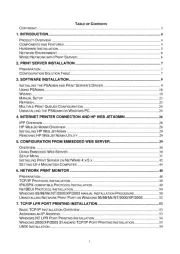
1 Mei 2025
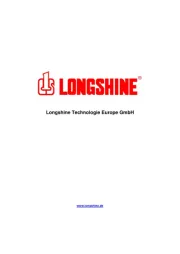
1 Mei 2025

30 September 2024
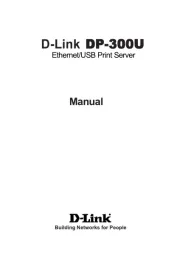
30 September 2024

30 September 2024
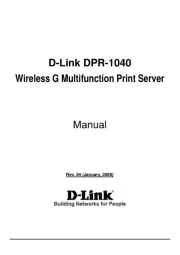
30 September 2024

23 September 2024

27 Augustus 2024

13 Maart 2024
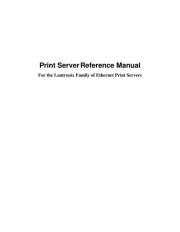
13 Maart 2024