Iiyama OWM002 Handleiding
Iiyama
Niet gecategoriseerd
OWM002
Bekijk gratis de handleiding van Iiyama OWM002 (4 pagina’s), behorend tot de categorie Niet gecategoriseerd. Deze gids werd als nuttig beoordeeld door 44 mensen en kreeg gemiddeld 4.6 sterren uit 22.5 reviews. Heb je een vraag over Iiyama OWM002 of wil je andere gebruikers van dit product iets vragen? Stel een vraag
Pagina 1/4

0. Before you start
Please check your TExx68MIS-B1AG display Version Info and verify that the date is 20-10-2017 or later.
If your display shows an earlier date, please download and update your firmware.*
To check for the right version info and date, tap ‘Settings’ from the home screen and go to ‘System’ and
tap on ‘About Device’.
Make sure that the OWM001 WiFi Module has been properly installed in the slot on the right side of the
display next to the HDMI connectors and that the WiFi has been turned on.
To turn on the WiFi, tap ‘Settings’ from the home screen and go to ‘Wireless & Networks’ and tap ‘Wi-Fi’.
In the Wi-Fi menu, slide the Wi-Fi button (on the right of the screen) from right to left.
* The firmware update contains the ScreenSharePro app and a quick installation guide. The zip file can be downloaded from
the product page of your model at iiyama.com.
Image 1 - Installation of the OWM001
ScreenSharePro Manual (v0.1)
Image 1b - 68-series Home Screen

ScreenSharePro Manual
(v0.1)
2 / 4www.iiyama.com
1 - ScreenSharePro Settings
In the settings you can change how the
ScreenSharePro app functions.
You can disable/enable the automatic
start-up of the app. You can set the
refresh time for the connection code
and you can turn on/off the code that
is shown in the top right corner of the
display. (image 2)
1. Tap on the ‘Menu’ button in the left
bottom corner of the ScreenSharePro
Home screen. (image 2)
2. Tap on the option ‘Settings’.
3. To turn on/off the automatic start-up
of ScreenSharePro or to hide/show the
connection code, simply swipe to turn
these features off/on, (image 3)
4. To change the refresh time of the
connection code, simply tap on the pull
down field and select one of the other
options (10 minutes, 20 minutes or 30
minutes)
Image 2 - ScreenSharePro Home screen
Image 3 - ScreenSharePro settings
Note: The ScreenSharePro app starts automatically at each system boot up. This is the default setting.
When the 6-digit code is visible in the top right corner of the display, ScreenSharePro is active.
To access the ScreenSharePro home screen and access the settings and on screen user guide, tap the 9
dot icon in the lower right corner of your display’s home screen (see image 1b)”
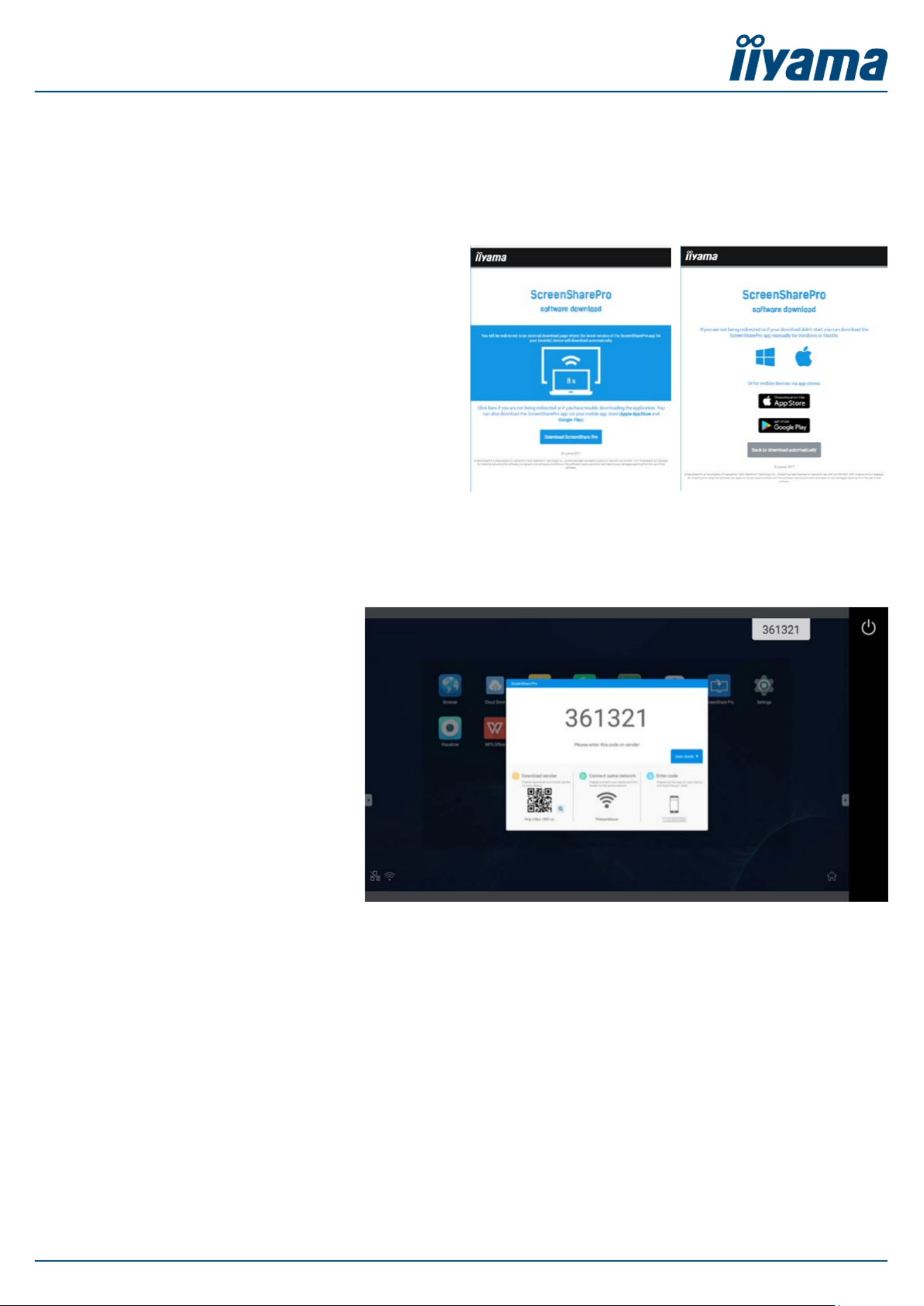
ScreenSharePro Manual
(v0.1)
3 / 4www.iiyama.com
3 - Using the ScreenSharePro app
With the ScreenSharePro app, you can
directly share your content from your
mobile device on the display (up to 4
users can be connected at the same
time). To use the app, all users must be
connected to the same WIFI network
as the display.
Image 6 - Connect codes on screen
From the ScreenSharePro app home screen (image 9) you can:
• Stream/mirror your device in real time on screen, showing everything that happens on your device.
• Access and share your media: photos, videos, and audio files directly on the screen.
• Make screenshots of the content on the display and save them on your device as a photo.
• Stream your device’s camera (video recording only) on screen.
0. Open the app on your device and enter the 6-digit code that is shown on the display. (image 6)
When successfully connected the app will show a connected screen (image 8) and switch to the app home
screen (image 9) directly.
To start any of the ScreenSharePro features, click on the icon.
2 - Downloading the ScreenSharePro app on your device
Go to https://iiyama.com/connect with your mobile
device (Android, iOS, Windows and macOS supported)
and the correct app will download automatically.
If the download does not start automatically, please
click on the blue ‘Download ScreenSharePro’ button
and select your operating system to download the
app.
The iOS app is also available on the Apple App Store.
Simply open your app store app and search for
‘ScreenSharePro’.
Image 5 /6 - Automatic download / Manual download screen
Product specificaties
| Merk: | Iiyama |
| Categorie: | Niet gecategoriseerd |
| Model: | OWM002 |
Heb je hulp nodig?
Als je hulp nodig hebt met Iiyama OWM002 stel dan hieronder een vraag en andere gebruikers zullen je antwoorden
Handleiding Niet gecategoriseerd Iiyama
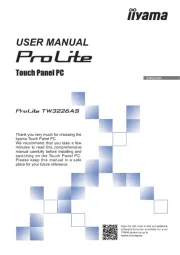
8 September 2025
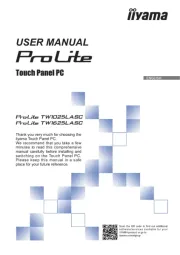
12 Augustus 2025

10 December 2024

10 December 2024

10 December 2024

30 November 2024

16 November 2024
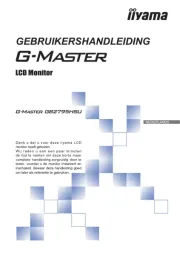
3 Oktober 2024
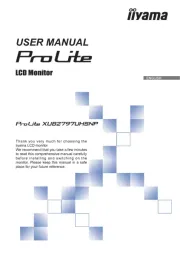
3 Oktober 2024

3 September 2024
Handleiding Niet gecategoriseerd
- Victor
- President
- Kelty
- Inoksan
- ProFlo
- Truelife
- ProfiCook
- Minkels
- Snoes
- Fantech
- Sencys
- Martens
- Asus
- Lindam
- DriverGenius
Nieuwste handleidingen voor Niet gecategoriseerd

14 September 2025

13 September 2025

13 September 2025

13 September 2025

13 September 2025

13 September 2025

13 September 2025

13 September 2025

13 September 2025

13 September 2025