Icom IP110H Handleiding
Icom
Niet gecategoriseerd
IP110H
Bekijk gratis de handleiding van Icom IP110H (7 pagina’s), behorend tot de categorie Niet gecategoriseerd. Deze gids werd als nuttig beoordeeld door 30 mensen en kreeg gemiddeld 4.6 sterren uit 15.5 reviews. Heb je een vraag over Icom IP110H of wil je andere gebruikers van dit product iets vragen? Stel een vraag
Pagina 1/7

– – 1
Thank you for choosing this Icom product. READ
ALL INSTRUCTIONS carefully and completely
before using this product.
INSTRUCTION MANUAL
PROGRAMMING SOFTWARE
CS-IP110H
The CS-IP110H is an application software to setup the IP110H from your PC.
To use the software, a computer system and some items described in “System requirements” are required.
LThe instructions are based on using Microsoft Windows 10.
•Operating System (OS)
Microsoft Windows
11 (64bit)
Microsoft Windows 10 (32/64bit)
LExcept for Windows on ARM.
•USB port
A USB 1.1, 2.0, or 3.0 port
LIcom is not responsible for problems using a PC with
an OS other than one of the above installed.
•Cables
The USB cable supplied with the transceiver
or
OPC-478UC or OPC-478UC-1 programming cable
+ OPC-1655 programming adapter cable
System requirements (As of September 2024)
NOTE for the OPC-478UC :programming cable
•The OPC-478UC is not usable with Windows 11.
•Conrm your OPC-478UC has a “B” on its
label. Only the cables with a “B” are usable with
Windows 10.
Operation notes
•The contents of this sheet, the software associated
with the CS-IP110H, and the appearance of the
CS-IP110H are all subject to change without notice.
•The displays, indications, or operations may differ
slightly, depending on your system settings, type of
OS, and its service pack level.
Procedure outline
To setup from a PC, rst follow the steps described below.
Step 1 Preparations
Conrm the system requirements in these instructions.
Step 2 CS-IP110H installation
Install the CS-IP110H following these instructions.
Step 3 USB driver installation
Install the USB driver following these instructions and the optional programming cable’s installation guide.
Step 4 Connection
Connect the transceiver and a PC following these instructions, and then turn ON the transceiver.

– – 2
1. Sign in as an administrator.
LBE SURE no other applications are running.
2. Download and unzip the file.
LIf “Security Warning” is displayed, click <Yes> to
continue.
3. Double-click “setup.exe” contained in the
unzipped folder.
Double-Click
LIf “User Account Control” is displayed, click <Yes> to
continue.
4. “Welcome to the InstallShield Wizard for Icom
CS-IP110H #21” is displayed, and then click
<Next>>.
Click
LIf your PC already has the software installed, the
uninstallation screen is displayed.
5. Click <Next>>.
If you want to install the software in
a different location, click [Browse...]
then select a desired location on the
displayed screen.
Click
6. After the installation is completed, “InstallShield
Wizard Complete” is displayed, and then click
<Finish>.
Click
Uninstalling the software
Before uninstalling the software, conrm the
CS-IP110H is closed.
1. Sign in as an administrator.
2. Click the <Start> button, then click the “Settings”
icon, and then click “Apps.”
•Microsoft Windows 11:
You can uninstall the software using the
“Installed apps” in the “Apps” menu.
Go to Start > Settings > Apps > Installed apps.
3. Click “Icom CS-IP110H #21,” and then click
“Uninstall.”
LIf “User Account Control” is displayed, click <Yes> to
continue.
4. Follow the instructions on the screen to uninstall.
Reinstalling the software
Once the uninstallation is complete, you can reinstall
the CS-IP110H by following the steps in “Installing the
programming software.”
Installing the programming software

– – 3
D Connecting with the USB cable that
comes with the transceiver
When you connect the USB cable to a PC USB port,
the PC automatically installs the USB driver.
LAn Internet connection is required for the USB driver
installation.
When manually installing the USB driver
NOTE:
•Sign in on the PC as an administrator.
• connect the USB cable between the NEVER
transceiver and the PC until the USB driver has
been installed. Disconnect the cable, if connected,
before starting the USB driver installation.
USB driver installation
1. Confirm that the transceiver and the PC are not
connected, and no other application is running.
2. Unzip the downloaded USB driver, and then open
the folder that contains the installer.
3. Double-click the following file:
•For the 32 bit version OS: setup32.exe
•For the 64 bit version OS: setup64.exe
LWhen the “User Account Control” dialog is
displayed, click <Yes>.
4. When the install screen is displayed, click
<Next>>.
Click
5. When the “Ready to Install the Program” dialog is
displayed, click <Install>.
LIf the “Windows Security” dialog is displayed, click
<Install>.
Click
•Windows starts installing the driver.
6. After the installation has completed, click
<Finish>.
Click
Downloading the driver:
Go to the Icom website. (https://www.icomjapan.com/support/)
In the “Firmware/Software”* menu, enter the model name and click the “Search” button to download the latest
USB driver.
* The menu name may be changed without notice.
DConnecting with the programming cable
When you connect OPC-478UC-1 to a PC USB port,
the PC automatically installs the USB driver.
LAn Internet connection is required for the USB driver
installation.
If the automatic USB driver installation is not
successful, or when you use the OPC-478UC,
download the driver from the Icom website and
manually install it.
Product specificaties
| Merk: | Icom |
| Categorie: | Niet gecategoriseerd |
| Model: | IP110H |
Heb je hulp nodig?
Als je hulp nodig hebt met Icom IP110H stel dan hieronder een vraag en andere gebruikers zullen je antwoorden
Handleiding Niet gecategoriseerd Icom

5 Juli 2025

5 Juli 2025

5 Juli 2025

4 Juli 2025

4 Juli 2025
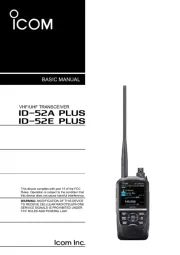
4 Juli 2025
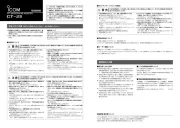
4 Juli 2025

4 Juli 2025
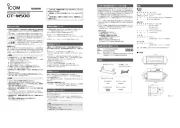
4 Juli 2025
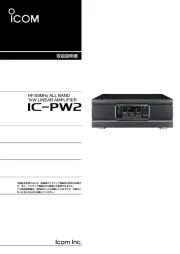
3 Juli 2025
Handleiding Niet gecategoriseerd
- Showtec
- Soehnle
- Blind Spot
- Nils Extreme
- Gloria
- Trotec
- GAM
- Avenview
- Induction Dynamics
- Canopia
- Penclic
- ETiger
- Verbatim
- Alcatel
- REVITIVE
Nieuwste handleidingen voor Niet gecategoriseerd

15 September 2025

15 September 2025

15 September 2025

15 September 2025

15 September 2025

15 September 2025

15 September 2025

15 September 2025

15 September 2025

15 September 2025