HTC Vivid Handleiding
HTC
Smartphone
Vivid
Bekijk gratis de handleiding van HTC Vivid (6 pagina’s), behorend tot de categorie Smartphone. Deze gids werd als nuttig beoordeeld door 62 mensen en kreeg gemiddeld 4.4 sterren uit 31.5 reviews. Heb je een vraag over HTC Vivid of wil je andere gebruikers van dit product iets vragen? Stel een vraag
Pagina 1/6

Quick Start
Q
u
i
c
k
S
t
a
r
t
Getting to Know Your Phone
For more information, visit att.com/DeviceSupport
Notification
LED
Touch
screen
MENU
SEARCHHOME
Earpiece
Front
camera
Microphone
BACK
Power
Headphone
jack
Charger /
USB port
Volume
up
Volume
down
Setting up Your Phone
Insert the SIM card and
battery
1 Push the back cover up to unlock
it.
2 Lift up the back cover from the
bottom side and remove.
3 Take the battery out of the plastic
pouch.
4 Insert the SIM
card (gold
contacts facing
down).
5 Insert the battery
with its exposed
copper contacts
into the phone
first.
6
Replace the back
cover.
Charge the battery
1 Connect the USB cable to your
phone.
2 Plug in the power adapter to an
electrical outlet to start charging.
Phone Basics
Tu rn o n you r ph on e
Press and hold the power button on
the top panel.
Power button
Setup wizard
The first time you turn on your
phone, you’ll be guided to transfer
contacts, set up your email and
social network accounts, and more.
Be sure to sign in to your Google™
Account to use Google apps such as
Gmail™ and Android Market™ on your
phone.
Lock and unlock the screen
To lock, briefly press the power
button.
To unlock, press the power button,
then pull the ring up.
Touch Screen and Navigation
Navigate your phone
ƨ Use your fingertip to lightly tap the screen and
select options.
ƨ Use quick flicks of your finger to scroll up/down
and left/right.
ƨ All Apps Key: Opens a screen to all of your
applications.
ƨ Home Key: Takes you to the main Home
screen.
ƨ Menu Key: Opens a menu with more options
for the current screen.
ƨ Back Key: Returns to previous screen.
ƨ Search Key: Opens Google Search or allows
you to search within an open application.
ƨ Notification bar: Shows you timely information,
like new message and Facebook notifications,
missed calls, and calendar reminders. Touch the
bar and slide it down with your finger to see full
details. Press the key to close the bar.Back
Slide your finger
horizontally to the
left or right and you’ll
discover more space
for adding icons,
widgets, and more.


Find More Information
On the Web
ƨ Interactive web tutorials are available at att.com/Tutorials.
Select Manufacturer: and Model: from the drop down menus.HTC Vivid
ƨ Detailed support information is available at att.com/DeviceSupport.
ƨ For information about your wireless account or network, visit
att.com/Wireless.
On the Phone
Call AT&T Customer Care at 1-800-331-0500 or dial 611 from any AT&T
mobile phone.
Find Accessories
Accessories for your smartphone are available at
att.com/WirelessAccessories or visit your local AT&T store.
Fitted cases
Stereo and Bluetooth
headsets
Charging solutions
©2011 AT&T Intellectual Property. All rights reserved. All other marks contained herein are
property of their respective owners.
Accessories sold separately.
Printed in Taiwan
Personalization
Customize your phone
Customize your phone with wallpapers, widgets, app
shortcuts and ringtones.
1 From the main Home screen, tap to access
customization options.
2 Tap the option that you want to change, such as the
wallpaper or the ringtone.
3 Select from the options, and then save your
preference.
Manage Home Screens
You have up to seven Home screens that you can add
widgets and shortcuts on.
To add a Home screen item, tap and then choose a
widget or a shortcut.
To move or remove Home screen items, press and hold
and then drag as needed.
Call and Voicemail
Quickly a make call, answer a voicemail or add a contact
with just a few taps.
Make a phone call
1 On the Home screen, tap .Phone
2 Enter a phone number or tap a contact from the list.
3 Tap .Call
4 To hang up, tap .End
Check your voicemail messages
1 On the Home screen, tap .Phone
2 Press and hold the number 1 key on the keypad.
3 Follow the voice prompts.
Text Messaging
Send a text message
1 From the Home screen tap .> Messages
2 Tap
to compose a new message
.
3 Enter a number or tap to browse your contacts.
4 Tap the field and then enter your message.Add text
5 Tap , or press to save the message as a draft.Send
Attach a picture or video
1 While composing a text message, tap .
2 Tap or .Picture Video
3 Tap to choose a picture or video from an album, Gallery
and then tap an item to attach it.
4 Tap .Send
Pay per use charges apply unless you have a Messaging Plan.
Network Notifications
Network
Your 4G LTE wireless device will display a network indicator to let you know
which of AT&T’s wireless networks you are connected to. A network indicator
does not necessarily mean that you will experience any particular upload
or download data speeds. Actual speeds depend upon a variety of factors,
including the device, network utilization, file characteristics, terrain, etc.
Learn more at wireless.att.com/learn/articles-resources/wireless-terms.jsp
Limited 4G LTE availability in select markets. 4G speeds delivered by LTE, or HSPA+ with
enhanced backhaul, where available. Deployment ongoing. Compatible device and data plan
required. LTE is a trademark of ETSI. Learn more at att.com/network
Connected to AT&T’s 4G LTE network.
Connected to AT&T’s HSPA+ network. AT&T’s HSPA+ network is capable of delivering
4G speeds when combined with enhanced backhaul. Your wireless device cannot
distinguish between HSPA+ cell sites combined with enhanced backhaul and those
without enhanced backhaul. Enhanced backhaul is available in limited areas. However,
availability is increasing with ongoing backhaul deployment.
Learn more at .att.com/network
Connected to AT&T’s EDGE/2G network.
Product specificaties
| Merk: | HTC |
| Categorie: | Smartphone |
| Model: | Vivid |
Heb je hulp nodig?
Als je hulp nodig hebt met HTC Vivid stel dan hieronder een vraag en andere gebruikers zullen je antwoorden
Handleiding Smartphone HTC

30 November 2024
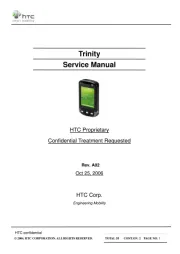
30 November 2024
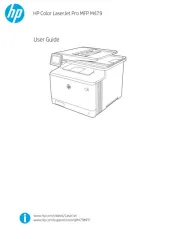
30 November 2024
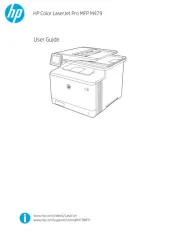
30 November 2024
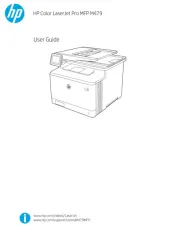
30 November 2024
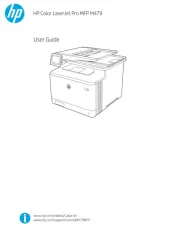
30 November 2024

30 November 2024

30 November 2024

30 November 2024

16 November 2024
Handleiding Smartphone
- ITT
- Pantech
- Kazam
- Crosscall
- Blaupunkt
- Doro
- Posh Mobile
- Lexibook
- Easypix
- CSL
- Nec
- Amplicomms
- Casper
- LG
- ORA
Nieuwste handleidingen voor Smartphone

30 Juli 2025

29 Juli 2025

24 Juli 2025

24 Juli 2025

24 Juli 2025

22 Juli 2025

21 Juli 2025

16 Juli 2025

16 Juli 2025

16 Juli 2025