HP Smart Tank 519 Handleiding
Bekijk gratis de handleiding van HP Smart Tank 519 (138 pagina’s), behorend tot de categorie Printer. Deze gids werd als nuttig beoordeeld door 72 mensen en kreeg gemiddeld 3.9 sterren uit 36.5 reviews. Heb je een vraag over HP Smart Tank 519 of wil je andere gebruikers van dit product iets vragen? Stel een vraag
Pagina 1/138
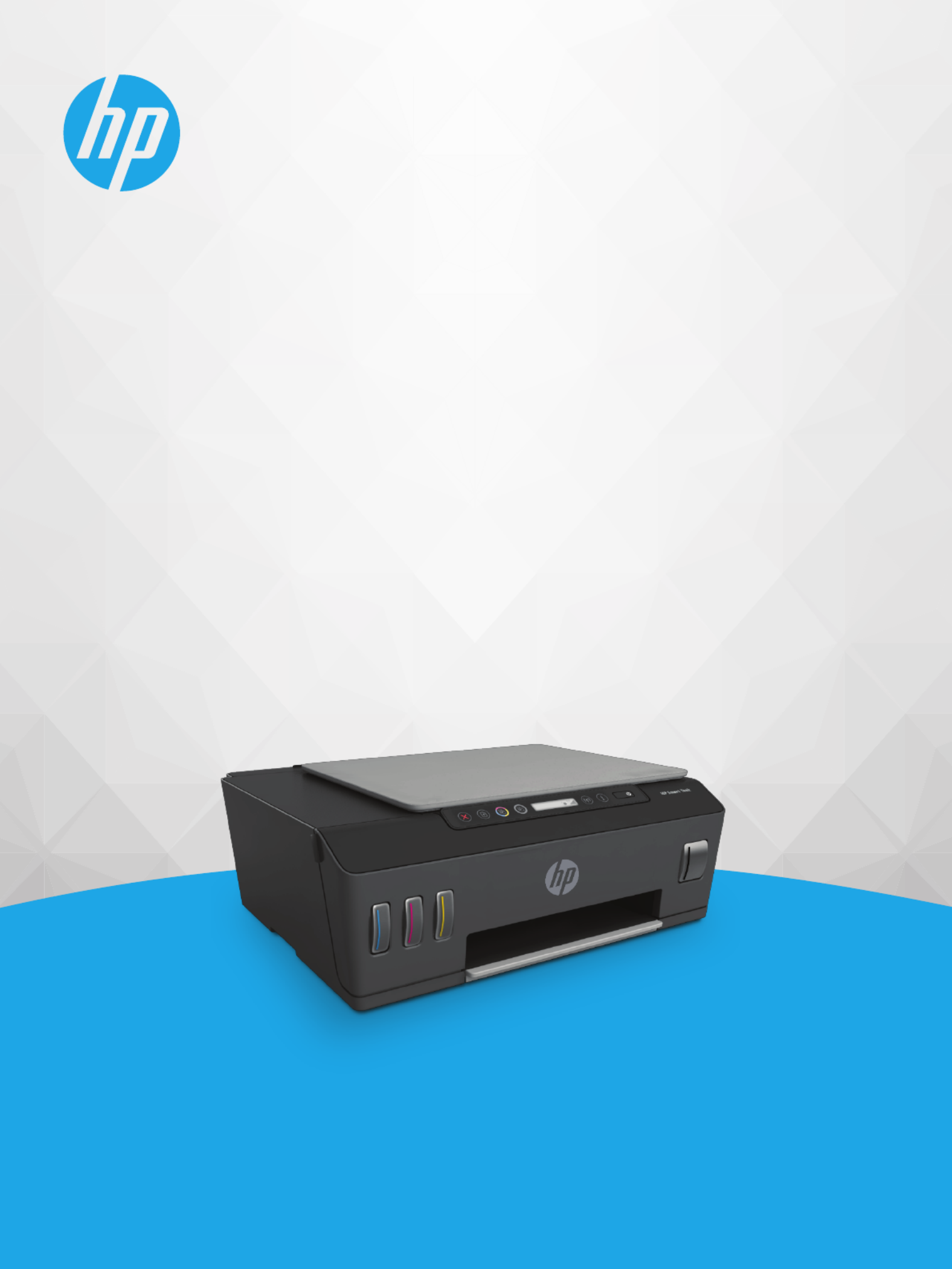
User Guide
HP Smart Tank 510 series

HP company notices
THE INFORMATION CONTAINED HEREIN IS SUBJECT TO CHANGE WITHOUT NOTICE.
ALL RIGHTS RESERVED. REPRODUCTION, ADAPTATION, OR TRANSLATION OF THIS MATERIAL IS PROHIBITED WITHOUT PRIOR WRITTEN PERMISSION OF
HP, EXCEPT AS ALLOWED UNDER THE COPYRIGHT LAWS. THE ONLY WARRANTIES FOR HP PRODUCTS AND SERVICES ARE SET FORTH IN THE EXPRESS
WARRANTY STATEMENTS ACCOMPANYING SUCH PRODUCTS AND SERVICES. NOTHING HEREIN SHOULD BE CONSTRUED AS CONSTITUTING AN ADDITIONAL
WARRANTY. HP SHALL NOT BE LIABLE FOR TECHNICAL OR EDITORIAL ERRORS OR OMISSIONS CONTAINED HEREIN.
© Copyright 2019 HP Development Company, L.P.
Microsoft and Windows are either registered trademarks or trademarks of Microsoft Corporation in the United States and/or other countries.
Mac, OS X, macOS, and AirPrint are trademarks of Apple Inc., registered in the U.S. and other countries.
ENERGY STAR and the ENERGY STAR mark are registered trademarks owned by the U.S. Environmental Protection Agency.
Android and Chromebook are trademarks of Google LLC.
Amazon and Kindle are trademarks of Amazon.com, Inc. or its ailiates.
iOS is a trademark or registered trademark of Cisco in the U.S. and other countries and is used under license.
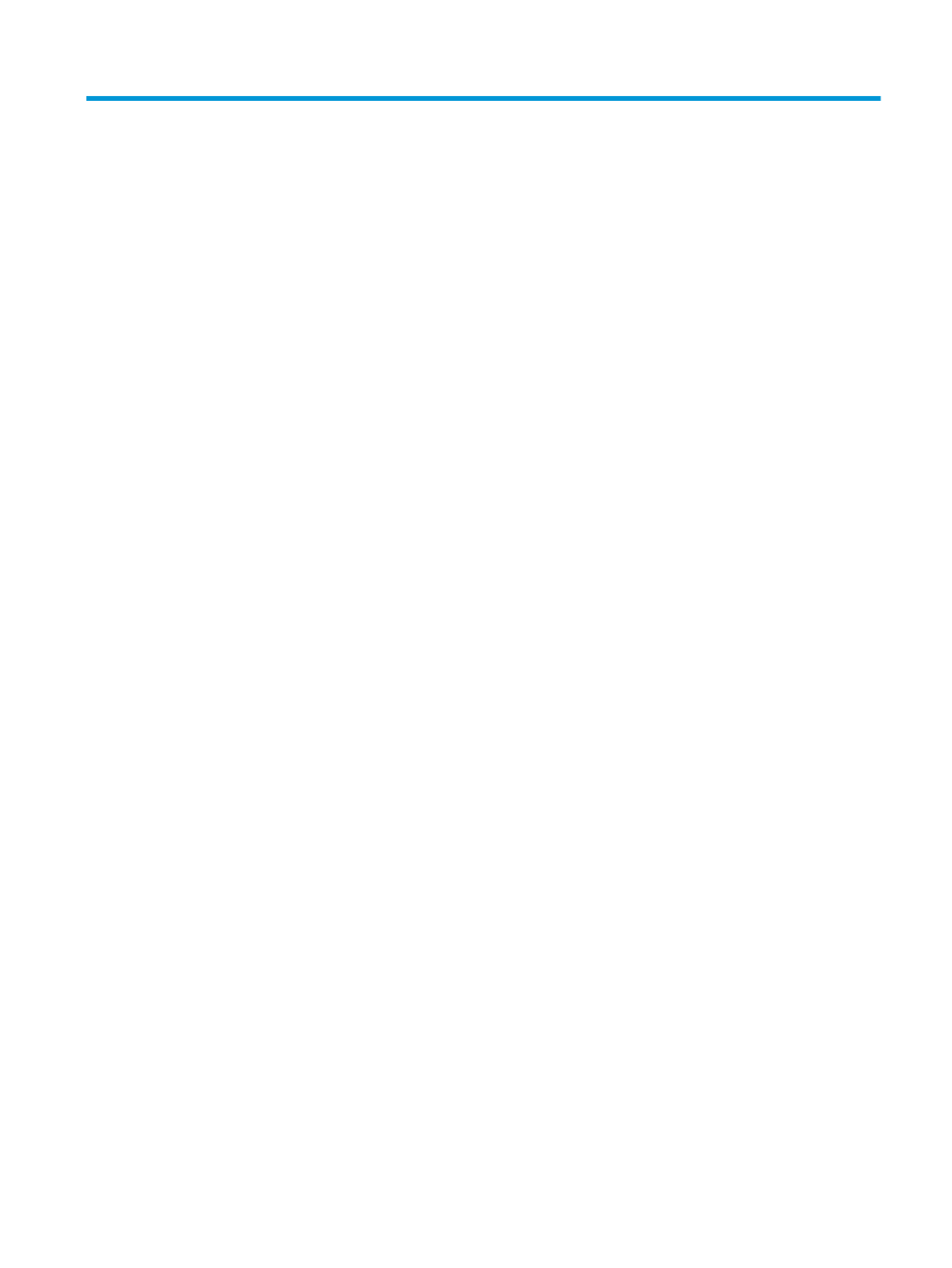
Table of contents
1 Get started .................................................................................................................................................... 1
Printer parts ........................................................................................................................................................... 2
Get to know the ink tank system ........................................................................................................................... 4
Control panel features ........................................................................................................................................... 5
Control panel lights and display icons status ....................................................................................................... 7
Change the default paper settings detected by printer ...................................................................................... 14
Paper basics ......................................................................................................................................................... 15
Open the HP printer software (Windows) ............................................................................................................ 17
Use the HP Smart app to print, scan, and troubleshoot ..................................................................................... 18
Sleep mode .......................................................................................................................................................... 19
Quiet Mode ........................................................................................................................................................... 20
Auto-O ............................................................................................................................................................... 21
2 Print ........................................................................................................................................................... 22
Load media .......................................................................................................................................................... 23
Print documents .................................................................................................................................................. 27
Print photos ......................................................................................................................................................... 28
Print envelopes .................................................................................................................................................... 29
Print using the HP Smart app .............................................................................................................................. 30
Print using the maximum dpi .............................................................................................................................. 31
Print using a Mac desktop or laptop .................................................................................................................... 32
Print with mobile devices .................................................................................................................................... 33
Tips for print success ........................................................................................................................................... 34
View print job status and manage print jobs (Windows) .................................................................................... 36
Customize your printer (Windows) ...................................................................................................................... 37
3 Use Web Services ......................................................................................................................................... 38
What are Web Services? ....................................................................................................................................... 39
Set up Web Services ............................................................................................................................................. 40
Print with HP ePrint ............................................................................................................................................. 41
Use the HP Connected website ............................................................................................................................ 42
ENWW iii
Product specificaties
| Merk: | HP |
| Categorie: | Printer |
| Model: | Smart Tank 519 |
Heb je hulp nodig?
Als je hulp nodig hebt met HP Smart Tank 519 stel dan hieronder een vraag en andere gebruikers zullen je antwoorden
Handleiding Printer HP

5 Juli 2025

5 Juni 2025

17 April 2025

8 April 2025

8 April 2025

8 April 2025

7 April 2025

7 April 2025

2 April 2025

2 April 2025
Handleiding Printer
- Oce
- Elite Screens
- Dymo
- Fichero
- Testo
- Ultimaker
- AVM
- Roland
- Brady
- Pantum
- Videology
- Konica Minolta
- Lenovo
- Approx
- Fargo
Nieuwste handleidingen voor Printer

30 Juli 2025

29 Juli 2025

21 Juli 2025

14 Juli 2025

9 Juli 2025

5 Juli 2025

4 Juli 2025

4 Juli 2025

4 Juli 2025

4 Juli 2025