HP Smart Tank 5101 Handleiding
Bekijk gratis de handleiding van HP Smart Tank 5101 (105 pagina’s), behorend tot de categorie Printer. Deze gids werd als nuttig beoordeeld door 76 mensen en kreeg gemiddeld 4.9 sterren uit 38.5 reviews. Heb je een vraag over HP Smart Tank 5101 of wil je andere gebruikers van dit product iets vragen? Stel een vraag
Pagina 1/105

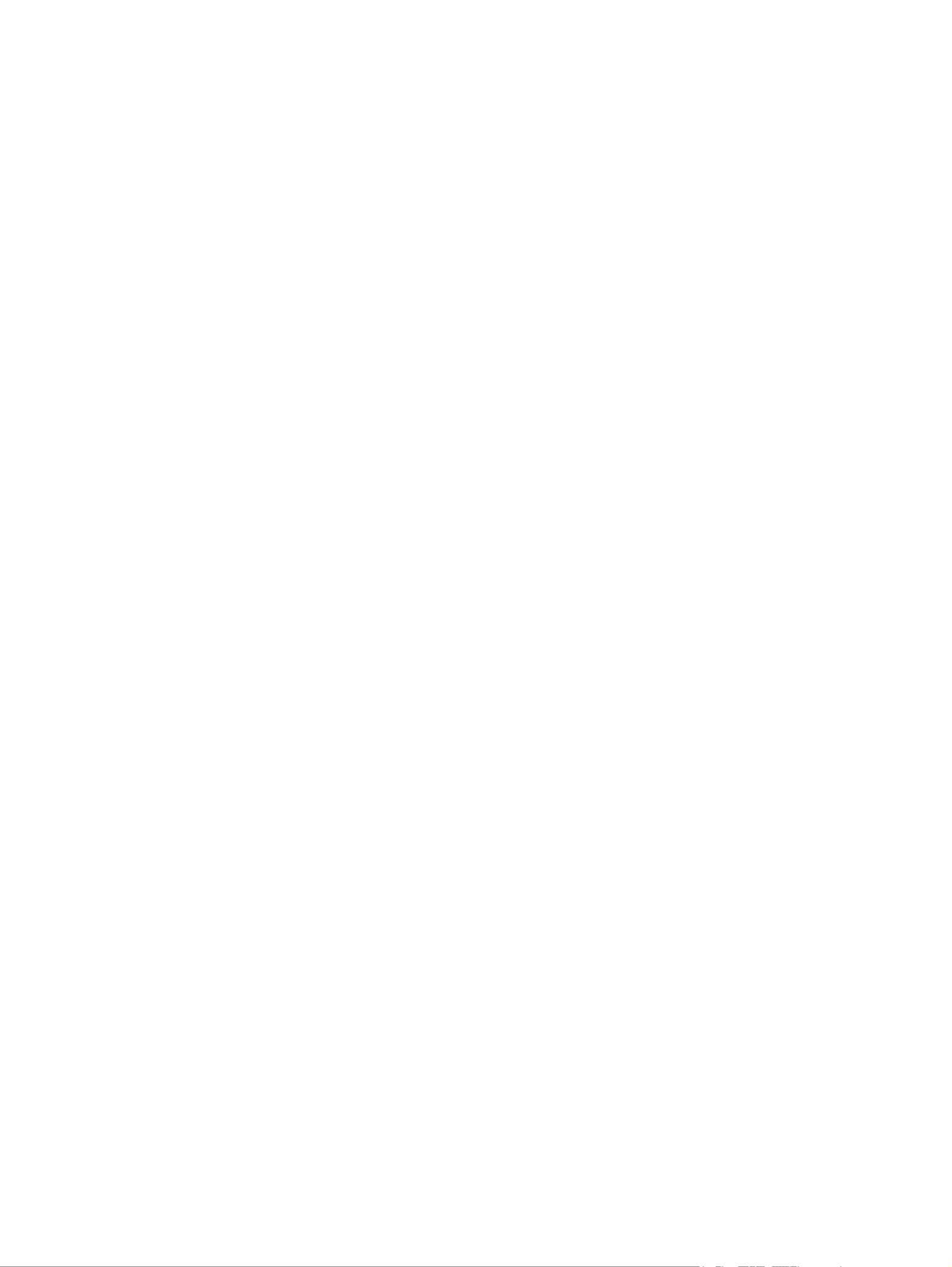
HP comp
HP comp
HP comp
HP compHP company notic
any notic
any notic
any noticany notices
es
es
eses
Cop
Cop
Cop
CopCopyright and License
yright and License
yright and License
yright and Licenseyright and License
THE INFORMATION CONTAINED HEREIN IS
SUBJECT TO CHANGE WITHOUT NOTICE.
ALL RIGHTS RESERVED. REPRODUCTION,
ADAPTATION, OR TRANSLATION OF THIS
MATERIAL IS PROHIBITED WITHOUT PRIOR
WRITTEN PERMISSION OF HP, EXCEPT AS
ALLOWED UNDER THE COPYRIGHT LAWS. THE
ONLY WARRANTIES FOR HP PRODUCTS AND
SERVICES ARE SET FORTH IN THE EXPRESS
WARRANTY STATEMENTS ACCOMPANYING SUCH
PRODUCTS AND SERVICES. NOTHING HEREIN
SHOULD BE CONSTRUED AS CONSTITUTING AN
ADDITIONAL WARRANTY. HP SHALL NOT BE
LIABLE FOR TECHNICAL OR EDITORIAL ERRORS
OR OMISSIONS CONTAINED HEREIN.
© Copyright 2022 HP Development Company,
L.P.
T
T
T
TTrademark Cr
rademark Cr
rademark Cr
rademark Crrademark Credits
edits
edits
editsedits
Microsoft and Windows are either registered
trademarks or trademarks of Microsoft
Corporation in the United States and/or other
countries.
Mac, OS X, macOS, and AirPrint are trademarks
of Apple Inc., registered in the U.S. and other
countries.
ENERGY STAR and the ENERGY STAR mark
are registered trademarks owned by the U.S.
Environmental Protection Agency.
Android and Chromebook are trademarks of
Google LLC.
iOS is a trademark or registered trademark of
Cisco in the U.S. and other countries and is used
under license.
Safety informa
Safety informa
Safety informa
Safety informaSafety information
tion
tion
tiontion
Always follow basic safety precautions when
using this product to reduce risk of injury from
re re or electric shock.
- Read and understand all instructions in the
documentation that comes with the printer.
- Observe all warnings and instructions marked
on the product.
- Unplug this product from wall outlets before
cleaning.
- Do not install or use this product near water,
or when you are wet.
- Install the product securely on a stable
surface.
- Install the product in a protected location
where no one can step on or trip over the line
cord, and the line cord cannot be damaged.
- If the product does not operate normally, see
Solv
Solv
Solv
SolvSolve probl
e probl
e probl
e proble problems
ems
ems
emsems in this guide.
- There are no user-serviceable parts inside.
Refer servicing to service personnel.qualied

T
T
T
TTabl
abl
abl
ablable o
e o
e o
e oe of cont
f cont
f cont
f contf contents
ents
ents
entsents
1Get started
1Get started
1Get started
1Get started1Get started .............................................................................................................................................................................
.............................................................................................................................................................................
.............................................................................................................................................................................
..........................................................................................................................................................................................................................................................................................................................................................1
1
1
11
Printer views ......................................................................................................................................................................1
Printer front views.....................................................................................................................................................1
Printer rear view .......................................................................................................................................................2
Printer inner view ......................................................................................................................................................2
Control panel features.......................................................................................................................................................4
Control panel display icons .......................................................................................................................................5
Perform common tasks from the printer control panel ...................................................................................................7
USB-only models....................................................................................................................................................... 8
Wi-Fi models..............................................................................................................................................................8
Print reports from the printer control panel..................................................................................................................... 9
USB-only models....................................................................................................................................................... 9
Wi-Fi models..............................................................................................................................................................9
Change printer settings...................................................................................................................................................10
HP Smart (iOS, Android, and Windows 10)..............................................................................................................10
The embedded web server (EWS) (Wi-Fi models)...................................................................................................11
Change printer language from EWS (Wi-Fi models) ...............................................................................................11
Find the default printer password or PIN ........................................................................................................................11
Install and use the HP printer software ..........................................................................................................................11
Use the HP Smart app to print, scan, and manage .........................................................................................................12
Install HP Smart and open the app..........................................................................................................................12
Get more information about HP Smart ...................................................................................................................13
2Connect y
2Connect y
2Connect y
2Connect y2Connect your printer
our printer
our printer
our printerour printer ............................................................................................................................................................
............................................................................................................................................................
............................................................................................................................................................
........................................................................................................................................................................................................................................................................................................................14
14
14
1414
Before you begin (Wi-Fi models).....................................................................................................................................14
Connect your printer to a Wi-Fi network using HP Smart (Wi-Fi models) ......................................................................14
Connect your printer to a Wi-Fi network using HP printer software ..............................................................................15
Connect your printer to a Wi-Fi network using Wi-Fi Protected Setup (WPS) (Wi-Fi models) .......................................15
Connect your printer using a USB cable ..........................................................................................................................16
Change the connection from USB to wireless (Wi-Fi models).........................................................................................16
3Load media
3Load media
3Load media
3Load media3Load media...........................................................................................................................................................................
...........................................................................................................................................................................
...........................................................................................................................................................................
......................................................................................................................................................................................................................................................................................................................................................17
17
17
1717
Load paper.......................................................................................................................................................................17
Load envelopes................................................................................................................................................................20
Load original....................................................................................................................................................................22
Change paper settings from the embedded web server (Wi-Fi models)........................................................................23
Paper basics.....................................................................................................................................................................24
Recommended papers for printing .........................................................................................................................24
iii
Product specificaties
| Merk: | HP |
| Categorie: | Printer |
| Model: | Smart Tank 5101 |
Heb je hulp nodig?
Als je hulp nodig hebt met HP Smart Tank 5101 stel dan hieronder een vraag en andere gebruikers zullen je antwoorden
Handleiding Printer HP

5 Juli 2025

5 Juni 2025

17 April 2025

8 April 2025

8 April 2025

8 April 2025

7 April 2025

7 April 2025

2 April 2025

2 April 2025
Handleiding Printer
- TSC
- Colop
- Dascom
- Star
- LG
- Minolta
- Primera
- Kyocera
- Brady
- Sagem
- Olympia
- Lexmark
- Olympus
- EC Line
- GG Image
Nieuwste handleidingen voor Printer

30 Juli 2025

29 Juli 2025

21 Juli 2025

14 Juli 2025

9 Juli 2025

5 Juli 2025

4 Juli 2025

4 Juli 2025

4 Juli 2025

4 Juli 2025