HP Photosmart Plus B210 Handleiding
Bekijk gratis de handleiding van HP Photosmart Plus B210 (96 pagina’s), behorend tot de categorie Printer. Deze gids werd als nuttig beoordeeld door 51 mensen en kreeg gemiddeld 4.8 sterren uit 26 reviews. Heb je een vraag over HP Photosmart Plus B210 of wil je andere gebruikers van dit product iets vragen? Stel een vraag
Pagina 1/96

© 2010 Hewlett-Packard Development Company, L.P.
Printed in [English]
*CN216-90042*
*CN216-90042*
CN216-90042
4
1
3
2Unpack printer. Remove all tape, protective lm, and packing material.
Follow the Setup Wizard
Connect and power on
Connect the power cord and adapter. Press to turn on the HP Photosmart.
Be sure to follow the instructions on the display as
it guides you through setting up and connecting the
HP Photosmart, including inserting cartridges and
setting up a wireless network connection.
For computers without a CD/DVD drive, go to
www.hp.com/support to download and install the
software.
Verify box contents
Optional WiFi Protected Setup (WPS)
This HP Photosmart supports WiFi Protected Setup
(WPS) for easy one-button wireless setup.
• During the setup, if you are prompted on the
display for WiFi Protected Setup (WPS), and your
router supports this method, press the WPS button
on the router. The wireless LED on the printer will
turn on if the connection is successful.
• Alternatively, you can follow the setup wizard
on the printer display to connect using another
wireless setup method.
* Not included with all models
Register your HP Photosmart
Get quicker service and support alerts by
registering at www.register.hp.com.
HP PHOTOSMART PLUS
e-ALL-IN-ONE B210 series
Start setup here...
Inside...
Setup troubleshooting 2
Get to know your HP Photosmart 3
Print, copy, scan features and tips 4
What’s new? Web Services 5
Networked printer setup and use 6
Wire le s s
Wire le s s
<3 M
Do connect the USB cable unless prompted by the software! (Windowsnot ® only)
US B
USB
English

2
Setup troubleshooting
If the
HP Photosmart
doesn’t turn on...
1. Check the power cord.
• Makesurethepowercordisrmlyconnectedtoboththeprinterandthepoweradaptor.
An LED on the power supply will be lit if the power cord is working.
•If you are using a power strip, check that the power strip is turned on. Or, plug the printer
directly into a power outlet.
•Test the power outlet to make sure that is working. Plug in another appliance that you
know works, and see if it has power. If not, there may be a problem with the power outlet.
•If you plugged the printer into a switched outlet, check that the outlet is turned on.
2. Turn off the printer, and then unplug the power cord. Plug the power cord back in, and then
press the button to turn on the printer.
3. Take care not to press the button too quickly. Press it only once. It might take a few minutes
for the printer to turn on, so if you press the button more than once, you might be turning
off the printer.
4. If you have completed all the above steps, but are still having a problem, contact HP support
for service. Go to www.hp.com/support.
If you are unable
to print... Make sure that your HP Photosmart is set as the
default printer and not ofine. To do this:
•On the Windows taskbar, click .Start
•Then click Control Panel.
•Then open:
•Devices and Printers (Windows 7)
•Printers (Vista)
•Printers and Faxes (XP)
Look for your printer to see if it has a check
mark in a circle next to it. If not, right-click the
printer icon and choose Set as default printer
from the menu.
To check that your printer is not off-line, right-
click the printer icon and ensure that Use Printer
Ofine Pause Printing and are selected.not
If you still can’t print, or if the Windows
software installation failed:
1. Remove the CD from your computer’s CD
drive, and then disconnect the printer from
the computer.
2. Restart the computer.
3. Temporarilydisableanysoftwarerewall
and close any anti-virus software.
4. Insert the printer software CD into the
computer CD drive, then follow the
onscreen instructions to install the printer
software. Do not connect the USB cable
until you are told to do so.
5. Aftertheinstallationnishes,restartthe
computer and any security software you
disabled or closed.
If you are unable to print, uninstall and reinstall
the software.
The uninstaller removes all the HP software
componentsthatarespecictothisHP
Photosmart. It does not remove any components
that are shared by other printers or programs.
To uninstall the software:
1. Disconnect the printer from your computer.
2. Open the Applications: Hewlett-Packard
folder.
3. Double-click . Follow the HP Uninstaller
onscreen instructions.
To install the software:
1. Insert the CD into your computer’s CD
drive.
2. On the desktop, open the CD, then double-
click .HP Installer
3. Follow the onscreen instructions.
MacWindows
English
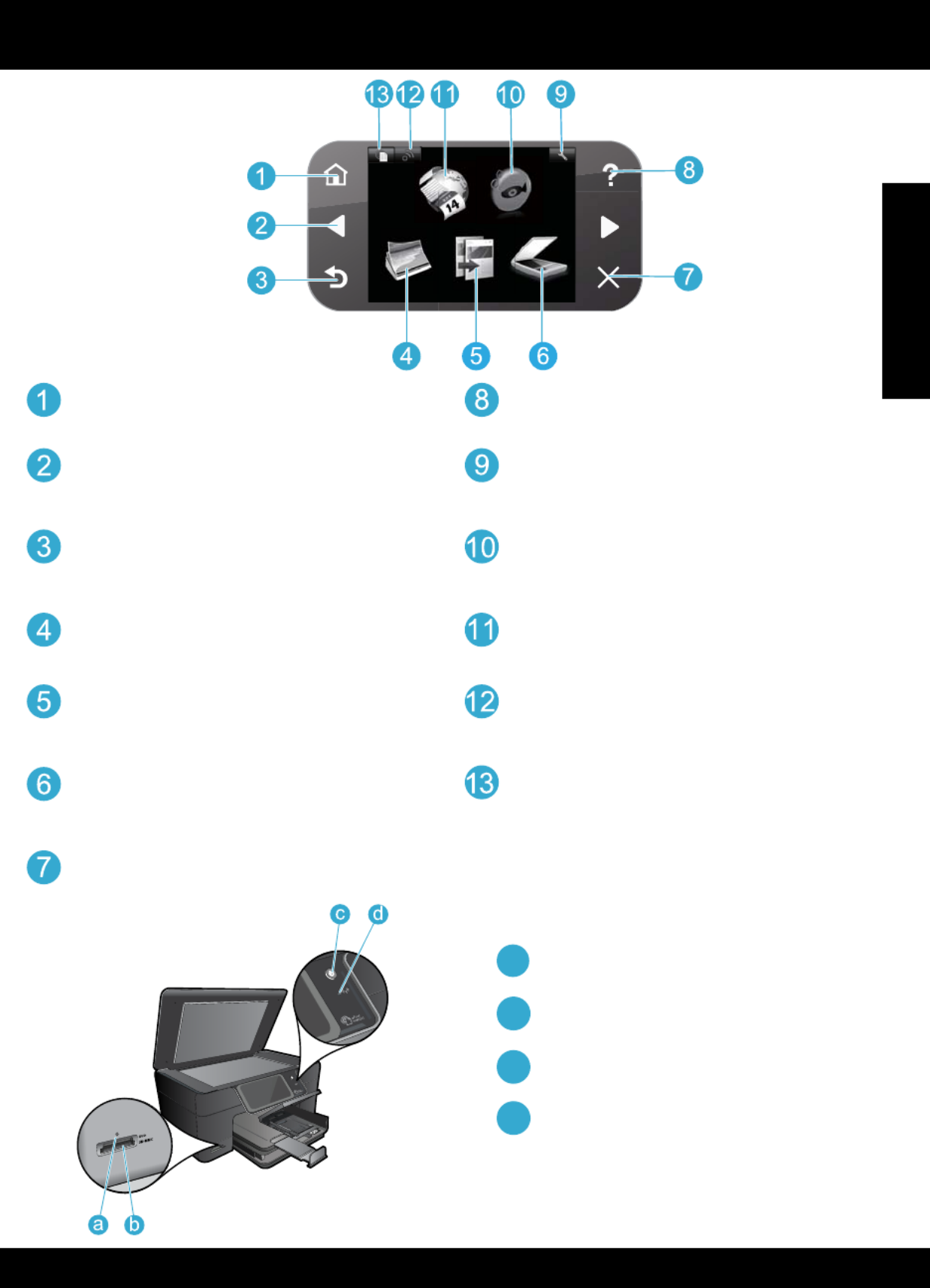
3
Get to know your HP Photosmart
Home Returns to the Homescreen (the default screen
when you turn on the product).
Directional keys Navigate through menu options and
photos. Left key moves left and up. Right key moves
right and down.
Back Returns you to the previous screen.
Help Opens the Help menu on the display where
you can select a topic to learn more about it.
Settings Opens the Setup menu where you can
change product settings and perform maintenance
functions.
SnapshOpensSnapshwhereyoucanupload,
edit,andshareyourphotos.Snapshmaynotbe
available depending on your country/region.
Apps Opens Apps menu for you to access and print
information from the Web, without using a computer.
LED for Memory Card Slots
Memory Card Slots
Power On/Off button
LED for Wireless The Wireless LED is lit when
wireless is enabled. If wireless is enabled but
not connected to a network the Wireless LED
will blink.
Copy Opens the Copy menu for you to choose color
and number of copies.
Photo Opens the Photo menu for you to edit, print,
and save photos.
Wireless Opens the wireless menu where you can
change the wireless settings.
Scan Opens the Scan menu for you to scan to a
connected computer or photo memory card.
HP ePrint Opens the HP ePrint menu where you can
turn the service on or off, display the printer email
address, and print an information page.
Cancel Stops the current operation, restores default
settings, and clears the current photo selection.
a
b
cc
d
English
Product specificaties
| Merk: | HP |
| Categorie: | Printer |
| Model: | Photosmart Plus B210 |
Heb je hulp nodig?
Als je hulp nodig hebt met HP Photosmart Plus B210 stel dan hieronder een vraag en andere gebruikers zullen je antwoorden
Handleiding Printer HP

5 Juli 2025

5 Juni 2025

17 April 2025

8 April 2025

8 April 2025

8 April 2025

7 April 2025

7 April 2025

2 April 2025

2 April 2025
Handleiding Printer
- Konica Minolta
- Vupoint Solutions
- Middle Atlantic
- Thomson
- Samsung
- DNP
- Intermec
- Minolta
- GG Image
- Kyocera
- Sony
- Datamax-O'neil
- Mutoh
- Raspberry Pi
- Lexmark
Nieuwste handleidingen voor Printer

30 Juli 2025

29 Juli 2025

21 Juli 2025

14 Juli 2025

9 Juli 2025

5 Juli 2025

4 Juli 2025

4 Juli 2025

4 Juli 2025

4 Juli 2025