HP Pavilion p6130f Handleiding
Bekijk gratis de handleiding van HP Pavilion p6130f (64 pagina’s), behorend tot de categorie Desktop. Deze gids werd als nuttig beoordeeld door 53 mensen en kreeg gemiddeld 4.7 sterren uit 27 reviews. Heb je een vraag over HP Pavilion p6130f of wil je andere gebruikers van dit product iets vragen? Stel een vraag
Pagina 1/64

Getting Started

The only warranties for Hewlett-Packard products and services are set forth in the
express statements accompanying such products and services. Nothing herein
should be construed as constituting an additional warranty. HP shall not be liable
for technical or editorial errors or omissions contained herein.
HP assumes no responsibility for the use or reliability of its software on equipment
that is not furnished by HP.
This document contains proprietary information that is protected by copyright. No
part of this document may be photocopied, reproduced, or translated to another
language without the prior written consent of HP.
Hewlett-Packard Company
P.O. Box 4010
Cupertino, CA 95015-4010
USA
© Copyright 2000–2009 Hewlett-Packard Development Company, L.P.
This product incorporates copyright protection technology that is protected by U.S.
patents and other intellectual property rights. Use of
this copyright protection
technology must be authorized by Macrovision, and is intended for home and other
limited viewing uses only unless otherwise authorized by Macrovision. Reverse
engineering or disassembly is prohibited.
Microsoft, the Windows logo, and Windows are trademarks or registered
trademarks of the Microsoft group of companies in the United States and/or other
countries/regions.
Wi-Fi CERTIFIED 802.11n based on Draft 2.0
Draft 2.0 refers to the version of the not-yet-ratified IEEE 802.11n standard used in
Wi-Fi Alliance testing as of June 2007.
The specifications of the 802.11n WLAN (wireless local area network) are draft
specifications and not final. If the final specifications differ from the draft
specifications, it may affect the ability of this device to communicate with other
802.11n WLAN devices.
HP supports lawful use of technology and does not endorse or encourage the use of
our products for purposes other than those permitted by copyright law.
The information in this document is subject to change without notice.

Table of Contents iii
Table of Contents
Setting Up Your Computer ........................................................................... 1
Checking the Computer Installation .............................................................................. 1
Connecting Speakers or Microphones .......................................................................... 4
Connecting to a Network............................................................................................ 6
Connecting a Modem ................................................................................................ 7
Connecting the Television Signal and Video Cables....................................................... 7
Preparing to Use Your Computer ............................................................... 13
Turning Off the Computer ......................................................................................... 14
Restarting the Computer............................................................................................ 14
Connecting to the Internet ......................................................................................... 14
Adjusting the Speaker Volume................................................................................... 16
Selecting the Microphone ......................................................................................... 16
Protecting Your Computer ......................................................................................... 17
Configuring the Computer for Automatic Microsoft Software Updates............................. 18
Setting Up User Accounts.......................................................................................... 19
Guidelines for Installing Software and Hardware Devices ............................................. 19
Transferring Files and Settings from an Old Computer to Your New Computer ................ 20
Special Features of Your Computer ............................................................ 21
Using the Memory Card Reader ................................................................................ 21
Using a Vertical CD/DVD Drive................................................................................. 23
Using LightScribe Technology .................................................................................... 23
Using the Remote Control.......................................................................................... 24
Getting More Information ......................................................................... 25
Using the Help and Support Center............................................................................ 25
Accessing Support on the Web ................................................................................. 25
Finding Guides on the Web...................................................................................... 25
Finding Onscreen Guides ......................................................................................... 26
Using the PC Help & Tools Folder .............................................................................. 26
Using HP Advisor Software ....................................................................................... 26
Using the Computer with Safety and Comfort .............................................................. 27
Troubleshooting and Maintenance............................................................. 29
Troubleshooting Computer Problems........................................................................... 29
Software Troubleshooting ......................................................................................... 45
Maintenance ........................................................................................................... 48
Keeping the Computer Free of Dust, Dirt, and Heat ...................................................... 49
System Recovery...................................................................................................... 50
Performing the Post-Recovery Procedure...................................................................... 54
Additional Troubleshooting ....................................................................................... 54
Index........................................................................................................ 55
Product specificaties
| Merk: | HP |
| Categorie: | Desktop |
| Model: | Pavilion p6130f |
| Kleur van het product: | Zwart |
| Gewicht: | 9600 g |
| Breedte: | 175 mm |
| Diepte: | 414 mm |
| Hoogte: | 387 mm |
| Gewicht verpakking: | 14000 g |
| Breedte verpakking: | 498 mm |
| Diepte verpakking: | 599 mm |
| Hoogte verpakking: | 245 mm |
| Gebruikershandleiding: | Ja |
| Frequentie van processor: | 2.4 GHz |
| Processorfamilie: | AMD Phenom II X4 |
| Processormodel: | 9750 |
| Aantal processorkernen: | 4 |
| Wi-Fi-standaarden: | 802.11a,802.11b,802.11g |
| Inclusief besturingssysteem: | Windows Vista Home Premium |
| Ondersteuning voor plaatsing: | Verticaal |
| Ethernet LAN: | Ja |
| Meegeleverde kabels: | AC |
| Geïntegreerde geheugenkaartlezer: | Ja |
| Compatibele geheugenkaarten: | CF,CF+,Memory Stick (MS),MicroDrive,MiniSD,MMC,MMC Mobile,MMC+,MS Duo,MS PRO,MS PRO Duo,RS-MMC,SD,SmartMedia,xD |
| Audiosysteem: | HD |
| Land van herkomst: | China |
| Aantal USB 2.0-poorten: | 6 |
| VGA (D-Sub)poort(en): | 1 |
| Microfoon, line-in ingang: | Ja |
| DVI-poort: | Ja |
| Aantal Ethernet LAN (RJ-45)-poorten: | 1 |
| Wachtwoordbeveiliging: | Ja |
| Hoofdtelefoonuitgangen: | 1 |
| Netvoeding: | 300 W |
| Intern geheugen: | 8 GB |
| Opslagmedia: | HDD |
| Intern geheugentype: | DDR2-SDRAM |
| Wifi-standaard: | Wi-Fi 4 (802.11n) |
| Ethernet LAN, data-overdrachtsnelheden: | 10,100 Mbit/s |
| Intel® Wireless Display (Intel® WiDi): | Nee |
| Processor socket: | Socket AM2 |
| Processor aantal threads: | 4 |
| Processor cache: | 2 MB |
| Processor cache type: | L2 |
| Processorfabrikant: | AMD |
| Architectuur besturingssysteem: | 64-bit |
| Maximum intern geheugen: | 16 GB |
| Totale opslagcapaciteit: | 750 GB |
| Soort optische drive: | DVD Super Multi DL |
| Ingebouwde grafische adapter: | Ja |
| Familie ingebouwde grafische adapter: | NVIDIA GeForce |
| On-board graphics adapter model: | NVIDIA GeForce 9100 |
| Numeriek toetsenblok: | Ja |
| Intel® My WiFi Technology (Intel® MWT): | Nee |
| Intel® Smart Response Technology: | Nee |
| Intel® Hyper Threading Technology (Intel® HT Technology): | Nee |
| Intel® Turbo Boost Technology: | Nee |
| Intel® Quick Sync Video Technology: | Nee |
| Intel® Small Business Advantage (Intel® SBA): | Nee |
| Intel® 64: | Nee |
| Intel® Identity Protection Technology (Intel® IPT): | Nee |
| Intel® Anti-Theft Technology (Intel® AT): | Nee |
| Intel® Rapid Start Technology: | Nee |
| Intel® Smart Connect Technology: | Nee |
| Toetsenbord inbegrepen: | Ja |
| Audio-uitgangskanalen: | 7.1 kanalen |
| Discreet grafische adapter model: | Niet beschikbaar |
| Inclusief muis: | Ja |
| Windows-toetsen: | Ja |
| Type behuizing: | Mini Tower |
| Kloksnelheid geheugen: | 800 MHz |
| Geheugenlayout: | - GB |
| Geheugenslots: | 4x DIMM |
| Aantal geïnstalleerde processoren: | 1 |
| Lijnuitgang: | Ja |
| Lijningang: | Ja |
| Inclusief monitor: | Nee |
| Het aantal geïnstalleerde HDD's: | 1 |
| HDD capaciteit: | 750 GB |
| HDD interface: | SATA |
| HDD rotatiesnelheid: | 7200 RPM |
| Aantal IEEE 1394-/Firewire-poorten: | 1 |
| Meegeleverde drivers: | Ja |
| Optische drives hoeveelheid: | 1 |
| S/PDIF-uitgang: | Ja |
| Aantal 5.25" bays: | 2 |
| Aantal 3.5" bays: | 3 |
| HDD omvang: | 3.5 " |
| PS/2 poort(en): | 2 |
| Intel® High Definition Audio (Intel® HD Audio): | Nee |
| Non-ECC: | Ja |
| Voeding, voltage ingang: | 100 - 240 V |
| Wifi: | Ja |
| Type product: | PC |
| Intel® Matrix Storage Technology (Intel® MST): | Nee |
| Intel® Active Management Technology (Intel® AMT): | Nee |
| Ingangsfrequentie voeding: | 50 - 60 Hz |
| Waterkoelingsysteem: | Nee |
| Moederbord form factor: | micro ATX |
Heb je hulp nodig?
Als je hulp nodig hebt met HP Pavilion p6130f stel dan hieronder een vraag en andere gebruikers zullen je antwoorden
Handleiding Desktop HP

6 December 2024

6 December 2024

24 November 2024

24 November 2024

24 November 2024

24 November 2024

24 November 2024

23 November 2024
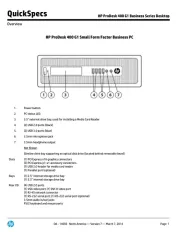
23 November 2024

23 November 2024
Handleiding Desktop
Nieuwste handleidingen voor Desktop

29 Juli 2025

29 Juli 2025

28 Juli 2025

28 Juli 2025

14 Juli 2025

17 Juni 2025

17 Juni 2025

17 Juni 2025

6 Juni 2025
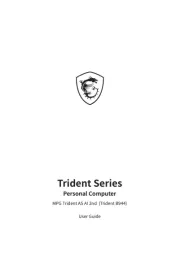
6 Juni 2025