HP PageWide Managed Color MFP E77650 Handleiding
HP
Niet gecategoriseerd
PageWide Managed Color MFP E77650
Bekijk gratis de handleiding van HP PageWide Managed Color MFP E77650 (264 pagina’s), behorend tot de categorie Niet gecategoriseerd. Deze gids werd als nuttig beoordeeld door 219 mensen en kreeg gemiddeld 4.7 sterren uit 110 reviews. Heb je een vraag over HP PageWide Managed Color MFP E77650 of wil je andere gebruikers van dit product iets vragen? Stel een vraag
Pagina 1/264

HP PageWide Managed Color MFP E77650,
E77660
User Guide

Cop
Cop
Cop
CopCopyright and License
yright and License
yright and License
yright and Licenseyright and License
© Copyright 2017 HP Development Company,
L.P.
Reproduction, adaptation, or translation without
prior written permission is prohibited, except as
allowed under the copyright laws.
The information contained herein is subject to
change without notice.
The only warranties for HP products and
services are set forth in the express warranty
statements accompanying such products and
services. Nothing herein should be construed as
constituting an additional warranty. HP shall not
be liable for technical or editorial errors or
omissions contained herein.
Edition 1, 9/2017
Trademark Cr
Trademark Cr
Trademark Cr
Trademark CrTrademark Credits
edits
edits
editsedits
Adobe®, Adobe Photoshop®, Acrobat®, and
PostScript® are trademarks of Adobe Systems
Incorporated.
Apple and the Apple logo are trademarks of
Apple Inc., registered in the U.S. and other
countries.
OS X is a trademark of Apple Inc., registered in
the U.S. and other countries.
AirPrint is a trademark of Apple Inc., registered in
the U.S. and other countries.
Google™ is a trademark of Google Inc.
Microsoft®, Windows®, Windows® XP, and
Windows Vista® are U.S. registered trademarks
of Microsoft Corporation.
UNIX® is a registered trademark of The Open
Group.

T
T
T
TTabl
abl
abl
ablable o
e o
e o
e oe of c
f c
f c
f cf contents
ontents
ontents
ontentsontents
1 Printer o
1 Printer o
1 Printer o
1 Printer o1 Printer overview ........................................................................................................................................................................................
verview ........................................................................................................................................................................................
verview ........................................................................................................................................................................................
verview ........................................................................................................................................................................................verview ........................................................................................................................................................................................ 1
1
1
1 1
Caution icons ............................................................................................................................................................................. 2
Printer views .............................................................................................................................................................................. 3
Printer front view ................................................................................................................................................. 3
Printer back view and interface ports ............................................................................................................... 4
Control-panel view ............................................................................................................................................... 5
How to use the touchscreen control panel ................................................................................. 7
Printer ................................................................................................................................................................ 8specications
Technical specications ....................................................................................................................................... 8
Supported operating systems ......................................................................................................................... 11
Mobile printing solutions .................................................................................................................................. 13
Printer dimensions ............................................................................................................................................ 14
Power consumption, electrical and acoustic emissions .................................................... 15specications,
Operating environment range ......................................................................................................................... 15
Printer hardware setup and software installation ............................................................................................................ 16
2 Paper tr
2 Paper tr
2 Paper tr
2 Paper tr2 Paper trays ..............................................................................................................................................................................................
ays ..............................................................................................................................................................................................
ays ..............................................................................................................................................................................................
ays ..............................................................................................................................................................................................ays .............................................................................................................................................................................................. 17
17
17
17 17
Load paper to Tray 1 (multipurpose tray) .......................................................................................................................... 18
Introduction ........................................................................................................................................................ 18
Tray 1 paper orientation ................................................................................................................................... 19
Use alternative letterhead mode .................................................................................................................... 24
Enable Alternative Letterhead Mode by using the printer control-panel menus ............... 24
Load paper to Tray 2 ............................................................................................................................................................. 25
Introduction ........................................................................................................................................................ 25
Tray 2 and the 550-sheet trays paper orientation ...................................................................................... 27
Use alternative letterhead mode .................................................................................................................... 31
Enable Alternative Letterhead Mode by using the printer control-panel menus ............... 31
Load the 4,000-sheet high-capacity input (HCI) tray ....................................................................................................... 32
Introduction ........................................................................................................................................................ 32
HCI paper orientation ........................................................................................................................................ 34
Use alternative letterhead mode .................................................................................................................... 35
Enable Alternative Letterhead Mode by using the printer control-panel menus ............... 36
ENWW iii
Product specificaties
| Merk: | HP |
| Categorie: | Niet gecategoriseerd |
| Model: | PageWide Managed Color MFP E77650 |
Heb je hulp nodig?
Als je hulp nodig hebt met HP PageWide Managed Color MFP E77650 stel dan hieronder een vraag en andere gebruikers zullen je antwoorden
Handleiding Niet gecategoriseerd HP

6 Juli 2025
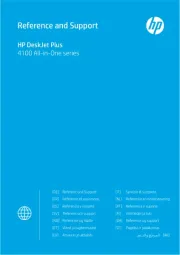
6 Juli 2025

6 Juli 2025
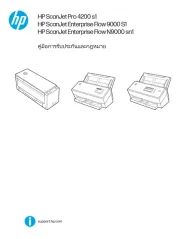
6 Juni 2025

4 Juni 2025
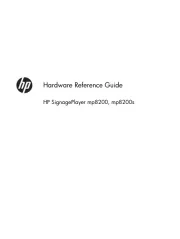
3 Juni 2025
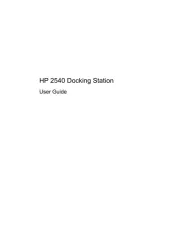
13 Mei 2025
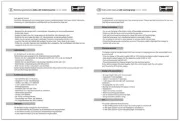
8 Mei 2025

14 April 2025
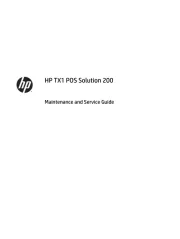
7 April 2025
Handleiding Niet gecategoriseerd
- Koliber
- Batronix
- Jahnke
- SmallRig
- Gardenfuchs
- Durvet
- LifeStraw
- Tovsto
- Fellow
- Equip
- Deltaco Gaming
- Boss
- Rovo Kids
- Sony
- SereneLife
Nieuwste handleidingen voor Niet gecategoriseerd

1 Augustus 2025
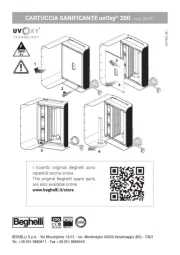
1 Augustus 2025
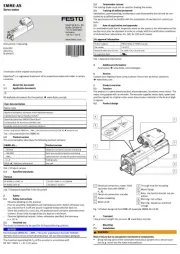
1 Augustus 2025
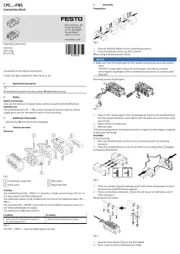
1 Augustus 2025

1 Augustus 2025

1 Augustus 2025
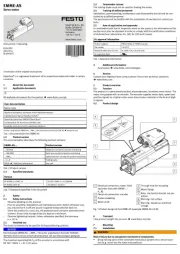
1 Augustus 2025
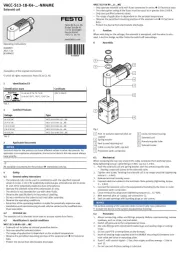
1 Augustus 2025
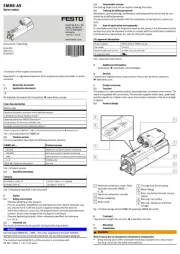
1 Augustus 2025
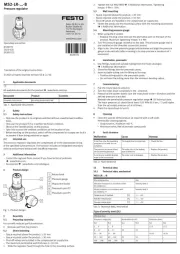
1 Augustus 2025