HP LaserJet Pro MFP M25 Handleiding
Bekijk gratis de handleiding van HP LaserJet Pro MFP M25 (32 pagina’s), behorend tot de categorie Printer. Deze gids werd als nuttig beoordeeld door 75 mensen en kreeg gemiddeld 3.6 sterren uit 38 reviews. Heb je een vraag over HP LaserJet Pro MFP M25 of wil je andere gebruikers van dit product iets vragen? Stel een vraag
Pagina 1/32

1
ไทย .........................17
한국어 ....................13
简体中文 ................. 5
English 1 ....................
Tiếng Việt ...............25
繁體中文 ................21
Bahasa Indonesia 9 .....
www.hp.com/support/ljmfpM25-M27 www.register.hp.com
LaserJet Pro MFP M25-M27
Getting Started Guide
IMPORTANT:
Follow Steps 1 - 3 on
the printer hardware setup
poster, then continue
with Step 4.
Windows
1. Do not connect the USB cable before installing the software.
The installation process prompts to connect the cable at the
appropriate time. If the cable is already connected, restart the
printer when installation prompts to connect the cable.
2. Continue to “5. Locate or download the software installation
les.”
NOTE: During software installation, select the option to Directly
connect this computer using a USB cable.
OS X
1. For OS X, connect the USB cable between the computer and the
printer before installing the software.
2. Continue to “5. Locate or download the software installation
les.”
Built-in wireless network connection
(nw models)
1. To connect the printer to a wireless (Wi-Fi) network, make sure
that the printer, access point, and computer are turned on and
that the computer is connected to the wireless network.
2. A USB cable will be required.
3. Disconnect any USB or Ethernet cable that is connected to the
printer.
4. To print from a computer, continue with “5. Locate or download
the software installation les.” To print from a phone or tablet
only, continue with “7. Mobile and wireless printing.”
NOTE: During software installation, select the option to Help me
set up a rst-time wireless connection. (Windows only)
Wired (Ethernet) network connection
(optional)
Use a standard network cable.
1. Connect the network cable to the printer and to the network. Wait
a few minutes for the printer to acquire a network address.
2. Continue to “5. Locate or download the software installation
les.”
NOTE: During software installation, select the option to Connect
through a network.
USB connection directly between the
printer and the computer
Use an A-to-B type USB cable.
4.
Select a connection method and prepare for software installation
Find the printer IP address (optional)
1. Press the Setup button.
2. Open Reports, then open Cong Report, and press .OK
3. Find the printer IP address in the Network Information section.
NOTE: For more information, see the User Guide.

2
Windows full solution
1. Insert the printer CD into the computer, or launch the software
installation le downloaded from the web.
2. The software installer detects the language of the operating
system, and then it displays the main menu of the installation
program in the same language. When installing from the CD, if the
installer program does not start after 30 seconds, browse the CD
drive on the computer, and then launch the le named SETUP.EXE.
3. Follow the on-screen instructions to install the software.
4. When prompted to select a connection type, select the
appropriate option for the type of connection:
• Directly connect this computer using a USB cable
• Connect through a network
• Help me set up a rst-time wireless connection
NOTE: When connecting through a network, the easiest way to
detect the printer is to select Automatically nd my product on
the network.
5. Locate or download the software installation les
6. Install the software
Install Notes
For more details about the software for the printer, see the install notes
le on the printer CD.
Method 1: Download HP Easy Start (Windows and OS X)
1. Go to 123.hp.com/laserjet, and click Download.
2. Follow the on-screen instructions and prompts to save the le to the
computer.
3. Launch the software le from the folder where the le was saved, and
continue with “6. Install the software.”
Method 2: Download from printer support website
(Windows and OS X)
1. Go to www.hp.com/support/ljmfpM25-M27.
2. Select Software and drivers .
3. Download the software for your printer model and operating system.
4. Launch the software le from the folder where the le was saved, and
continue with
“6. Install the software.”
Method 3: Install from the printer CD (Windows only)
1. Insert the printer CD into the computer.
2. Continue with “6. Install the software.”
Readiris Pro for HP
Download this free software to enable extra scanning features,
including Optical Character Recognition (OCR).
To download the software from the web, go to:
www.hp.com/support/ljM25-M27
Select Drivers, select the appropriate operating system, and then
click Next. Click Application - 3rd Party, and then click the Download
button.
OS X installation
Mac users can click the link on the CD, or go directly to
123.hp.com/laserjet and download HP Easy Start to install the
printer software.
1. Go to 123.hp.com/laserjet.
2. Click Download to download HP Easy Start.
3. Open HP Easy Start, and then follow the on-screen instructions.
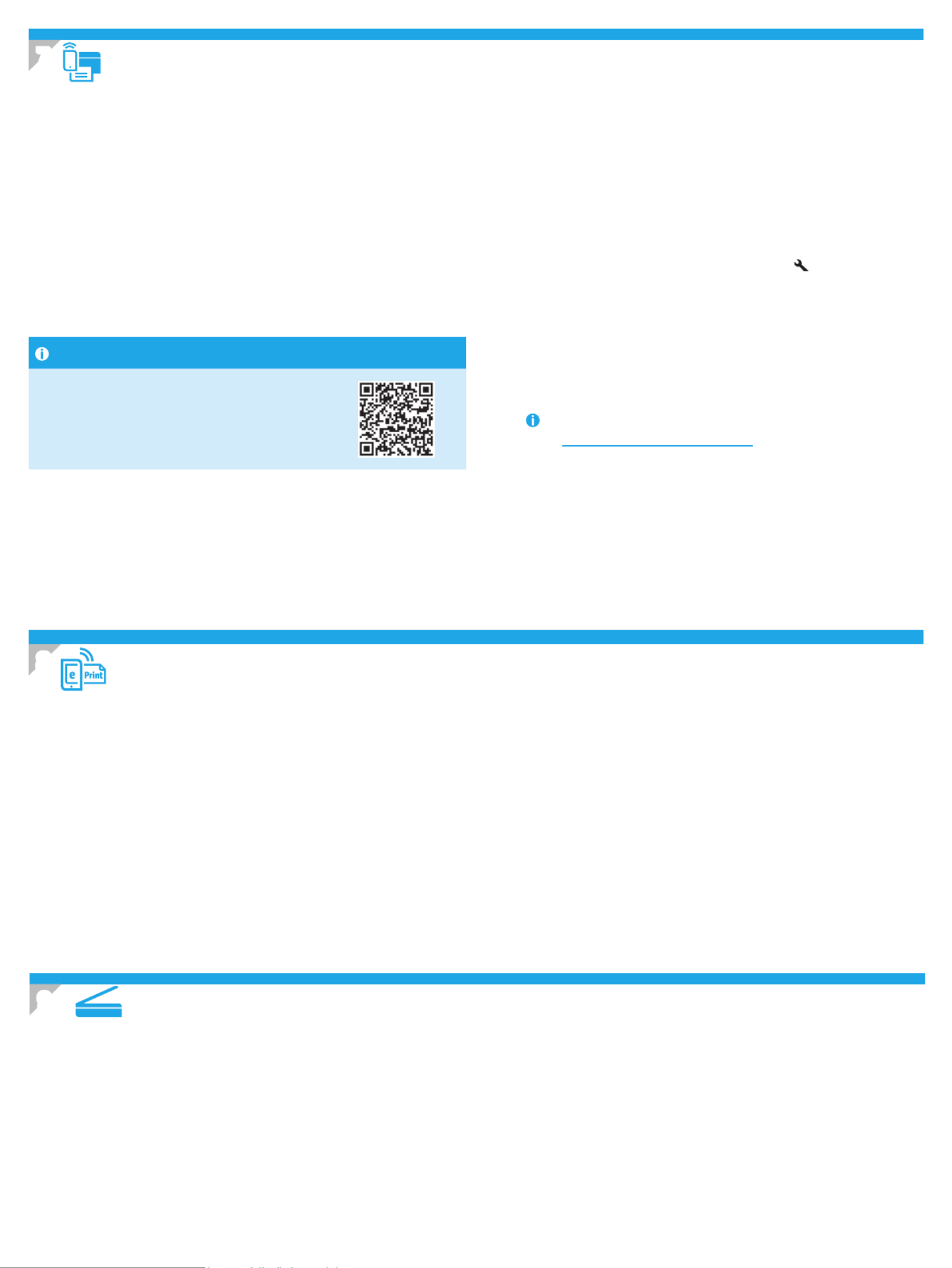
3
To use HP ePrint via email, the printer must meet these requirements:
• The printer must be connected to a wired or wireless network and
have Internet access.
• HP Web Services must be enabled on the printer, and the printer must
be registered with HP Connected.
Enable HP Web Services
2-line LCD control panel
1. Once the printer is connected to a network, enter the printer’s
network IP address into a Web browser. Use one of the following
options to nd the printer IP:
• Go to “Find printer IP address,” in this Getting Started Guide
• Refer to the User Guide
2. On the web page that appears, click the tab.HP Web Services
3. Review and accept the terms of use, and then click the button.Enable
Use HP ePrint via email to print documents by sending them as an email attachment to the printer’s email address from any email enabled device, even from
devices that are not on the same network.
7.1 Connect the device to the wireless network
To print from a phone or tablet, connect the device to the same
wireless network as the printer.
Newer Android devices (4.4 or newer)
Open the item to print, and select the button. Select Menu Print,
select the printer, and select Print.
Some devices require downloading the HP Print Service plugin app
from the Google Play store.
Older Android Devices (4.3 or older)
Download the HP ePrint app from the Google Play store.
Learn more about mobile printing
To learn more about other mobile printing
options, including additional ePrint solutions,
scan the QR code, or see the “Mobile printing”
section of the user guide.
7.2 Wireless Direct (wireless models only)
HP Wireless Direct enables close-proximity printing from a wireless
mobile device directly to an HP Wireless Direct-enabled printer
without requiring a connection to a network or the Internet.
Enable Wireless Direct
To enable Wireless Direct from the control panel, complete the
following steps.
1. At the printer control panel, press the Setup button to open the
the following menus:
• Network Setup
• Wireless Menu
• Wireless Direct
2. Select the option, and then press the button. The printer On OK
saves the setting and then returns the control panel to the
Wireless Direct Settings menu.
For more information on wireless printing and wireless setup, go
to www.hp.com/go/wirelessprinting.
Discover the printer
1. From the mobile device, turn on the Wi-Fi, and search for
wireless networks.
2. Select the printer, which will show up as ‘HP-Print-model-name’
as shown on the printer control panel. Example printer name:
HP-Print-29-AJ OJP 8620
7. Mobile and wireless printing (optional)
8. Set up HP ePrint via email (optional)
Use the HP Scan software on your computer to start a scan job at the
printer.
Windows
Click Start, select or Programs All Programs, select , and then select HP
HPScan.
OS X
Click , and then select .Applications HP Easy Scan
9. Use the scan feature
Product specificaties
| Merk: | HP |
| Categorie: | Printer |
| Model: | LaserJet Pro MFP M25 |
Heb je hulp nodig?
Als je hulp nodig hebt met HP LaserJet Pro MFP M25 stel dan hieronder een vraag en andere gebruikers zullen je antwoorden
Handleiding Printer HP

5 Juli 2025

5 Juni 2025

17 April 2025

8 April 2025

8 April 2025

8 April 2025

7 April 2025

7 April 2025

2 April 2025

2 April 2025
Handleiding Printer
Nieuwste handleidingen voor Printer

30 Juli 2025

29 Juli 2025

21 Juli 2025

14 Juli 2025

9 Juli 2025

5 Juli 2025

4 Juli 2025

4 Juli 2025

4 Juli 2025

4 Juli 2025