HP LaserJet Pro 3002dw Handleiding
Bekijk gratis de handleiding van HP LaserJet Pro 3002dw (101 pagina’s), behorend tot de categorie Printer. Deze gids werd als nuttig beoordeeld door 117 mensen en kreeg gemiddeld 4.3 sterren uit 59 reviews. Heb je een vraag over HP LaserJet Pro 3002dw of wil je andere gebruikers van dit product iets vragen? Stel een vraag
Pagina 1/101

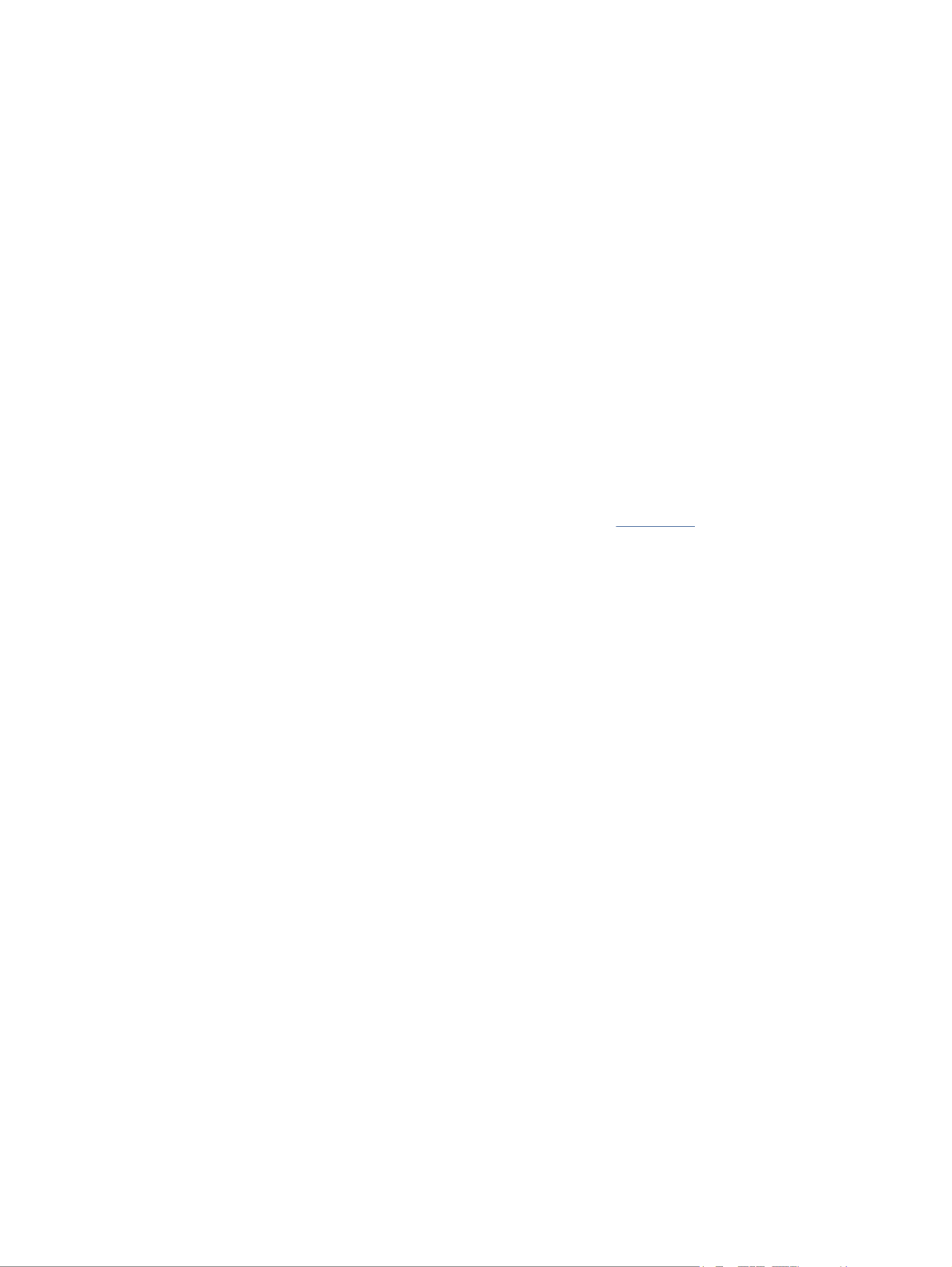
HP comp
HP comp
HP comp
HP compHP company notic
any notic
any notic
any noticany notices
es
es
eses
Cop
Cop
Cop
CopCopyright and License
yright and License
yright and License
yright and Licenseyright and License
THE INFORMATION CONTAINED HEREIN IS
SUBJECT TO CHANGE WITHOUT NOTICE.
ALL RIGHTS RESERVED. REPRODUCTION,
ADAPTATION, OR TRANSLATION OF THIS
MATERIAL IS PROHIBITED WITHOUT PRIOR
WRITTEN PERMISSION OF HP, EXCEPT AS
ALLOWED UNDER THE COPYRIGHT LAWS. THE
ONLY WARRANTIES FOR HP PRODUCTS AND
SERVICES ARE SET FORTH IN THE EXPRESS
WARRANTY STATEMENTS ACCOMPANYING SUCH
PRODUCTS AND SERVICES. NOTHING HEREIN
SHOULD BE CONSTRUED AS CONSTITUTING AN
ADDITIONAL WARRANTY. HP SHALL NOT BE
LIABLE FOR TECHNICAL OR EDITORIAL ERRORS
OR OMISSIONS CONTAINED HEREIN.
© Copyright 2021 HP Development Company,
L.P.
Trademark Cr
Trademark Cr
Trademark Cr
Trademark CrTrademark Credits
edits
edits
editsedits
Microsoft® and Windows® are either registered
trademarks or trademarks of Microsoft
Corporation in the United States and/or other
countries.
Mac, macOS, iPadOS, and AirPrint are
trademarks of Apple Inc., registered in the U.S.
and other countries.
Google Play is a trademark of Google LLC.
ENERGY STAR® and the ENERGY STAR® mark
are registered trademarks owned by the U.S.
Environmental Protection Agency.
Safety informa
Safety informa
Safety informa
Safety informaSafety information
tion
tion
tiontion
Always follow basic safety precautions when
using this product to reduce risk of injury from
re or electric shock.
Read and understand all instructions in the
documentation that comes with the printer.
Observe all warnings and instructions marked on
the product.
Unplug this product from wall outlets before
cleaning.
Do not install or use this product near water, or
when you are wet.
Install the product securely on a stable surface.
Install the product in a protected location where
no one can step on or trip over the line cord, and
the line cord cannot be damaged.
If the product does not operate normally, see
Solve problems in this guide.
There are no user-serviceable parts inside. Refer
servicing to service personnel.qualied
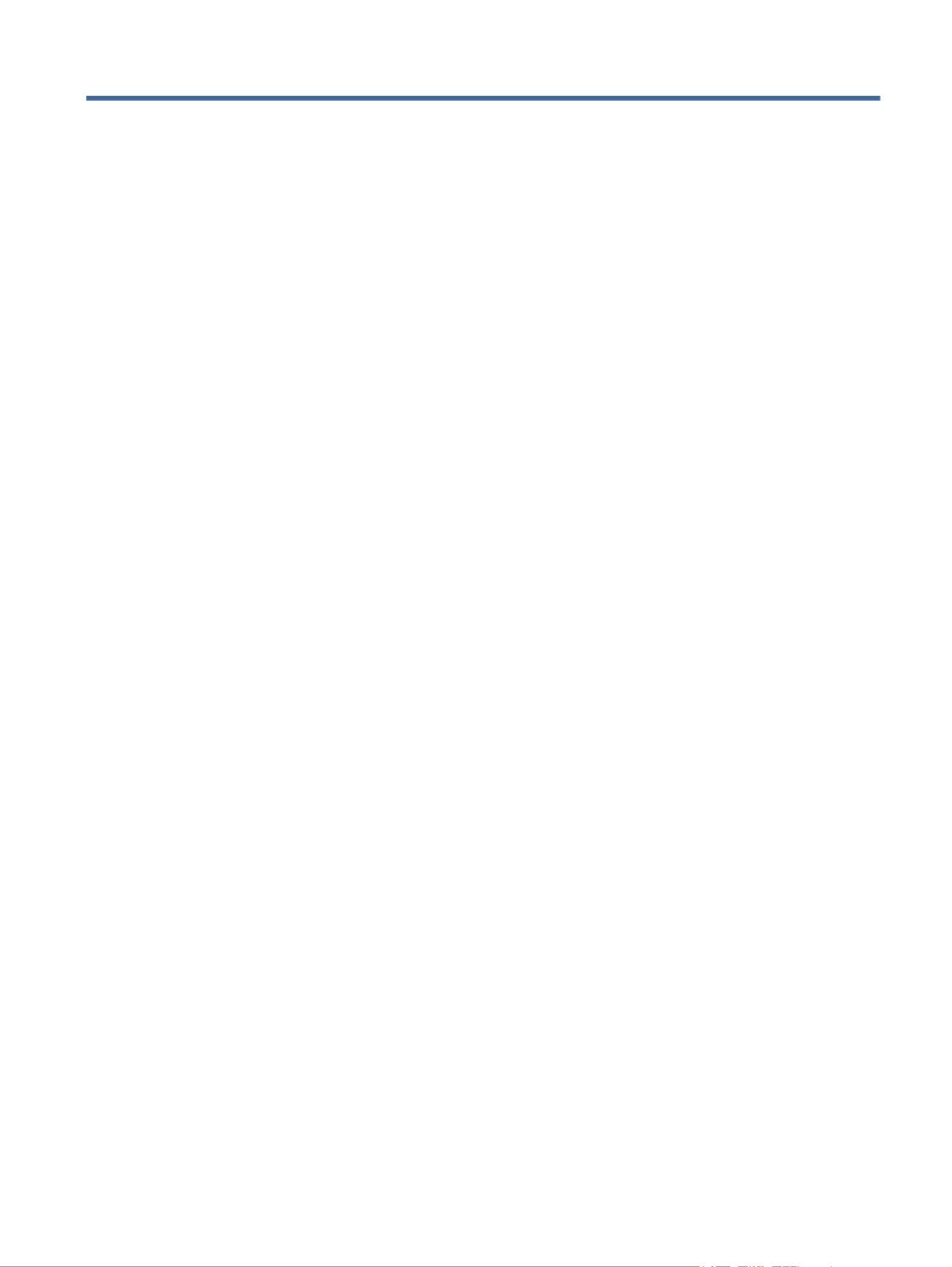
T
T
T
TTabl
abl
abl
ablable o
e o
e o
e oe of c
f c
f c
f cf contents
ontents
ontents
ontentsontents
1Get started
1Get started
1Get started
1Get started1Get started ...................................................................................................................................................................................................
...................................................................................................................................................................................................
...................................................................................................................................................................................................
......................................................................................................................................................................................................................................................................................................................................................................................................1
1
1
11
Printer views ...........................................................................................................................................................................................1
Printer front view ..........................................................................................................................................................................1
Printer rear view ............................................................................................................................................................................2
Control panel...........................................................................................................................................................................................2
Interpret control-panel lights...............................................................................................................................................................3
Attention light ................................................................................................................................................................................3
Wi-Fi light (wireless models) .......................................................................................................................................................4
Use the HP Smart app to print, scan, and manage...........................................................................................................................6
To install HP Smart and open the app.......................................................................................................................................6
Get more information about HP Smart .....................................................................................................................................7
2Connect y
2Connect y
2Connect y
2Connect y2Connect your printer...................................................................................................................................................................................
our printer...................................................................................................................................................................................
our printer...................................................................................................................................................................................
our printer...................................................................................................................................................................................our printer...................................................................................................................................................................................8
8
8
88
Connect your printer to a Wi-Fi network using HP software...........................................................................................................8
Connect your printer to a Wi-Fi network using Wi-Fi Protected Setup (WPS)..............................................................................8
Connect your printer to an Ethernet network ...................................................................................................................................9
Connect your printer using a USB cable .............................................................................................................................................9
Change wireless settings ......................................................................................................................................................................9
To turn on or the wireless capabilities of the printer...................................................................................................... 10o
To restore network settings to default settings.................................................................................................................... 10
Change the connection type.............................................................................................................................................................. 10
Change USB to a wireless connection (Windows 7/Windows 10 and above/macOS) .................................................... 10
Change wireless to a USB connection (Windows/macOS) ................................................................................................... 10
3Load media
3Load media
3Load media
3Load media3Load media ...............................................................................................................................................................................................
...............................................................................................................................................................................................
...............................................................................................................................................................................................
.............................................................................................................................................................................................................................................................................................................................................................................................. 11
11
11
1111
Before you begin ................................................................................................................................................................................. 11
Load paper ........................................................................................................................................................................................... 11
Load envelopes ................................................................................................................................................................................... 13
Load labels........................................................................................................................................................................................... 14
Change the paper settings ................................................................................................................................................................ 15
To change the paper settings (Windows)............................................................................................................................... 15
To change the paper settings (OS X)....................................................................................................................................... 15
To change the default paper settings from the embedded web server ........................................................................... 16
4Print
4Print
4Print
4Print4Print............................................................................................................................................................................................................
............................................................................................................................................................................................................
............................................................................................................................................................................................................
........................................................................................................................................................................................................................................................................................................................................................................................................................ 17
17
17
1717
Print with mobile devices................................................................................................................................................................... 17
Print while connected to same Wi-Fi network....................................................................................................................... 17
Print without connecting to same Wi-Fi network (Wi-Fi Direct) ......................................................................................... 17
To turn Wi-Fi Directon or from the embedded web server............................................................................................ 18o
To the Wi-Fi Direct name or password............................................................................................................................ 18nd
iii
Product specificaties
| Merk: | HP |
| Categorie: | Printer |
| Model: | LaserJet Pro 3002dw |
| Kleur van het product: | Grey, White |
| Ingebouwd display: | Nee |
| Gewicht: | 7500 g |
| Breedte: | 367 mm |
| Diepte: | 398.2 mm |
| Hoogte: | 216.2 mm |
| Gewicht verpakking: | 9800 g |
| Breedte verpakking: | 438 mm |
| Diepte verpakking: | 278 mm |
| Hoogte verpakking: | 466 mm |
| Kleur: | Nee |
| Bluetooth: | Ja |
| Wi-Fi-standaarden: | 802.11a, 802.11b, 802.11g, Wi-Fi 4 (802.11n) |
| USB-poort: | Ja |
| Ethernet LAN: | Ja |
| Markt positionering: | Bedrijf |
| Stroomverbruik (indien uit): | 0.06 W |
| Intern geheugen: | 256 MB |
| Duurzaamheidscertificaten: | Blue Angel, EPEAT Silver |
| Ethernet LAN, data-overdrachtsnelheden: | 10, 100 Mbit/s |
| Bekabelingstechnologie: | 10/100Base-T(X) |
| Ondersteunt Windows: | Windows 7, Windows 8, Windows 8.1, Windows Vista x64, Windows XP |
| Temperatuur bij opslag: | -20 - 60 °C |
| Ondersteunt Mac-besturingssysteem: | Mac OS X 10.15 Catalina, Mac OS X 11.0 Big Sur, Mac OS X 12.0 Monterey |
| Ondersteunt Linux: | Ja |
| Maximale resolutie: | 1200 x 1200 DPI |
| Aantal printcartridges: | 1 |
| Printkleuren: | Zwart |
| Papierlade mediatypen: | Card stock, Cut sheet, Envelopes, Glossy paper, Labels, Plain paper, Postcard |
| Printtechnologie: | Laser |
| Modus voor dubbelzijdig afdrukken: | Auto |
| Afdrukresolutie zwart: | 600 x 600 DPI |
| Printsnelheid (zwart, standaardkwaliteit, A4/US Letter): | 33 ppm |
| Duplex printen: | Ja |
| Paginabeschrijving talen: | PCL 5c, PCL 6, PCLm, PCLmS, PDF, PWG, URF |
| Gebruiksindicatie (maximaal): | 50000 pagina's per maand |
| Totale invoercapaciteit: | 250 vel |
| Maximum invoercapaciteit: | 250 vel |
| Totale uitvoercapaciteit: | 150 vel |
| Maximale uitvoercapaciteit: | 150 vel |
| Maximale ISO A-series papierformaat: | A4 |
| ISO A-series afmetingen (A0...A9): | A4, A5, A6 |
| Stroomverbruik (gereed): | 2.93 W |
| Mobiele printing technologieën: | Apple AirPrint, Mopria Print Service |
| Direct printen: | Ja |
| Gemiddeld stroomverbruik tijdens printen: | 484 W |
| Totaal aantal invoerladen: | 1 |
| Maximumaantal invoerladen: | 1 |
| JIS B-series maten (B0...B9): | B5, B6 |
| Papierlade mediagewicht: | 60 - 163 g/m² |
| Energy Star Typical Electricity Consumption (TEC): | 0.387 kWh/week |
| Afmetingen enveloppen: | B5, C5, C6, DL |
| Fotopapier afmetingen (imperial): | 9x13, 10x15 " |
| Ondersteunde server operating systems: | Windows Server 2008 R2 x64, Windows Server 2012 R2 x64, Windows Server 2012 x64, Windows Server 2016 x64 |
| Printsnelheid dubbelzijdig (Zwart, normale kwaliteit, A4/US Letter): | 20 ppm |
| Afmetingen pallet (B x D x H): | 1200 x 1000 x 2015 mm |
| Aangepaste mediabreedte: | 76 - 216 mm |
| Aangepaste medialengte: | 127 - 356 mm |
| Foto papier afmetingen: | 9x13, 10x15 cm |
| Pallet brutogewicht: | 362.5 g |
| Producten per pallet: | 36 stuk(s) |
| Wifi: | Ja |
| AC-ingangsspanning: | 220 - 240 V |
| AC-ingangsfrequentie: | 50/60 Hz |
| Bedrijfstemperatuur (T-T): | 15 - 32 °C |
| Relatieve vochtigheid in bedrijf (V-V): | 10 - 80 procent |
| Lagen per pallet: | 4 stuk(s) |
| Aantal dozen per palletlaag: | 9 stuk(s) |
Heb je hulp nodig?
Als je hulp nodig hebt met HP LaserJet Pro 3002dw stel dan hieronder een vraag en andere gebruikers zullen je antwoorden
Handleiding Printer HP

5 Juli 2025

5 Juni 2025

17 April 2025

8 April 2025

8 April 2025

8 April 2025

7 April 2025

7 April 2025

2 April 2025

2 April 2025
Handleiding Printer
Nieuwste handleidingen voor Printer

30 Juli 2025

29 Juli 2025

21 Juli 2025

14 Juli 2025

9 Juli 2025

5 Juli 2025

4 Juli 2025

4 Juli 2025

4 Juli 2025

4 Juli 2025